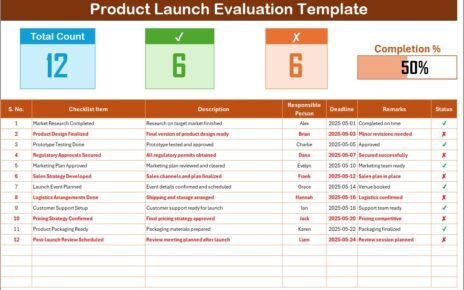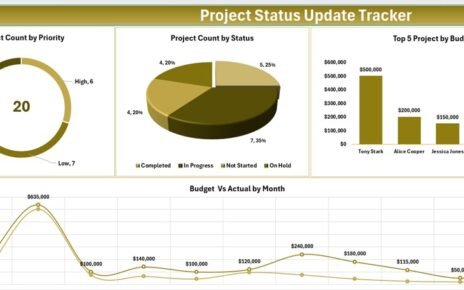In today’s competitive financial landscape, customer experience has become the cornerstone of sustainable growth. Marketing teams in finance companies often juggle multiple campaigns, compliance requirements, and customer engagement events at the same time. Without a structured system, tracking all these activities quickly turns into chaos.
This is where the Finance Marketing Customer Experience Calendar in Excel plays a critical role. It not only organizes your marketing initiatives but also ensures that every customer interaction gets tracked, analyzed, and optimized for better engagement.
Unlike traditional calendars, this Excel-based tool goes beyond date management. It provides an integrated view of annual, monthly, and daily activities, supported by a central database of events. With features like theme customization, automated highlighting, and event tracking, it is designed to help finance professionals deliver a consistent and customer-centric marketing experience.
Click to Purchases Finance Marketing Customer Experience Calendar in Excel
What Is a Finance Marketing Customer Experience Calendar in Excel?
A Finance Marketing Customer Experience Calendar in Excel is a ready-to-use template that enables organizations to streamline marketing campaigns, customer touchpoints, and engagement events in a single platform.
Instead of depending on scattered spreadsheets, emails, or manual tracking, this calendar provides a centralized dashboard. Marketing managers, finance executives, and customer experience teams can track every event—be it product launches, customer meetings, webinars, or compliance-driven campaigns—within a structured Excel workbook.
This approach ensures improved visibility, better coordination across teams, and more meaningful customer experiences.
Key Features of the Finance Marketing Customer Experience Calendar
This calendar template comes with five powerful worksheet tabs. Each sheet plays a unique role in simplifying event and campaign management.
Home Sheet Tab
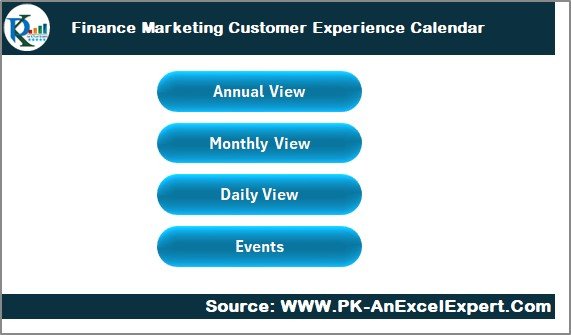
The Home sheet tab acts as the command center of the calendar. Instead of scrolling through multiple sheets, users can quickly jump to the required section with one click.
Navigation Buttons:
- Annual View
- Monthly View
- Daily View
- Events
This easy-to-use navigation improves efficiency and makes the workbook more user-friendly.
Annual View Sheet Tab
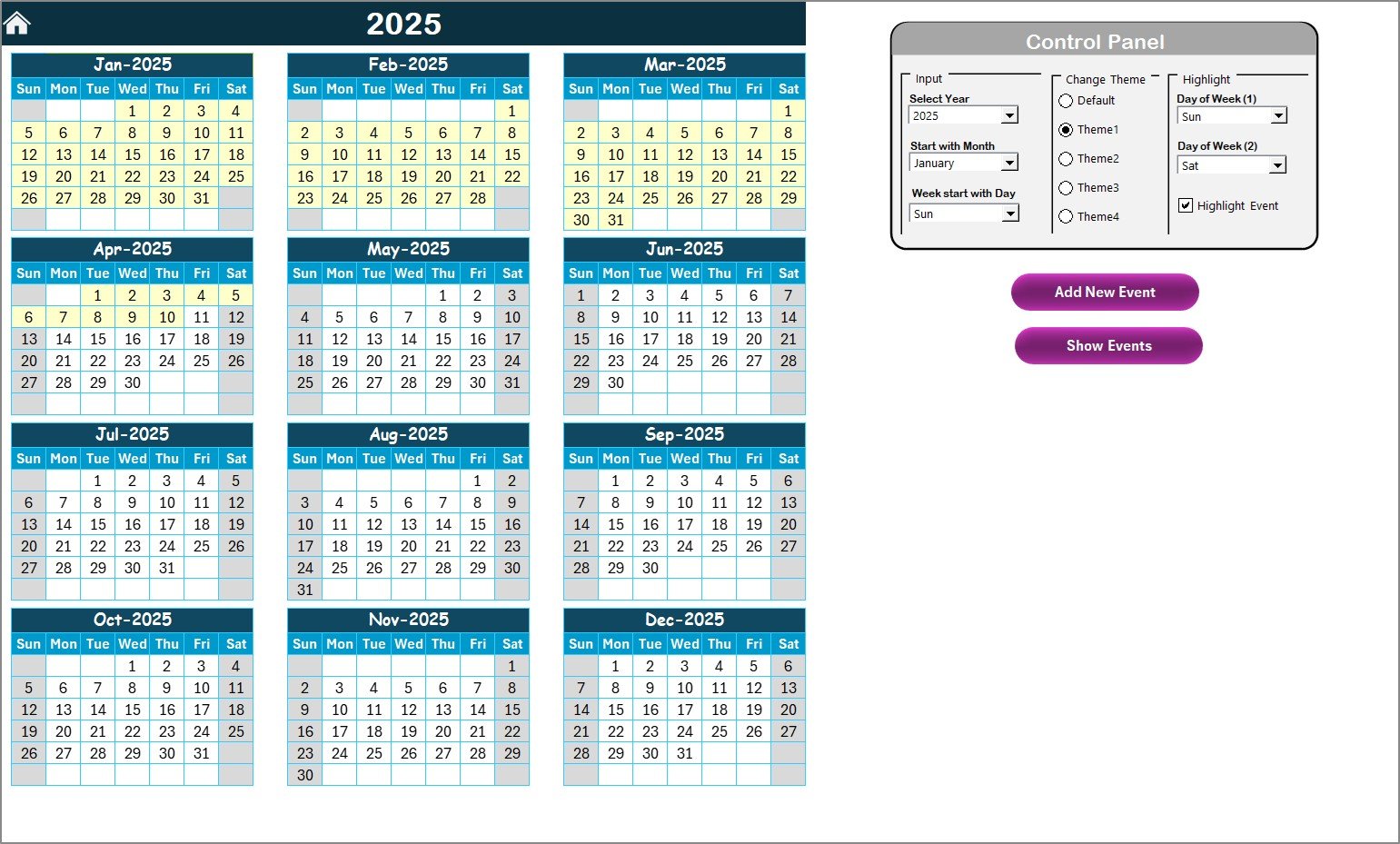
The Annual View sheet provides a bird’s-eye view of the entire year. Finance teams can plan customer campaigns across 12 months while customizing the calendar according to their needs.
Control Panel Features:
Input Group:
- Select the year to update the calendar automatically.
- Choose the starting month.
- Define the starting day of the week.
Theme Group:
- Choose from five different color themes to brand the workbook as per company standards.
Highlight Group:
- Highlight weekends (e.g., Saturday & Sunday) or specific days in different colors.
- Enable event highlighting for quick visibility of special activities.
Action Buttons:
-
Add New Event: Click on a date, fill in the form, and instantly add an event.
-
Show Event: View a complete list of all events scheduled on the selected date.
This makes annual planning highly visual and easy to manage.
Monthly View Sheet Tab
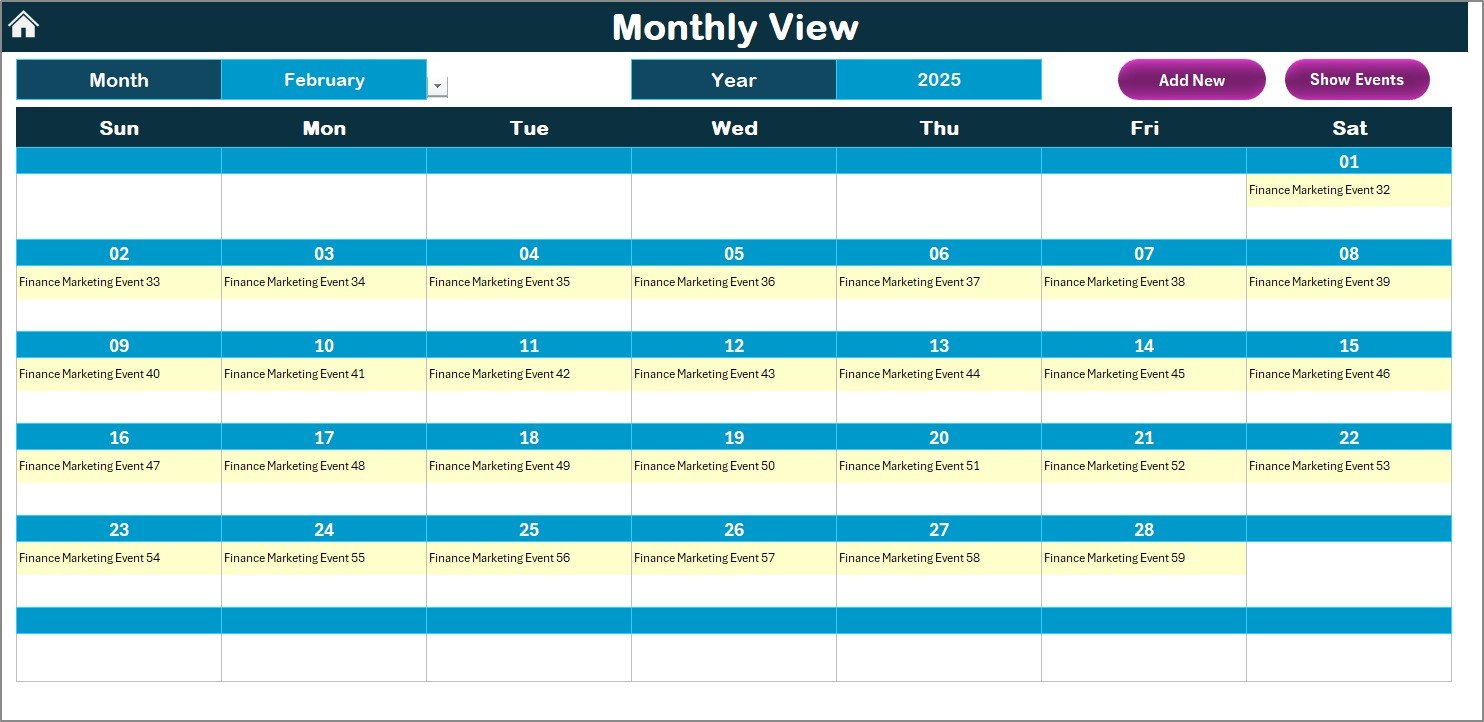
When managers need a detailed look at one month, the Monthly View sheet becomes invaluable.
-
Select the Month and Year from the top panel.
-
View all events for that month directly in the calendar.
-
If more than one event occurs on the same date, the system shows “more than 1…” for easy recognition.
Action Buttons:
-
Add New Event: Schedule a new activity instantly.
-
Show Event: Review all planned activities for a selected day.
This functionality helps finance teams align campaigns with customer journeys on a more granular level.
Daily View Sheet Tab
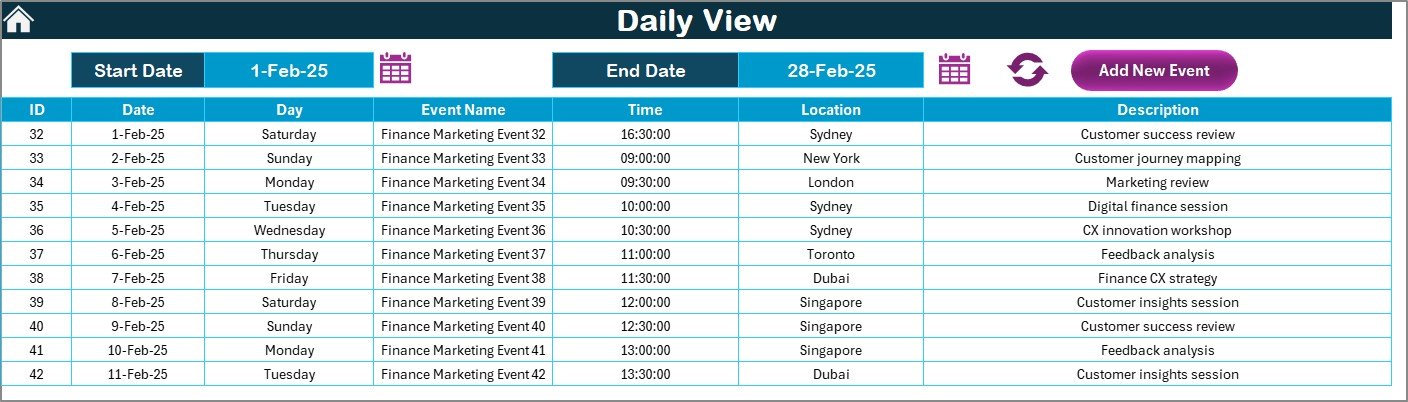
For customer-focused marketing, daily execution is critical. The Daily View sheet provides a detailed timeline of events.
-
Select a date range using the start and end date fields.
-
Click Refresh to display all events within that period.
-
View detailed information about each scheduled event.
Add New Event Feature: Users can directly add events to specific dates without leaving the page.
This ensures no customer meeting, campaign, or engagement session gets overlooked.
Click to Purchases Finance Marketing Customer Experience Calendar in Excel
Events Sheet Tab
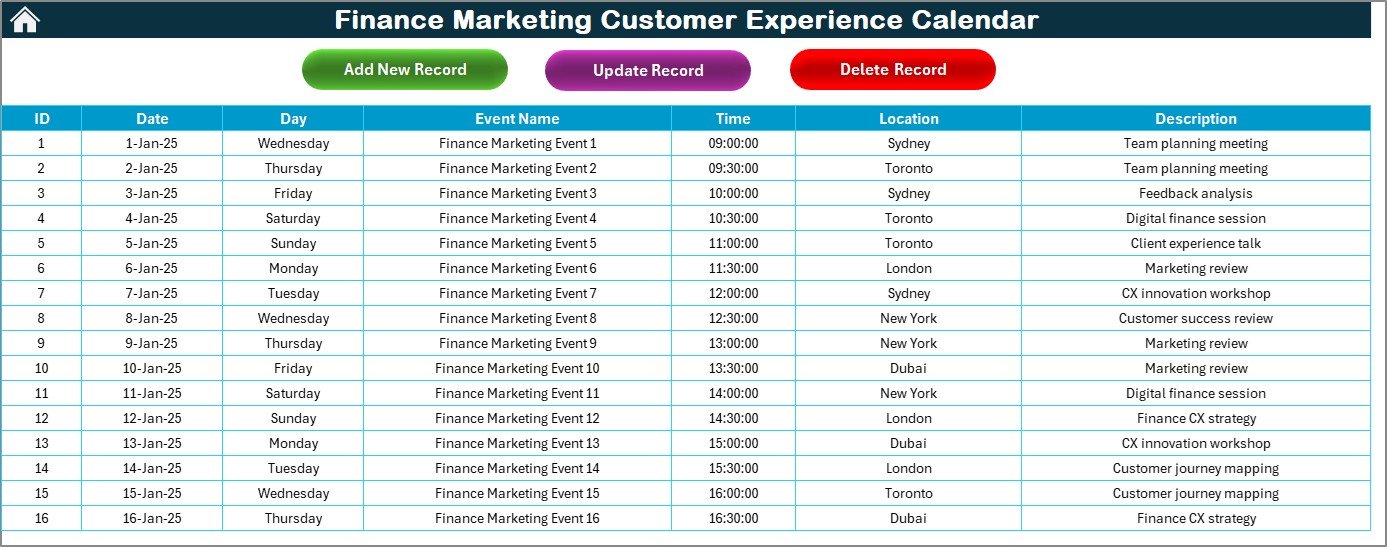
The Events sheet acts as the database for the entire calendar. Every event captured in Annual, Monthly, or Daily views gets stored here.
Event Data Captured:
-
ID (auto-generated)
-
Date
-
Day (e.g., Monday, Tuesday)
-
Event Name
-
Time
-
Location
-
Short Description
Action Buttons:
-
Add New Record: Add a fresh entry.
-
Update Existing Record: Select the event ID, edit details, and update.
-
Delete Record: Remove outdated or canceled events.
This structured database ensures accuracy, transparency, and control over all finance marketing activities.
Why Use a Finance Marketing Customer Experience Calendar?
Finance organizations often deal with strict timelines, regulatory deadlines, and customer-driven campaigns. Missing even a single activity can have serious consequences—from lost business opportunities to compliance penalties.
This calendar helps by:
-
Offering centralized control over all customer experience events.
-
Reducing confusion by providing one version of truth.
-
Enabling real-time updates for better collaboration.
-
Supporting data-driven decisions with structured records.
Advantages of Finance Marketing Customer Experience Calendar
✅ Improved Visibility: Annual, monthly, and daily views ensure no activity is overlooked.
✅ Time-Saving: Quick navigation and automated updates reduce manual effort.
✅ Customization: Themes, highlight options, and input flexibility make the tool adaptable.
✅ Data Accuracy: Centralized event storage improves record-keeping.
✅ Better Collaboration: Finance and marketing teams can align more effectively.
✅ Customer-Centric Approach: Ensures every customer touchpoint is tracked and optimized.
Best Practices for Using the Finance Marketing Customer Experience Calendar
To maximize the benefits of this calendar, follow these best practices:
-
Update Regularly: Enter events as soon as they are scheduled.
-
Use Highlighting: Mark weekends, holidays, or compliance deadlines for clarity.
-
Leverage Themes: Apply color-coding for different event categories (e.g., campaigns, training, webinars).
-
Cross-Check Events: Regularly review the Events database for accuracy.
-
Collaborate with Teams: Share updates with all stakeholders to improve alignment.
-
Analyze Trends: Use daily and monthly views to identify event patterns.
Opportunities for Improvement in Customer Experience Calendars
Even though this Excel-based calendar is highly effective, continuous improvement ensures it remains relevant.
📌 Integration with CRM Tools: Sync with customer databases for seamless updates.
📌 Mobile-Friendly Versions: Provide access to users on the go.
📌 Automation of Reminders: Use email or pop-up notifications for upcoming events.
📌 Advanced Reporting: Add charts and KPIs for better analysis.
📌 Collaboration Features: Enable multiple users to update simultaneously.
Conclusion
The Finance Marketing Customer Experience Calendar in Excel is more than a scheduling tool—it is a strategic asset. By organizing campaigns, customer touchpoints, and engagement activities in one place, it empowers finance organizations to deliver seamless customer experiences.
With its flexible design, customization options, and centralized event management, this calendar ensures that no opportunity slips through the cracks. When used consistently and strategically, it can help financial institutions strengthen relationships, enhance compliance, and boost customer satisfaction.
Frequently Asked Questions (FAQs)
1. Who can use the Finance Marketing Customer Experience Calendar in Excel?
This calendar is ideal for finance professionals, marketing teams, compliance officers, and customer experience managers who need a structured way to plan and track events.
2. Can I customize the themes and layout?
Yes, the calendar provides five different themes and flexibility to adjust layouts based on your organizational preferences.
3. Is it possible to track multiple events on the same date?
Absolutely. The system displays “more than 1…” when multiple events occur on the same date, ensuring nothing gets missed.
4. How does the database improve customer experience tracking?
The Events sheet acts as a single source of truth, storing every detail of events, which helps in accurate reporting and decision-making.
5. Do I need advanced Excel skills to use this calendar?
Not at all. The tool is user-friendly with buttons and forms that simplify data entry and navigation.
Visit our YouTube channel to learn step-by-step video tutorials