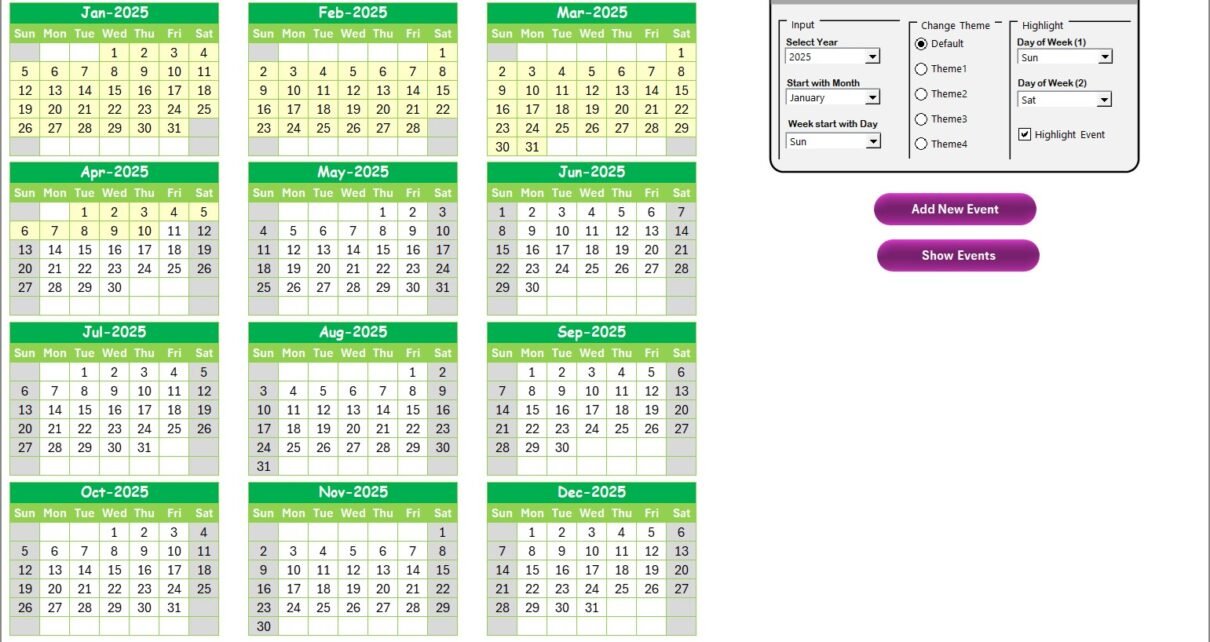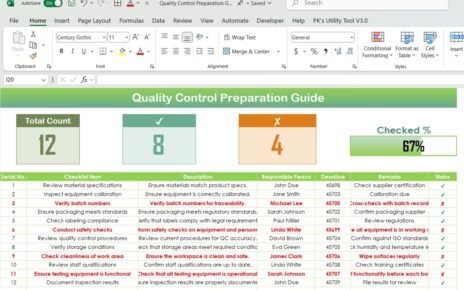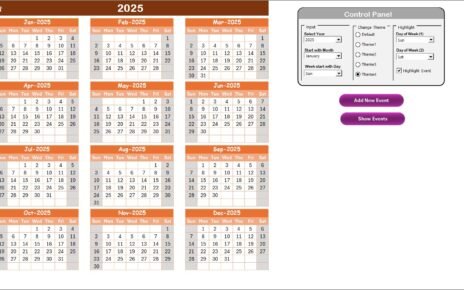Remote work has become a normal practice across industries, and finance and marketing teams are no exception. When working remotely, these departments must coordinate tasks, plan campaigns, track deadlines, and manage events with accuracy. A Finance Marketing Remote Work Calendar in Excel provides the structure and visibility needed to achieve all of this efficiently.
This article will walk you through the key features of the calendar, how it works, why it is important, the benefits it offers, and the best practices to get the most out of it. By the end, you will have a complete understanding of how this Excel-based tool can improve collaboration and performance for finance and marketing professionals working remotely.
Click to Purchases Finance Marketing Remote Work Calendar in Excel
Why Do Finance and Marketing Teams Need a Remote Work Calendar?
Finance and marketing departments deal with high volumes of data, events, and deadlines. Without proper organization, remote workers may miss deadlines, duplicate efforts, or lose track of campaign performance. A remote work calendar ensures that:
-
Everyone in the team stays aligned.
-
Campaign deadlines, financial reports, and key tasks are visible in one place.
-
Events are tracked in real time.
-
Collaboration remains smooth despite working in different locations.
Using Excel as the base tool makes it easy for teams of all sizes. Most professionals are already comfortable with spreadsheets, and Excel offers flexibility, automation, and customization features that fit perfectly for remote work management.
Key Features of the Finance Marketing Remote Work Calendar in Excel
This ready-to-use Excel template includes five main worksheets, each designed to serve a specific purpose. Let’s explore them in detail:
Home Sheet Tab
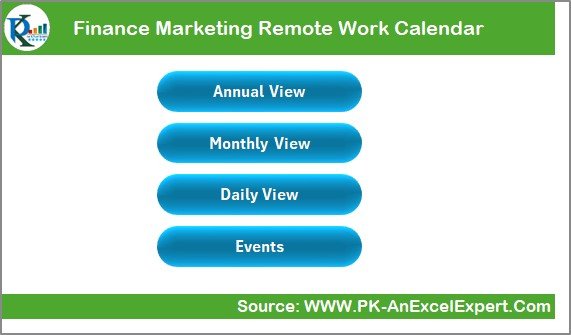
The Home sheet acts as the navigation hub of the calendar. It comes with four buttons that allow users to jump directly to specific sheets:
-
Annual View
-
Monthly View
-
Daily View
-
Events
This simple navigation system ensures that team members spend less time browsing through sheets and more time focusing on their tasks.
Annual View Sheet Tab
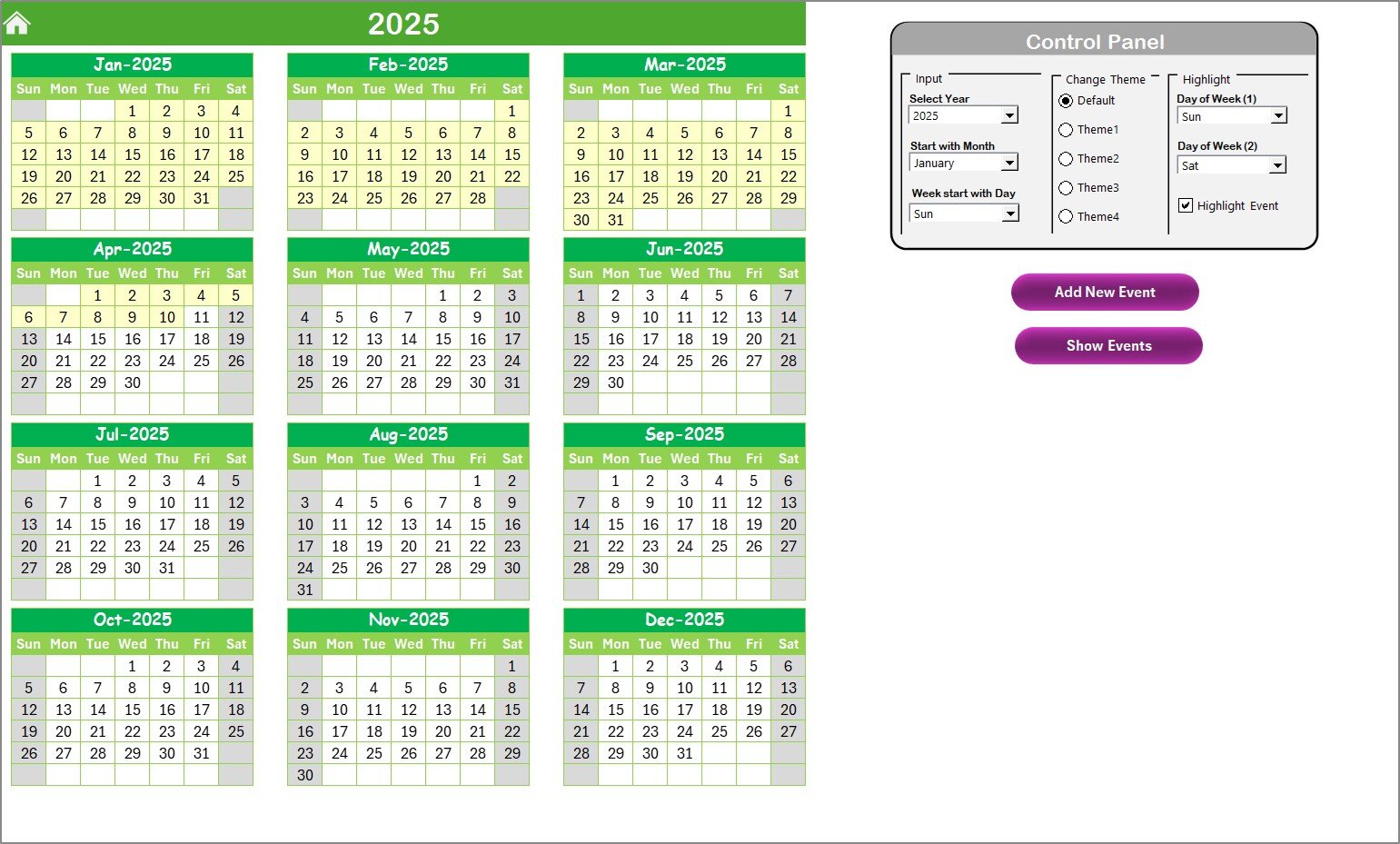
The Annual View provides a 12-month calendar for the selected year. It includes:
Control Panel with Three Groups
- Input Group: Select the year, starting month, and starting day of the week.
- Change Theme Group: Choose from five color themes to match your preference.
- Highlight Group: Highlight specific weekdays like Saturdays and Sundays. You can also highlight special events for better visibility.
Interactive Event Management
- Add New Event Button: Select a date, click the button, and add event details using the form.
- Show Event Button: View a list of events scheduled on the selected date.
This makes the Annual View highly interactive and useful for planning long-term campaigns and recurring finance deadlines.
Click to Purchases Finance Marketing Remote Work Calendar in Excel
Monthly View Sheet Tab
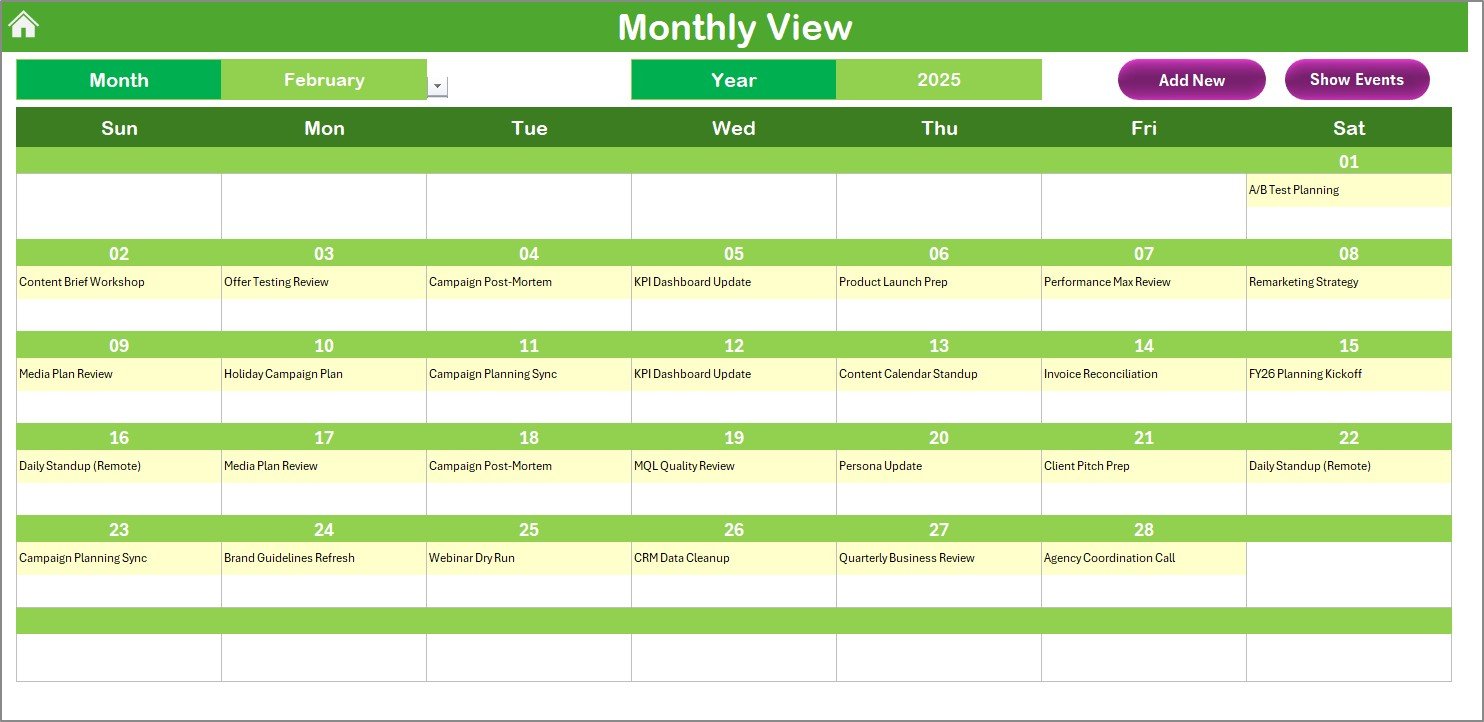
The Monthly View is ideal for more focused planning. It provides:
-
A calendar for the selected month and year.
-
The ability to display at least one event per date. If more than one event exists, it displays a note like “more than 1…”.
Top Buttons:
- Add New Event: Add an event to any selected date.
- Show Event: Display all events for that date.
This view is particularly useful for campaign managers, finance teams working on monthly reports, and marketers planning promotions.
Daily View Sheet Tab
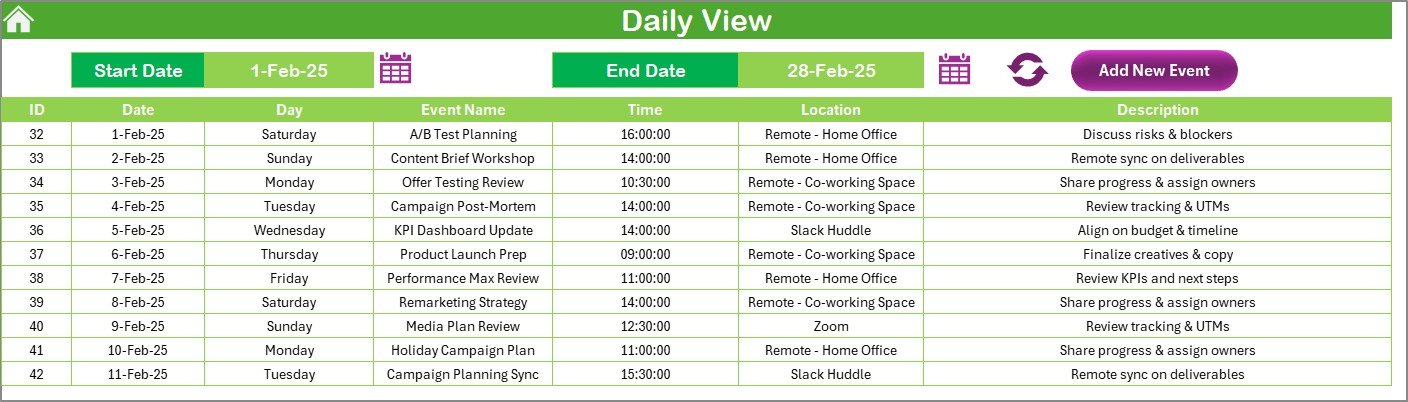
The Daily View helps in drilling down to daily activities. It allows you to:
-
Select a date range using Start Date and End Date.
-
Click the Refresh button to display updated data.
-
Add new events directly from this sheet.
This view is best for remote workers who need a detailed list of activities, deadlines, and campaign deliverables.
Events Sheet Tab
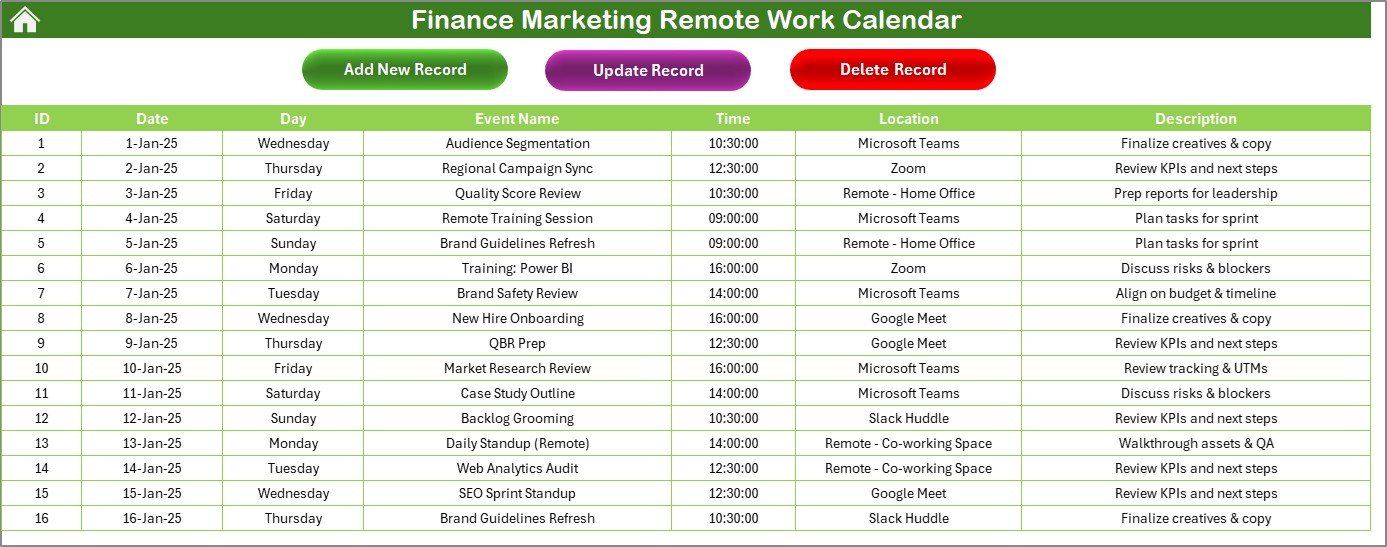
The Events Sheet acts as the database of the entire calendar. It captures:
-
ID: Auto-generated number.
-
Date: Event date.
-
Day: Weekday (Monday, Tuesday, etc.).
-
Event Name: Title of the event.
-
Time: Scheduled time.
-
Location: Event location.
-
Description: Short description of the event.
It also includes event management buttons:
-
Add New Record: Add a new event using a form.
-
Update Existing Record: Edit details of a selected event.
-
Delete Record: Remove an event permanently.
This database is essential for maintaining an organized history of all activities.
Advantages of Finance Marketing Remote Work Calendar in Excel
Implementing this Excel calendar can bring multiple benefits:
-
Better Collaboration: Everyone can view and update the same calendar, reducing miscommunication.
-
Time Management: Clear visibility of tasks ensures deadlines are never missed.
-
Flexibility: Excel customization allows you to adapt the calendar to your team’s needs.
-
Cost-Effective: Unlike expensive project management software, Excel is affordable and already available in most organizations.
-
Automation Features: With built-in buttons and forms, event management becomes seamless.
-
Remote-Friendly: Makes it easier for distributed teams to stay aligned regardless of location.
How to Use the Calendar Effectively?
To make the most of the calendar, follow these steps:
Start with Annual Planning
- Add yearly finance events such as audits, tax filing, and annual campaigns.
Break Down into Monthly Goals
- Assign monthly targets for campaigns, budgets, and reports.
Focus on Daily Execution
- Track daily meetings, campaign launches, and report submissions.
Update Regularly
- Encourage team members to update the Events sheet regularly.
Leverage Event Highlighting
- Highlight weekends, holidays, and important deadlines.
Best Practices for the Finance Marketing Remote Work Calendar
To maximize the efficiency of this Excel tool, here are some best practices:
-
Keep Data Consistent: Always enter dates and times in the correct format.
-
Use Descriptive Event Names: Make event titles short but clear.
-
Update Immediately: Do not delay entering new events.
-
Highlight Critical Events: Use the highlight feature to emphasize important deadlines.
-
Back Up Regularly: Save versions of the calendar to avoid data loss.
-
Encourage Team Usage: Ensure every team member has access and contributes actively.
-
Integrate with Other Tools: If possible, link the Excel calendar with email reminders or collaboration platforms.
Opportunities for Improvement
Although the Finance Marketing Remote Work Calendar is powerful, there are opportunities for improvement:
-
Integration with Cloud Tools: Linking with Google Drive or SharePoint would improve real-time collaboration.
-
Mobile-Friendly Options: Converting it into a mobile app could help remote workers on the go.
-
Automated Reminders: Adding VBA scripts or third-party integrations for reminders can reduce missed deadlines.
-
Advanced Dashboards: Including charts and pivot tables for tracking event frequency and workload distribution could enhance analytics.
Conclusion
The Finance Marketing Remote Work Calendar in Excel is more than just a scheduling tool. It is a powerful, interactive, and cost-effective solution that helps finance and marketing teams stay organized while working remotely. With annual, monthly, and daily views, along with a comprehensive event database, this template ensures smooth collaboration, improved productivity, and better decision-making.
By adopting best practices and encouraging consistent updates, teams can leverage this calendar to transform the way they manage remote work.
Frequently Asked Questions (FAQs)
1. What is a Finance Marketing Remote Work Calendar in Excel?
It is an Excel-based tool that helps finance and marketing teams plan, track, and manage events, deadlines, and campaigns while working remotely.
2. Can I customize the calendar for my organization?
Yes, the template is fully customizable. You can change themes, formats, and add features based on your needs.
3. How does the Add Event feature work?
You simply select a date, click the Add New Event button, and fill in details like event name, time, and location. The event will be stored in the Events sheet.
4. Is this calendar suitable for large teams?
Yes, it works for both small and large teams. For bigger teams, it is recommended to save the file in a shared drive for easy collaboration.
5. What are the main benefits of using this calendar?
It improves collaboration, enhances time management, reduces errors, and ensures everyone stays aligned with deadlines.
6. Can I track multiple events on the same day?
Yes. The Monthly View shows at least one event per day, and if more exist, it displays “more than 1…”. You can view full details in the Events sheet or Daily View.
7. Does this calendar replace project management software?
It can act as a lightweight alternative, especially for small to medium-sized teams. However, for large-scale project management, integrating with advanced tools might be beneficial.
Visit our YouTube channel to learn step-by-step video tutorials