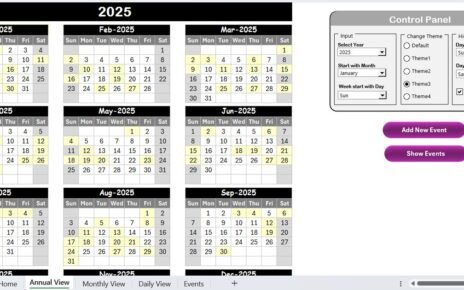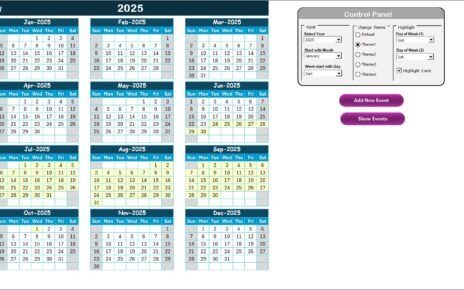Managing remote work in finance sales is challenging. Teams often face difficulties in aligning schedules, tracking events, and keeping everyone updated. A well-structured calendar helps simplify this process. That is why the Finance Sales Remote Work Calendar in Excel is a powerful and ready-to-use solution.
In this article, we will explore everything about this calendar—its structure, features, advantages, best practices, opportunities for improvement, and frequently asked questions. By the end, you will understand how this tool can transform remote work management for finance sales teams.
Click to Purchase Finance Sales Remote Work Calendar in Excel
What Is a Finance Sales Remote Work Calendar in Excel?
A Finance Sales Remote Work Calendar is an Excel-based planner designed to manage events, schedules, and work-related tasks for finance sales teams. Unlike ordinary spreadsheets, this template includes interactive features, event-tracking forms, and automated updates.
It is fully customizable and ideal for:
-
Finance managers overseeing sales teams.
-
Sales representatives who need daily task reminders.
-
Remote teams coordinating meetings, training, and deadlines.
-
Organizations managing compliance and reporting dates.
With this calendar, every task is centralized in one Excel file, eliminating confusion and improving team productivity.
Structure of the Finance Sales Remote Work Calendar
The template includes five worksheets, each designed for specific needs.
1. Home Sheet Tab

The Home tab is the entry point. It works like an index page, where four buttons allow quick navigation to:
-
Annual View
-
Monthly View
-
Daily View
-
Events
This sheet ensures users can jump directly to the required section without scrolling through multiple tabs.
Click to Purchase Finance Sales Remote Work Calendar in Excel
2. Annual View Sheet Tab

The Annual View displays all 12 months at once. It includes a control panel with three groups:
-
Input Group: Choose the year, start month, and starting day of the week.
-
Change Theme Group: Select from 5 built-in color themes to personalize the workbook.
-
Highlight Group: Highlight weekends or special days (e.g., Saturday and Sunday in grey). Events can also be highlighted in yellow for better visibility.
Key Features:
-
Add New Event Button: Select a date → Add event form → Submit → Event appears on the calendar.
-
Show Event Button: Click to display all events for the selected date.
This view is ideal for long-term planning.
3. Monthly View Sheet Tab

The Monthly View focuses on one month at a time. You can select both month and year from the top.
Highlights:
-
One event appears directly on the date. If multiple events exist, it shows “more than 1…” to avoid clutter.
-
Buttons provided:
-
Add New Event → Add details quickly.
-
Show Event → Display all events for a specific date.
-
This sheet is perfect for short-term tracking.
4. Daily View Sheet Tab

The Daily View provides detailed event tracking.
Features:
-
Select a date range (Start Date to End Date) with a built-in calendar picker.
-
Use the Refresh Button to update the data instantly.
-
Add new events directly with the Add New Event Button.
This sheet ensures nothing is missed on a day-to-day basis.
5. Events Sheet Tab

The Events tab is the database of all entries.
Columns include:
-
ID (Auto-generated)
-
Date
-
Day
-
Event Name
-
Time
-
Location
-
Description
Action Buttons:
-
Add New Record → Add a new event via a form.
-
Update Existing Record → Select the ID → Edit details → Submit.
-
Delete Record → Remove events by selecting the ID.
This sheet is the backbone of the calendar, storing all event data securely.
Click to Purchase Finance Sales Remote Work Calendar in Excel
Advantages of Finance Sales Remote Work Calendar
Using this Excel calendar offers multiple benefits:
-
Centralized Planning: All tasks, meetings, and sales events are stored in one file.
-
Time Efficiency: Quick navigation buttons save time.
-
Customization: Users can change themes and highlight weekends or events.
-
Better Coordination: Teams can track deadlines, training, and meetings in real time.
-
Easy Data Entry: Add, update, or delete events using forms.
-
No Extra Software: Everything works within Excel, reducing dependency on costly tools.
-
Improved Productivity: Helps finance sales professionals stay organized and avoid missed opportunities.
Opportunities for Improvement
Even though the template is powerful, there are areas where it can be enhanced:
-
Mobile-Friendly Access: Adding compatibility with Excel mobile apps for better on-the-go access.
-
Automated Notifications: Integration with Outlook or Teams to send reminders.
-
Recurring Events: Option to automatically repeat events (e.g., weekly meetings).
-
Cloud Collaboration: Real-time updates if shared on OneDrive or Google Drive.
-
Analytics Dashboard: A summary page showing completed vs. pending events for performance insights.
Best Practices for Using the Finance Sales Remote Work Calendar
To get the most value from this tool, follow these best practices:
-
Keep It Updated: Regularly add and refresh events to avoid outdated information.
-
Use Descriptive Titles: Write short but clear event names.
-
Highlight Key Events: Use the highlight function for deadlines and important meetings.
-
Leverage Daily View: Review daily tasks every morning to stay aligned.
-
Back Up Data: Save a copy regularly to prevent accidental loss.
-
Share with Teams: If using on OneDrive/SharePoint, give access to relevant team members.
-
Customize Themes: Use different themes for different teams or regions.
Conclusion
The Finance Sales Remote Work Calendar in Excel is more than a simple planner. It is a comprehensive scheduling tool that improves productivity, ensures smooth communication, and helps finance sales teams manage deadlines effectively. With features like annual, monthly, and daily views, along with easy event management, this calendar reduces stress and boosts efficiency.
Whether you are a manager tracking multiple teams or a sales rep handling client meetings, this template will help you stay on top of your responsibilities.
Click to Purchase Finance Sales Remote Work Calendar in Excel
Frequently Asked Questions (FAQs)
1. Who can use the Finance Sales Remote Work Calendar?
Finance managers, sales teams, and remote employees can all benefit from this template.
2. Do I need advanced Excel skills to use this calendar?
No. The calendar includes user-friendly buttons and forms that make it easy for anyone to manage.
3. Can I customize the calendar for my organization’s needs?
Yes. You can edit themes, highlight days, and modify event descriptions.
4. Does the calendar support recurring events?
Currently, events must be added individually. However, you can duplicate entries for repetitive events.
5. Can I share the calendar with my team?
Yes. Save the file on OneDrive, SharePoint, or Google Drive for collaborative access.
6. Is it possible to track deadlines and meetings together?
Absolutely. You can add different types of events—meetings, deadlines, and sales activities—on the same calendar.
7. What makes this calendar different from a simple Excel sheet?
Unlike a plain sheet, this template includes automation, navigation buttons, highlight features, and event forms.
Visit our YouTube channel to learn step-by-step video tutorials
Click to Purchase Finance Sales Remote Work Calendar in Excel
Watch the step-by-step video tutorial: