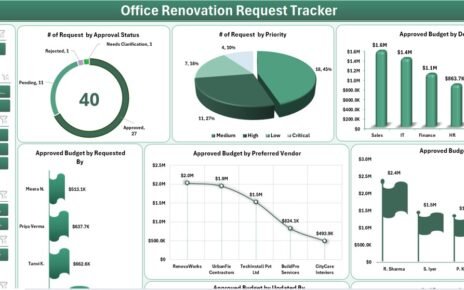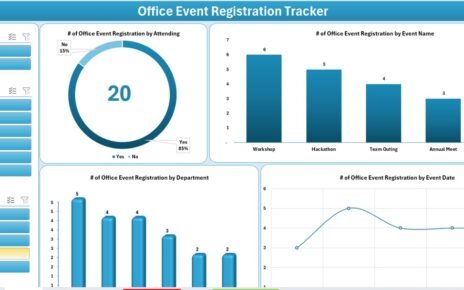A financial audit is one of the most critical processes in any organization. It ensures that all financial records are accurate, complete, and comply with regulations. However, financial audits can be time-consuming and complex when handled manually. This is where a Financial Audit Checklist in Excel becomes a powerful solution.
Using Excel for financial audits provides a structured way to capture, monitor, and review essential details. With customizable columns, dropdown lists, and built-in progress tracking, a financial audit checklist in Excel helps organizations stay compliant while saving time and resources.
In this article, we will explore:
-
What a financial audit checklist is.
-
Why Excel is the ideal tool for creating one.
-
Features of a well-structured Excel template.
-
Advantages and best practices for using the checklist.
-
Step-by-step guidance on creating and implementing it.
-
Common questions related to financial audit checklists.
By the end, you will have a complete understanding of how to use this template to improve your financial audit processes.
Click to Purchases Financial Audit Checklist in Excel
What is a Financial Audit Checklist?
A financial audit checklist is a structured list of tasks, requirements, and documents that auditors or finance teams must verify during the audit process. It ensures no critical area is overlooked and provides transparency across different stages of the audit.
Typical areas covered include:
-
Reviewing accounting records.
-
Checking compliance with financial regulations.
-
Confirming accuracy of tax filings.
-
Ensuring financial statements match supporting records.
-
Evaluating internal controls and reporting systems.
Without a checklist, audits often become inconsistent, and key details may get missed. With Excel, organizations can transform this process into a simple, trackable, and highly efficient workflow.
Why Use Excel for a Financial Audit Checklist?
Many businesses ask: Why not use specialized audit software instead of Excel? The answer lies in flexibility, cost-effectiveness, and accessibility.
Here’s why Excel is the perfect platform for a financial audit checklist:
✅ User-friendly – Most professionals are already familiar with Excel.
✅ Customizable – Easily adapt the template to your company’s needs.
✅ Automated tracking – Use formulas and conditional formatting for progress tracking.
✅ Cost-saving – No expensive software licenses required.
✅ Integration – Excel integrates well with existing financial systems and reports.
✅ Scalable – Whether for a small business or large corporation, the checklist can grow with your needs.
Key Features of the Financial Audit Checklist in Excel
We have designed a ready-to-use Financial Audit Checklist Template with all the features needed for smooth audits.
Financial Audit Checklist Sheet Tab

This is the main worksheet where all audit details are captured.
Top Section:
Includes summary data such as:
- Total Count
- Checked Count
- Crossed Count
- Progress Bar (showing % of completed tasks)
Checklist Table Columns:
- Serial No. – Auto-generated numbering.
- Checklist Item – The audit requirement or task.
- Description – Short details about the item.
- Responsible Person – Dropdown selection of who is accountable.
- Deadline – Target date for completion.
- Remarks – Notes or comments for clarity.
- Status – Mark as ✔ (done) or ✘ (pending).
Click to Purchases Financial Audit Checklist in Excel
This sheet provides complete visibility into each stage of the audit.
List Sheet Tab

The second sheet supports the checklist by capturing a unique list of responsible persons. This list feeds into the dropdown menus in the main table, ensuring consistency and reducing manual typing errors.
Advantages of Using a Financial Audit Checklist in Excel
A structured audit checklist brings many benefits. Let’s explore them in detail:
✅ Improved Accuracy: Ensures no financial record is missed.
✅ Standardized Process: Provides a consistent format for every audit cycle.
✅ Time Efficiency: Saves hours of manual tracking with prebuilt formulas.
✅ Accountability: Assigns tasks clearly to responsible individuals.
✅ Progress Tracking: Visual progress bars show audit completion status.
✅ Transparency: Clear documentation helps during internal and external reviews.
✅ Customizability: Add or modify columns to fit specific industry regulations.
How to Create a Financial Audit Checklist in Excel
Creating your own checklist is simple. Here’s a step-by-step guide:
-
Set up the worksheet:
-
Create headers: Serial No., Checklist Item, Description, Responsible Person, Deadline, Remarks, Status.
-
-
Add data validation:
-
Use dropdown lists for “Responsible Person” and “Status.”
-
-
Insert conditional formatting:
-
Highlight completed items in green and pending ones in red.
-
-
Add formulas for progress tracking:
-
Example:
=COUNTIF(StatusRange,"✔")/COUNTA(StatusRange)to calculate completion %.
-
-
Create a progress bar:
-
Use conditional formatting data bars to show progress visually.
-
-
Link with the List sheet:
-
Capture a unique list of team members for dropdown selections.
-
-
Save as a template:
-
Reuse the checklist every audit cycle.
-
Best Practices for the Financial Audit Checklist
To make the most of your Excel-based financial audit checklist, follow these best practices:
📌 Keep items concise: Avoid long descriptions to maintain clarity.
📌 Update regularly: Review the checklist at every audit cycle.
📌 Use deadlines effectively: Set realistic completion dates.
📌 Ensure accountability: Always assign a responsible person.
📌 Protect data: Lock formulas and critical cells to avoid accidental edits.
📌 Leverage automation: Use Excel’s formulas for faster calculations.
📌 Store securely: Keep audit checklists in shared drives with access control.
Opportunities for Improvement in Financial Audit Processes
Even with a structured checklist, organizations can improve further:
🔹 Integrate with Power BI: Visualize audit progress in dashboards.
🔹 Use macros: Automate repetitive tasks like report generation.
🔹 Add compliance rules: Include industry-specific audit requirements.
🔹 Introduce rating systems: Score tasks based on importance or risk.
🔹 Collaborate via cloud: Use Excel Online or Google Sheets for real-time updates.
Conclusion
A Financial Audit Checklist in Excel is more than just a table. It’s a practical tool that improves efficiency, ensures compliance, and builds accountability in the audit process. By combining Excel’s flexibility with a structured approach, organizations can simplify audits, reduce risks, and enhance transparency.
Whether you are a small business owner or a finance manager in a large corporation, this template provides a ready-made solution for managing audits effectively.
Frequently Asked Questions (FAQs)
1. What is a financial audit checklist?
A financial audit checklist is a structured list of tasks and requirements that auditors follow to verify financial records and ensure compliance.
2. Why should I use Excel for my audit checklist?
Excel offers flexibility, cost-effectiveness, and user-friendliness. It allows easy customization, automated tracking, and clear accountability.
3. Can I customize the checklist for my industry?
Yes. You can add industry-specific audit points, such as banking compliance, manufacturing standards, or non-profit reporting requirements.
4. How does the progress bar work in the template?
The progress bar calculates the percentage of completed items using formulas. It provides a visual indicator of audit progress.
5. Is this template suitable for external audits?
Absolutely. The structured format ensures transparency and consistency, making it useful for both internal and external audits.
6. Can I use this template with my team?
Yes. By saving the file in a shared location, multiple team members can collaborate. You can also use Excel Online or Google Sheets for real-time collaboration.
7. How often should I update the checklist?
It should be updated during every audit cycle. Regular updates ensure accuracy and compliance.
8. Does this template require advanced Excel skills?
Not at all. Basic Excel knowledge is enough to use the template. The dropdown lists and progress bar are prebuilt for ease of use.
Visit our YouTube channel to learn step-by-step video tutorials