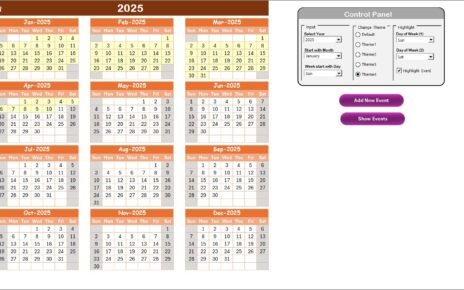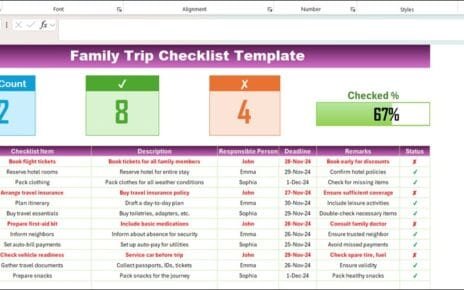Every business must maintain financial transparency and accountability. A financial audit plays a key role in ensuring that companies follow compliance standards, manage risks effectively, and report accurate financial data. However, managing an audit manually often becomes confusing and error-prone. This is where a Financial Audit Outline Checklist in Excel comes in.
A well-structured Excel checklist acts as a digital guide for auditors and finance teams. It ensures every step of the audit process gets completed on time, responsibilities are clearly assigned, and progress can be tracked easily. In this article, we will explore the complete details of the Financial Audit Outline Checklist Template in Excel, its key features, advantages, best practices, and common questions.
Click to Purchases Financial Audit Outline Checklist in Excel
What is a Financial Audit Outline Checklist?
A financial audit outline checklist is a structured document that guides finance teams and auditors through the audit process. Instead of relying on memory or fragmented notes, the checklist provides:
-
A clear list of tasks.
-
Assigned responsibilities.
-
Deadlines and status tracking.
-
Progress measurement.
In Excel format, the checklist becomes dynamic, user-friendly, and customizable to suit the specific needs of any organization.
Key Features of the Financial Audit Outline Checklist Template in Excel
This ready-to-use Excel template comes with two main worksheets:
Financial Audit Outline Checklist Sheet Tab
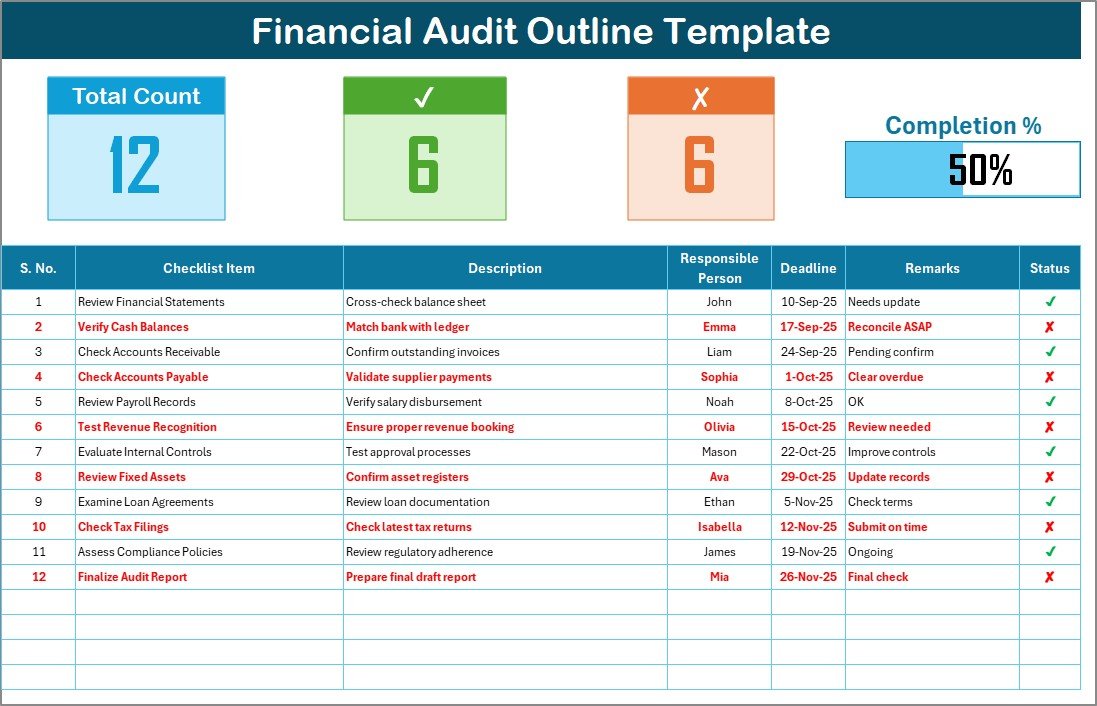
This is the main working sheet where users capture all audit details.
-
Top Section: Displays key metrics such as total count of items, checked count, crossed count, and a progress bar that shows the percentage of completed tasks.
-
Checklist Table: A structured table where the audit team can update status using ✔ (completed) or ✘ (pending/failed).
Columns Available:
- Serial No.
- Checklist Item
- Description
- Responsible Person
- Deadline
- Remarks
- Status
List Sheet Tab
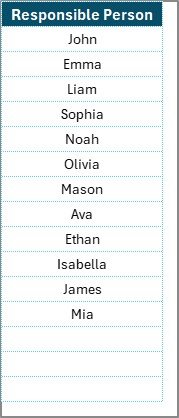
This sheet maintains a unique list of responsible persons. It connects with the checklist sheet via a drop-down menu, ensuring consistency and preventing duplicate entries.
Why Use Excel for Financial Audit Checklists?
Excel remains one of the most flexible and widely used tools for financial audits. The reasons include:
-
Familiarity: Most finance professionals already know Excel.
-
Customization: Easily modify the template to match organizational needs.
-
Automation: Add formulas, conditional formatting, and progress tracking.
-
Scalability: Use it for small businesses or large enterprises.
-
Accessibility: Share files across teams without requiring advanced software.
Advantages of Financial Audit Outline Checklist in Excel
Using this Excel-based checklist provides multiple benefits:
✅ Better Organization – All audit items are listed in one place.
✅ Improved Accountability – Assign responsibilities clearly to team members.
✅ Time Management – Deadlines ensure tasks are completed on schedule.
✅ Progress Tracking – Visual progress bar helps track overall completion.
✅ Error Reduction – Minimized risk of missing key audit steps.
✅ Compliance Assurance – Ensures that all mandatory requirements are addressed.
✅ Customization Flexibility – Add or remove items based on audit scope.
Click to Purchases Financial Audit Outline Checklist in Excel
How to Use the Financial Audit Outline Checklist Template
Follow these steps to implement the checklist in your organization:
-
Download the Template – Start with the ready-to-use Excel file.
-
Fill Audit Items – Add all required financial audit steps in the checklist table.
-
Assign Responsibility – Choose the responsible person from the drop-down list.
-
Set Deadlines – Enter realistic due dates for each audit task.
-
Track Progress – Mark tasks as ✔ when completed, or ✘ if pending.
-
Review Status – Use the progress bar and counts to analyze completion.
-
Finalize Audit – Once all tasks are ✔, review the entire file for approval.
Best Practices for the Financial Audit Outline Checklist
To maximize the effectiveness of your Excel checklist, follow these best practices:
🔹 Keep it Updated: Regularly review and update the checklist with new audit requirements.
🔹 Use Conditional Formatting: Highlight overdue tasks automatically.
🔹 Maintain Accuracy: Double-check entries for correct dates, names, and statuses.
🔹 Encourage Team Collaboration: Share the file with all stakeholders to ensure transparency.
🔹 Archive Past Checklists: Keep old checklists for compliance and reference.
🔹 Link to Documents: Insert hyperlinks to supporting documents for quick access.
🔹 Set Review Milestones: Break long audits into phases and monitor each milestone separately.
Opportunities for Improvement
Even though Excel offers flexibility, you can improve the checklist further by:
⭐ Integrating Macros: Automate repetitive tasks like updating progress counts.
⭐ Adding Pivot Tables: Summarize checklist completion by department or auditor.
⭐ Creating Dashboards: Build a separate sheet for charts and visual reporting.
⭐ Using Cloud Versions: Store the file in OneDrive or Google Drive for real-time collaboration.
⭐ Adding Comments Section: Allow auditors to log notes for better review.
Conclusion
The Financial Audit Outline Checklist in Excel is a powerful yet simple tool for managing audits. It helps ensure compliance, reduces risks, and makes the audit process structured and transparent. With features like progress tracking, responsible person lists, and customizable tasks, finance teams can stay organized and complete audits efficiently.
By following best practices and continuously improving the template, organizations can transform audit management into a smooth, stress-free process.
Frequently Asked Questions (FAQs)
1. What is the purpose of a financial audit outline checklist?
It ensures that all financial audit tasks are completed on time, responsibilities are clear, and no critical step is missed.
2. Can small businesses use this Excel checklist?
Yes. It works for both small businesses and large enterprises, as it can be scaled up or down.
3. How does the progress bar work in the template?
The progress bar automatically updates based on the number of ✔ marks in the checklist table, showing completion percentage.
4. Can I customize the checklist items?
Absolutely. You can add, edit, or delete checklist items to match your audit requirements.
5. Does the template require advanced Excel knowledge?
No. The template is beginner-friendly and requires only basic Excel skills.
6. How often should I update the checklist?
You should update it regularly during each audit cycle and whenever new compliance requirements arise.
7. Is it possible to track multiple audits in one file?
Yes. You can create separate tabs for each audit or duplicate the existing sheet for new audit cycles.
8. Can I share the checklist with my team?
Yes. You can share it as a file or use cloud-based Excel for real-time collaboration.
Visit our YouTube channel to learn step-by-step video tutorials