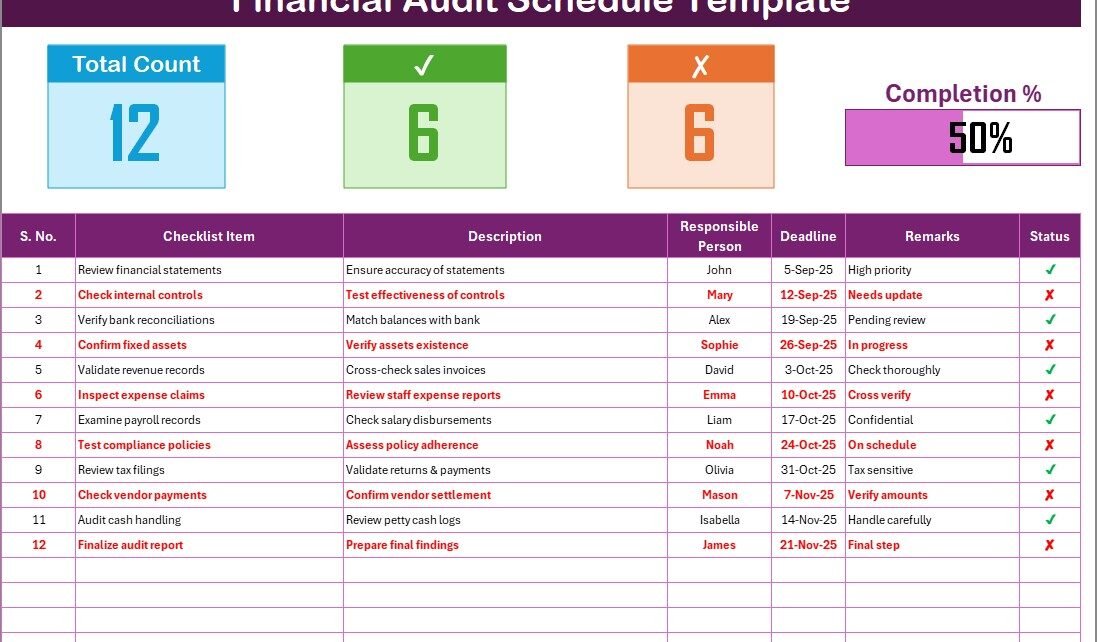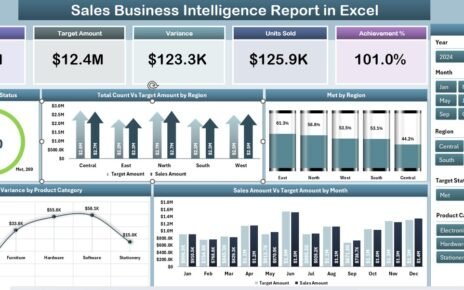Every organization, whether small or large, needs a structured approach to ensure its finances remain transparent and compliant. A Financial Audit Schedule Checklist in Excel provides a systematic way to manage audit tasks, track responsibilities, and ensure timely completion. Since financial audits are crucial for identifying errors, mismanagement, and ensuring legal compliance, having an automated and well-organized checklist saves time and reduces risk.
This article explores the importance of using a Financial Audit Schedule Checklist, its features, advantages, best practices, and how you can easily manage it in Excel. By the end, you’ll also find FAQs that answer common questions professionals face when dealing with audit checklists.
Click to Purchases Financial Audit Schedule Checklist in Excel
What is a Financial Audit Schedule Checklist?
A Financial Audit Schedule Checklist is a structured tool that guides finance teams through every step of an audit. It ensures that all audit tasks are accounted for, responsibilities are assigned, and deadlines are clearly defined.
Instead of relying on paper notes or manual tracking, an Excel-based checklist centralizes the audit process. It includes essential details such as:
-
Audit activities to be performed
-
Descriptions of each task
-
Assigned responsible persons
-
Deadlines for completion
-
Status updates (✔ or ✘)
This approach makes financial audits transparent, organized, and efficient.
Why Use Excel for a Financial Audit Schedule Checklist?
Excel is one of the most widely used business tools because it combines flexibility, simplicity, and automation. For financial audits, Excel is the perfect platform because it allows:
-
Customizable Templates – Adapt the checklist according to your company’s unique audit process.
-
Drop-down Menus – Assign responsible persons through a predefined list.
-
Conditional Formatting – Use color codes or checkmarks to track progress visually.
-
Automated Progress Tracking – Include formulas for checked percentage and overall completion.
-
Ease of Use – Finance professionals already rely on Excel, making it simple to implement without extra training.
Key Features of the Financial Audit Schedule Checklist in Excel
The template is designed to cover every aspect of an audit in a clear and systematic manner. Here’s how it works:
Financial Audit Schedule Checklist Sheet Tab
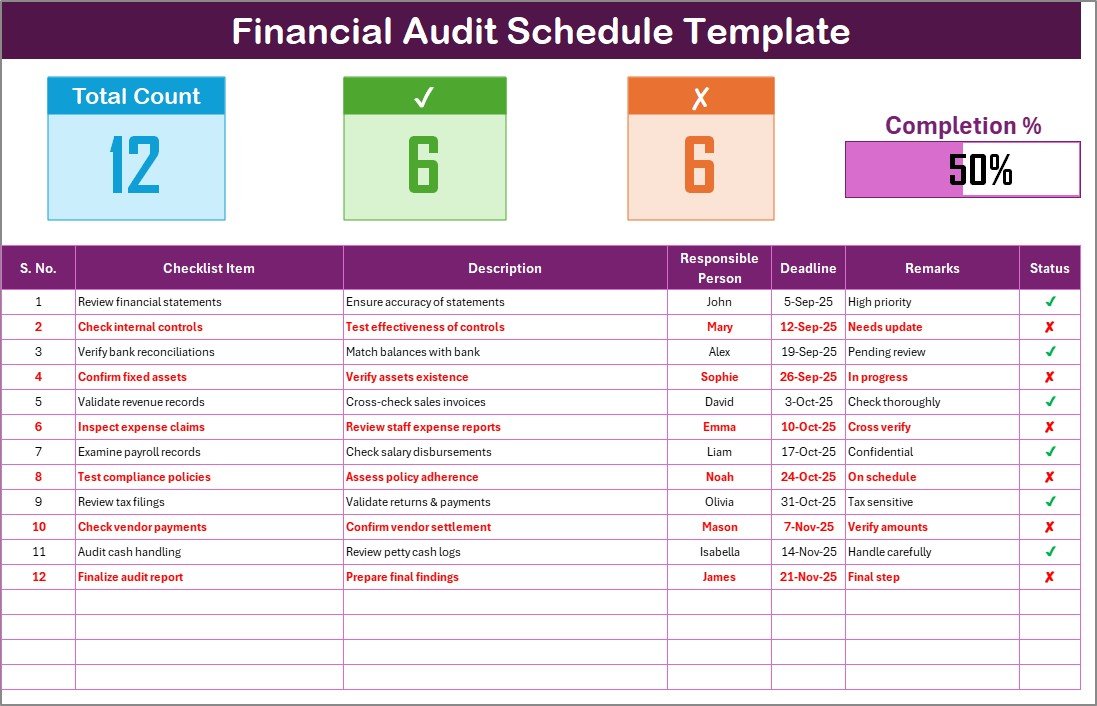
This is the main sheet where the actual audit process is tracked.
Top Section Information:
- Total Count of tasks
- Checked count (✔)
- Crossed count (✘)
- Progress bar showing % completion
Checklist Table Columns:
- Serial No. – Sequence of tasks
- Checklist Item – Specific audit activity
- Description – Short explanation of the item
- Responsible Person – Assigned auditor or team member
- Deadline – Completion date
- Remarks – Notes or special comments
- Status – Mark ✔ (completed) or ✘ (pending)
List Sheet Tab
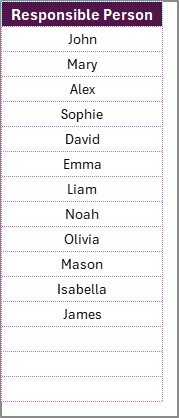
This sheet maintains a unique list of Responsible Persons, which helps create a drop-down menu in the main table. It ensures consistency and avoids spelling errors.
Advantages of Financial Audit Schedule Checklist in Excel
Using this template offers several benefits:
✅ Improved Organization – Keeps audit activities in one place.
✅ Time Efficiency – Quickly update progress and check completion rates.
✅ Error Reduction – Avoid missing critical tasks during audits.
✅ Better Accountability – Assigns clear responsibility for each item.
✅ Transparency – Creates an easy audit trail for stakeholders and management.
✅ Customizable – Adjust fields, colors, or formulas to suit organizational needs.
✅ Cost-Effective – No need for expensive audit software.
How to Create a Financial Audit Schedule Checklist in Excel?
If you want to create your own checklist in Excel, follow these steps:
Open Excel and Insert Table Headers:
- Serial No. | Checklist Item | Description | Responsible Person | Deadline | Remarks | Status
Add Drop-Down Lists:
- Go to Data > Data Validation > List to create a responsible person selection.
Insert Conditional Formatting:
- Use colors or icons to highlight ✔ and ✘ automatically.
Add Progress Tracking Formulas:
- Example:
=COUNTIF(StatusRange,"✔")/COUNTA(StatusRange)to calculate completion %.
Create a Summary Section:
- Show total tasks, completed tasks, pending tasks, and overall progress.
Best Practices for the Financial Audit Schedule Checklist in Excel
To get the best results from your checklist, follow these practices:
-
Keep Checklist Items Short and Clear – Use fewer than 70 characters.
-
Update Regularly – Mark completion status daily during audits.
-
Use Color Coding – Highlight overdue tasks in red and completed tasks in green.
-
Assign Clear Deadlines – Never leave deadlines open-ended.
-
Review Frequently – Audit managers should review progress at least weekly.
-
Back Up Your File – Always keep a copy in a shared drive or cloud system.
-
Integrate with Other Reports – Link the checklist with financial statements and compliance reports for a complete view.
Opportunities for Improvement
While Excel provides a strong foundation, there are opportunities to improve audit checklists:
🔹 Integration with Power BI or Google Sheets for advanced reporting.
🔹 Automation with Macros to save time on repetitive updates.
🔹 Adding Alerts for overdue tasks via VBA or linked calendars.
🔹 Cloud Sharing for real-time collaboration across departments.
🔹 Mobile-Friendly Versions for auditors working off-site.
Click to Purchases Financial Audit Schedule Checklist in Excel
Conclusion
A Financial Audit Schedule Checklist in Excel is more than a template—it is a complete framework for ensuring that audits run smoothly, efficiently, and without errors. By using Excel’s built-in features, you can track responsibilities, visualize progress, and reduce compliance risks.
Organizations that adopt structured checklists not only save time but also improve accountability and transparency. With the right practices, Excel becomes a cost-effective and powerful audit management tool.
Frequently Asked Questions (FAQs)
1. What is the purpose of a Financial Audit Schedule Checklist?
It ensures that all audit activities are documented, responsibilities are assigned, and deadlines are tracked to avoid errors and delays.
2. Why should I use Excel for financial audits?
Excel is cost-effective, easy to customize, and already familiar to most finance professionals. It provides automation and flexibility without requiring new software.
3. Can I automate my audit checklist in Excel?
Yes. You can use formulas, conditional formatting, and even VBA macros to automate status updates and alerts.
4. How many items should I include in my audit checklist?
It depends on your organization. A small business may have 10–15 key tasks, while large enterprises may include hundreds.
5. Is this checklist suitable for external audits?
Yes. While internal audits use it for preparation, external auditors also benefit from structured and well-documented schedules.
6. Can I share this Excel checklist with my team?
Yes. You can upload it to cloud platforms like OneDrive, Google Drive, or SharePoint for collaborative access.
7. How often should I update the checklist?
Ideally, update it daily during audit periods. For ongoing reviews, weekly updates work well.
Visit our YouTube channel to learn step-by-step video tutorials