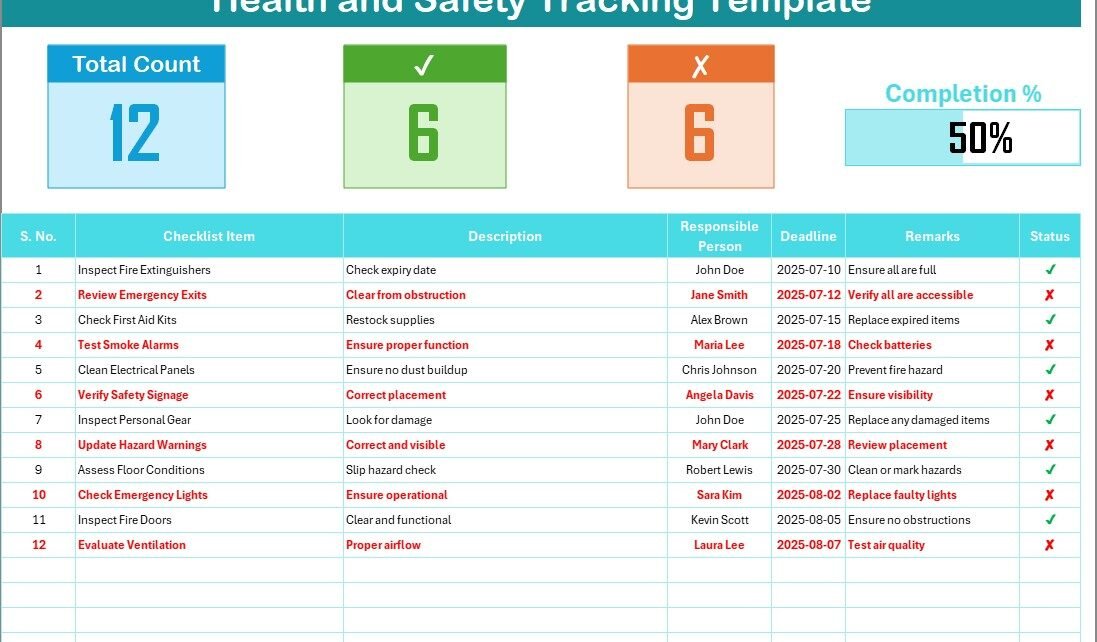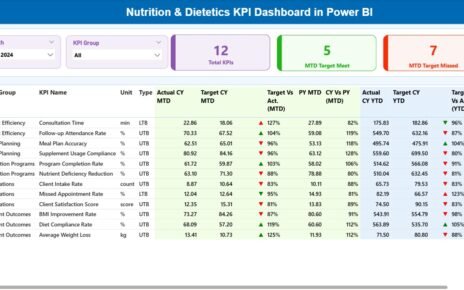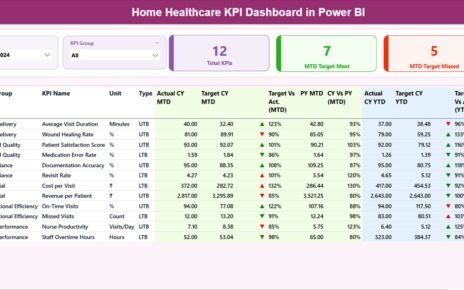In today’s fast-paced work environments, ensuring the health and safety of employees is paramount. A well-organized Health and Safety Tracking Checklist can significantly enhance the way organizations manage safety protocols. This article will explore the advantages of using an Excel-based Health and Safety Tracking Checklist, the key features of the template, and best practices to ensure your safety checks are always up-to-date.
Click to Purchases Health and Safety Tracking Checklist in Excel
What is a Health and Safety Tracking Checklist?
A Health and Safety Tracking Checklist in Excel is a tool used to track and manage the health and safety tasks within an organization. The checklist provides a structured format to ensure compliance with safety standards, monitor safety practices, and manage incidents effectively. With Excel’s user-friendly interface, this checklist allows businesses to customize it according to their specific needs.
Key Features of the Health and Safety Tracking Checklist Template
This Health and Safety Tracking Checklist template is designed to streamline the process of recording and managing safety protocols. It includes two essential worksheets:
Health and Safety Tracking Checklist Sheet Tab

The main sheet of the template is where you capture and track the checklist information. It contains the following features:
Top Section:
- Total Count: This provides the total number of checklist items.
- Checked Count: Displays the number of tasks marked as completed.
- Crossed Count: Tracks tasks that have been marked as incomplete or rejected.
- Progress Bar for Checked Percentage: Visual progress tracking of how many items have been completed.
Checklist Table:
This is the core section where tasks are managed. You can change the status of each item by marking it as ✔ (completed) or ✘ (incomplete). The columns in this table include:
- Serial No.: A unique identifier for each task.
- Checklist Item: Describes the specific task or safety measure.
- Description: Brief details about what the task involves.
- Responsible Person: The person assigned to complete the task.
- Deadline: The date by which the task must be completed.
- Remarks: Additional notes regarding the task.
- Status: Marks whether the task is completed or pending.
List Sheet Tab
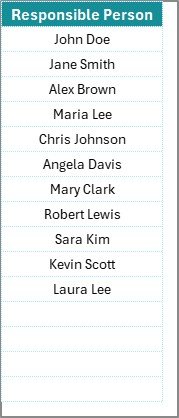
The second worksheet contains a list of all the responsible persons. This list is used to create a drop-down menu in the main checklist, making it easier to assign tasks to the right individuals.
Advantages of Using a Health and Safety Tracking Checklist in Excel
Using an Excel-based Health and Safety Tracking Checklist offers several benefits, making it an essential tool for organizations aiming to maintain a safe and compliant work environment.
1. Easy Customization
Excel allows for full customization, meaning you can adapt the checklist to suit the unique needs of your workplace. Whether it’s adding more tasks, adjusting deadlines, or incorporating different departments, Excel makes it easy to tailor the checklist.
2. Visual Progress Tracking
The template includes a progress bar that provides a quick visual summary of the status of all tasks. This helps managers and safety officers see at a glance what’s been completed and what requires immediate attention.
3. Efficient Task Management
With clear assignments and deadlines, a Health and Safety Tracking Checklist helps ensure that all tasks are carried out on time. The ability to mark tasks as completed or pending also provides an organized way to track who is responsible for what.
4. Centralized Record-Keeping
Having all health and safety information in one Excel file makes it easy to access and update records. This centralization reduces the risk of losing critical data and provides a historical record of safety checks and compliance.
5. Increased Accountability
The use of a drop-down list of responsible persons ensures accountability for each task. It is clear who is responsible for each checklist item, making it easier to follow up and ensure that nothing is overlooked.
6. Cost-Effective Solution
Excel is a cost-effective solution compared to expensive health and safety software. It provides a robust platform for tracking and managing health and safety tasks without incurring extra costs.
Click to Purchases Health and Safety Tracking Checklist in Excel
Best Practices for Using the Health and Safety Tracking Checklist in Excel
While using the Health and Safety Tracking Checklist template in Excel is highly beneficial, following some best practices will help you maximize its effectiveness.
1. Regularly Update the Checklist
Make sure to update the checklist regularly to reflect new safety regulations, tasks, or deadlines. Keeping the checklist current ensures that your organization remains compliant and prepared for any safety audits.
2. Set Realistic Deadlines
Set achievable deadlines for each task to avoid overwhelming team members. This also helps ensure that tasks are completed in a timely manner and reduces the chances of missing important safety checks.
3. Assign Tasks Based on Expertise
Assign tasks to responsible persons based on their skills or expertise. For instance, some safety checks may require technical knowledge, while others may be administrative. Assigning tasks appropriately can enhance efficiency.
4. Monitor Progress Regularly
Use the progress tracking features of the checklist to monitor task completion regularly. This ensures that no task is left behind and allows you to address any delays quickly.
5. Ensure Clarity in Descriptions
Write clear, concise descriptions for each checklist item. A well-defined task description ensures that the responsible person knows exactly what needs to be done, reducing errors and improving task completion rates.
6. Review and Improve Regularly
Periodically review the effectiveness of your Health and Safety Tracking Checklist. Look for opportunities to improve or streamline the process. This could involve adding new columns, changing the format, or incorporating new safety protocols.
How to Customize the Health and Safety Tracking Checklist Template in Excel
Customizing your Health and Safety Tracking Checklist is simple, thanks to Excel’s flexibility. Here are a few ways to customize the template:
1. Add New Columns or Fields
You may need to track additional information beyond the default columns. Excel allows you to add new columns such as “Priority” or “Safety Risk Level,” which can help better categorize tasks.
2. Use Conditional Formatting
Excel’s conditional formatting allows you to highlight overdue tasks or critical issues in the checklist. You can set up rules to automatically highlight tasks that are past their deadline or that are marked as incomplete.
3. Add New Worksheets for Different Areas
If you manage multiple areas or departments, you can add additional worksheets to track health and safety tasks in each area separately. For instance, you could have one worksheet for office tasks and another for warehouse-related tasks.
4. Create Automated Alerts
By using Excel’s data validation and conditional formatting features, you can set up automated alerts for deadlines or overdue tasks. This helps ensure nothing falls through the cracks.
Frequently Asked Questions (FAQs)
1. What is a Health and Safety Tracking Checklist in Excel?
A Health and Safety Tracking Checklist in Excel is a tool used by organizations to monitor and manage their health and safety tasks. It includes a checklist table where tasks can be marked as complete or pending, along with responsible persons, deadlines, and other relevant information.
2. How do I customize the checklist template?
You can customize the template by adding new columns, changing the format, or incorporating new tasks. Excel’s flexibility allows you to tailor the checklist to suit your specific workplace needs.
3. Can I use the checklist template for multiple departments?
Yes, you can create separate worksheets within the template to track health and safety tasks for different departments or areas of your business.
4. How can I track progress in the Health and Safety Checklist?
The checklist template includes a progress bar that shows how many tasks have been completed. You can also monitor progress using the checked and crossed count sections, which display the number of tasks marked as completed or incomplete.
5. Is the Health and Safety Tracking Checklist template free?
The template is available for download as part of many Excel-based safety management tools. Some versions may require a small fee, while others can be found for free online.
Conclusion
A Health and Safety Tracking Checklist in Excel is an essential tool for organizations looking to streamline their safety management processes. With its customizable features, ease of use, and ability to track progress in real time, this template can help ensure that your workplace remains compliant and safe. By following best practices and regularly reviewing your checklist, you can enhance task completion rates, improve accountability, and reduce risks.
Visit our YouTube channel to learn step-by-step video tutorials