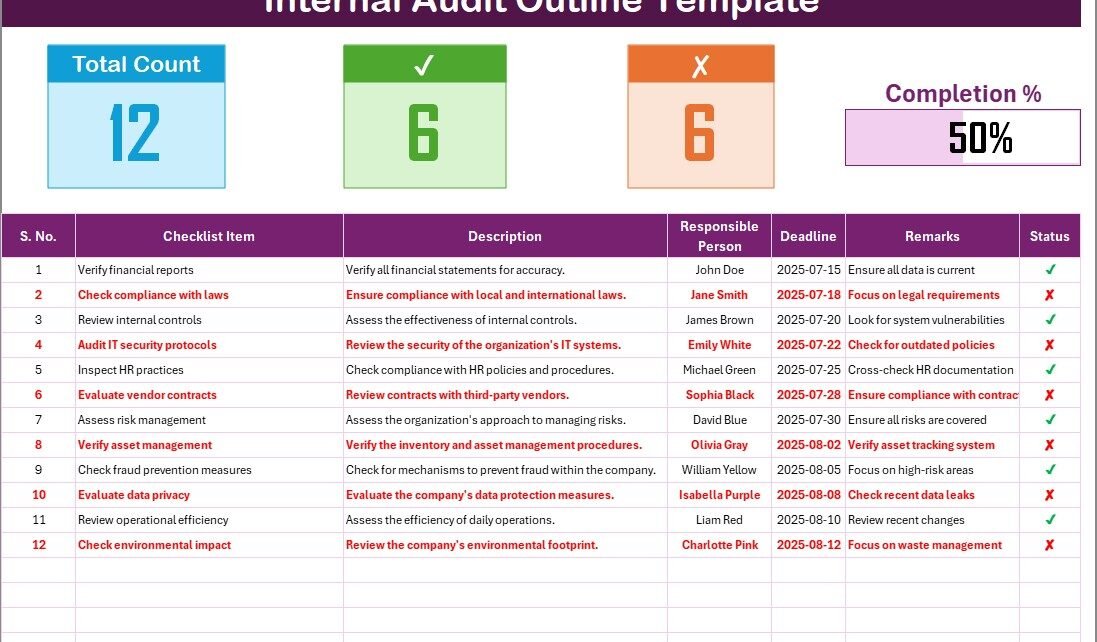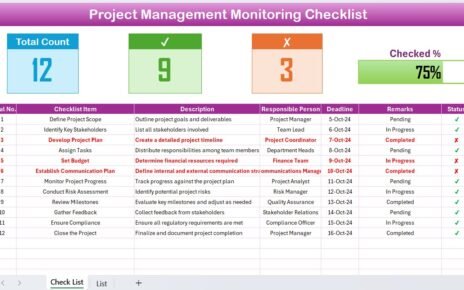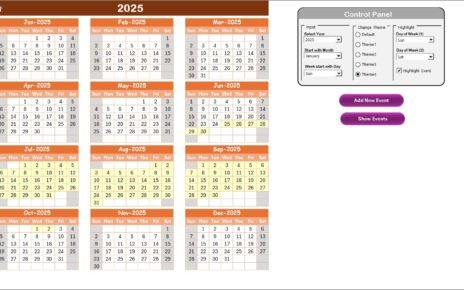Internal audits play a crucial role in evaluating and improving the effectiveness of an organization’s internal controls, processes, and risk management systems. An organized and structured checklist can streamline the entire auditing process. This article introduces an effective Internal Audit Outline Checklist in Excel, detailing its key features, advantages, best practices, and frequently asked questions to ensure you make the most of this powerful tool.
Click to Purchases Internal Audit Outline Checklist in Excel
Why an Internal Audit Outline Checklist in Excel is Essential?
Internal audits help businesses identify risks, ensure compliance, and improve operational efficiency. By utilizing an Excel-based checklist, you can easily capture audit information, track progress, and collaborate effectively with your team.
Advantages of Using an Internal Audit Outline Checklist in Excel
-
Streamlined Workflow: Excel templates make tracking audit tasks simple, with pre-structured tables for clarity.
-
Collaboration: Excel allows multiple team members to access and update the checklist in real-time, improving teamwork.
-
Customizability: Tailor the checklist to meet your organization’s specific needs without complicated software.
-
Efficient Tracking: The checklist helps you monitor tasks, deadlines, and responsibilities effectively, ensuring no step is overlooked.
Key Features of the Internal Audit Outline Checklist Template
The Internal Audit Outline Checklist in Excel template comes with two main worksheets that help you organize and track your audit process.
Internal Audit Outline Checklist Sheet Tab
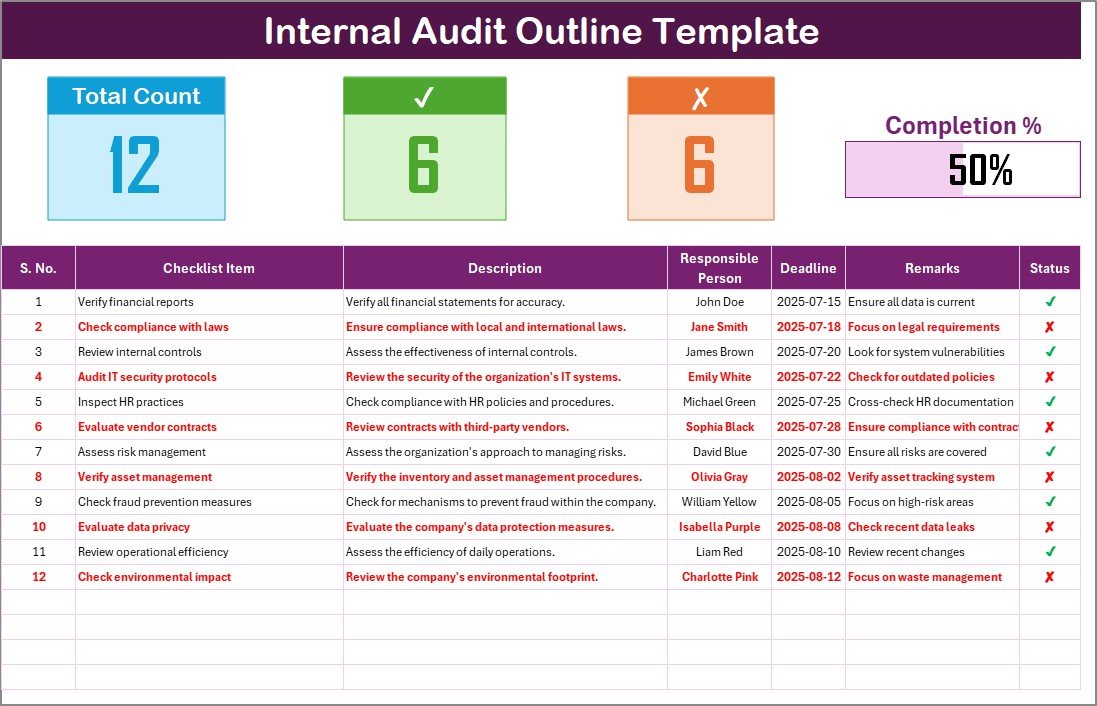
This sheet is where the actual checklist information is captured. It contains:
Top Section: Displays three important data points:
- Total Count: Tracks the total number of items in the checklist.
- Checked Count: Shows how many items are completed.
- Crossed Count: Indicates the tasks that were marked as not applicable or skipped.
- Progress Bar: Visual representation of the percentage of tasks completed.
Click to Purchases Internal Audit Outline Checklist in Excel
Checklist Table: The main table for data entry includes the following columns:
- Serial No.: Numbering each checklist item for easy reference.
- Checklist Item: Describes the task or check being performed.
- Description: A short description of the task.
- Responsible Person: The individual responsible for completing the task.
- Deadline: The due date for task completion.
- Remarks: Any additional notes or observations related to the task.
- Status: Mark as ✔ (completed) or ✘ (not completed) for progress tracking.
List Sheet Tab
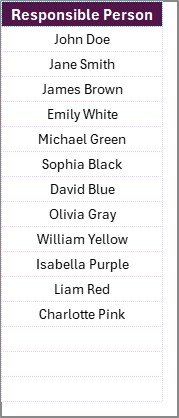
The second worksheet captures the list of responsible persons, making it easy to create a drop-down list for assigning tasks within the main checklist. This ensures that team members are assigned specific responsibilities, improving accountability.
Best Practices for Using the Internal Audit Outline Checklist in Excel
To get the most out of your checklist, here are some best practices to follow:
-
Regularly Update the Checklist: Ensure the checklist is updated regularly to reflect changes or adjustments in the audit process.
-
Set Clear Deadlines: Assign realistic deadlines to each checklist item to ensure timely completion of tasks.
-
Utilize Drop-down Lists: Use drop-down lists in the “Responsible Person” column for easy assignment and consistency across the checklist.
-
Track Progress Efficiently: Regularly monitor the “Progress Bar” to get a visual sense of how far along the audit process is.
-
Use Excel’s Data Validation Features: Excel allows for conditional formatting, which can be used to highlight overdue tasks, completed tasks, or areas needing attention.
-
Back Up Your Data: Ensure the checklist file is backed up regularly to avoid losing important audit data.
Conclusion
Using the Internal Audit Outline Checklist in Excel can significantly enhance the internal audit process, making it more organized, efficient, and collaborative. This tool is designed to streamline workflow, enhance accountability, and ensure compliance with internal audit standards. By incorporating the best practices discussed, you’ll be well-equipped to tackle your internal audits and improve your organization’s risk management.
Click to Purchases Internal Audit Outline Checklist in Excel
Frequently Asked Questions (FAQs)
1. What is an Internal Audit Outline Checklist?
An Internal Audit Outline Checklist is a tool used by organizations to document and track audit tasks, responsibilities, and deadlines. It helps auditors ensure that all necessary steps are completed during the audit process.
2. How can Excel help in internal audits?
Excel provides a flexible, customizable, and easy-to-use platform for creating checklists. It allows teams to collaborate in real-time, track progress, and visualize data in a structured format.
3. Can I customize the checklist template?
Yes, the checklist template in Excel is fully customizable. You can adjust columns, add more tasks, and modify data validation rules according to your organization’s needs.
4. How do I track progress in the checklist?
The template includes a progress bar that automatically updates as you mark tasks as completed. It also provides counts of checked and crossed items to give a clear view of your audit progress.
5. Is this template suitable for large organizations?
Yes, this checklist is scalable for organizations of any size. Whether you are working on a small audit or a more comprehensive review, this template can be adjusted to suit your requirements.
Visit our YouTube channel to learn step-by-step video tutorials
Click to Purchases Internal Audit Outline Checklist in Excel