Are you tired of managing business performance across multiple spreadsheets? Do you want a single, structured, and easy-to-use system to track your Key Performance Indicators (KPIs)? If so, a KPI Tracking Outline in Excel is exactly what you need!
In this comprehensive guide, we’ll walk you through how to set up, manage, and benefit from a KPI Tracking Outline Checklist in Excel. We’ll also explore its advantages, best practices, and frequently asked questions—making this your go-to resource for KPI tracking success.
Click to Purchases KPI Tracking Outline in Excel
What is a KPI Tracking Outline in Excel?
A KPI Tracking Outline is a structured checklist that helps teams monitor key business goals, track progress, assign responsibilities, and ensure deadlines are met. When created in Excel, it offers a dynamic and visual method for tracking performance without needing expensive software.
Excel allows you to:
-
Organize and monitor KPIs efficiently.
-
Use checkboxes, dropdowns, and formulas for automation.
-
Visualize progress through dashboards and charts.
Why Use Excel for KPI Tracking?
While many organizations turn to dedicated KPI software, Excel remains a favorite. Why? Because it’s:
-
Widely available and easy to use.
-
Highly customizable for any industry.
-
Cost-effective, especially for small to medium businesses.
-
Compatible with other data sources like CSV, SQL, and cloud platforms.
Introducing the KPI Tracking Outline Checklist Template
We’ve developed a ready-to-use KPI Tracking Outline Checklist Template in Excel to simplify your tracking process.
🗂️ Template Structure
This Excel template includes two main worksheets:
KPI Tracking Outline Checklist Sheet
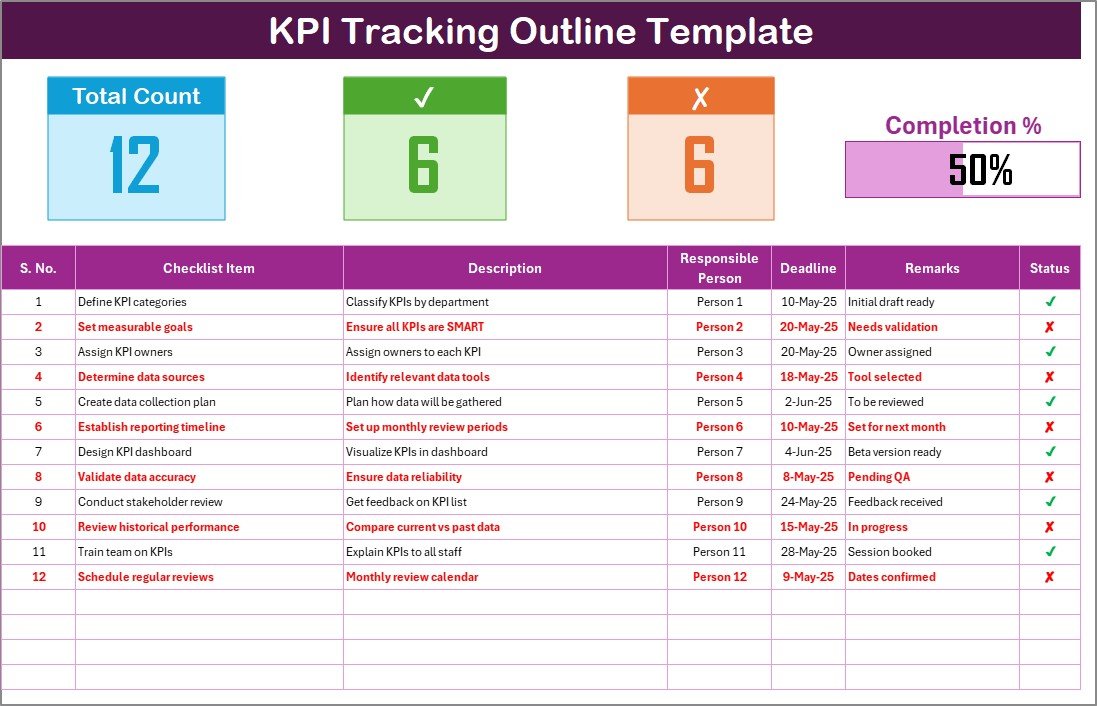
This is the primary sheet where you input and manage your KPI tasks.
Top Section Highlights:
Summary Cards displaying:
- Total Count of checklist items
- ✔ Checked Count (completed KPIs)
- ✘ Crossed Count (incomplete KPIs)
- Progress Bar showing percentage completed
Main Table Columns:
-
Serial No. – Auto-generated for each row
-
Checklist Item – The KPI task you need to track
-
Description – A brief explanation (under 70 characters)
-
Responsible Person – Assigned team member
-
Deadline – Date for completion
-
Remarks – Any notes or observations
-
Status – Change to ✔ (Done) or ✘ (Pending)
List Sheet Tab
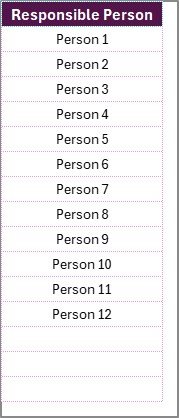
This secondary sheet stores a unique list of Responsible Persons, which creates a drop-down in the main checklist table. It helps maintain consistency and avoids typing errors.
Advantages of KPI Tracking Outline in Excel
Tracking your KPIs in Excel offers several key advantages that make it a reliable and efficient choice:
📈 1. Real-Time Progress Monitoring
Thanks to formulas and conditional formatting, Excel can instantly show progress using visual aids like progress bars and check marks.
👥 2. Responsibility Clarity
With clearly assigned roles using dropdowns, each team member knows what they’re accountable for.
💡 3. Customization and Flexibility
Need to add a new column or adjust a formula? Excel lets you tweak your sheet without coding.
⏳ 4. Time-Saving Automation
You can use basic Excel formulas to calculate metrics like completion rates or overdue tasks—no manual tracking needed.
📊 5. Easy Reporting
Turn your KPI data into charts, pivot tables, or summaries for meetings and monthly reviews.
How to Use the KPI Tracking Outline Template
Let’s break down how to effectively use the template from setup to completion.
Step 1: Define Your KPI Checklist Items
List all the KPIs or tasks that need tracking. Ensure they are measurable and aligned with your business goals.
Step 2: Assign Responsibility
Use the drop-down list to assign each KPI to a team member. This ensures accountability and reduces confusion.
Step 3: Set Deadlines
Every task needs a deadline. Add target dates to keep progress on track.
Step 4: Mark Status
Update the Status column with ✔ for completed tasks or ✘ for pending ones. This instantly updates your progress bar and counts.
Step 5: Use Remarks Wisely
Add notes like delays, updates, or important changes in the Remarks column. Keep it short and relevant.
Best Practices for KPI Tracking Outline in Excel
Click to Purchases KPI Tracking Outline in Excel
To get the most out of your checklist, follow these best practices:
1. Keep Your List Focused
Don’t overcrowd the sheet. Focus only on the most important KPIs that align with your strategy.
2. Use Clear and Concise Wording
Keep checklist items and descriptions under 70 characters. This ensures readability and better print formatting.
3. Maintain the List Sheet
Update the List sheet tab regularly to reflect team changes or new assignments.
4. Review Weekly or Monthly
Schedule regular check-ins to review the progress and status of each KPI item.
5. Use Conditional Formatting
Highlight deadlines that are approaching or tasks that are overdue for instant visibility.
6. Protect Your Sheet
Use Excel’s Protect Sheet option to prevent accidental edits, especially to formulas and dropdowns.
Tips to Make Your KPI Template More Powerful
Excel offers more than just rows and columns. Here are some ways to level up your tracking template:
🟦 Use Data Validation for Dropdowns
Instead of manually typing names, use data validation from the List sheet to create consistent dropdowns.
📅 Add Conditional Formatting for Deadlines
Highlight tasks due today, this week, or overdue using rules that change row colors.
📤 Export as PDF for Sharing
Need to present the checklist in a meeting? Use Excel’s built-in export to PDF feature for clean reports.
📈 Add Charts for Visual Summary
Create bar charts or pie charts to show completion % or status-wise distribution.
Use Cases for KPI Tracking Outline
This Excel checklist can benefit a wide range of teams and industries. Some practical examples include:
-
Project Managers tracking milestones
-
HR Teams managing onboarding and performance KPIs
-
Marketing Departments tracking campaign metrics
-
Finance Teams monitoring budgeting KPIs
-
Sales Teams keeping tabs on lead conversions and quotas
Customization Ideas
Every team is different. So, why not customize your checklist to fit your needs?
-
Add columns like Priority, KPI Type, or Frequency
-
Create filters to view completed vs. pending KPIs
-
Use Excel macros for automated reminders (advanced users)
Conclusion
A well-structured KPI Tracking Outline in Excel helps teams stay organized, focused, and aligned with their goals. With this template, you gain visibility, accountability, and the flexibility to adapt to changing needs.
Whether you’re a small business owner, a team leader, or a department head, this checklist will simplify how you track and manage performance—without any steep learning curve.
So, go ahead and download the template, customize it for your workflow, and start tracking your KPIs like a pro!
❓ Frequently Asked Questions (FAQs)
1. What is the purpose of a KPI Tracking Outline?
The KPI Tracking Outline helps businesses monitor key performance metrics, assign responsibility, and ensure timely completion of goals.
2. Can I use this template for different departments?
Yes! The template is flexible and suitable for HR, Sales, Marketing, Operations, and more.
3. How can I track progress in this Excel template?
Use the ✔ and ✘ symbols in the status column. The progress bar and count cards at the top will update automatically.
4. Is this template beginner-friendly?
Absolutely. We’ve designed it with dropdowns, automated formulas, and simple formatting so anyone can use it—no Excel expertise required.
5. Can I extend the checklist to include more than 100 items?
Yes, simply drag down the rows or copy the format. Excel can handle thousands of rows if needed.
6. How do I reset the checklist for a new quarter or month?
Clear the ✔/✘ status and remarks columns while keeping the checklist items intact. Save it as a new version if needed.
7. Is there a mobile version of this checklist?
While Excel works on mobile apps, we recommend using it on desktop for full functionality like progress bars and formatting.
Visit our YouTube channel to learn step-by-step video tutorials
Click to Purchases KPI Tracking Outline in Excel
Watch the step-by-step video Demo:



