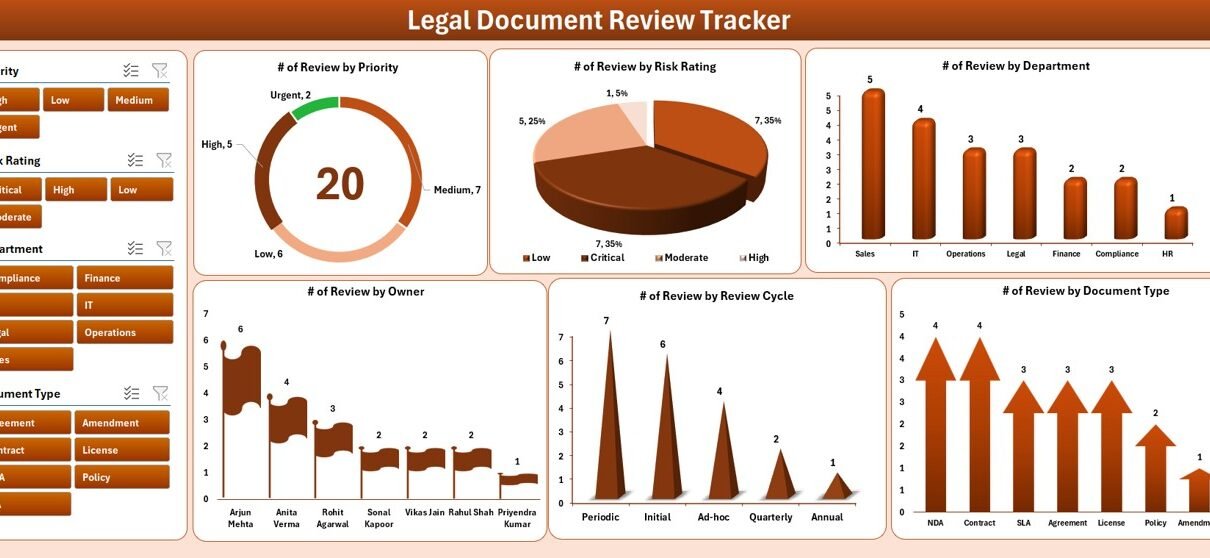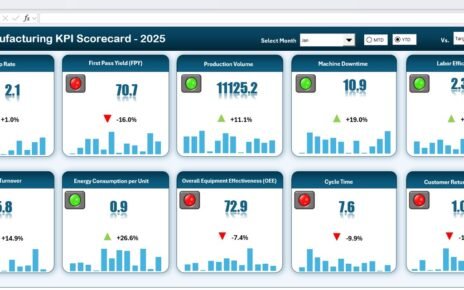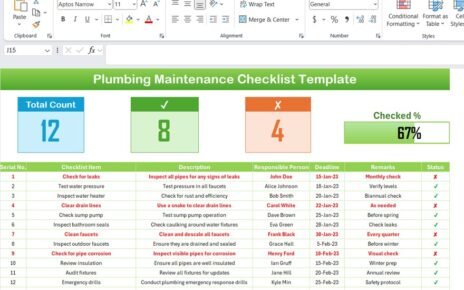Managing legal documents is never easy. Every organization, whether small or large, deals with contracts, compliance papers, policies, and agreements that require periodic review. Without a proper system, these tasks can quickly become overwhelming. That is where a Legal Document Review Tracker in Excel becomes a powerful solution.
This tracker is built with Excel and VBA automation, making it not only simple to use but also robust enough to manage hundreds of legal documents effectively. In this article, we will walk you through everything about this tool — from features and benefits to best practices and FAQs.
By the end, you will see why this tracker can transform the way your team handles document reviews, approvals, and compliance monitoring.
Click to Purchases Legal Document Review Tracker in Excel
What Is a Legal Document Review Tracker?
A Legal Document Review Tracker is an Excel-based system designed to keep track of legal documents at different stages of review. It helps legal teams, compliance departments, and business managers to:
-
Store and organize legal documents in one place
-
Assign ownership of documents to responsible persons
-
Monitor deadlines and review cycles
-
Track status by priority, risk rating, department, or type
-
Generate instant dashboards with actionable insights
Unlike manual record-keeping, this Excel tracker ensures accuracy, speed, and transparency in document management.
Key Features of the Legal Document Review Tracker in Excel
This tool comes with several user-friendly features that make legal tracking efficient:
Login Form
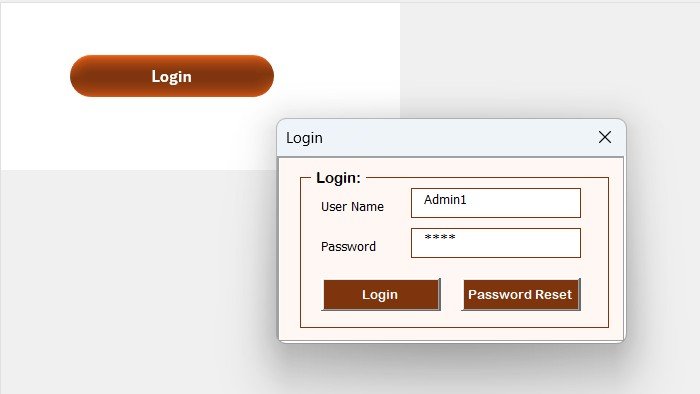
The system starts with a secure login form.
-
Enter your User ID and Password (default Admin1/abcd).
-
After logging in, you are redirected to the main form.
-
Different users can log in separately, ensuring data privacy.
Main Form
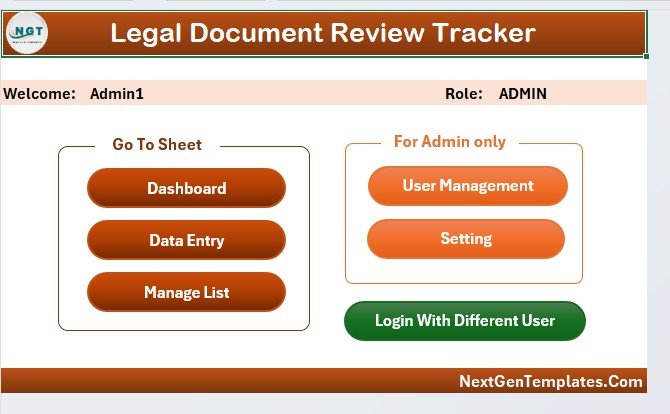
The Main Form acts as the control center. From here, users can manage all records with buttons and shortcuts for every functionality.
Dashboard Sheet Tab
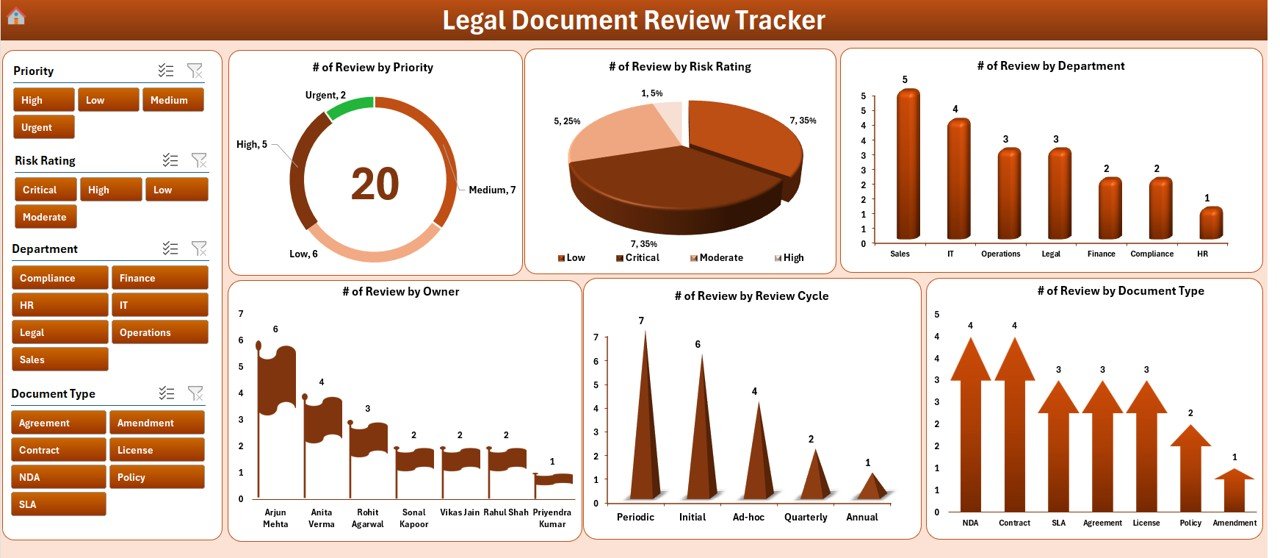
The dashboard is where analysis comes alive. It includes:
-
Five slicers for easy filtering
Six charts to visualize data, including:
- Number of reviews by priority
- Reviews by risk rating
- Reviews by department
- Reviews by owner
- Reviews by review cycle
- Reviews by document type
With these charts, decision-makers can instantly identify trends and risks.
Data Entry Sheet Tab
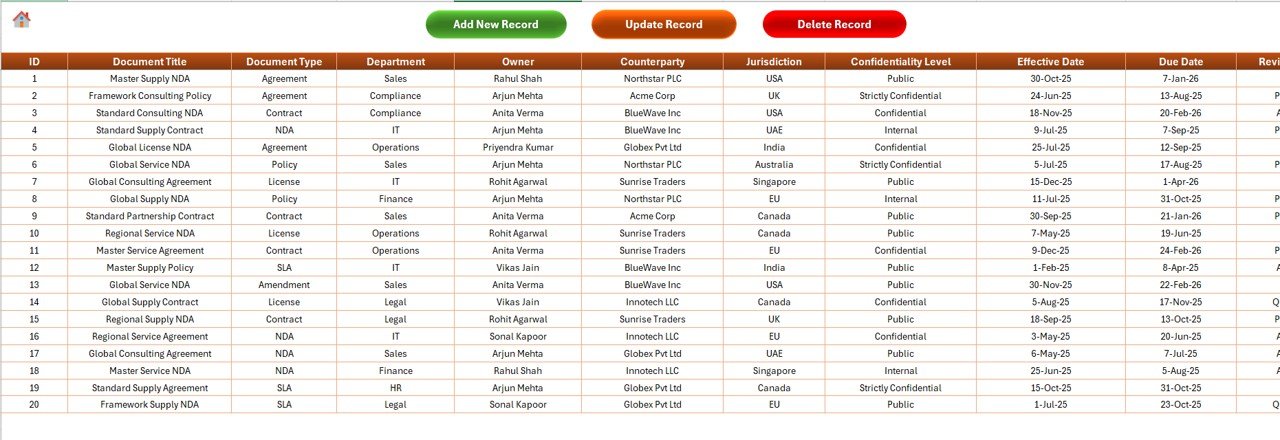
The Data Entry section makes record-keeping effortless.
Click to Purchases Legal Document Review Tracker in Excel
-
Add New Record – Opens a form to input data and automatically updates the dashboard.
Update Record
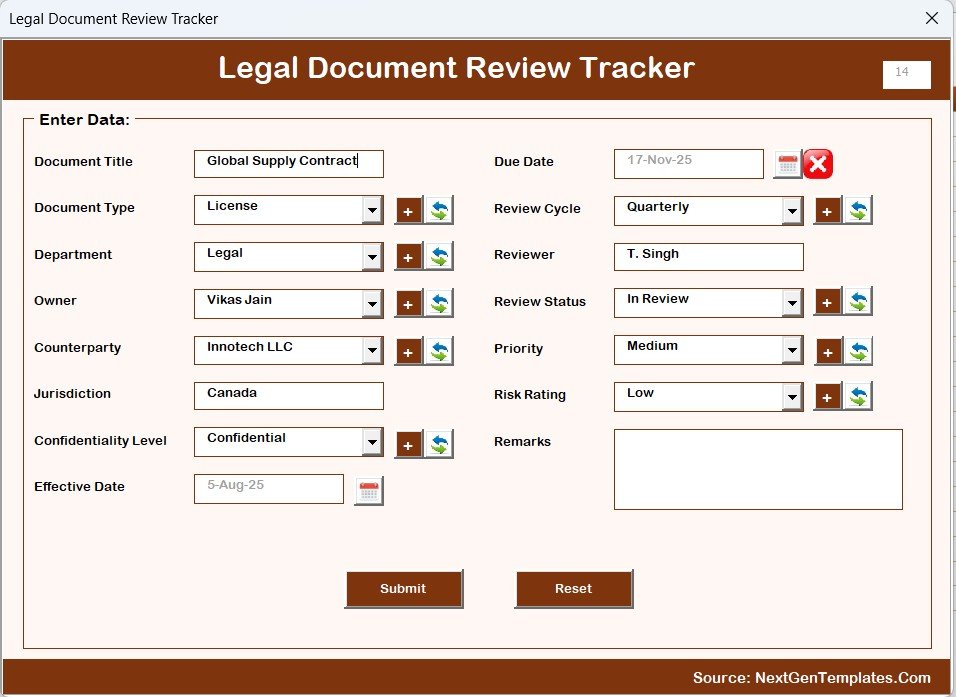
- Select an existing ID, modify details, and refresh the dashboard.
-
Delete Record – Select an ID, confirm, and remove the record securely.
Manage List Sheet Tab
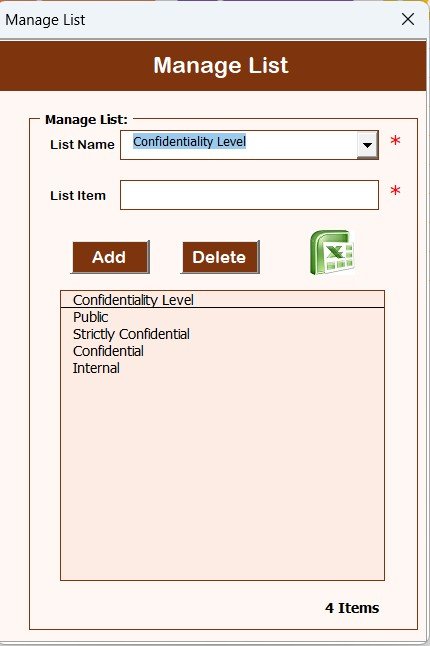
This tab is used to create dropdown lists for the data entry form. For example:
-
Departments
-
Document types
-
Priority levels
Users can add or delete items with a click.
Support Sheet Tab
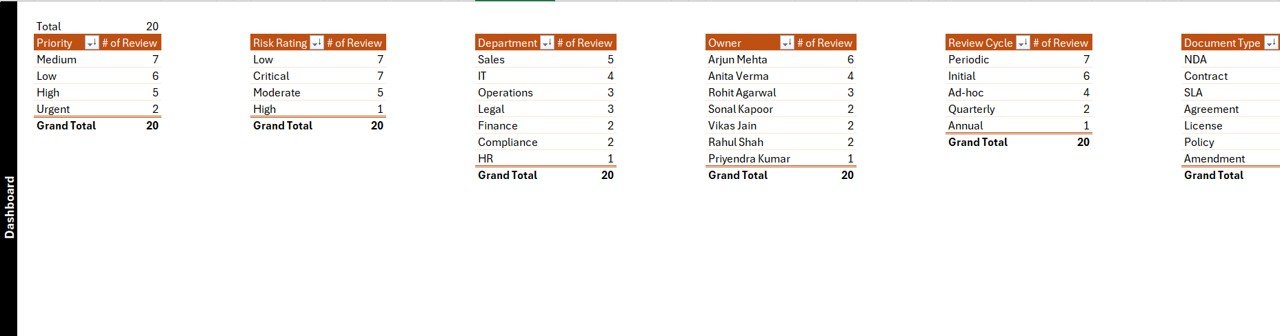
This backend sheet holds pivot tables and calculations for dashboards. Users don’t need to edit it manually.
User Management
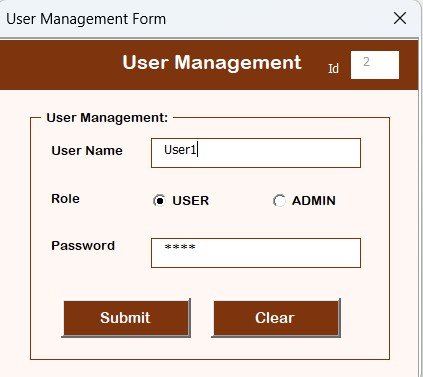
Admins can add, update, or delete users. They can also reset or change passwords.
Settings Sheet
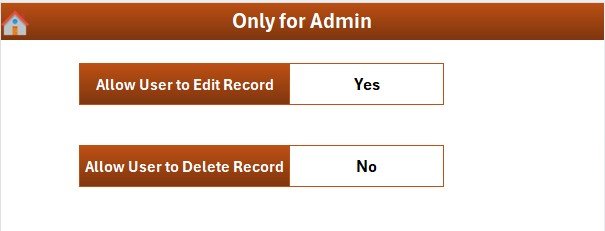
The settings section allows customization — like adjusting review cycles, priority levels, and other preferences.
Why Use a Legal Document Review Tracker in Excel?
Managing legal paperwork requires precision. Relying on manual logs or scattered emails leads to missed deadlines and compliance risks. By using this tracker, organizations can:
-
Centralize all document records
-
Gain visibility into review progress
-
Ensure accountability by assigning owners
-
Save time with automated dashboards
-
Minimize compliance risks
Advantages of Using a Legal Document Review Tracker
✅ Centralized Data Management
All document details are captured in one Excel file, reducing the chance of errors.
✅ Automation with VBA
Adding, updating, and deleting records becomes effortless with data entry forms.
✅ Quick Insights
The dashboard with charts and slicers provides a clear view of reviews by priority, risk, department, and more.
✅ User-Friendly Interface
Even non-technical staff can manage documents without complex training.
✅ Customizable Lists
Departments, priorities, and document types can be easily modified.
✅ Multi-User Access
With user management, multiple people can securely work on the same tracker.
✅ Cost-Effective Solution
Unlike expensive software, this Excel tracker provides professional features at a fraction of the cost.
Opportunities for Improvement
While this tool is powerful, users can improve efficiency further by:
-
Integrating with SharePoint or Google Drive to store actual documents.
-
Enabling email alerts for upcoming deadlines through VBA macros.
-
Adding digital signatures for compliance validation.
-
Linking with Power BI for advanced reporting.
-
Creating mobile-friendly access for on-the-go reviews.
Best Practices for Using the Legal Document Review Tracker
To maximize the benefits of this tracker, follow these best practices:
1. Maintain Accurate Data Entry
Always fill in complete and correct details when adding records. Inaccurate data leads to misleading dashboards.
2. Use Defined Lists
Keep dropdowns like Department, Priority, and Document Type updated. This avoids duplication and ensures consistency.
3. Review User Access Regularly
Update user permissions frequently to maintain security. Remove access for inactive users.
4. Track Deadlines Closely
Use the dashboard to monitor approaching deadlines. Update review cycles promptly.
5. Back Up the File
Regularly back up the Excel file to avoid data loss in case of errors or corruption.
6. Refresh Dashboard Frequently
Ensure dashboards are refreshed after every major update to keep visuals accurate.
How to Get Started with the Tracker
-
Download the Template from NextGenTemplates.com.
-
Open Excel and enable macros.
-
Login with default credentials and set up new users.
-
Add Records using the data entry form.
-
Customize Lists for departments, risk levels, and priorities.
-
Analyze Dashboards to monitor progress and risks.
In less than an hour, your team can have a fully functional system up and running.
Conclusion
A Legal Document Review Tracker in Excel is more than a spreadsheet. It is a complete system that helps organizations ensure compliance, monitor risks, and manage legal documents with accuracy. With features like login forms, dashboards, user management, and VBA-powered automation, this tool can replace complicated systems at a fraction of the cost.
If your business deals with contracts, agreements, or compliance reviews, this tracker can save time, reduce risks, and bring transparency to the entire process.
Frequently Asked Questions (FAQs)
1. What is the Legal Document Review Tracker used for?
It is used to manage, track, and analyze the review process of contracts, agreements, and compliance documents in one Excel-based system.
2. Do I need advanced Excel knowledge to use it?
No. The tracker is built with forms and dropdowns, making it easy even for non-technical users.
3. Can multiple users access the tracker?
Yes. With the user management feature, admins can create multiple accounts with unique credentials.
4. How does the dashboard work?
The dashboard uses pivot tables and slicers to display charts showing reviews by department, risk, priority, owner, and more.
5. Can I customize the tracker for my organization?
Yes. You can edit dropdown lists, settings, and dashboard fields to match your business needs.
6. Does it support automation?
Yes. With VBA forms, you can add, update, and delete records without manually editing the sheets.
7. Is it safe to use this tracker?
Yes. Login credentials, user management, and password protection help keep the system secure.
8. What are the system requirements?
You only need Microsoft Excel (desktop version with macros enabled). No additional software is required.
9. Can I integrate it with other tools?
Yes. You can connect it with Power BI for reporting, or with cloud storage for document sharing.
10. Where can I download the tracker?
You can download the ready-to-use template directly from NextGenTemplates.com.
Visit our YouTube channel to learn step-by-step video tutorials