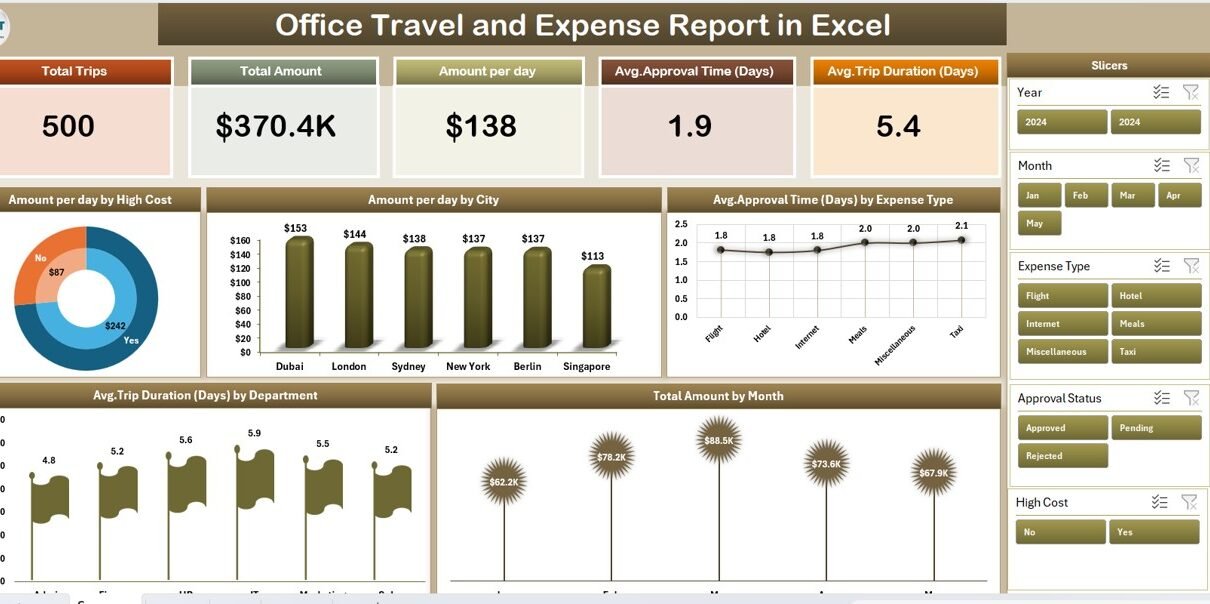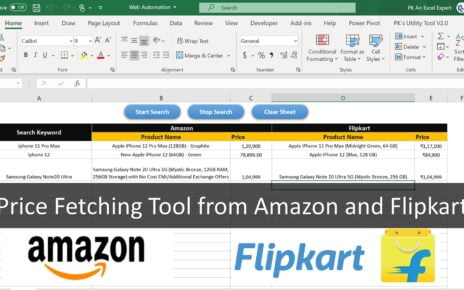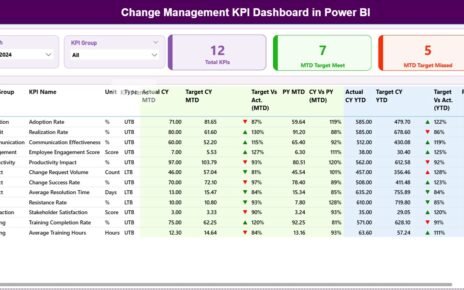Managing office travel and expenses is an essential part of running any organization. From business trips to client meetings, every journey comes with costs that need proper tracking and approval. Without a structured system, expenses can quickly spiral out of control, leading to budget overruns, delays in reimbursement, and lack of transparency.
That’s where an Office Travel and Expense Report in Excel comes into play. It’s a simple yet powerful way to record, track, and analyze all travel-related costs in one organized place. With the right Excel template, you can streamline approvals, manage budgets, and gain valuable insights into travel spending.
In this article, we’ll explore what an Office Travel and Expense Report is, how it works, its advantages, and the best practices for using it. We’ll also walk you through the features of our ready-to-use Excel template so you can start managing travel expenses effectively.
Click to Purchases Office Travel and Expense Report in Excel
What is an Office Travel and Expense Report in Excel?
An Office Travel and Expense Report in Excel is a structured spreadsheet designed to track all travel-related costs for employees or departments. It typically includes details such as:
-
Date of travel
-
Destination
-
Expense type (flights, accommodation, meals, transport, etc.)
-
Amount spent
-
Approval status
-
Department or project reference
Instead of relying on manual logbooks or scattered receipts, this Excel-based system consolidates all information into one easy-to-use file. You can filter by department, employee, or date range, making it much easier to analyze spending patterns.
Key Features of the Office Travel and Expense Report Template
Our Office Travel and Expense Report in Excel is a ready-to-use template that helps you capture, track, and review travel expenses in detail. It comes with multiple sheets for different purposes and prebuilt visual dashboards for quick analysis.
Summary Page
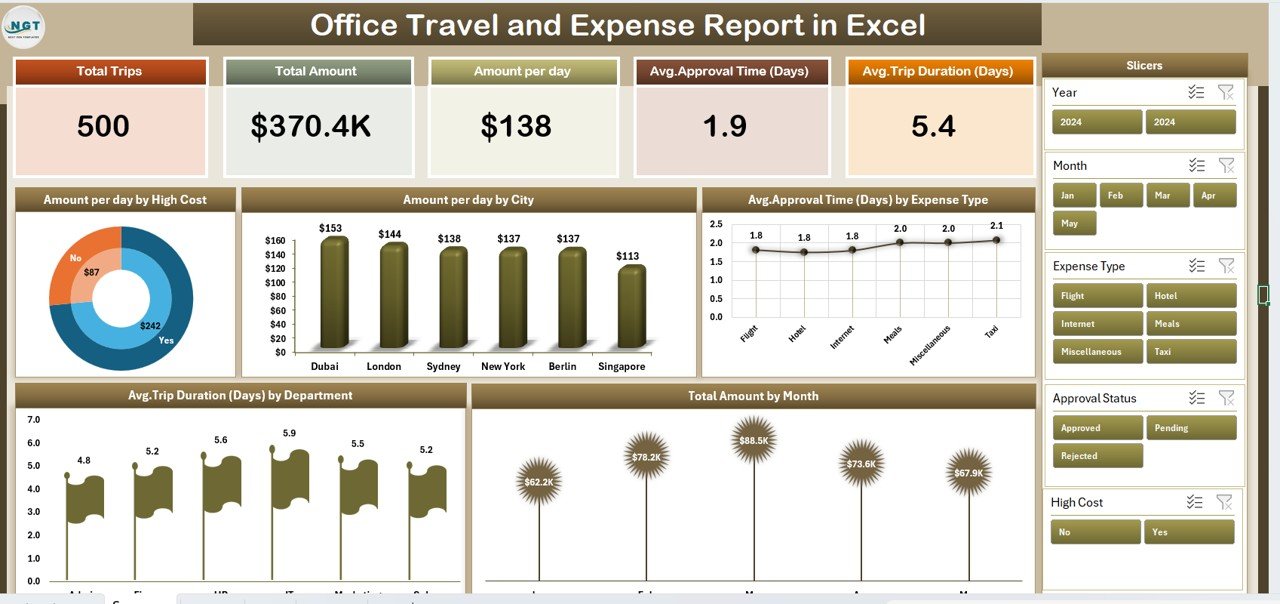
The Summary Page acts as the control center of the report.
It includes:
-
5 Key Cards – Displaying important metrics such as total travel cost, number of trips, and other expense statistics.
-
Right-Side Slicer – Allows you to filter the report by department, city, expense type, or date.
5 Charts for Quick Insights:
- Amount per Day by High Cost – Identifies the most expensive travel days.
- Amount per Day by City – Shows spending differences across locations.
- Average Approved Time (Days) by Expense Type – Tracks how long it takes to approve expenses.
- Average Trip Duration (Days) by Department – Highlights which departments have the longest trips.
- Total Amount by Month – Monitors monthly travel expenditure trends.
Report Page
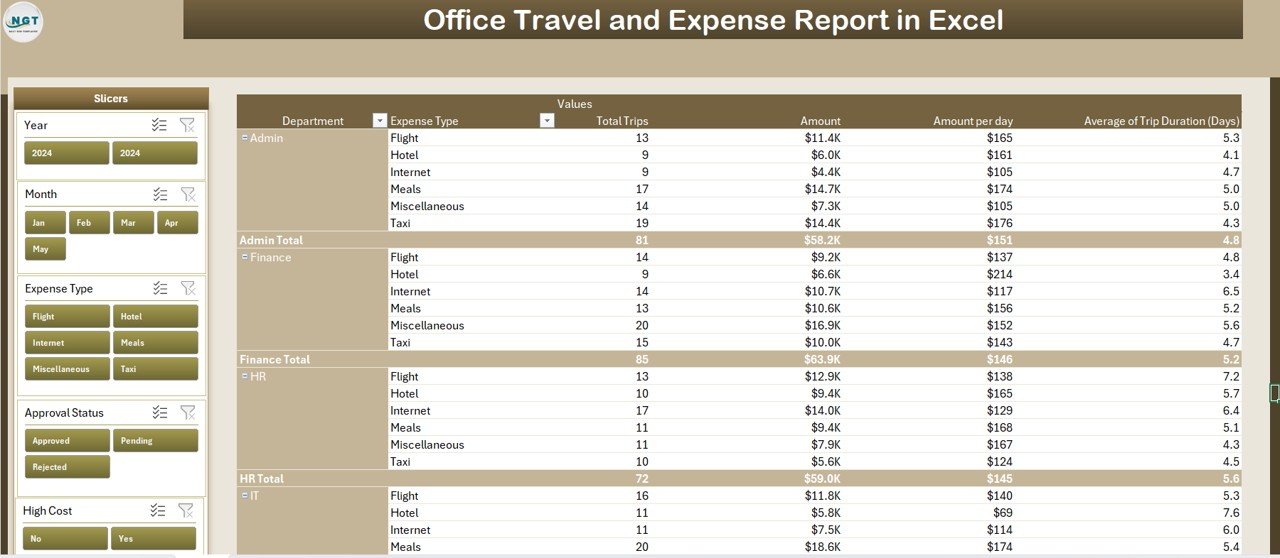
The Report Page is your detailed view of travel and expense data.
-
Left-Side Slicer – Filter expenses by multiple categories for quick analysis.
-
Information Table – A well-structured table containing all travel and expense records, including approval status and dates.
Data Sheet
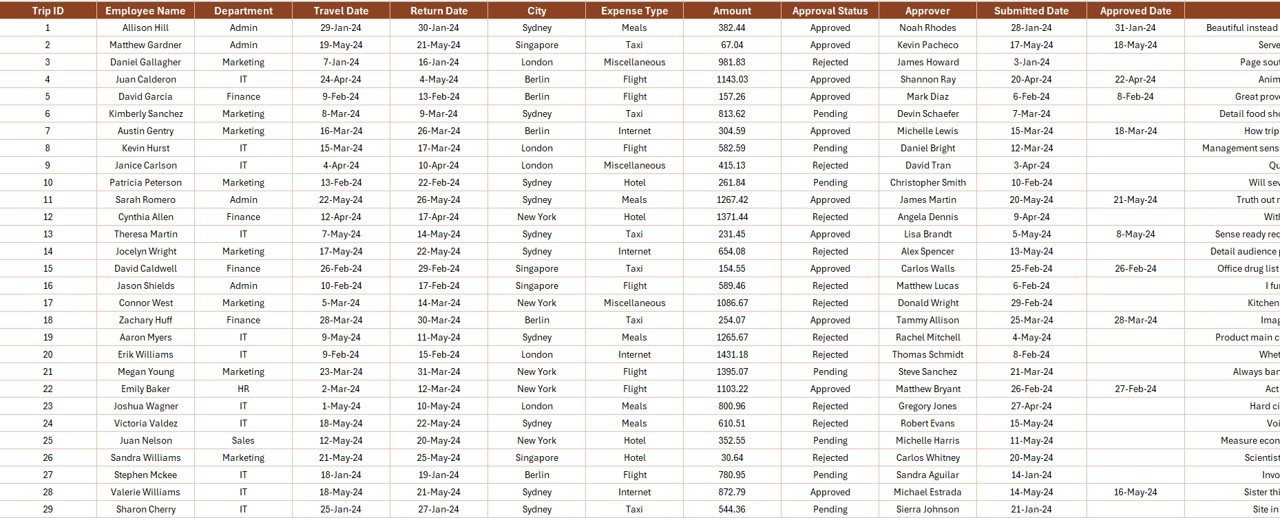
The Data Sheet is where all travel expense entries are stored.
Click to Purchases Office Travel and Expense Report in Excel
You can log:
-
Date
-
Employee Name
-
Destination
-
Department
-
Expense Type
-
Amount
-
Approval Status
-
Remarks
Support Sheet

This sheet stores dropdown list data such as department names, expense types, cities, and approval statuses, ensuring accuracy and consistency when entering information.
Why Use an Excel-Based Travel and Expense Report?
Using Excel for travel and expense reporting offers several benefits:
-
Cost-Effective – No expensive software subscription required.
-
Customizable – You can easily add or remove fields based on your company’s needs.
-
User-Friendly – Most employees are already familiar with Excel, so no steep learning curve.
-
Quick Analysis – Built-in charts and filters provide instant insights.
-
Data Security – You control where and how the file is stored.
Advantages of the Office Travel and Expense Report in Excel
Here are some of the key benefits of using our Excel template:
-
Better Budget Control – Track and compare actual spending against budgeted amounts.
-
Faster Approvals – See pending expenses instantly, reducing delays.
-
Transparency – Clearly see who spent what, when, and why.
-
Fraud Prevention – Prevent duplicate or false claims through structured records.
-
Audit-Ready – Keep a digital trail for compliance and reporting.
How to Use the Office Travel and Expense Report Template Effectively
Follow these simple steps to get the most out of the template:
-
Enter Your Support Data – Fill in the Support Sheet with your company’s department names, cities, expense types, and approvers.
-
Log Each Expense – Use the Data Sheet to record every travel-related cost with proper details.
-
Filter and Review – Use slicers on the Summary or Report Page to filter data by department, employee, or date.
-
Analyze Trends – Review charts to spot spending patterns and high-cost areas.
-
Take Action – Use insights to make cost-saving decisions or improve travel policies.
Best Practices for the Office Travel and Expense Report
To ensure your travel and expense report stays accurate and useful:
-
Set Clear Expense Policies – Define what can and cannot be claimed.
-
Update Data Regularly – Avoid backlogs by entering expenses promptly.
-
Use Categories Wisely – Keep expense types consistent to maintain accurate analysis.
-
Review Approvals Frequently – Prevent delays by checking pending claims regularly.
-
Train Staff – Ensure everyone knows how to fill in expense details correctly.
-
Leverage Filters – Use slicers to focus on specific areas for investigation.
Opportunities for Improvement in Travel and Expense Reporting
Even with a robust Excel template, there’s always room to enhance the process:
-
Integrate with Online Forms – Automate data entry from digital claim forms.
-
Add Mobile Access – Use Excel Online for on-the-go expense reporting.
-
Include Receipt Scanning – Attach images of receipts for easy verification.
-
Set Approval Alerts – Notify managers when a claim needs review.
-
Automate Reports – Schedule monthly summaries for finance teams.
Conclusion
Managing office travel and expenses doesn’t have to be a complicated process. With the Office Travel and Expense Report in Excel, you can record every detail, analyze costs, and maintain complete transparency. The ready-to-use template we’ve outlined not only saves time but also helps organizations control budgets and improve decision-making.
When used consistently, this tool becomes more than just a spreadsheet—it becomes a reliable financial management system for all your business travel needs.
Frequently Asked Questions (FAQs)
1. What is an Office Travel and Expense Report used for?
It is used to record, track, and manage all travel-related expenses for employees or departments in a structured and transparent way.
2. Can I customize the Excel template for my business?
Yes. You can add or remove fields, change chart types, and update dropdown lists to match your organization’s needs.
3. How often should I update the report?
It’s best to update the report as soon as new expenses occur to avoid backlogs and ensure accurate analysis.
4. Do I need advanced Excel skills to use this report?
No. The template is beginner-friendly, with slicers, charts, and prebuilt formulas that are easy to navigate.
5. Can I use this report for multiple departments?
Yes. The template includes filtering options so you can analyze expenses by department, employee, or date range.
6. How does this report help reduce costs?
By analyzing expense patterns and identifying high-cost areas, you can take proactive measures to control spending.
Visit our YouTube channel to learn step-by-step video tutorials