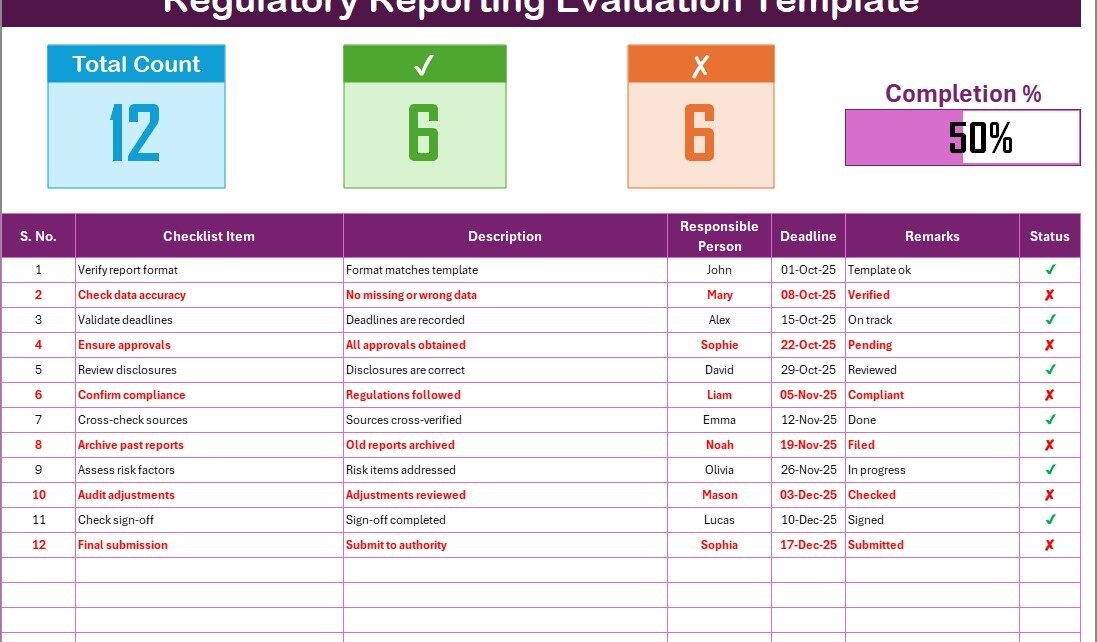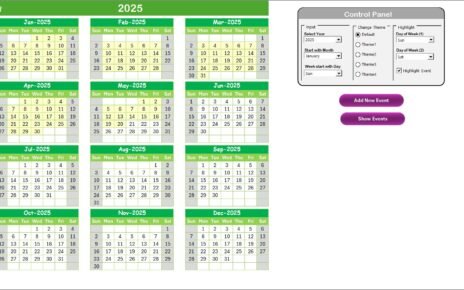In today’s highly regulated business environment, organizations cannot afford to miss compliance deadlines or provide inaccurate reports. Regulatory reporting is not just about filling forms; it is about ensuring accuracy, transparency, and accountability across operations. However, manual tracking of reporting requirements often leads to missed tasks, errors, or duplication of work.
This is where a Regulatory Reporting Evaluation Checklist in Excel proves invaluable. By providing a structured, easy-to-use framework, this checklist helps compliance teams, auditors, and managers ensure that every reporting requirement is met on time. In this article, we will explore the structure, features, benefits, best practices, and frequently asked questions about this Excel-based checklist template.
Click to Purchase Regulatory Reporting Evaluation Checklist in Excel
What Is a Regulatory Reporting Evaluation Checklist?
A Regulatory Reporting Evaluation Checklist is a structured tool used to track, monitor, and evaluate all compliance-related reporting tasks. It ensures that the organization submits accurate reports to regulators, governing bodies, and stakeholders within the stipulated timelines.
Instead of relying on scattered notes or reminders, this checklist consolidates all reporting activities into one dashboard. Each task is assigned to a responsible person, given a deadline, and tracked for completion. This reduces the chances of missing a step and enhances organizational accountability.
Why Use Excel for Regulatory Reporting Evaluation?
Excel remains one of the most widely used tools for compliance and reporting purposes. It is flexible, user-friendly, and accessible to almost everyone in the organization.
Here are a few reasons why Excel is perfect for regulatory reporting evaluation:
-
Customizable: You can add or remove checklist items based on your industry requirements.
-
Accessible: Anyone with basic Excel knowledge can update the checklist.
-
Visual: Progress bars, conditional formatting, and status indicators make tracking easy.
-
Cost-effective: No expensive software or licenses are required.
When combined with drop-down lists, formulas, and conditional formatting, Excel becomes a powerful compliance tracking tool.
Key Features of the Regulatory Reporting Evaluation Checklist in Excel
This ready-to-use Excel template comes with two worksheets:
1. Regulatory Reporting Evaluation Checklist Sheet
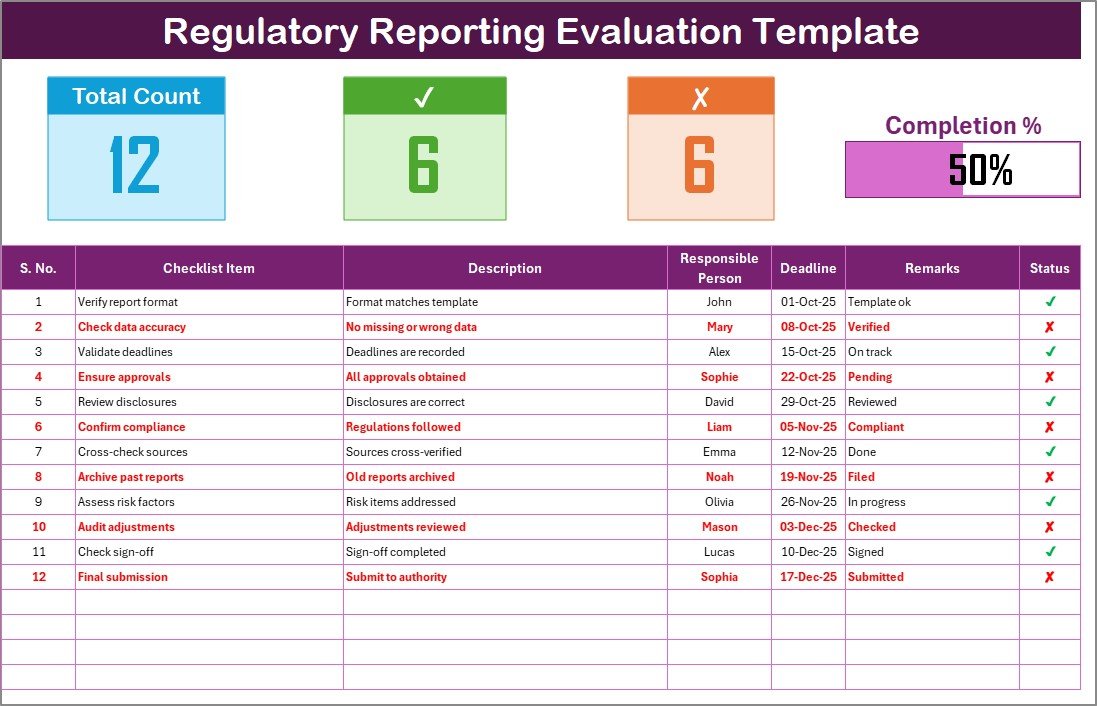
This is the main working sheet where all checklist items are captured and tracked.
-
Top Section:
-
Displays total count, checked count, and crossed count.
-
Includes a progress bar that shows the percentage of completed tasks.
-
-
Checklist Table:
The table is designed to be comprehensive yet simple. It contains the following columns:-
Serial No. – A unique number for each checklist item.
-
Checklist Item – The name of the reporting requirement or task.
-
Description – A short explanation of the task.
-
Responsible Person – The individual accountable for completing the task.
-
Deadline – The date by which the task must be completed.
-
Remarks – Space to add notes, clarifications, or updates.
-
Status – Drop-down field where you can mark ✔ (completed) or ✘ (pending).
-
2. List Sheet
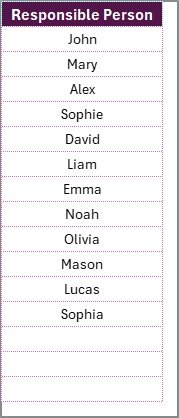
This sheet contains the unique list of responsible persons, which feeds the drop-down menu in the main checklist table. It ensures consistency and avoids spelling errors while assigning tasks.
Click to Purchase Regulatory Reporting Evaluation Checklist in Excel
Advantages of Using the Regulatory Reporting Evaluation Checklist in Excel
Using this checklist brings several benefits to organizations:
✅ Improved Accuracy – Reduces errors by standardizing reporting tasks.
✅ Transparency – Makes responsibilities clear by assigning tasks to specific individuals.
✅ Time Savings – Eliminates the need for manual tracking across different platforms.
✅ Real-time Tracking – Status updates show the progress of reporting activities at any time.
✅ Better Accountability – Ensures every task has an owner and a deadline.
✅ Audit Readiness – Creates a ready record of compliance activities for internal and external audits.
How to Use the Regulatory Reporting Evaluation Checklist
Getting started with this Excel template is straightforward. Follow these steps:
-
Open the Template – Load the Excel file containing the two worksheets.
-
Enter Checklist Items – Add all reporting requirements relevant to your organization.
-
Assign Responsibilities – Use the drop-down menu to select the responsible person.
-
Set Deadlines – Enter realistic completion dates for each task.
-
Track Status – Mark ✔ when a task is complete or ✘ if pending.
-
Review Progress – Use the top summary section to monitor overall progress.
Best Practices for the Regulatory Reporting Evaluation Checklist
To maximize the effectiveness of this tool, follow these best practices:
🔹 Keep It Updated: Ensure that the checklist is reviewed and updated regularly.
🔹 Be Specific: Write clear, concise checklist items to avoid confusion.
🔹 Assign Realistic Deadlines: Avoid overloading team members with unrealistic timelines.
🔹 Use Conditional Formatting: Highlight overdue tasks in red for quick visibility.
🔹 Review Weekly: Schedule weekly reviews to track progress and resolve bottlenecks.
🔹 Train Team Members: Provide short training on how to use the checklist effectively.
Opportunities for Improvement in the Checklist
While Excel provides a solid foundation, there are areas where the checklist can be enhanced:
➡️ Automation: Adding VBA macros can automate status updates or send reminders.
➡️ Integration: Linking with Outlook or Google Calendar can provide automatic deadline alerts.
➡️ Collaboration: Using Excel Online or Google Sheets can enable real-time collaboration.
➡️ Advanced Dashboards: Adding pivot tables and charts can improve reporting insights.
Real-World Applications of the Regulatory Reporting Evaluation Checklist
This checklist is not limited to a single industry. It can be applied across multiple sectors:
-
Banking and Finance: To ensure compliance with central bank regulations and financial reporting standards.
-
Healthcare: To track mandatory reporting of patient safety, quality measures, and compliance with health authorities.
-
Manufacturing: To ensure adherence to environmental, safety, and labor regulations.
-
Education: To monitor compliance with accreditation bodies and education boards.
-
Energy Sector: To track safety inspections, environmental reporting, and regulatory filings.
Conclusion
Regulatory reporting is a critical part of organizational compliance and governance. Missing deadlines or submitting inaccurate data can lead to heavy penalties, reputational damage, and loss of trust.
A Regulatory Reporting Evaluation Checklist in Excel simplifies this process by providing a structured, transparent, and efficient way to manage reporting tasks. With features like drop-down menus, progress bars, and status indicators, it ensures that compliance is not left to chance.
By adopting this tool and following best practices, organizations can save time, improve accuracy, and stay ahead of regulatory requirements.
Click to Purchase Regulatory Reporting Evaluation Checklist in Excel
Frequently Asked Questions (FAQs)
1. What is a regulatory reporting checklist?
A regulatory reporting checklist is a structured tool used to track and evaluate compliance-related reporting tasks, ensuring accuracy and timeliness.
2. Why should I use Excel for regulatory reporting evaluation?
Excel offers flexibility, customization, and visual tracking at no additional cost. It is easy to use and widely accessible.
3. Can I customize the checklist for my industry?
Yes. You can add, remove, or modify checklist items to align with the specific regulations of your industry.
4. How does the progress bar work in the template?
The progress bar calculates the percentage of completed tasks based on the ✔ status marks in the checklist.
5. Can this template be used for audits?
Absolutely. The checklist provides a ready record of compliance activities, making audits more efficient and transparent.
6. How often should I update the checklist?
It is best to update the checklist weekly or whenever a reporting task is completed or added.
7. Can I use this checklist in Google Sheets?
Yes, you can upload the Excel file to Google Sheets to enable real-time collaboration.
8. What happens if a task is overdue?
Overdue tasks can be highlighted using conditional formatting, helping managers take immediate action.
Visit our YouTube channel to learn step-by-step video tutorials
Click to Purchase Regulatory Reporting Evaluation Checklist in Excel