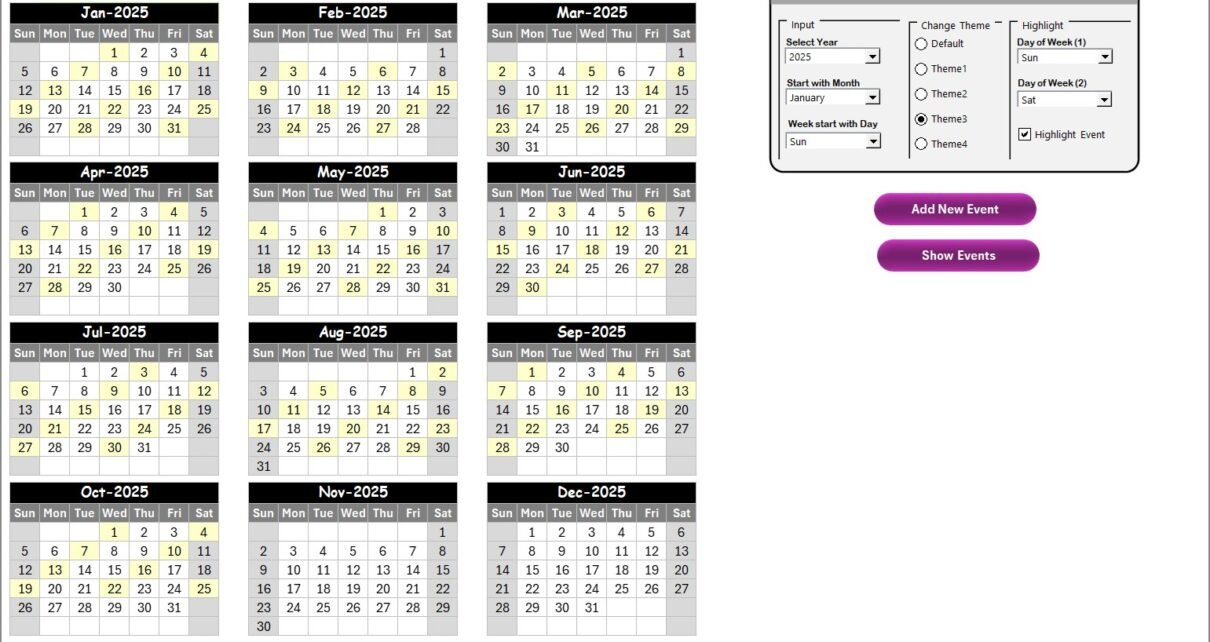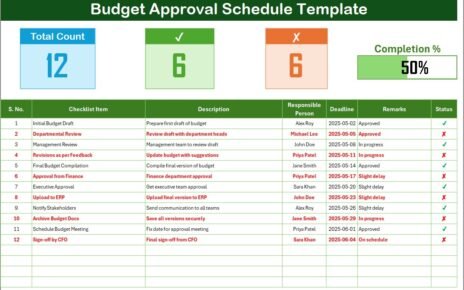In the fast-paced world of technology and human resources, organizing and streamlining customer-related activities can often be overwhelming. That’s exactly where the Technology HR Customer Experience Calendar in Excel steps in to save the day. Whether you’re planning engagement events, training sessions, onboarding schedules, or customer experience improvements—this dynamic Excel calendar has you covered.
This fully interactive and easy-to-use Excel template is designed specifically for HR professionals in the tech industry who need to track, manage, and enhance customer interactions across departments and time zones.
Click to Purchases Technology HR Customer Experience Calendar in Excel
What is the Technology HR Customer Experience Calendar in Excel?
The Technology HR Customer Experience Calendar is a powerful Excel-based calendar solution that allows HR departments in tech companies to efficiently plan, manage, and visualize all customer-facing events and HR-related experiences.
Unlike traditional calendars, this tool brings in automation, customization, interactivity, and a clean design to make planning seamless and effortless. With dedicated views for annual, monthly, and daily tracking, plus a centralized database, you get complete control of your scheduling needs—all in one place.
Key Features of the Calendar Template
This feature-rich template is structured across five key worksheet tabs. Let’s walk through each one:
Home Sheet Tab
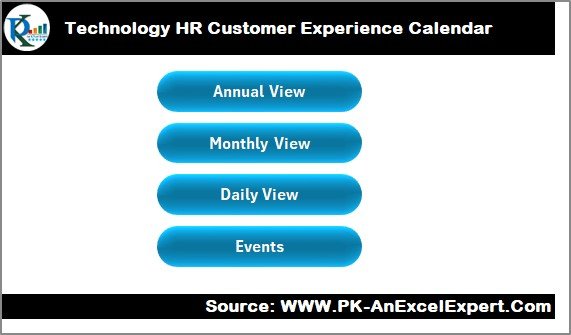
The Home tab acts as the control center for navigating the entire workbook. It contains four interactive buttons:
- Annual View
- Monthly View
- Daily View
- Events
Each button jumps to the respective worksheet instantly, making navigation fast and user-friendly.
Annual View Sheet Tab
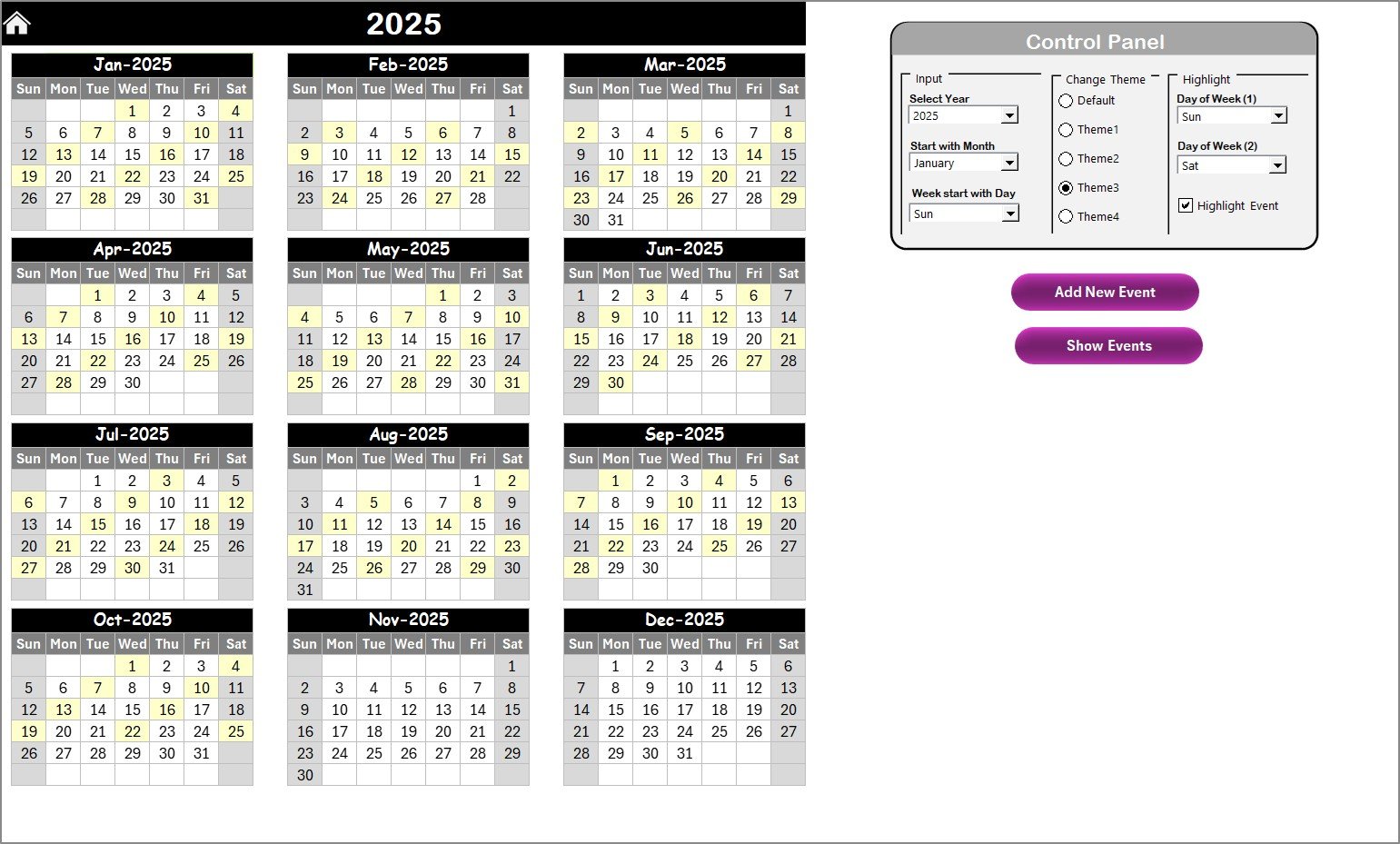
This sheet provides a bird’s-eye view of all 12 months.
Control Panel Highlights:
- Input Group: Select the year, the starting month of your calendar, and the starting day of the week.
- Change Theme Group: Choose from five color themes to personalize the calendar appearance.
- Highlight Group: Highlight specific weekdays (e.g., Saturday and Sunday) and choose whether to display events in yellow.
Smart Interactions:
- Add New Event: Select a date and open the form to input event details.
- Show Event: View all events scheduled for the selected date.
Click to Purchases Technology HR Customer Experience Calendar in Excel
Monthly View Sheet Tab
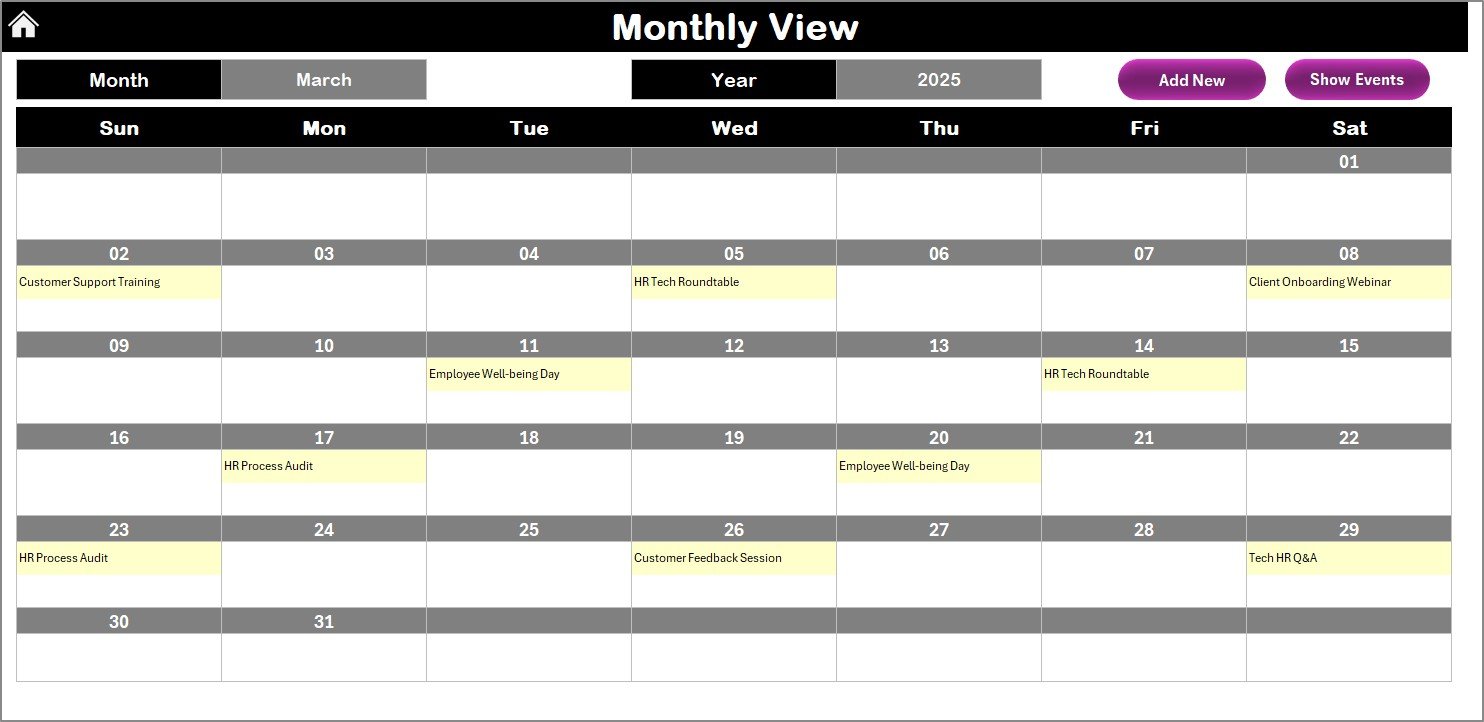
This tab focuses on one selected month, which you can choose from the dropdown. If a day has more than one event, it displays a message like “more than 1…” for clarity.
Top Features:
- Select Month and Year
- Display of one event per date
- Add New Event button
- Show Event button
Daily View Sheet Tab
Designed to show a date range view of events, this sheet lets you:
- Select Start Date and End Date
- Click Refresh to update the list dynamically
- Use the Add New Event button to add more records easily
Events Sheet Tab
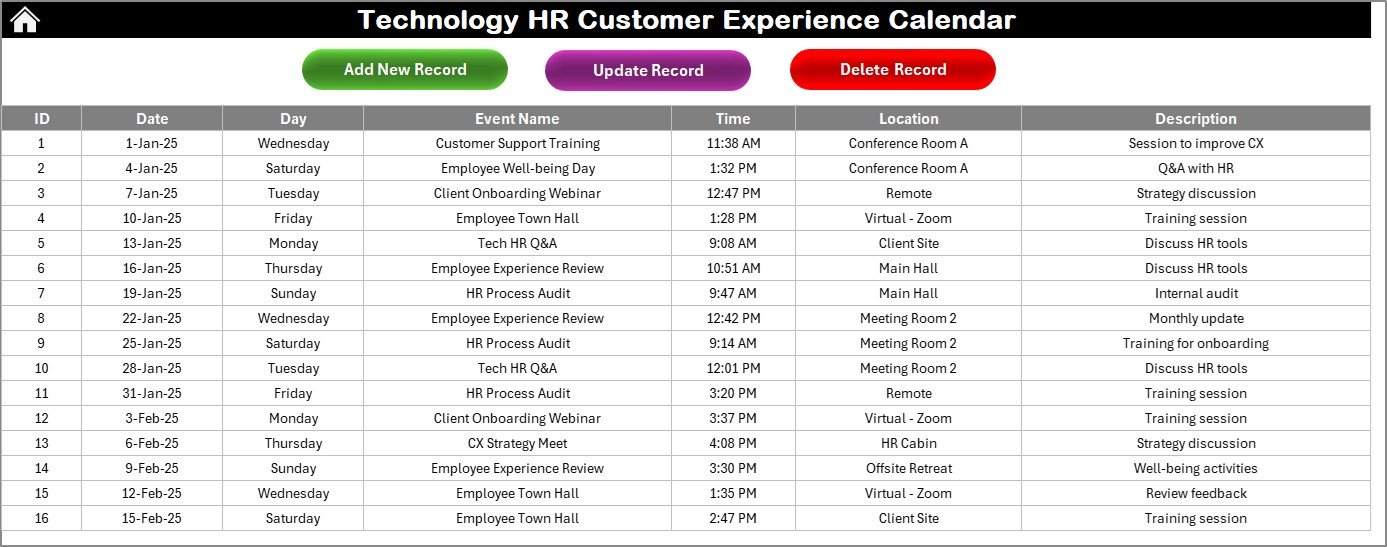
This is the backend database of all event entries. It includes:
- ID (Auto-generated)
- Date
- Day
- Event Name
- Time
- Location
- Description
Button Features:
- Add New Record: Opens a form to add a new event.
- Update Existing Record: Prefills data for editing the selected ID.
- Delete Record: Removes the selected entry.
Advantages of the Technology HR Customer Experience Calendar
✅ All-in-One Visibility: View annual, monthly, and daily events effortlessly.
✅ Interactive & Customizable: Control panel allows full personalization.
✅ Time-Saving: Add, update, and delete events with just a click.
✅ No Software Required: Works within Microsoft Excel, no extra tools needed.
✅ Improved Collaboration: Easily share with your HR or customer success team.
Best Practices for Using the Calendar
Click to Purchases Technology HR Customer Experience Calendar in Excel
To get the best out of this Excel calendar, follow these tips:
- Keep the Events Sheet Clean: Regularly review and clean outdated records.
- Stick to Naming Conventions: Use clear, concise titles for events to improve readability.
- Color Code Smartly: Use the theme selector to match your company branding or departmental preferences.
- Use the Event Form Always: It ensures consistent data entry and prevents errors.
- Back Up Weekly: Since it runs in Excel, backing up helps avoid data loss.
Why Use Excel for a Customer Experience Calendar?
Although there are many calendar tools out there, Excel is still widely used because:
- It doesn’t require internet access.
- You can easily customize it without technical skills.
- Excel integrates well with other business tools.
- It’s cost-effective and highly accessible across all departments.
Frequently Asked Questions
1. Can I share this calendar with my team?
Yes! You can email it or save it on a shared drive for real-time collaboration.
2. Is the event form automated?
Yes. The event form is built with VBA macros to automatically collect and submit data.
3. Can I change the design of the calendar?
Absolutely. Use the Theme selector on the Annual View sheet to pick your preferred color palette.
4. How many events can I add?
There’s virtually no limit. You can keep adding as many events as your Excel file can handle.
5. Is there a mobile version available?
This version is optimized for desktop use. You can open it on mobile, but interactions are smoother on larger screens.
Conclusion
The Technology HR Customer Experience Calendar in Excel is more than just a scheduling tool—it’s your complete HR and customer experience planner. Whether you’re tracking team onboarding, planning monthly webinars, or managing client meetings, this Excel-based solution helps you stay in control.
Click to Purchases Technology HR Customer Experience Calendar in Excel
Visit our YouTube channel to learn step-by-step video tutorials