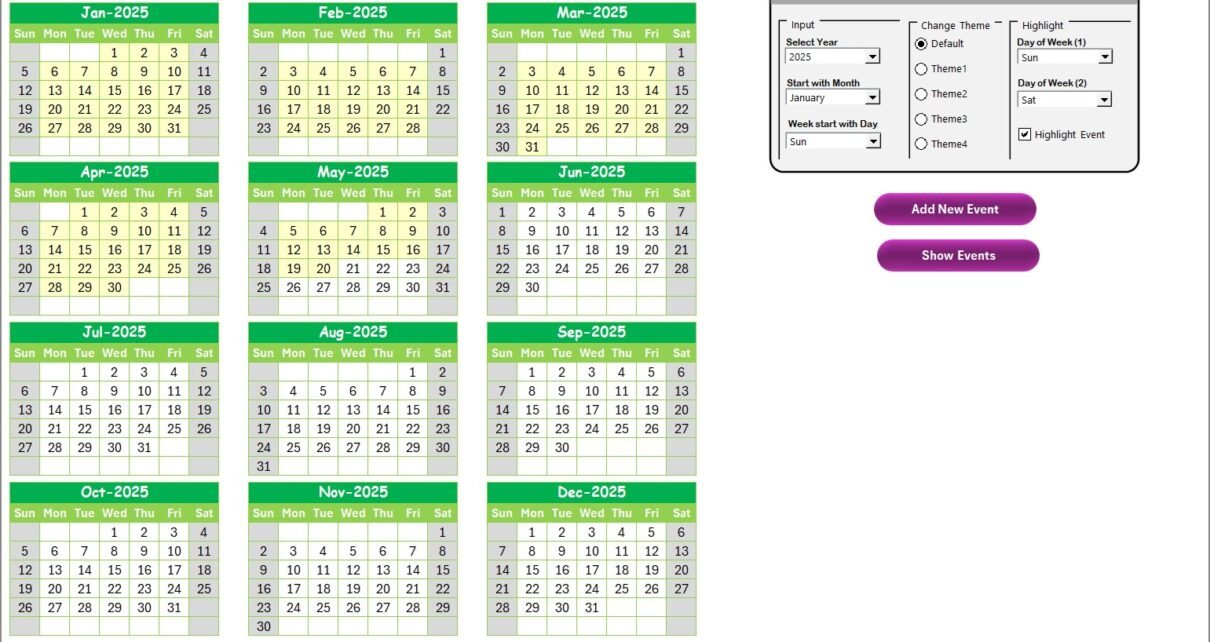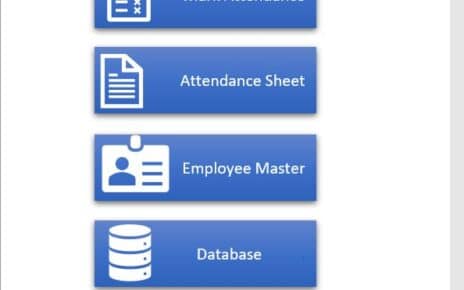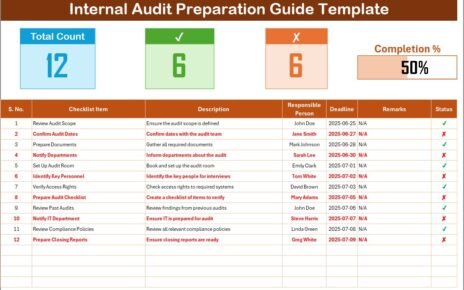The Technology Procurement Remote Work Calendar is a smart Excel template designed to help you organize and manage key events, procurement milestones, remote work schedules, and vendor communications with ease. Whether you’re working from home or managing a hybrid team, this template helps you stay on top of everything.
It comes preloaded with dynamic features like annual, monthly, and daily views, easy event tracking, dropdown-based filtering, and interactive forms—all without needing any advanced Excel skills.
Click to Purchases Technology Procurement Remote Work Calendar in Excel
Key Features of the Calendar Template
The Excel calendar is composed of five powerful worksheets that work together to provide a seamless experience:
Home Sheet Tab
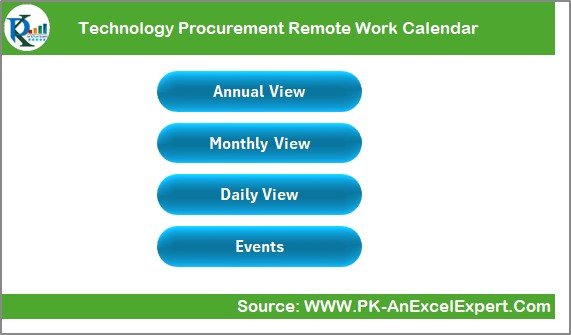
This acts as the navigation hub for the entire calendar. It includes clickable buttons to jump to:
- Annual View
- Monthly View
- Daily View
- Events Log
Simple and intuitive, it makes switching between different calendar views effortless.
Annual View Sheet Tab
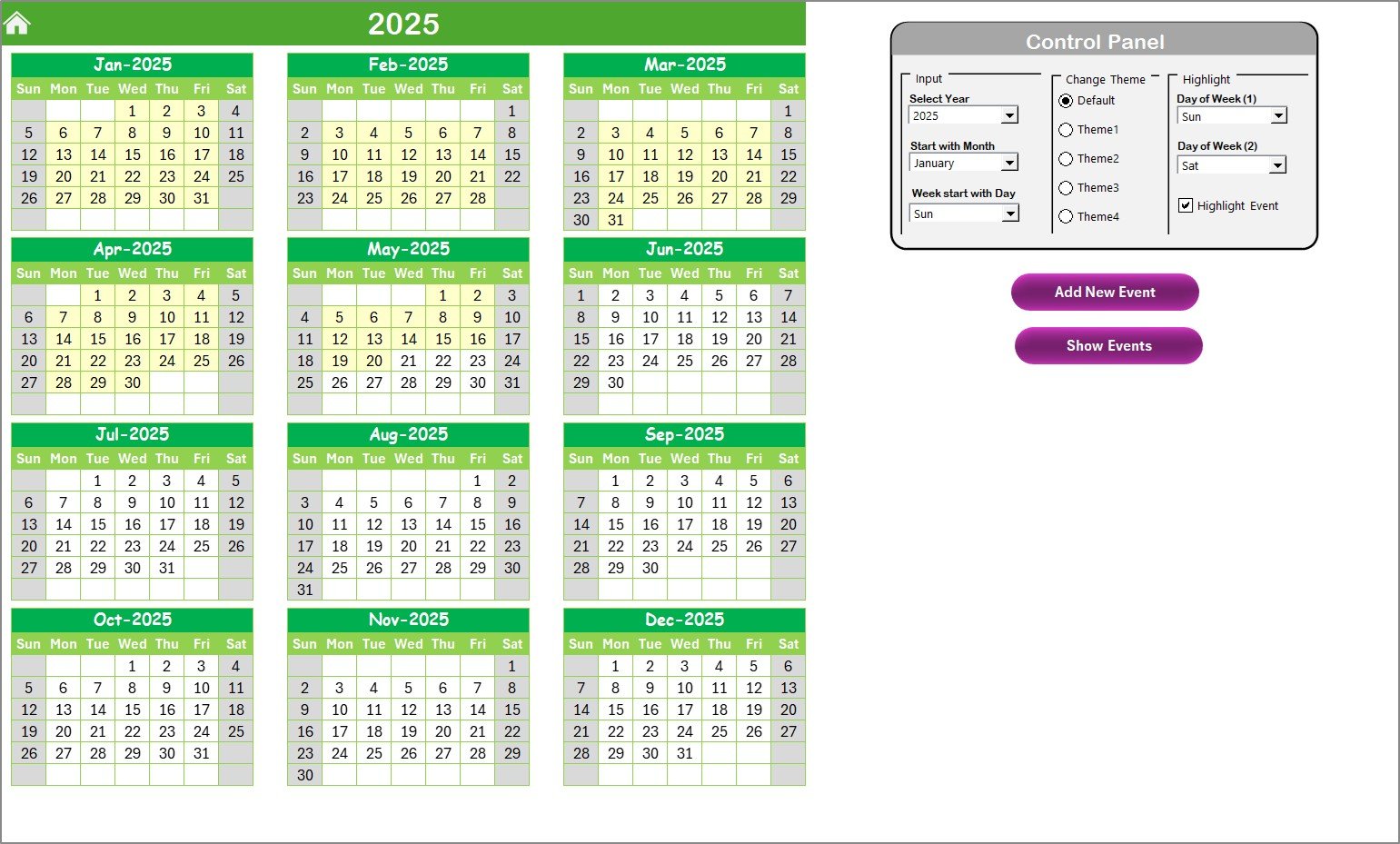
This sheet displays a 12-month calendar for the selected year. It includes a control panel that allows users to:
- Choose the year, starting month, and starting day of the week
- Select from 5 pre-designed color themes
- Highlight weekends (e.g., Saturday and Sunday) or any two specific days of the week
- Use the checkbox to highlight all events in yellow
Click to Purchases Technology Procurement Remote Work Calendar in Excel
Buttons:
- Add New Event: Click any date and add events using a user-friendly form
- Show Event: View all events associated with a selected date
Monthly View Sheet Tab
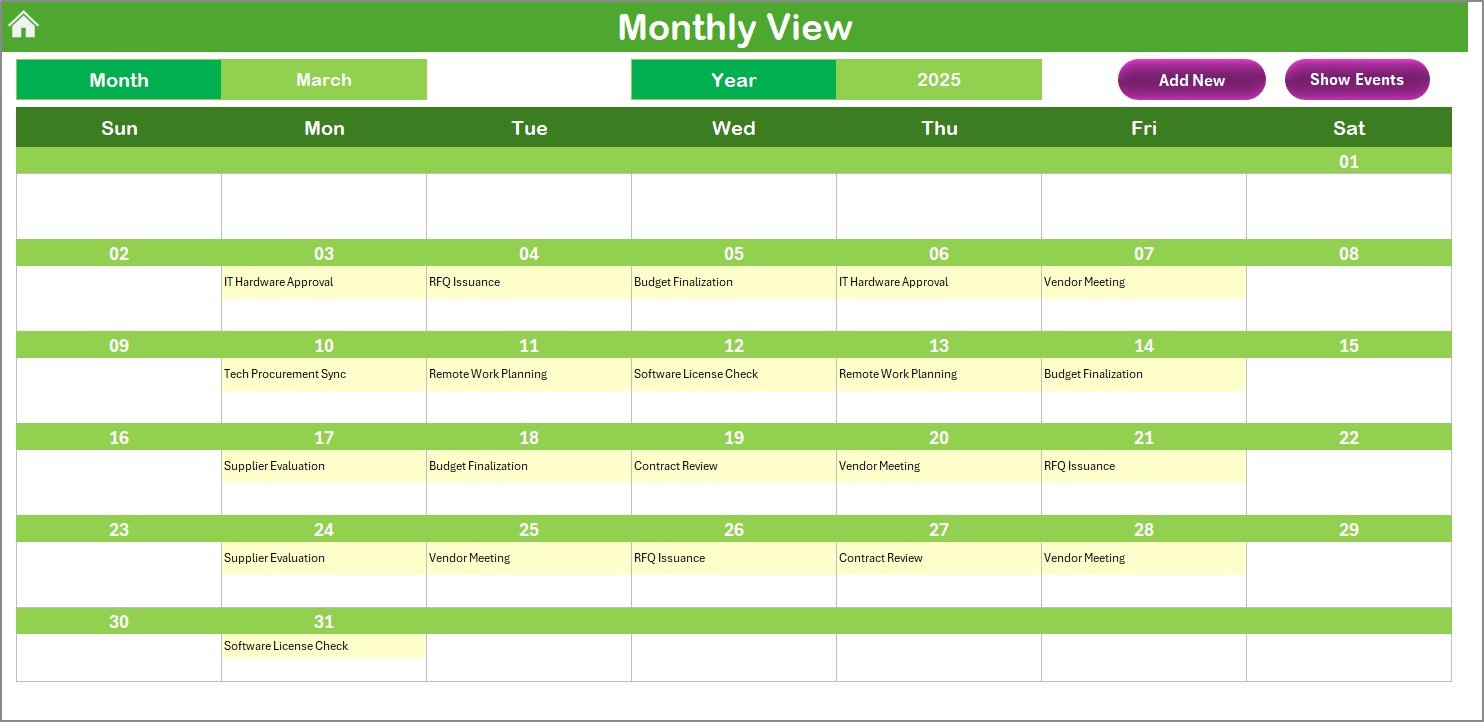
Here you get a zoomed-in view for a selected month. Select your desired Month and Year at the top.
- Displays one event per date by default
- If multiple events exist, it displays “more than 1…”
Buttons:
- Add New Event: Easily add events directly from this monthly view
- Show Event: Displays all events for a selected date
Daily View Sheet Tab
This sheet helps you track events across a specific date range.
- Select the Start Date and End Date
- Click the Refresh button to display results
- All events between the selected dates appear in a table format
You can also use the Add New Event button here to quickly insert tasks.
Events Sheet Tab (Database Sheet)
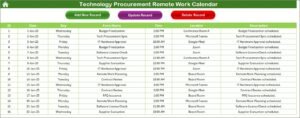
This sheet logs all event data in a structured manner with these columns:
- ID (Auto-generated)
- Date
- Day
- Event Name
- Time
- Location
- Description
Top Functions:
- Add New Record: Opens a form to add a new entry
- Update Existing Record: Select ID to load event data and make edits
- Delete Record: Remove an event using its ID
Why Use This Calendar? (Advantages of the Template)
Using the Technology Procurement Remote Work Calendar offers multiple advantages:
📅 Centralized Scheduling
You can manage procurement deadlines, vendor meetings, remote team availability, and IT deliveries all in one workbook.
✅ User-Friendly Interface
The form-based interaction makes it simple even for non-technical users to manage and update the calendar.
⏳ Saves Time
Instead of jumping between tools, this calendar keeps everything organized in one place, saving hours of manual tracking.
📊 Enhanced Visibility
Annual, monthly, and daily breakdowns provide clear insights into workload and key deadlines.
⚖️ Customizable Themes and Highlighting
Easily match the calendar’s appearance to your corporate branding or personal preferences.
Click to Purchases Technology Procurement Remote Work Calendar in Excel
Best Practices for Using the Technology Procurement Remote Work Calendar
To get the most out of this Excel template, follow these best practices:
1. Start with the Control Panel
Set the year, month, and start day as per your organization’s working style. Apply a theme that improves readability.
2. Add Events Consistently
Use the “Add Event” form each time you create a task. This ensures all data remains uniform and easy to analyze.
3. Regularly Use the Daily View
It’s helpful for reviewing short-term goals or checking what’s coming up in the week.
4. Back Up Your File
Keep backup copies, especially after adding or modifying critical information.
5. Avoid Editing the Event Database Manually
Always use the form buttons to make changes. Manual edits may break formatting or automated formulas.
How Does It Help Remote Technology Procurement Teams?
This Excel calendar solves real challenges faced by tech procurement managers:
- Tracks vendor follow-ups, purchase cycles, deliveries, and internal deadlines
- Coordinates with remote teams by keeping everyone informed about key activities
- Reduces chances of missed tasks or miscommunication
Whether you’re managing multiple suppliers or coordinating installations, this tool simplifies everything.
How to Customize the Calendar for Your Team?
You can tailor this template to suit your team’s workflow:
- Add fields like “Vendor Name,” “Invoice Number,” or “Assigned To” to the Events tab
- Use conditional formatting for priority tasks
- Apply filters to view specific categories (e.g., hardware delivery, software licenses)
It’s built in Excel, so you can customize it endlessly without needing any third-party software.
Final Thoughts (Conclusion)
The Technology Procurement Remote Work Calendar in Excel offers an all-in-one solution to manage tasks, events, and deadlines for remote and hybrid IT teams. With multiple views, intuitive design, and automation via forms and buttons, this template empowers teams to stay organized, productive, and on track.
Whether you’re a small IT firm or an enterprise procurement team, this Excel tool brings order and clarity to your remote scheduling process.
Frequently Asked Questions (FAQs)
1. Can I use this calendar without any Excel expertise?
Yes. It includes buttons and forms that make it very user-friendly. No coding or formula knowledge is required.
2. Is it possible to highlight holidays or custom dates?
Absolutely. Use the Highlight group to select specific weekdays or turn on event highlighting.
3. Can I share this calendar with my team?
Yes, you can share the Excel file via email, Teams, or cloud storage. Just make sure they enable macros.
4. Can I use this calendar for non-procurement work?
Of course. It is flexible enough to be used for HR, training, personal scheduling, and more.
5. What Excel version is required?
It works best with Microsoft Excel 2016 or later with macros enabled.
Click to Purchases Technology Procurement Remote Work Calendar in Excel
Visit our YouTube channel to learn step-by-step video tutorials