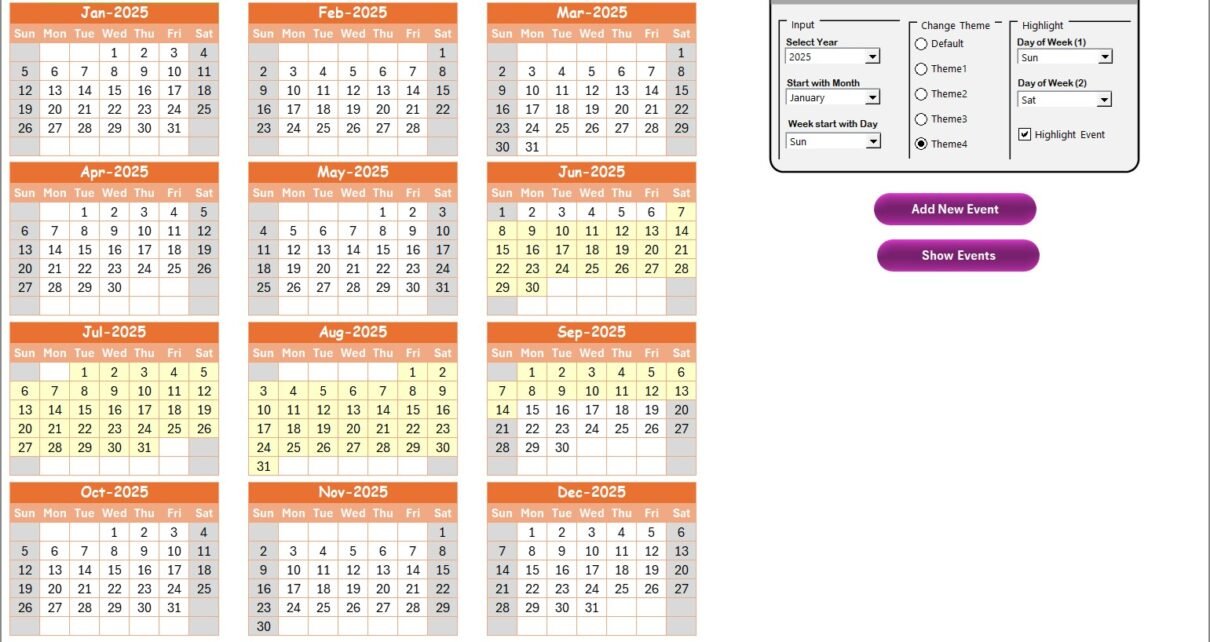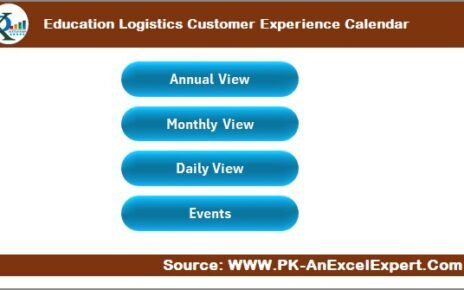In today’s fast-paced technological world, effective time management is a critical aspect of any research and development (R&D) team’s success. A well-organized calendar helps keep track of important events, deadlines, and milestones, ensuring that every team member is aligned and productive. In this article, we will explore the Technology R&D Remote Work Calendar in Excel, a tool that can significantly improve your team’s workflow, helping to stay on top of everything, from meetings to project deadlines.
Click to Purchases Technology R&D Remote Work Calendar in Excel
Why You Need a Technology R&D Remote Work Calendar
Remote work has become increasingly popular in R&D departments, enabling teams to access global talent and provide flexibility to team members. However, one challenge that remains is keeping everyone synchronized, especially when managing multiple projects and teams across various time zones.
The Technology R&D Remote Work Calendar in Excel allows you to manage remote work activities efficiently. It helps you organize schedules, track events, and ensure that your team never misses critical dates or meetings. The calendar also enables easy collaboration, giving R&D teams a centralized space for planning and managing tasks, all within Excel, a tool that most professionals already use.
Key Features of the Technology R&D Remote Work Calendar in Excel
This Excel-based template provides a comprehensive solution for managing R&D schedules. Below are the key features of the calendar that make it an essential tool for your remote team:
Home Sheet Tab:
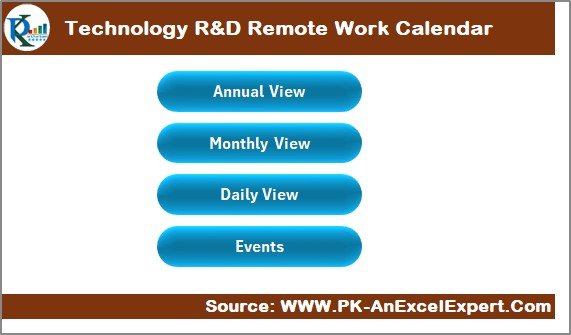
The Home Sheet serves as the index page, providing navigation to other sections of the calendar. It includes four buttons for quick access:
-
Annual View: Quickly view the entire year’s calendar.
-
Monthly View: Focus on a specific month for more detailed planning.
-
Daily View: A detailed breakdown of events for the selected date range.
-
Events: Manage and view all events listed across the calendar.
Click to Purchases Technology R&D Remote Work Calendar in Excel
Annual View Sheet Tab:
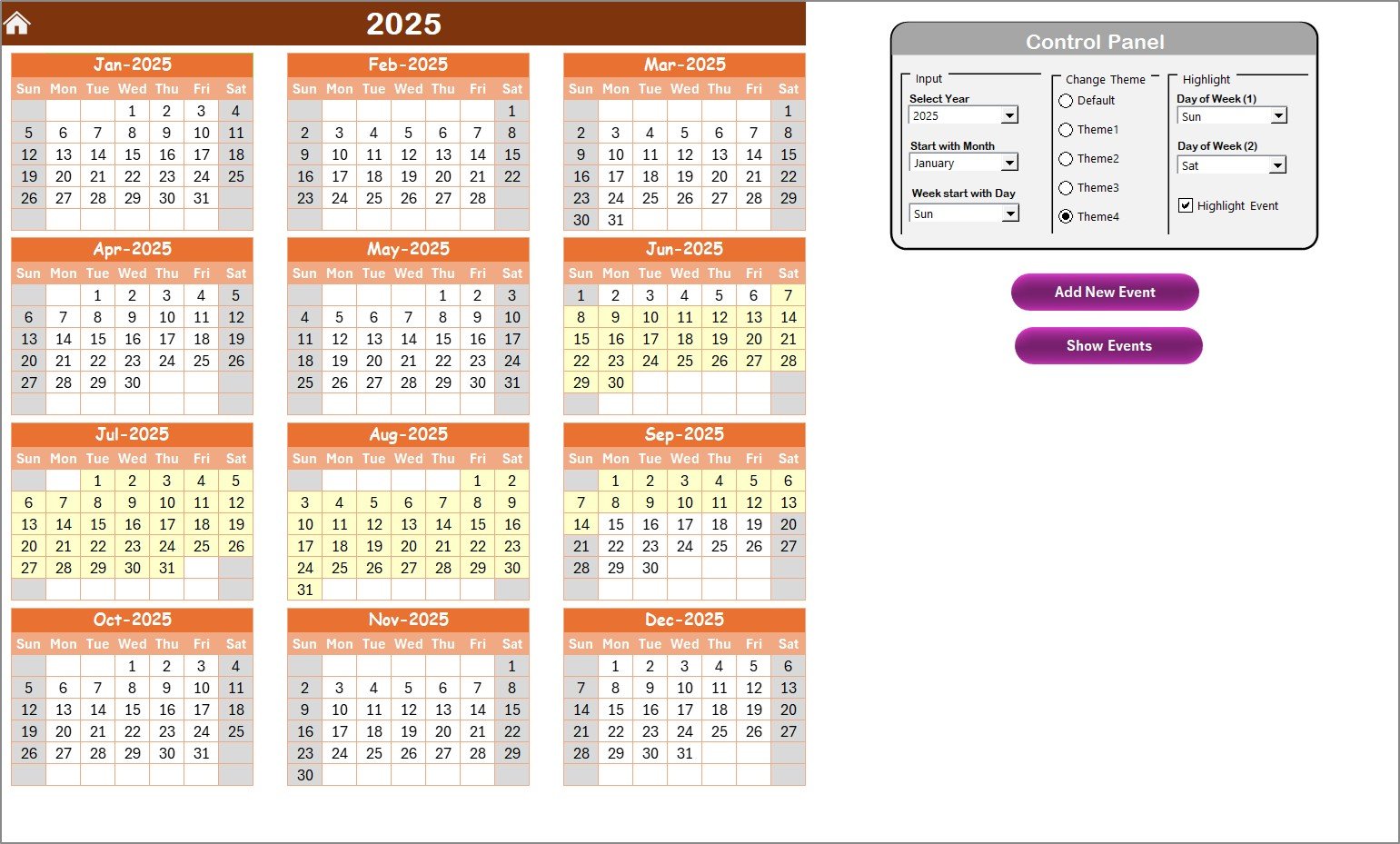
The Annual View provides a complete overview of the year, displaying all months in one place. Here’s what it includes:
Control Panel:
- Input Group: Select the year, starting month, and first day of the week to automatically update the calendar.
- Change Theme Group: Choose from five color themes to personalize your calendar’s appearance.
- Highlight Group: Select specific days of the week (e.g., weekends or holidays) to highlight. You can also highlight events in yellow for easy identification.
Event Management:
- Add New Event Button: Quickly add new events by selecting the date on the calendar and filling in the event details.
- Show Event Button: View a list of events for the selected date.
Monthly View Sheet Tab:
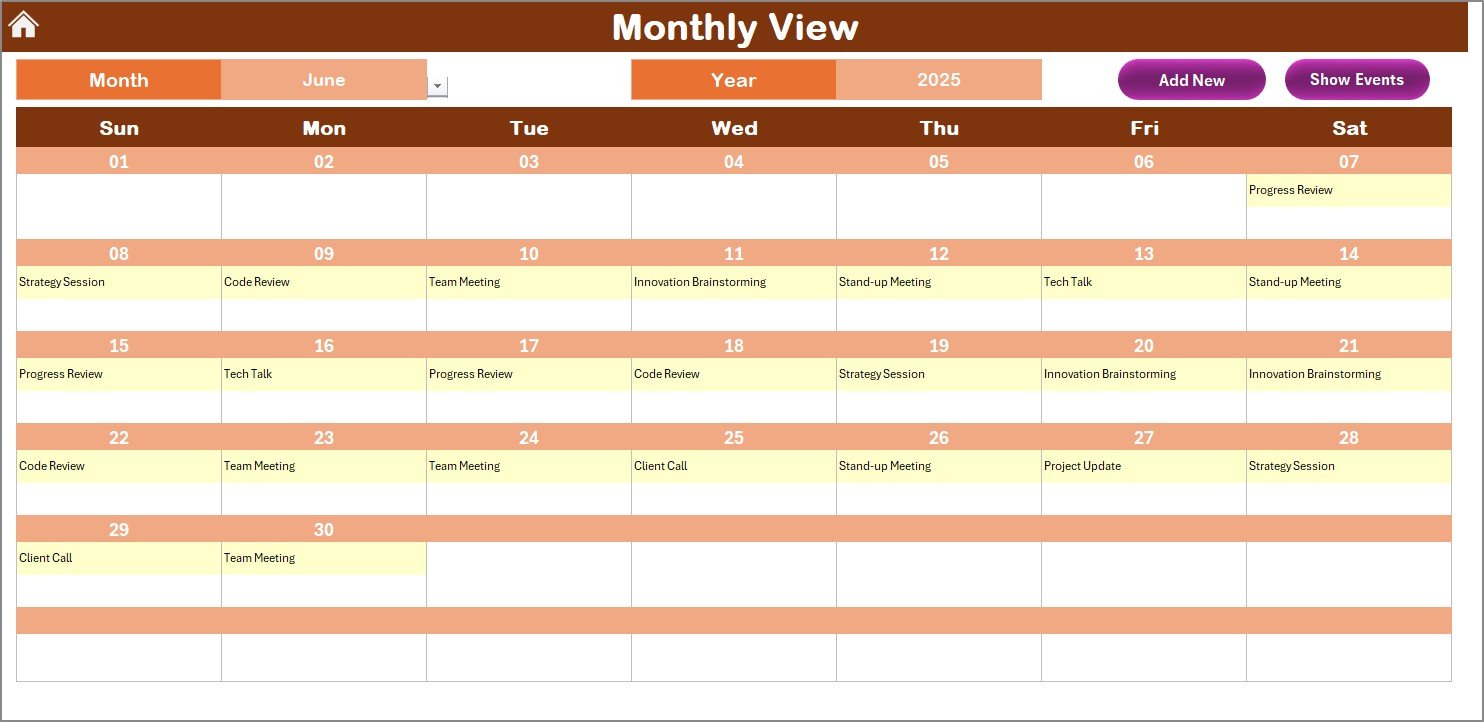
The Monthly View offers a focused look at a single month. The calendar automatically adjusts based on the selected month and year, showing the following:
-
Event Highlights: If there’s more than one event on a particular day, the calendar will display “more than 1…” to indicate multiple events.
Event Management:
- Add New Event Button: Add events to the selected date.
- Show Event Button: View a list of events on the selected date.
Daily View Sheet Tab:
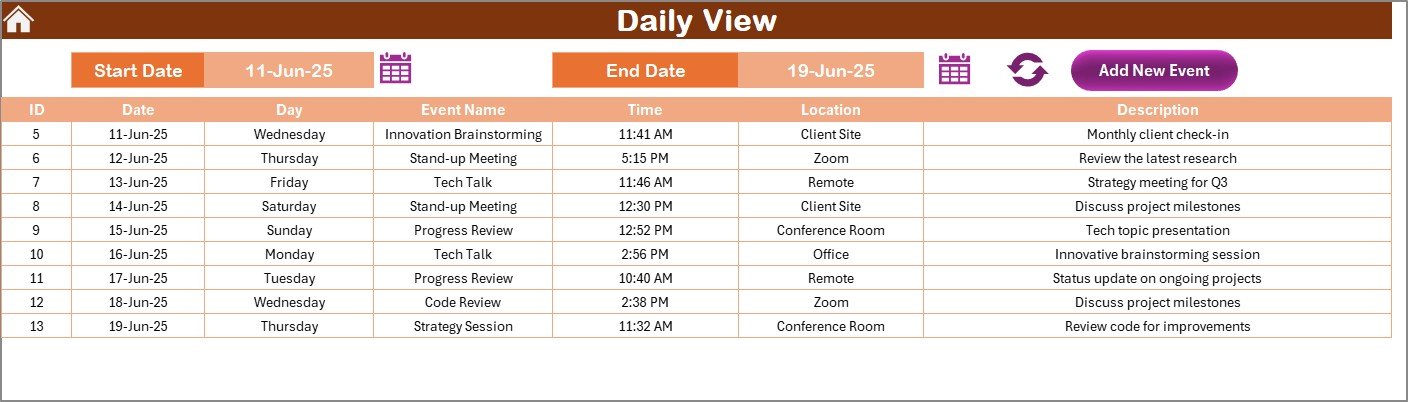
For a more detailed view, the Daily View shows events in a list format, organized by a selected date range. It includes:
-
Date Range Selection: Choose a start and end date to filter the events.
-
Refresh Button: This button updates the list of events for the selected date range.
Events Sheet Tab:
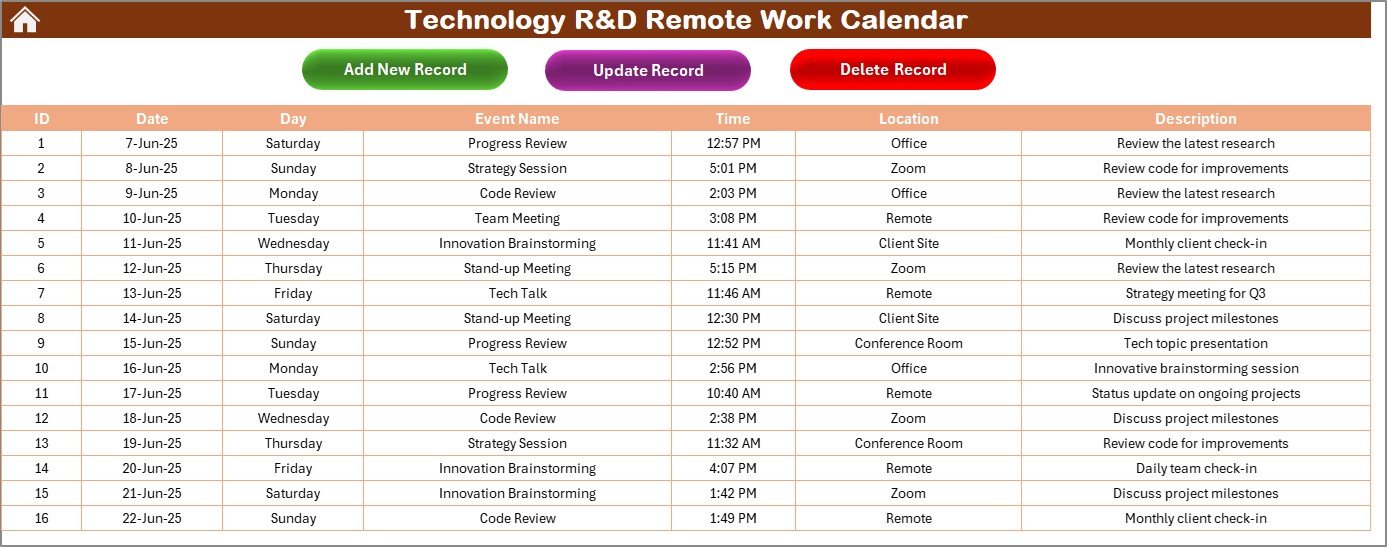
This is the core database for all events. The following details are captured for each event:
-
ID: Auto-generated number for event tracking.
-
Date and Day: The event’s date and corresponding day of the week.
-
Event Name: A descriptive title for the event.
-
Time: The scheduled time of the event.
-
Location: Where the event will take place.
-
Description: A brief description of the event.
Additionally, you have three useful buttons at the top of the sheet:
-
Add New Record: Adds new events by filling out a form.
-
Update Existing Record: Modify an existing event by selecting the record ID and editing the details.
-
Delete Record: Remove an event from the calendar by selecting its ID.
Click to Purchases Technology R&D Remote Work Calendar in Excel
Advantages of Using the Technology R&D Remote Work Calendar
Managing your R&D team’s schedule can be complex, especially when you have multiple ongoing projects, meetings, and deadlines. Here are some key advantages of using the Technology R&D Remote Work Calendar:
1. Improved Organization:
This calendar centralizes all your team’s events and deadlines in one place. With a clear view of the year, month, or day, everyone stays organized, helping avoid missed meetings or deadlines.
2. Enhanced Collaboration:
With all team members accessing the same calendar, collaboration becomes more seamless. You can schedule events, meetings, and milestones with the knowledge that everyone is aligned and on the same page.
3. Customizable Themes:
The ability to change themes and highlight specific days provides a more personalized user experience. This flexibility ensures that the calendar fits the aesthetic and functional needs of your team.
4. Easy Event Management:
The “Add New Event” and “Show Event” features make adding, tracking, and managing events easier than ever. Whether you’re scheduling meetings, project milestones, or team events, this tool helps keep everything in order.
5. Automation:
Automating date and event management reduces the need for manual tracking. The calendar will automatically adjust based on the selected year, month, and day, saving time and effort.
Best Practices for Using the Technology R&D Remote Work Calendar
To make the most of the Technology R&D Remote Work Calendar, here are some best practices:
1. Regularly Update Events:
Ensure that events are regularly updated in the calendar, especially when project deadlines or meetings change. This keeps everyone informed and avoids confusion.
2. Highlight Key Dates:
Use the calendar’s highlighting feature to mark important dates such as project deadlines, key meetings, or team events. This visual cue will help ensure these dates are given the attention they deserve.
3. Leverage the Theme Change Options:
Choose a color theme that aligns with your company’s branding or your team’s preferences. This customization can help enhance the visual appeal of the calendar, making it more engaging.
4. Encourage Collaboration:
Share the calendar with all team members and encourage them to add events as needed. This fosters transparency and collaboration within the team.
5. Set Up Notifications for Key Events:
While Excel doesn’t have built-in email notifications, you can manually track important events using reminders in Outlook or Google Calendar. This way, your team will receive timely alerts.
Conclusion: Streamlining Your Technology R&D Workflow
In conclusion, the Technology R&D Remote Work Calendar in Excel is an invaluable tool for teams working in remote or hybrid environments. It provides a user-friendly, organized, and flexible way to manage schedules, track events, and collaborate effectively. By leveraging the power of Excel and the features of this calendar, you can ensure that your R&D team remains focused, on schedule, and productive.
With its easy event management system, customizable themes, and flexible views, this tool takes the guesswork out of scheduling and allows your team to focus on what matters most—innovation.
Frequently Asked Questions (FAQs)
1. How do I add a new event to the calendar?
To add a new event, simply select the date on the calendar, click on the “Add New Event” button, and fill out the event details in the form that appears.
2. Can I change the year and month in the calendar?
Yes, you can change the year and month using the Control Panel. This will automatically update the entire calendar for the selected year or month.
3. Is it possible to highlight weekends or holidays?
Yes, you can highlight specific days, such as weekends or holidays, in the Highlight Group in the Control Panel. This makes it easy to visually distinguish these days on the calendar.
4. How do I update or delete an event?
To update an existing event, select the event’s ID, click the “Update Existing Record” button, and make your changes. To delete an event, select the event ID and click the “Delete Record” button.
5. Can I use this calendar for non-work-related events?
Yes, you can use this calendar for any type of event, including personal events, team meetings, or project milestones.
Visit our YouTube channel to learn step-by-step video tutorials
Click to Purchases Technology R&D Remote Work Calendar in Excel