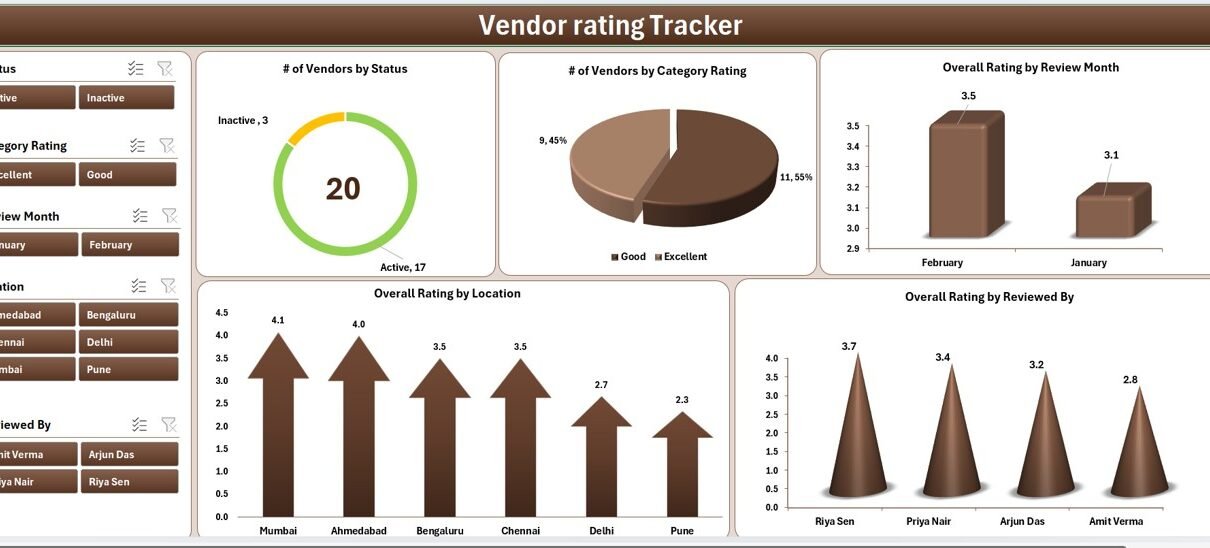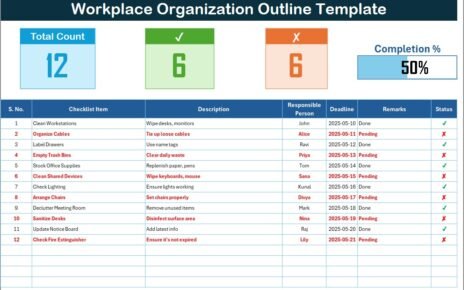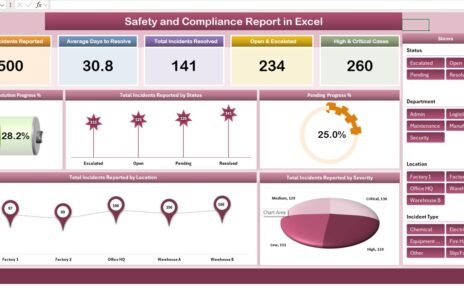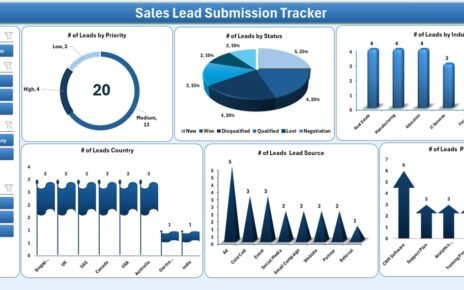Every successful business relies on the efficiency and reliability of its vendors. However, managing multiple suppliers manually can become complex and time-consuming. To make this process easier, the Vendor Rating Tracker in Excel provides a structured, automated, and visual way to monitor, assess, and improve vendor performance.
This ready-to-use Excel and VBA-based tool allows procurement teams and business owners to track vendors, evaluate their performance, and make informed sourcing decisions. With built-in automation, dynamic charts, and a secure login system, it transforms vendor management into a data-driven, transparent, and efficient process.
In this article, we’ll explore everything about the Vendor Rating Tracker in Excel — from its features and working structure to its benefits, best practices, and practical use cases.
Click to Purchases Vendor rating Tracker in Excel
What Is a Vendor Rating Tracker in Excel?
A Vendor Rating Tracker is a performance-evaluation tool designed in Microsoft Excel using advanced formulas, VBA automation, and dashboards. It enables businesses to maintain vendor records, assign ratings based on specific parameters, and visualize performance insights across time, location, and category.
By using this tracker, organizations can:
-
Identify high-performing and low-performing vendors.
-
Ensure procurement quality and compliance.
-
Improve vendor communication and accountability.
-
Save time through automated data entry and reporting.
The Excel-based interface makes it accessible and customizable for all types of businesses — from small retailers to large manufacturing firms.
Key Features of the Vendor Rating Tracker in Excel
Let’s dive into the major features that make this tracker a must-have tool for every procurement and vendor-management professional.
1. Secure Login Form
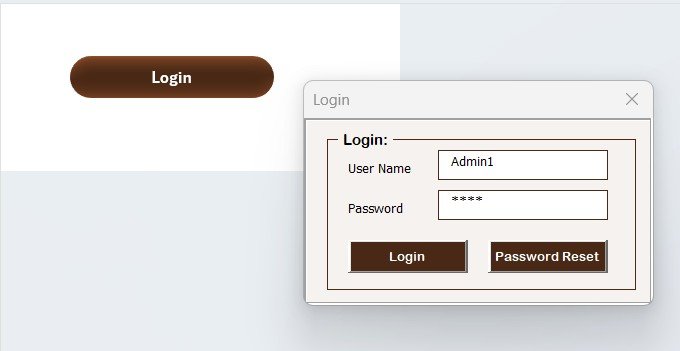
The system starts with a Login Form, ensuring only authorized users can access the tool.
-
You can log in using the default credentials:
User ID: Admin1
Password: abcd -
Once logged in, the user is redirected to the main dashboard interface.
-
The login process ensures data confidentiality and prevents unauthorized modifications.
This user authentication adds a professional layer of control to your vendor evaluation process.
2. Main Form for Vendor Management
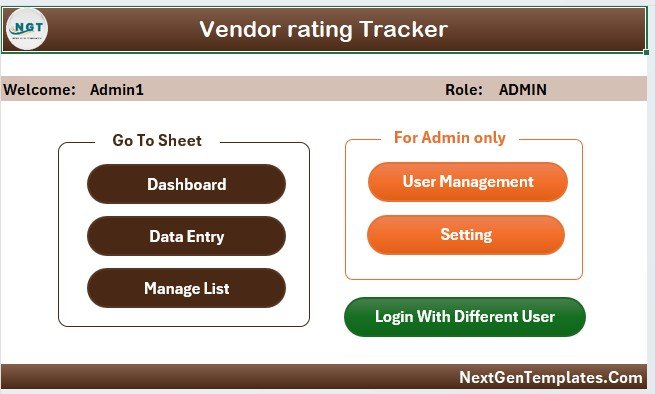
After logging in, the Main Form opens — the central command center of the system. From here, you can navigate to all major sections like the Data Entry Form, Dashboard, User Management, and Settings.
The intuitive design ensures that even users with limited Excel knowledge can easily manage the entire process.
Key actions available:
-
Add, update, or delete vendor records.
-
Access the dashboard for visual insights.
-
Open user management or settings.
-
Navigate through sheets effortlessly.
3. Dashboard Sheet Tab

The Dashboard Sheet is the analytical heart of the Vendor Rating Tracker. It gives you an instant overview of vendor performance across multiple dimensions.
This sheet includes:
-
Five interactive slicers for filtering data by different parameters.
-
Five dynamic charts, including:
-
Number of Vendors by Status
-
Number of Vendors by Category Rating
-
Overall Rating by Review Month
-
Overall Rating by Location
-
Overall Rating by Reviewed By
-
Each chart automatically updates as soon as new data is entered or modified. The slicers make it simple to analyze performance across regions, departments, or review periods without complex formulas.
This visual dashboard helps managers make quicker and more accurate decisions based on trends and performance indicators.
4. Data Entry Sheet Tab
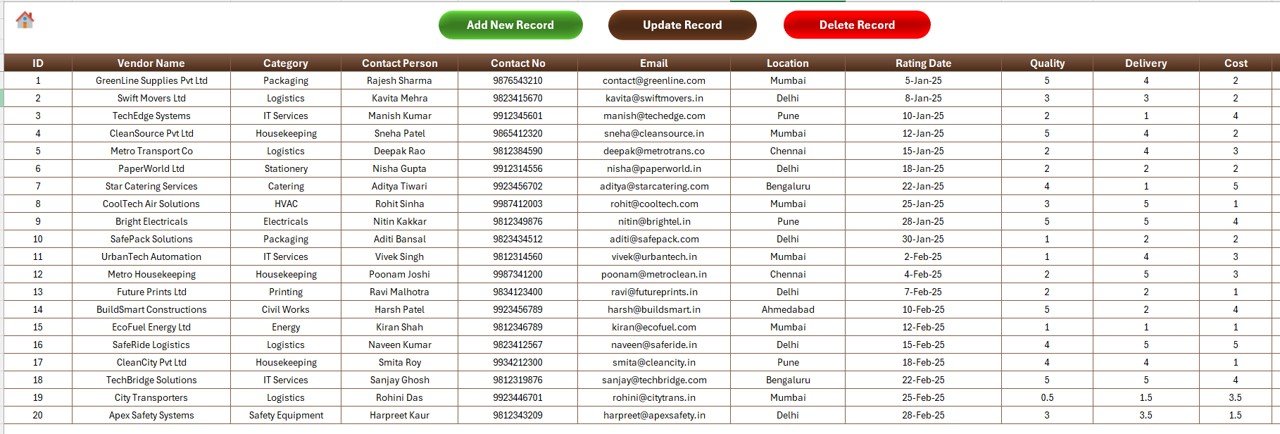
The Data Entry Sheet is where all vendor data is stored and maintained. It includes automated functions that make data entry and updates seamless.
At the top of this sheet, there are three main buttons:
-
Add New Record: Opens the Data Entry Form where you can fill in vendor details. After submission, the data automatically populates the table and refreshes the dashboard.
-
Update Record: Allows you to modify an existing record by selecting its ID and editing through a prefilled form.
-
Delete Record: Enables you to remove unwanted entries. The system confirms deletion before executing it to prevent accidental data loss.
This combination of form-based entry and automation reduces manual errors and enhances the user experience.
Click to Purchases Vendor rating Tracker in Excel
5. Manage List Sheet Tab
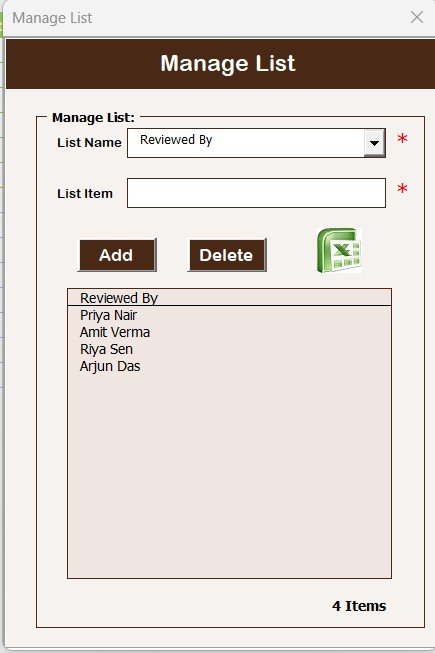
The Manage List Sheet is used for maintaining reference lists that appear in drop-down menus of the Data Entry Form.
Examples include:
-
Vendor Categories
-
Locations
-
Status options
-
Review Months
-
Rating Criteria
You can easily add or delete items in this list using the provided buttons. Once updated, all corresponding dropdown menus refresh automatically across the tool.
This feature ensures flexibility — allowing users to tailor the tracker to match their organization’s vendor evaluation framework.
6. Support Sheet Tab
The Support Sheet contains backend pivot tables and helper calculations that power the charts on the Dashboard sheet.
You don’t need to manually modify anything on this sheet. It serves as the engine that drives your data visualizations and reports.
For convenience and to keep the file clean, you can hide this sheet once setup is complete.
7. User Management Module
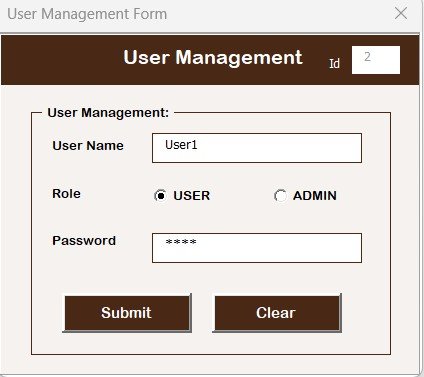
User management plays a crucial role in multi-user environments. The User Management Form allows administrators to:
-
Add new users with unique credentials.
-
Update or delete existing users.
-
Reset or change passwords.
This function helps organizations maintain accountability and restricts access based on user roles.
8. Settings Sheet
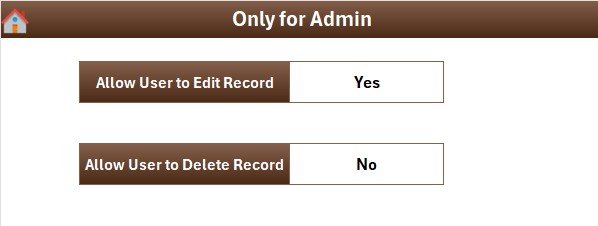
The Settings Sheet helps you configure system preferences such as:
-
Default dashboard refresh mode.
-
Theme or color settings.
-
Access levels and visibility options.
By customizing these options, businesses can align the tracker’s behavior with their internal processes.
9. Multi-User Login Functionality
The Vendor Rating Tracker supports multiple logins.
Different users can log in with separate credentials to manage their vendor ratings independently.
Each user’s activity remains secure and isolated, making the system ideal for teams spread across multiple departments or regions.
How the Vendor Rating Tracker Works
Here’s a step-by-step explanation of how the entire system operates:
-
User Login:
Authorized users log in via the secure login form. -
Data Entry:
New vendor details (like Vendor Name, Category, Location, Contact Info, Review Date, and Rating) are entered using the Data Entry Form. -
Automated Dashboard Update:
Each submission automatically updates the Dashboard charts using pivot tables in the Support Sheet. -
Filtering and Analysis:
Use slicers on the Dashboard to filter by category, reviewer, or rating period. -
Performance Evaluation:
Track vendor improvement trends, identify issues, and recognize top performers. -
User Management and Settings:
Admins can add, remove, or manage users and customize tool settings as needed.
This process ensures data consistency, visibility, and ease of use.
Advantages of Using Vendor Rating Tracker in Excel
Implementing this Excel-based system offers several practical and strategic benefits. Let’s explore them:
1. Centralized Vendor Data
All vendor information — including contact details, category, ratings, and status — is stored in one place. This eliminates scattered spreadsheets and reduces confusion.
2. Automated Reporting
The dashboard automatically updates with every data change. Managers can instantly view performance insights without manually generating reports.
3. Improved Decision-Making
With data-driven visual insights, teams can identify which vendors deliver quality work and which ones need improvement.
4. Enhanced Transparency
Rating vendors through a standardized system ensures fairness and objectivity in performance evaluation.
5. Saves Time and Effort
The automated forms and pivot-driven dashboard drastically reduce manual effort, improving productivity across procurement teams.
6. Customizable and Scalable
You can easily add new columns, categories, or KPIs as your business grows. Excel’s flexibility ensures long-term adaptability.
7. Secure User Access
The login and user management modules ensure that only authorized personnel can access or modify data.
Use Cases of Vendor Rating Tracker in Excel
This tool is suitable for organizations across multiple industries. Here are some practical scenarios:
-
Manufacturing: Evaluate suppliers based on delivery timeliness, quality, and cost consistency.
-
Retail: Track vendor performance by store location or product category.
-
Construction: Rate subcontractors based on project completion and compliance.
-
Healthcare: Maintain a record of medical supply vendors and their service ratings.
-
Education: Monitor service providers for facilities, logistics, and supplies.
Best Practices for Using the Vendor Rating Tracker in Excel
To get the most out of this tool, follow these proven best practices:
1. Define Clear Rating Criteria
Click to Purchases Vendor rating Tracker in Excel
Establish measurable parameters such as quality, cost, timeliness, communication, and compliance. This ensures consistent scoring across all vendors.
2. Update Data Regularly
Encourage users to log vendor reviews promptly after each evaluation cycle. Up-to-date data improves accuracy.
3. Protect the File
Use Excel’s password protection to prevent unauthorized editing or accidental data loss.
4. Use Pivot Tables Efficiently
Avoid directly editing pivot tables; instead, use the data form and buttons to ensure automatic refresh and accurate results.
5. Review Dashboard Monthly
Analyze the dashboard each month to identify underperforming vendors and recognize top performers.
6. Backup Your Data
Keep a backup copy of the tracker regularly, especially after large updates or imports.
How to Customize the Vendor Rating Tracker
While the default version is ready to use, you can easily customize it:
-
Add more rating parameters like “Sustainability” or “Customer Support.”
-
Modify chart colors or themes in the Dashboard sheet.
-
Add department-wise login access in VBA for specific visibility.
-
Integrate Excel Power Query to import external vendor data automatically.
-
Extend the Support sheet with additional pivot tables for trend analysis.
These tweaks allow you to align the tracker perfectly with your internal reporting needs.
Why Choose Excel for Vendor Rating Tracking
You might wonder — why not use a web-based or software tool?
Here’s why Excel remains the most versatile and practical choice:
-
No recurring subscription costs — pay once, use forever.
-
Offline usability — no internet required.
-
High flexibility — adapt to any process or format.
-
Easy sharing — collaborate via shared drives or cloud platforms.
-
Seamless integration — link with other Excel tools, dashboards, or reports.
Excel provides the ideal balance of simplicity, customization, and affordability.
Conclusion
The Vendor Rating Tracker in Excel is more than just a spreadsheet — it’s a comprehensive performance management system.
It empowers organizations to manage vendor relationships, evaluate performance consistently, and make smarter procurement decisions.
With automation, visual dashboards, and secure access, it brings transparency and efficiency to vendor management. Whether you are a small business or a large enterprise, adopting this tool can significantly enhance your supplier evaluation process.
By using this tracker regularly, you can ensure that your vendors meet expectations, maintain quality, and contribute effectively to your business success.
Frequently Asked Questions (FAQs)
1. What is the purpose of a Vendor Rating Tracker?
The tracker helps businesses evaluate vendor performance using structured data. It measures quality, delivery, cost, and service to identify top and low performers.
2. Can I use this tracker without VBA knowledge?
Yes. The tool is designed for non-technical users. All operations (Add, Update, Delete) are performed through buttons and forms.
3. How many vendors can I track in this Excel file?
You can track thousands of vendors. Excel can handle large datasets efficiently, especially with pivot tables.
4. Can I add more rating parameters or KPIs?
Absolutely. You can modify dropdown lists and formulas to include additional metrics like “Sustainability” or “After-Sales Service.”
5. Is the dashboard dynamic?
Yes. The dashboard updates automatically whenever you add, edit, or delete records from the data sheet.
6. How do I secure my vendor data?
The login system, password protection, and user management ensure that only authorized users access the file.
7. Can multiple users access this tracker?
Yes. Multiple users can log in using their credentials. However, simultaneous editing should be avoided unless stored on a shared cloud drive with version control.
8. How often should I update the ratings?
It’s best to review vendor ratings monthly or quarterly based on procurement activity.
9. Is this tracker suitable for startups?
Yes. It’s lightweight, affordable, and customizable — ideal for startups and SMEs.
10. Can I integrate this tracker with Power BI or other dashboards?
Yes. You can export the data to Power BI for more advanced analytics and visualization.
Visit our YouTube channel to learn step-by-step video tutorials