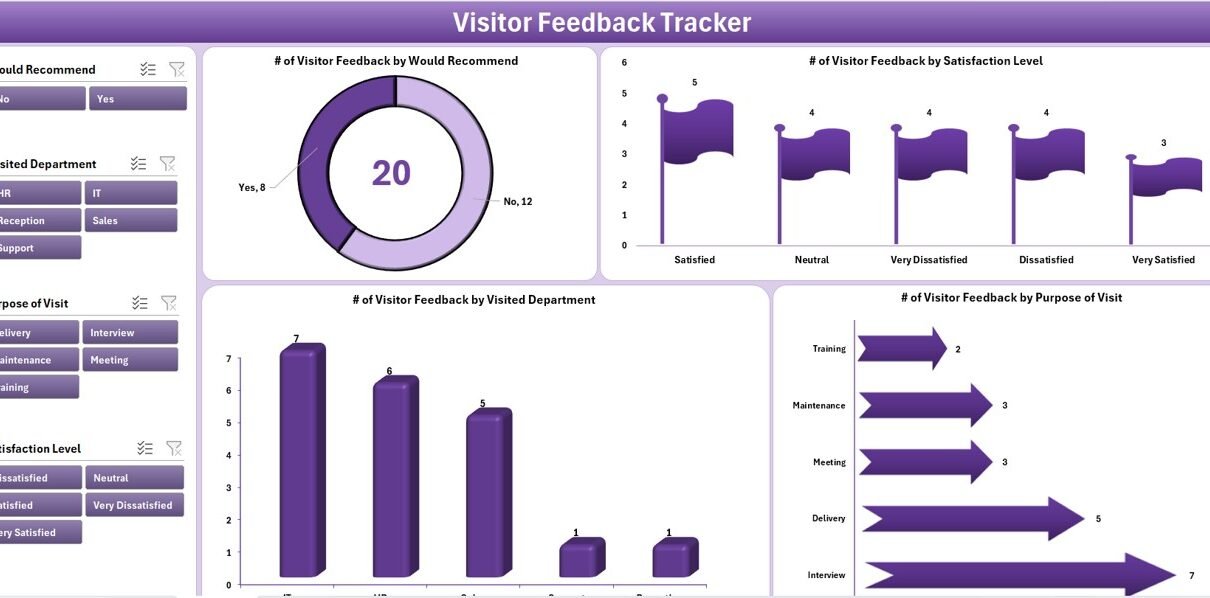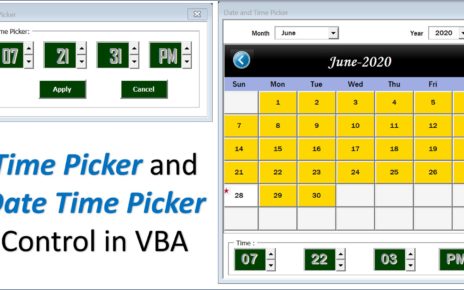In any service-oriented business or public-facing organization, collecting and analyzing visitor feedback is critical. Whether you’re running a hospital, school, office, retail store, or government building, understanding your visitors’ experiences helps improve services, boost satisfaction, and ensure operational excellence.
But what’s the best way to collect and manage that feedback?
The answer is simple: Visitor Feedback Tracker in Excel – a fully automated, ready-to-use tool that combines the power of Excel and VBA to help you log, analyze, and act on visitor feedback effectively.
Click to Purchases Visitor Feedback Tracker in Excel
What is a Visitor Feedback Tracker in Excel?
The Visitor Feedback Tracker in Excel is a dynamic Excel-based tool equipped with a data entry form, an interactive dashboard, user login, and automated reporting features. It’s designed to allow front-desk staff or receptionists to easily record feedback from every visitor, making the data accessible and insightful for decision-makers.
Built using Excel VBA, this tool automates every part of the feedback process — from collecting responses to generating charts and summaries.
Key Features of the Visitor Feedback Tracker
Let’s walk through the core features that make this tool incredibly powerful and easy to use.
🔐 Login Form

Start with secure access. The system includes a login form where users can enter their User ID and Password (e.g., User ID: Admin1, Password: abcd). Once authenticated, it redirects users to the main control panel.
This security layer prevents unauthorized access and ensures feedback data remains confidential.
Main Form – Central Command Hub
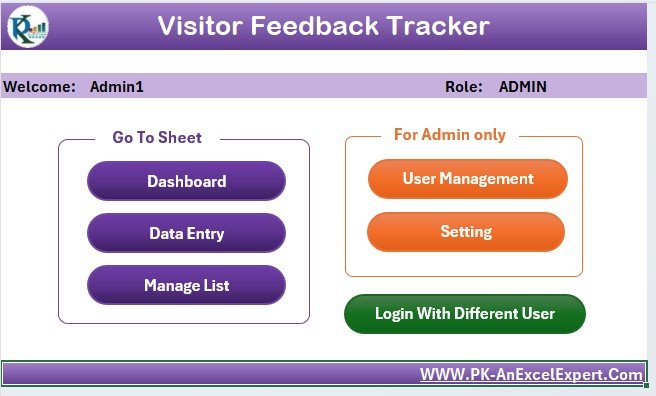
Once logged in, the main form gives you access to all essential operations:
-
Add new feedback entries
-
Update existing records
-
Delete incorrect or outdated data
-
Access the dashboard and reports
The intuitive interface makes it easy for anyone — regardless of Excel skill level — to operate the system.
Click to Purchases Visitor Feedback Tracker in Excel
Dashboard Sheet Tab – Visual Insights in Real Time
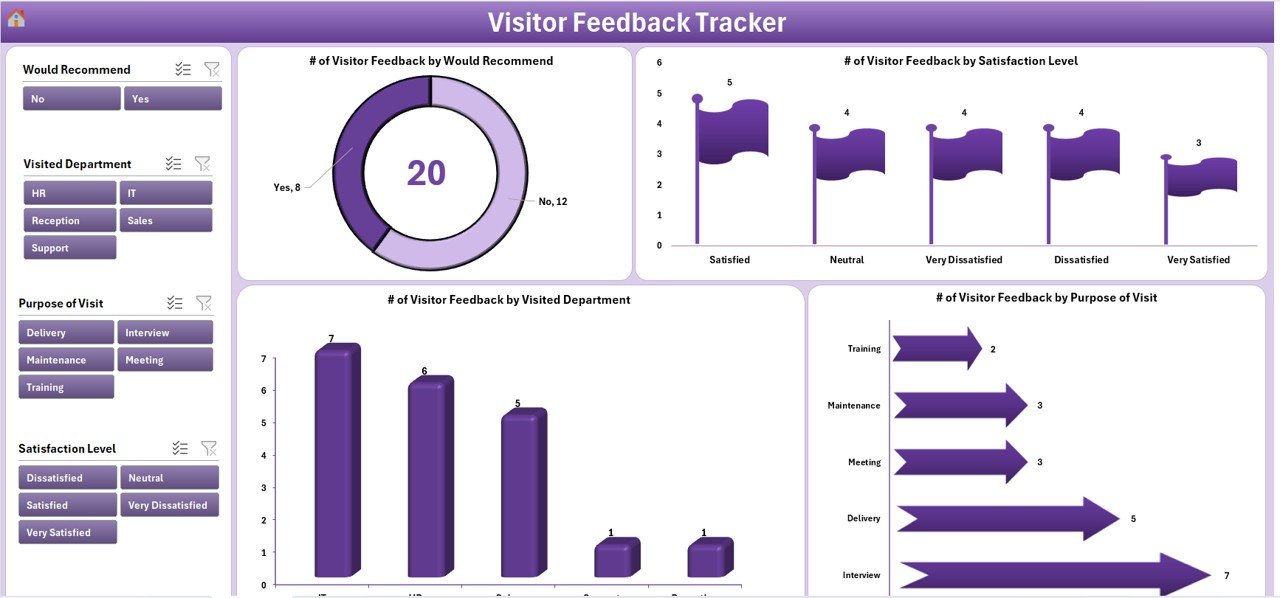
The dashboard sheet offers a visual overview using slicers and charts. You can instantly filter and analyze feedback using:
-
# of Visitor Feedback by “Would Recommend” (Doughnut Chart)
-
# of Visitor Feedback by “Satisfaction Level” (Flag Chart)
-
# of Visitor Feedback by “Visited Department” (Column Chart)
-
# of Visitor Feedback by “Purpose of Visit” (Bar Chart)
These visuals help you instantly recognize patterns, trends, and issues that need attention.
Data Entry Sheet – Capture Every Detail
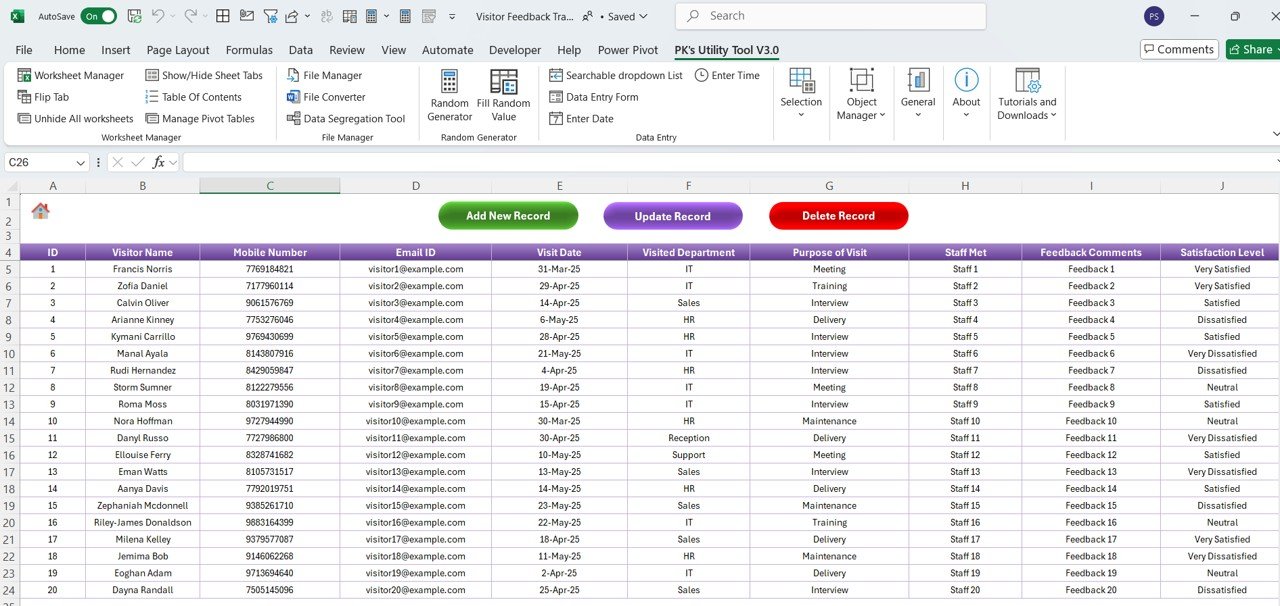
The Data Entry tab captures important visitor information such as:
-
Visitor Name
-
Mobile Number
-
Email ID
-
Visit Date
-
Visited Department
-
Purpose of Visit
-
Staff Met
-
Feedback Comments
-
Satisfaction Level
-
Would Recommend
-
Remarks
You’ll find three buttons on top of this sheet:
Add New Record
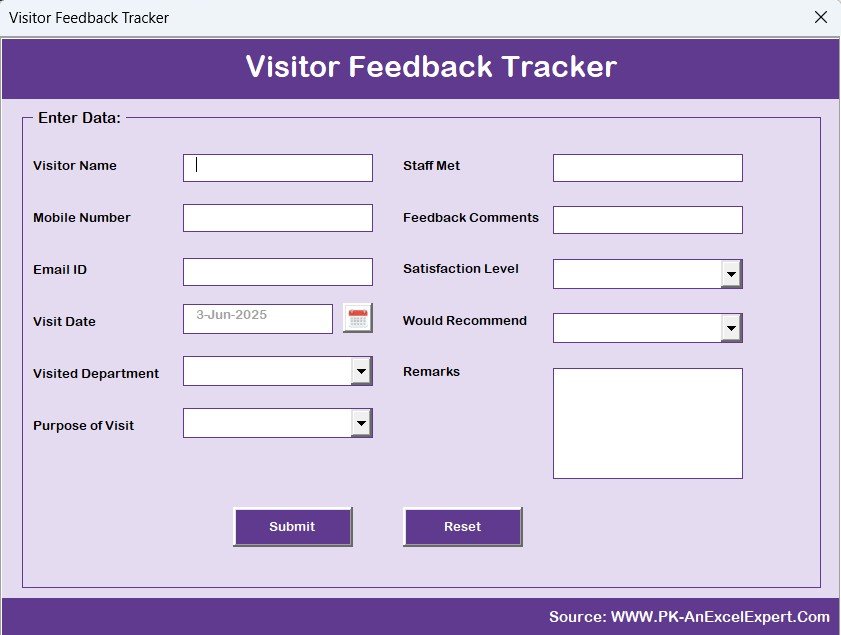
- Opens the Data Entry Form for new entries.
Click to Purchases Visitor Feedback Tracker in Excel
Update Record
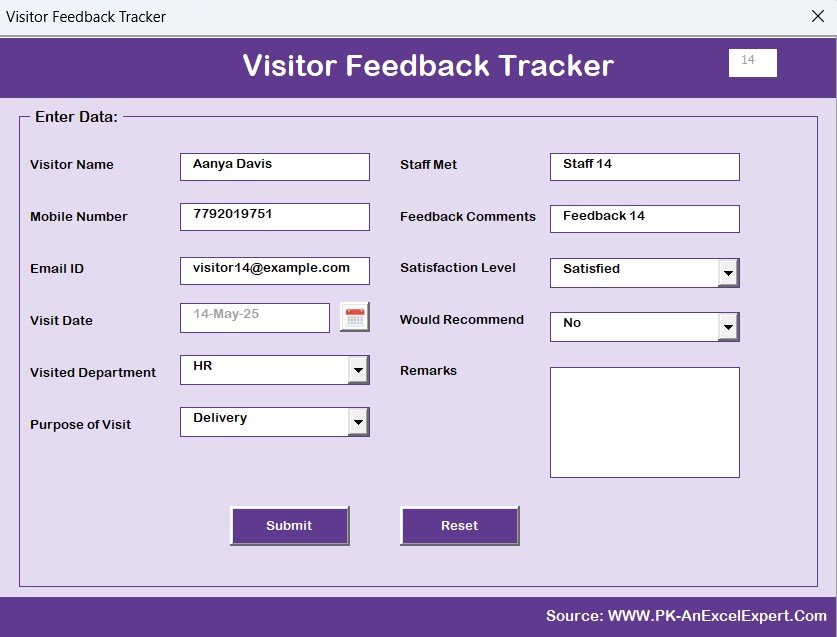
- Prefills data for editing when an existing ID is selected.
❌ Delete Record – Removes an entry after confirmation.
All updates automatically refresh the dashboard, so your data is always up to date.
Manage List Sheet – Customize Your Dropdowns
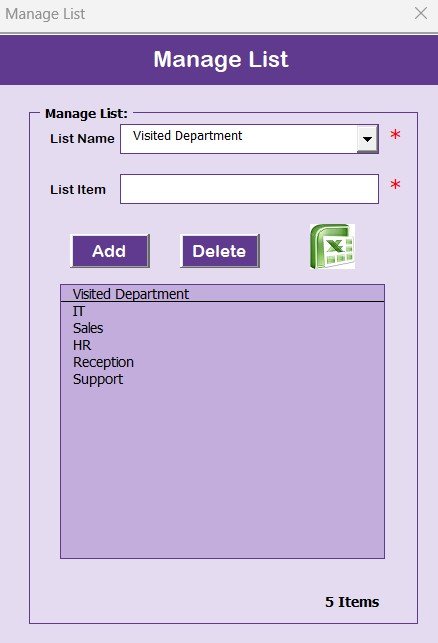
The Manage List sheet gives you full control to add or remove dropdown list values such as:
-
Visited Department
-
Purpose of Visit
-
Satisfaction Level
-
Would Recommend
With just a click, you can update these categories to match your organization’s evolving needs.
Support Sheet – Pivot Behind the Scenes
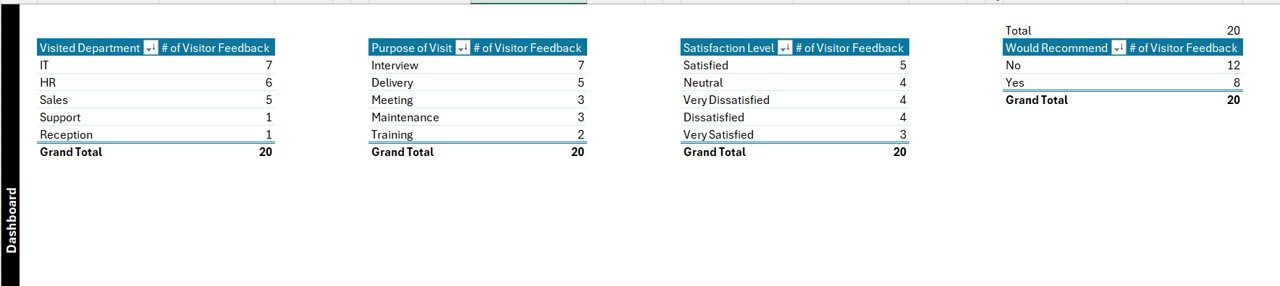
This hidden sheet stores Pivot Tables that power the dashboard charts. You don’t need to modify anything here, but it’s essential for the tool’s backend performance.
User Management – Role-Based Access Control
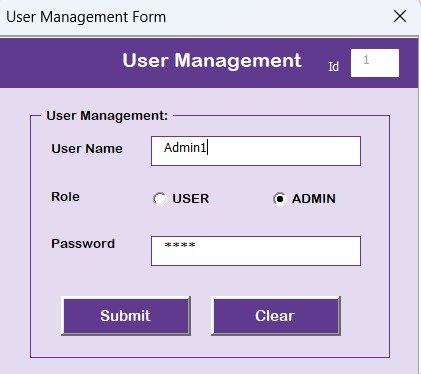
Using the User Management screen, you can:
-
Add new users
-
Update existing ones
-
Delete old or inactive accounts
-
Change passwords
This feature ensures only authorized users can access or modify feedback data.
Settings Sheet – Customize Your Tool
Although not detailed in the original content, this sheet typically allows configuration of global settings like:
-
Default dropdown values
-
User permissions
-
Custom branding or logos
It helps tailor the tracker to your business environment.
Advantages of Using the Visitor Feedback Tracker in Excel
Click to Purchases Visitor Feedback Tracker in Excel
There are countless benefits to implementing this tracker. Here are the key advantages:
✅ Simple Yet Powerful
No need for complicated software or IT support. This Excel-based tracker runs seamlessly on any Windows system with Microsoft Excel installed.
✅ Saves Time and Reduces Manual Work
Thanks to the VBA-powered forms and buttons, users can quickly input, update, and manage records without dealing with rows and columns manually.
✅ Boosts Visitor Satisfaction
By tracking trends and complaints in real time, you can proactively address issues and make improvements where needed.
✅ Fully Customizable
Want to change the departments or feedback options? Just update the Manage List sheet—no coding required.
✅ Real-Time Dashboard
With live charts and slicers, decision-makers can instantly see feedback trends, enabling faster action.
Best Practices for Using the Visitor Feedback Tracker
To get the most out of this tool, follow these best practices:
1. Train Front Desk Staff
Make sure staff understand how to use the login form, enter data correctly, and submit feedback.
2. Review Dashboard Weekly
Assign someone to review the dashboard insights weekly and report any concerning patterns.
3. Keep Lists Updated
Use the Manage List sheet regularly to ensure dropdown options remain relevant and updated.
4. Back Up Your File
Since this is an Excel-based tool, keep a weekly backup to avoid accidental data loss.
5. Use Unique IDs
Avoid duplicate records by making sure each visitor gets a unique ID, especially when updating or deleting records.
How Does the Tool Work?
Here’s a step-by-step overview:
-
Login using your credentials.
-
Access the main form.
-
Click “Add New Record” to launch the form.
-
Fill out the visitor details.
-
Click Submit – the data gets added to the sheet.
-
Dashboard gets automatically refreshed.
-
Use slicers to filter data by department, purpose, satisfaction, or recommendation.
-
Export results or share the dashboard with your team.
Who Can Use This Tool?
This tracker is ideal for:
-
Hospitals – to gather patient and visitor feedback
-
Schools & Colleges – to track student or parent visits
-
Retail Stores – to monitor customer satisfaction
-
Government Offices – for citizen interaction monitoring
-
Corporate Offices – for client or candidate visits
How to Customize It for Your Organization?
While the template is plug-and-play, you can customize it further:
-
Change chart types to match your branding
-
Add conditional formatting to highlight negative feedback
-
Insert new fields in the Data Entry Form (e.g., Staff Rating, Follow-Up Needed)
-
Include automated email alerts using VBA (advanced feature)
Conclusion: Why You Should Start Using the Visitor Feedback Tracker in Excel Today
Click to Purchases Visitor Feedback Tracker in Excel
If you’re still collecting feedback using paper forms or random Excel logs, you’re missing out on automation, analysis, and accuracy.
This Visitor Feedback Tracker in Excel not only saves time but also helps your organization:
-
Improve service quality
-
Identify problem areas
-
Respond to feedback faster
-
Make informed operational decisions
Plus, it’s easy to use, highly customizable, and doesn’t require any technical expertise.
So why wait? Start using this tool today and turn your visitor feedback into valuable insights.
Frequently Asked Questions (FAQs)
Q1: Do I need to know VBA to use this tool?
No. The tool is pre-coded. You can use the buttons and forms without writing a single line of code.
Q2: Can I use it on Mac?
The tool is optimized for Windows Excel only. Some VBA features may not work on Excel for Mac.
Q3: How many feedback entries can I store?
Excel supports thousands of rows. This tool can easily handle over 10,000 feedback records depending on your system.
Q4: Is the dashboard updated automatically?
Yes. Every time you submit, update, or delete a record, the charts on the Dashboard refresh automatically.
Q5: Can I add more charts to the dashboard?
Absolutely. You can customize the Dashboard by adding more charts using PivotTables or standard Excel charts.
Q6: What happens if I forget my login password?
You can reset the password using the User Management form. If you’re locked out completely, contact the administrator.
Q7: Is it safe to store data in this Excel file?
For internal use, yes. However, for large-scale or sensitive data, consider encrypting the file or saving it on a secure server.
Q8: Can I track feedback trends over time?
Yes! The dashboard includes monthly visit and satisfaction data. You can easily spot trends using filters or by adding a line chart.
Click to Purchases Visitor Feedback Tracker in Excel