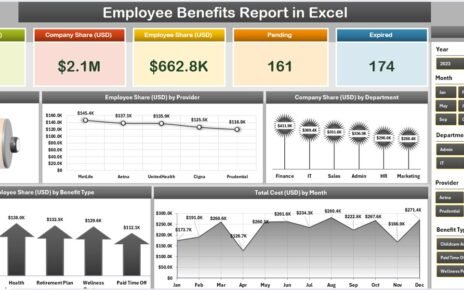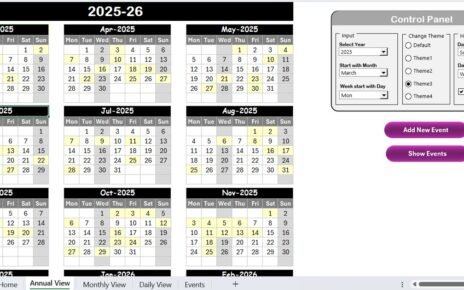Managing work orders manually or through cluttered email threads can be frustrating and inefficient. Delayed responses, unclear responsibilities, and missed deadlines often pile up. That’s exactly why businesses—small or large—need a centralized solution that can track, manage, and analyze every work order smoothly.
Luckily, you don’t need to spend on expensive software. With our Work Order Request Tracker in Excel, you can handle all your service or maintenance requests effortlessly using a smart dashboard and automated data entry form.
In this detailed guide, we will explore everything about this powerful Excel-based tool—from its key features to best practices and even answer some common user queries.
Click to Purchases Work Order Request Tracker in Excel
What is a Work Order Request Tracker in Excel?
A Work Order Request Tracker in Excel is a ready-to-use Excel and VBA-based tool that helps organizations manage work order submissions, assignments, progress tracking, and reporting—all in one place.
It uses:
-
A Login form for security
-
A User-friendly dashboard with interactive charts
-
A Data Entry Form to submit and manage requests
-
Automation via VBA for seamless operations
Whether you’re running a maintenance team, IT department, or administration unit, this tracker will save you hours of manual work while improving efficiency and visibility.
Key Features of the Work Order Request Tracker
Let’s walk through each core component that makes this tracker a must-have:
Login Form
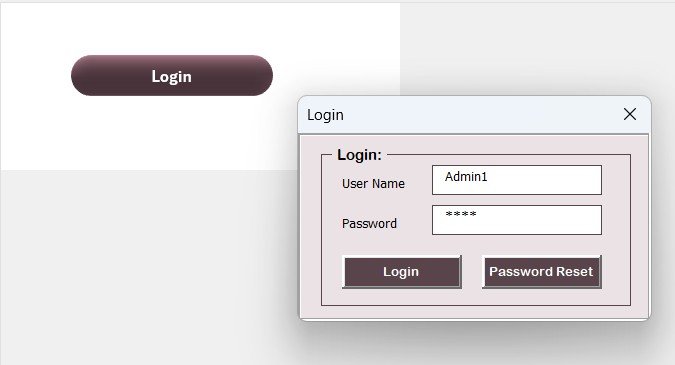
To keep your data secure and restrict unauthorized access, the tool includes a Login Form:
-
Default credentials: User ID:
Admin1and Password:abcd -
Hit Enter or click Login to access the main dashboard
-
Ensures only verified users can view or modify records
Click to Purchases Work Order Request Tracker in Excel
Main Form (Central Control)
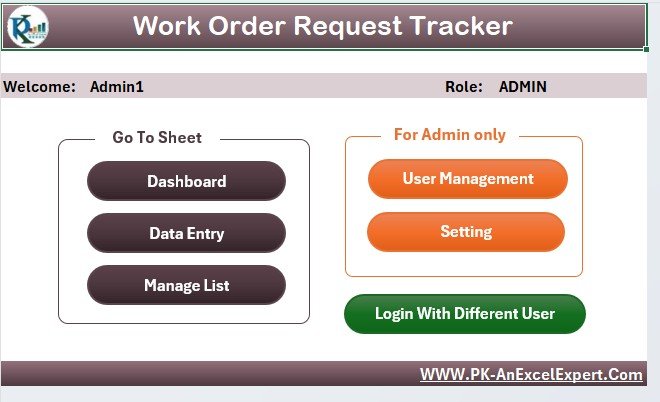
This form acts as your control center, letting you:
-
Open the Data Entry Form
-
Access User Management
-
Navigate to the Dashboard
-
Perform quick actions with buttons
Dashboard Sheet Tab
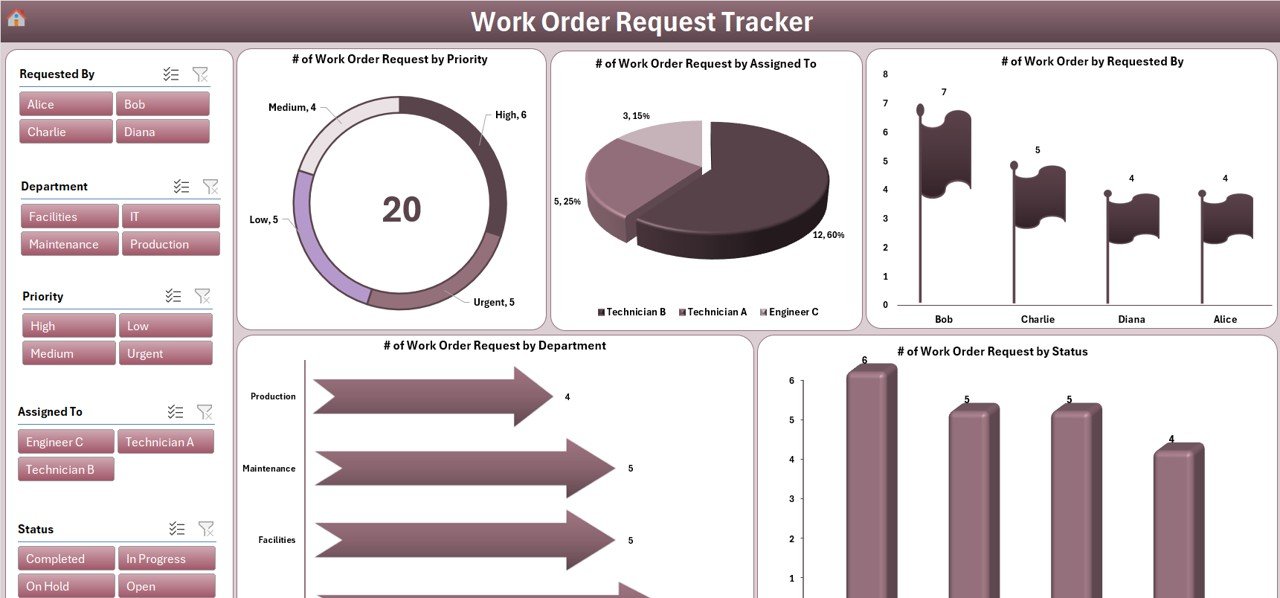
Visualize key performance indicators with 5 dynamic charts:
-
Doughnut Chart: # of Work Orders by Priority
-
Pie Chart: # of Work Orders by Assigned To
-
Flag Chart: # of Work Orders by Requested By
-
Bar Chart: # of Work Orders by Department
-
Column Chart: # of Work Orders by Status
These insights help identify trends and workloads instantly.
Data Entry Sheet Tab
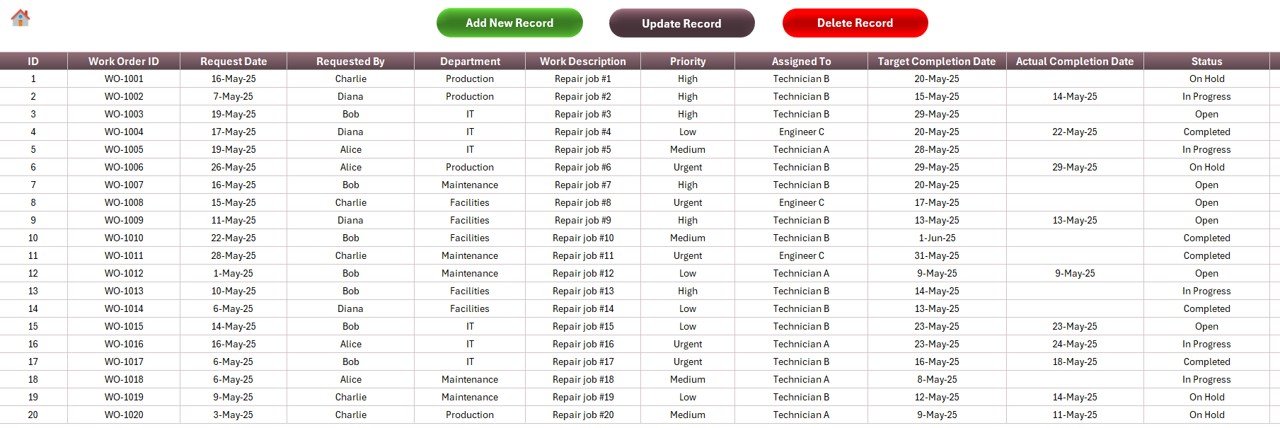
The Data Entry Sheet is where all the magic happens! It includes the following columns:
Click to Purchases Work Order Request Tracker in Excel
-
ID
-
Work Order ID
-
Request Date
-
Requested By
-
Department
-
Work Description
-
Priority
-
Assigned To
-
Target Completion Date
-
Actual Completion Date
-
Status
-
Remarks
At the top, you’ll find 3 important buttons:
Add New Record:
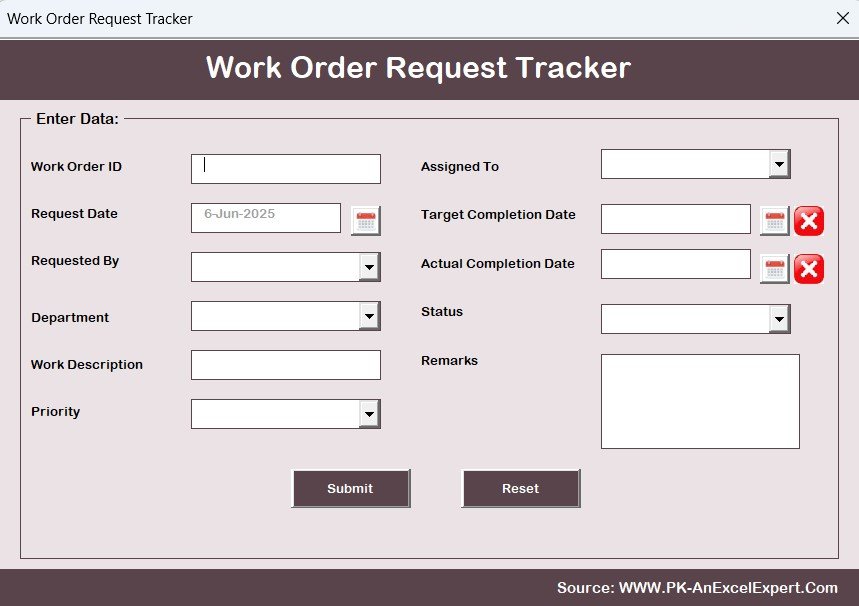
- Opens a form to input new data
Update Record:
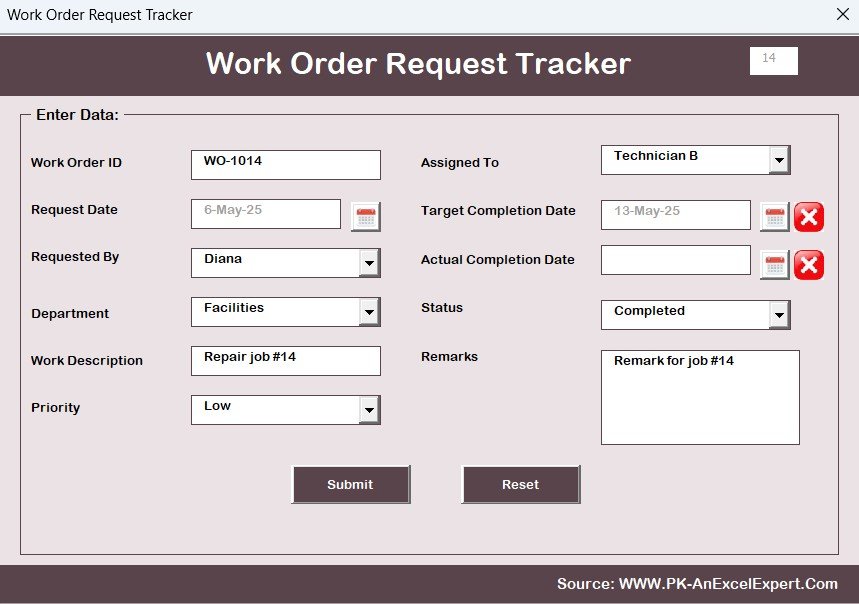
- Modify existing records with ease
-
Delete Record: Safely remove unwanted entries after confirmation
Manage List Sheet
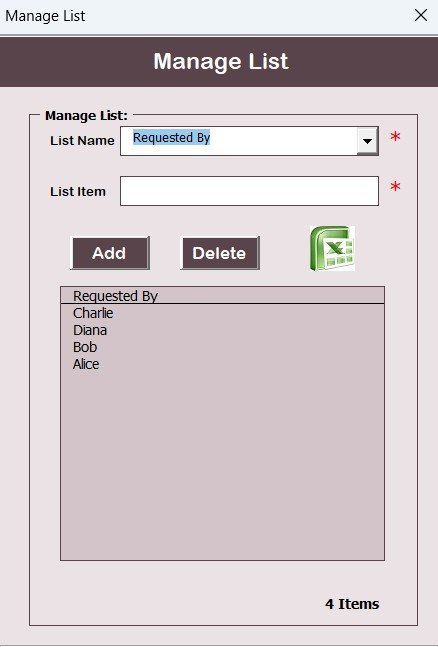
This sheet stores dropdown values used in the data form:
-
Requested By
-
Department
-
Priority
-
Assigned To
-
Status
You can add or delete values easily from this section.
Support Sheet

Behind the scenes, this hidden sheet holds the Pivot Tables that power your dashboard. No user intervention is needed here.
Click to Purchases Work Order Request Tracker in Excel
User Management
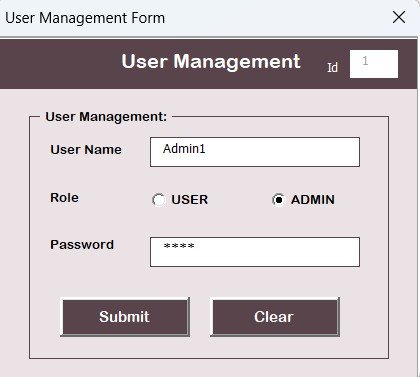
A dedicated screen allows:
-
Adding new users
-
Editing existing users
-
Changing passwords
-
Deleting inactive users
User control enhances accountability and data protection.
Settings Sheet
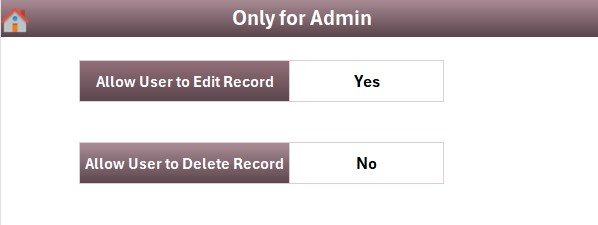
You can adjust user roles, default values, and other preferences using the Settings Sheet, keeping your system flexible and scalable.
Advantages of Using the Work Order Request Tracker in Excel
Still wondering what makes this tool so powerful? Let’s explore the major benefits:
1. Saves Time and Increases Productivity
No more switching between sheets or emails. A single-click form handles everything.
2. Instant Reporting and Insights
The built-in dashboard lets you visualize workload, department-wise requests, and pending tasks in seconds.
3. Secure User Management
With login access and user roles, your data stays protected and only accessible to the right people.
4. Easy Customization
You can easily change dropdowns, add more fields, or tweak charts—no coding knowledge required.
5. Cost Effective
Why pay for software when Excel can do it all? No subscriptions, no hidden costs.
Best Practices for the Work Order Request Tracker
To ensure smooth usage and consistent results, follow these recommended practices:
🧹 Keep Your Lists Clean
Regularly update your dropdowns in the Manage List Sheet to reflect current teams and priorities.
🔄 Refresh the Dashboard Frequently
If not using automation, make sure to refresh the pivot tables to reflect new data.
📅 Set Realistic Completion Dates
Always add achievable target dates to avoid backlog and poor performance indicators.
🎯 Assign Tasks Responsibly
Use the “Assigned To” field effectively to distribute workload fairly.
🔁 Back Up Data Weekly
Although it’s an Excel file, save weekly versions to avoid accidental data loss.
How to Use the Work Order Tracker – Step by Step
Here’s how you can start managing your work orders like a pro:
Step 1: Open the Tool and Log In
Use Admin1 and abcd or your updated credentials.
Step 2: Navigate to the Main Form
From here, access the Dashboard, Data Entry, or User Management sections.
Step 3: Add a New Work Order
Click the “Add New Record” button, fill the form, and submit. It gets stored and the dashboard updates automatically.
Step 4: Modify or Delete Records
Want to change or remove a request? Click on the ID, choose Update or Delete, and confirm.
Step 5: Track and Analyze
Open the Dashboard Sheet to see priority levels, request load per department, completion status, and more.
Real-Life Use Cases for the Tracker
This tracker is not just for facility maintenance. You can also use it for:
-
IT helpdesk support ticketing
-
Housekeeping request tracking
-
Equipment repair & service logs
-
Vendor task management
-
Marketing or content creation task approvals
Customization Options You Can Try
You can go beyond the default version and customize the tracker for your team’s unique needs:
-
Add email notifications with VBA
-
Integrate reminders using Outlook
-
Include more user roles (like Supervisor)
-
Add file attachment support
-
Insert conditional formatting for urgent requests
Conclusion
The Work Order Request Tracker in Excel is a simple yet powerful tool that streamlines how you handle service or maintenance tasks. From quick data entry to insightful dashboards and strong user control—it gives you everything you need in one neat file.
Whether you’re managing an office building, running a school, or heading an IT department, this Excel tool can save your team valuable time and improve performance tracking significantly.
No steep learning curves. No extra software. Just open Excel and you’re good to go.
Frequently Asked Questions (FAQs)
1. Can I use this Work Order Tracker without Excel VBA knowledge?
Yes, absolutely. All forms and dashboards are pre-built. Just click buttons and follow instructions.
2. Is the tracker compatible with older Excel versions?
It works best with Excel 2016 and above. For older versions, some chart styles or features might differ.
3. Can I customize the tracker for my business needs?
Yes. You can change dropdown lists, add fields, or modify VBA code to suit your requirements.
4. How secure is the login system?
The login system prevents unauthorized access, and you can change passwords anytime using User Management.
5. Can multiple users access the file at once?
Since this is a standalone Excel file, shared access works best in a shared drive or cloud system like OneDrive. However, only one person should edit at a time.
6. Can I generate monthly reports with this tool?
Yes! Just use filters and slicers in the dashboard to view or export month-wise performance data.
7. How do I refresh the dashboard after adding data?
Click the “Refresh All” button on the Data tab or use VBA to auto-refresh after submission.
Visit our YouTube channel to learn step-by-step video tutorials
Click to Purchases Work Order Request Tracker in Excel