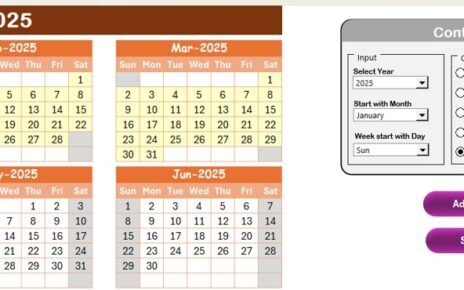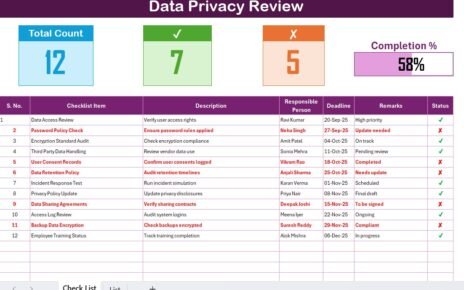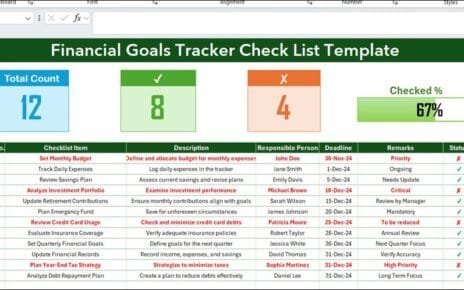In today’s fast-paced digital world, managing customer experiences effectively is more than a goal—it’s a necessity. For technology marketing teams, staying ahead of customer interactions, campaigns, and events requires a structured system that offers clarity and control. That’s where the Technology Marketing Customer Experience Calendar in Excel comes into play. This ready-to-use, feature-rich Excel calendar is designed to help marketing professionals plan, track, and manage their customer engagement journey with precision and ease.
Let’s dive into everything you need to know about this powerful tool—from its key features and benefits to best practices and frequently asked questions.
Click to Purchases Technology Marketing Customer Experience Calendar in Excel
What is a Technology Marketing Customer Experience Calendar?
A Customer Experience Calendar in the context of technology marketing is a scheduling tool that maps out all touchpoints, events, campaigns, and initiatives that influence customer engagement. Whether you’re planning a product launch, webinar, or marketing campaign, this calendar ensures every customer interaction is timely, intentional, and impactful.
Built using Microsoft Excel, this calendar template helps you:
- Schedule marketing events
- Track daily, monthly, and annual activities
- Manage deadlines and milestones
- Visualize team workload and customer engagement frequency
Unlike complex SaaS tools, this Excel-based solution offers simplicity, control, and full customization.
Key Features of the Excel Calendar Template
This customer experience calendar is smartly structured into five functional worksheets, each serving a unique purpose:
Home Sheet Tab
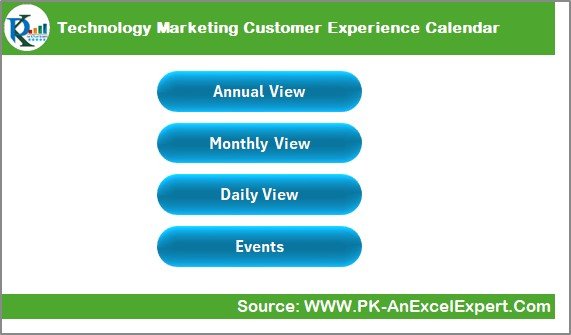
- Acts as the central hub
Includes clickable buttons for navigation to other sheets:
- Annual View
- Monthly View
- Daily View
- Events
Annual View Sheet Tab
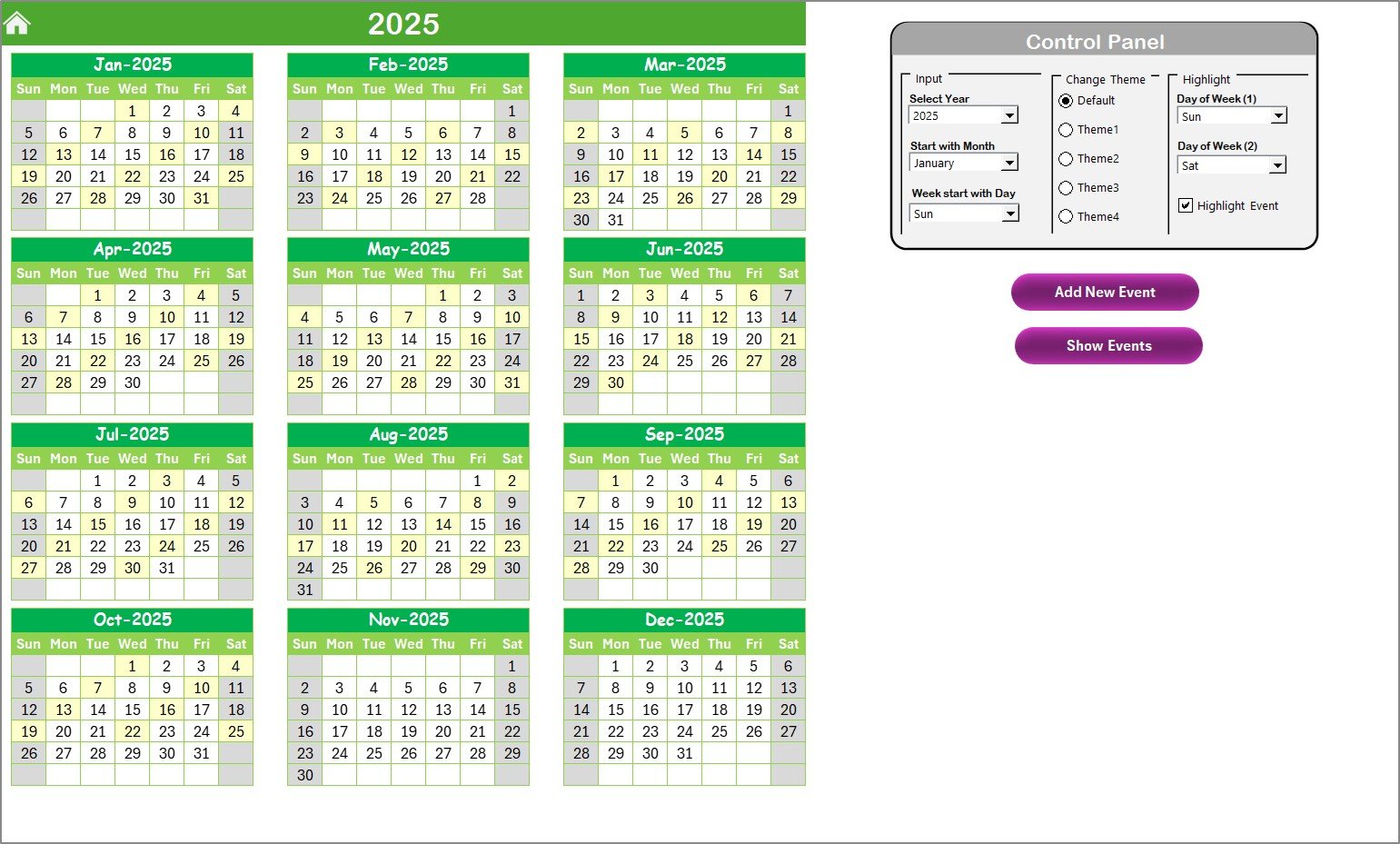
- Displays 12-month calendar in one view
- Offers full-year overview at a glance
- Includes a Control Panel with three groups:
Input Group
- Select Year, Start Month, and Start Day of the Week
- Automatically updates the annual calendar view
Change Theme Group
- Choose from 5 pre-designed color themes to match your branding
Highlight Group
- Highlight 2 specific weekdays (e.g., Saturday and Sunday)
- Highlight events in yellow using the checkbox option
Add/View Events
- Add New Event button opens an easy-to-fill form
- Show Event button displays events for the selected date
Click to Purchases Technology Marketing Customer Experience Calendar in Excel
Monthly View Sheet Tab
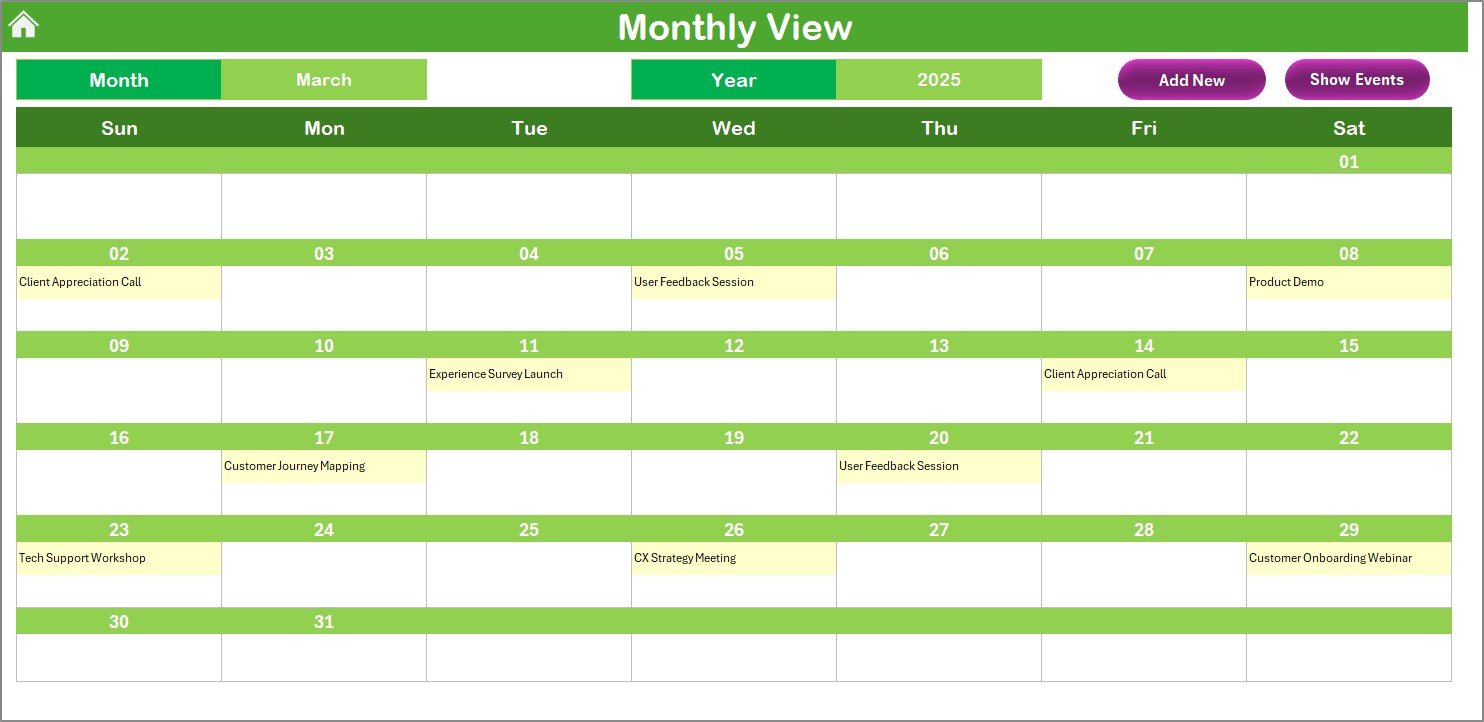
- Displays a selected month’s calendar
- Shows one event per day and mentions “more than 1…” if applicable
- Add New Event and Show Event buttons available for interaction
Daily View Sheet Tab
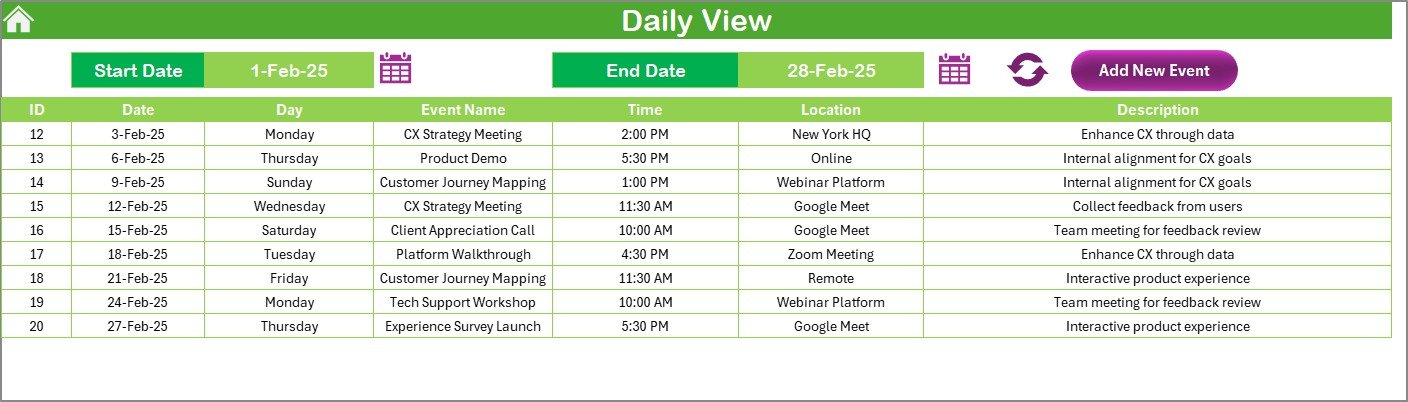
- View all events within a selected date range
- Use Start Date and End Date fields to filter
- Add new events using the same easy-to-use form
Events Sheet Tab (Database)
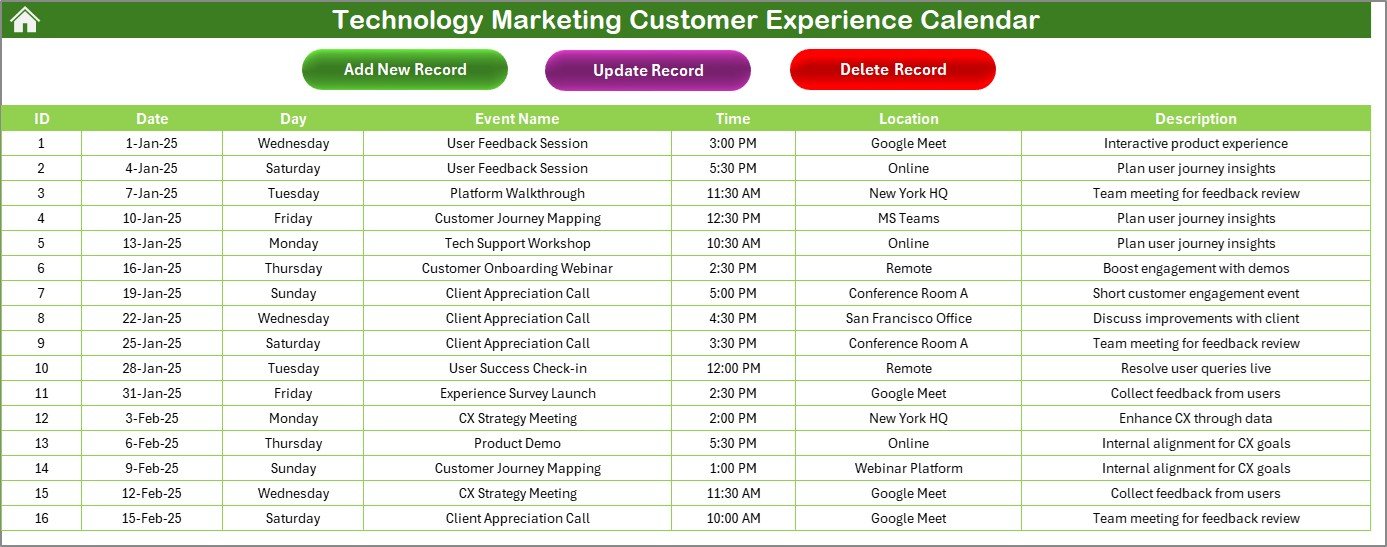
Stores all events with columns:
- ID (Auto-generated)
- Date
- Day
- Event Name
- Time
- Location
- Description
- Buttons to Add, Update, and Delete records
Why Use a Customer Experience Calendar in Excel?
Staying organized and proactive in customer engagement requires more than memory or sticky notes. Here’s why this Excel-based calendar becomes your secret weapon:
Advantages of the Technology Marketing Customer Experience Calendar
✅ 100% Customizable – Modify colors, formats, and logic to suit your team’s unique needs
✅ No Software Required – Excel is widely available, eliminating the need for extra tools
✅ User-Friendly Interface – Designed for non-technical users
✅ Saves Time – Streamlined event input and automated calendar updates
✅ Centralized Planning – Consolidate all marketing and customer events in one place
✅ Improved Collaboration – Share the file across teams for real-time coordination
Best Practices for Using the Calendar
To maximize the benefits of the Technology Marketing Customer Experience Calendar, follow these best practices:
1. Set Clear Objectives
Start by defining what types of events and campaigns you want to track—product demos, newsletters, webinars, launches, etc.
2. Use Standard Naming Conventions
Be consistent with how you label events. For example, use formats like Product Launch - Q2 or Webinar - AI Trends.
3. Update Events Regularly
Make it a habit to update your calendar at least once a week. Use the “Add New Event” and “Update Record” buttons for accuracy.
4. Highlight Key Dates
Use the highlight feature in the annual view to make weekends or peak campaign days stand out.
5. Share with Stakeholders
Use Excel’s cloud sharing feature (OneDrive or SharePoint) to keep everyone in sync.
6. Back It Up
Always keep a backup copy of your Events Sheet to avoid accidental data loss.
How to Use the Event Buttons Efficiently
To enhance your daily experience with this Excel tool, it’s essential to understand how each button works:
Add New Event
- Found on all sheets
- Opens a form for you to fill in date, time, name, and description
- Auto-adds the data to the Events database
Show Event
- Displays all events scheduled for the selected date
- Great for reviewing before meetings or planning
Update Record
Click to Purchases Technology Marketing Customer Experience Calendar in Excel
- Select the event ID
- Click the button to auto-fill the form with existing details
- Modify and submit to save the updated data
Delete Record
- Select the event ID you wish to remove
- Click the delete button to clean your schedule
Who Can Use This Excel Calendar?
This template is not limited to marketing professionals. Here are a few examples of who can benefit:
- Technology Marketing Managers – Plan and oversee product and customer communication
- Startup Teams – Coordinate outreach campaigns and product events
- Content Creators – Schedule blog posts, newsletters, and launches
- Customer Success Teams – Track onboarding calls, Q&A sessions, and webinars
- Marketing Agencies – Manage multiple client schedules with a single Excel file
Real-World Use Cases
Here are some practical scenarios where this Excel calendar proves extremely useful:
- Product Launch Calendar – Align development, marketing, and customer experience efforts
- Quarterly Campaign Tracker – Plan themes, tasks, and content distribution
- Webinar Management – Schedule dry runs, live events, and follow-ups
- Customer Event Calendar – Organize meetups, feedback sessions, and loyalty events
What Makes This Calendar Better Than Online Tools?
While online tools like Trello, Asana, or Google Calendar are useful, they may come with complexities or subscription fees. This Excel calendar template offers:
- Offline access
- No learning curve
- Cost-efficiency
- Data control and privacy
Plus, Excel allows for advanced customization using formulas, macros, and conditional formatting.
Conclusion
The Technology Marketing Customer Experience Calendar in Excel is your go-to solution for streamlining communication, planning campaigns, and managing events in a structured and efficient way. It combines the simplicity of Excel with smart features that save time, reduce chaos, and elevate your customer experience.
Whether you’re managing one product or ten, this calendar gives you the clarity and coordination you need to keep your marketing efforts running smoothly.
Frequently Asked Questions (FAQs)
1. Can I customize the calendar to match my company’s brand?
Yes! The Change Theme group lets you choose from five different color themes to match your brand or team preference.
2. Is this Excel calendar mobile-friendly?
While Excel files open on mobile, we recommend using this calendar on a desktop or laptop for the best experience.
3. Can multiple users access this calendar?
Yes, by uploading the file to OneDrive or SharePoint, you can enable multiple users to view and edit simultaneously.
4. Is there a way to sort or filter events?
Yes, use the Daily View or the Events Sheet to apply filters by date, location, or event name.
5. Does this calendar require Excel macros to run?
Yes, some features like event buttons use VBA macros. You’ll need to enable macros when opening the file.
6. Can I extend this calendar to track more details?
Absolutely! You can add new columns to the Events Sheet or update the form to include additional fields like event owner, contact info, or follow-up actions.
Click to Purchases Technology Marketing Customer Experience Calendar in Excel
Visit our YouTube channel to learn step-by-step video tutorials
Watch the step-by-step video tutorial: