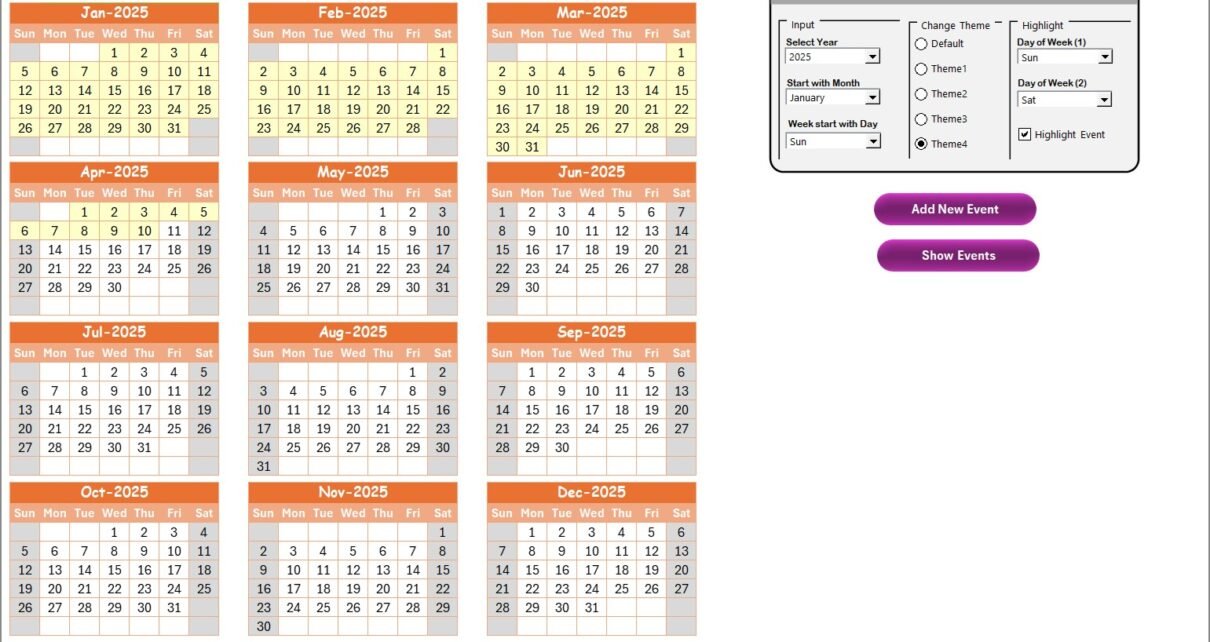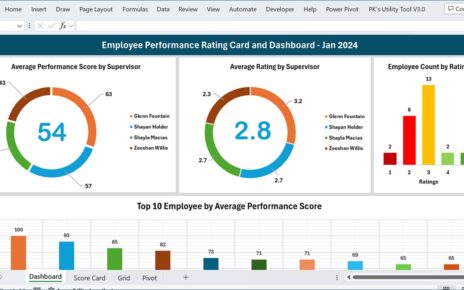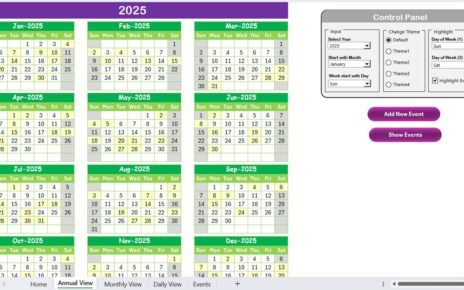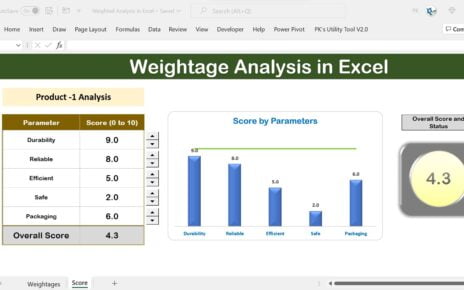In today’s fast-paced global economy, logistics teams face unprecedented challenges. Consequently, companies need robust tools to track critical dates, coordinate events, and build resilience into their supply chains. That’s why we developed the Technology Logistics Supply Chain Resilience Calendar in Excel. This ready-to-use template empowers logistics professionals to visualize annual, monthly, and daily activities—while seamlessly managing events and data. Moreover, because it leverages familiar Excel functions, you can customize it instantly without complex software or lengthy setup.
Click to Purchases Technology Logistics Supply Chain Resilience Calendar in Excel
In this article, we’ll explore:
-
What this calendar is and why it matters
-
A detailed walkthrough of each worksheet
-
Key advantages of using this template
-
Best practices to maximize its potential
-
Frequently asked questions, with clear answers
By the end, you’ll know exactly how to implement this calendar in your organization and enhance supply chain resilience.
What Is the Technology Logistics Supply Chain Resilience Calendar in Excel?
The Technology Logistics Supply Chain Resilience Calendar in Excel serves as a dynamic scheduling and tracking tool. First, it provides multiple views—annual, monthly, and daily—so you can plan long-term strategies and manage day-to-day tasks. Second, it captures event details in a structured database, making data retrieval and analysis effortless. Altogether, this calendar helps teams coordinate shipments, maintenance windows, training sessions, and risk-mitigation activities in one centralized file.
Why You Need This Excel Calendar
-
Centralized Planning
You gain one source of truth for all logistics and supply chain events. -
Enhanced Visibility
You view annual trends, monthly peaks, and daily details at a glance. -
Rapid Customization
You adjust themes, date ranges, and highlight rules without VBA skills. -
Improved Resilience
You spot scheduling conflicts or resource gaps early—then act swiftly. -
Accessible Anywhere
You share the Excel file via email or cloud services, so stakeholders stay aligned.
Key Features Overview
This template contains five powerful worksheets:
-
Home
-
Annual View
-
Monthly View
-
Daily View
-
Events (Database)
Each sheet offers specialized controls, buttons, and displays. Next, we’ll dive into each tab.
Home Sheet Tab
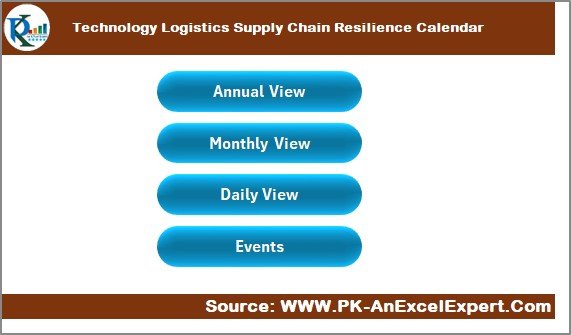
The Home sheet functions as the template’s command center. Accordingly, you’ll see:
Click to Purchases Technology Logistics Supply Chain Resilience Calendar in Excel
Four Navigation Buttons:
- Annual View
- Monthly View
- Daily View
- Events
-
Snapshot Display:
You can insert a small snapshot for quick reference—such as last-month highlights.
By clicking a button, Excel takes you directly to the relevant sheet. Therefore, you save time scrolling and minimize errors.
Annual View Sheet Tab
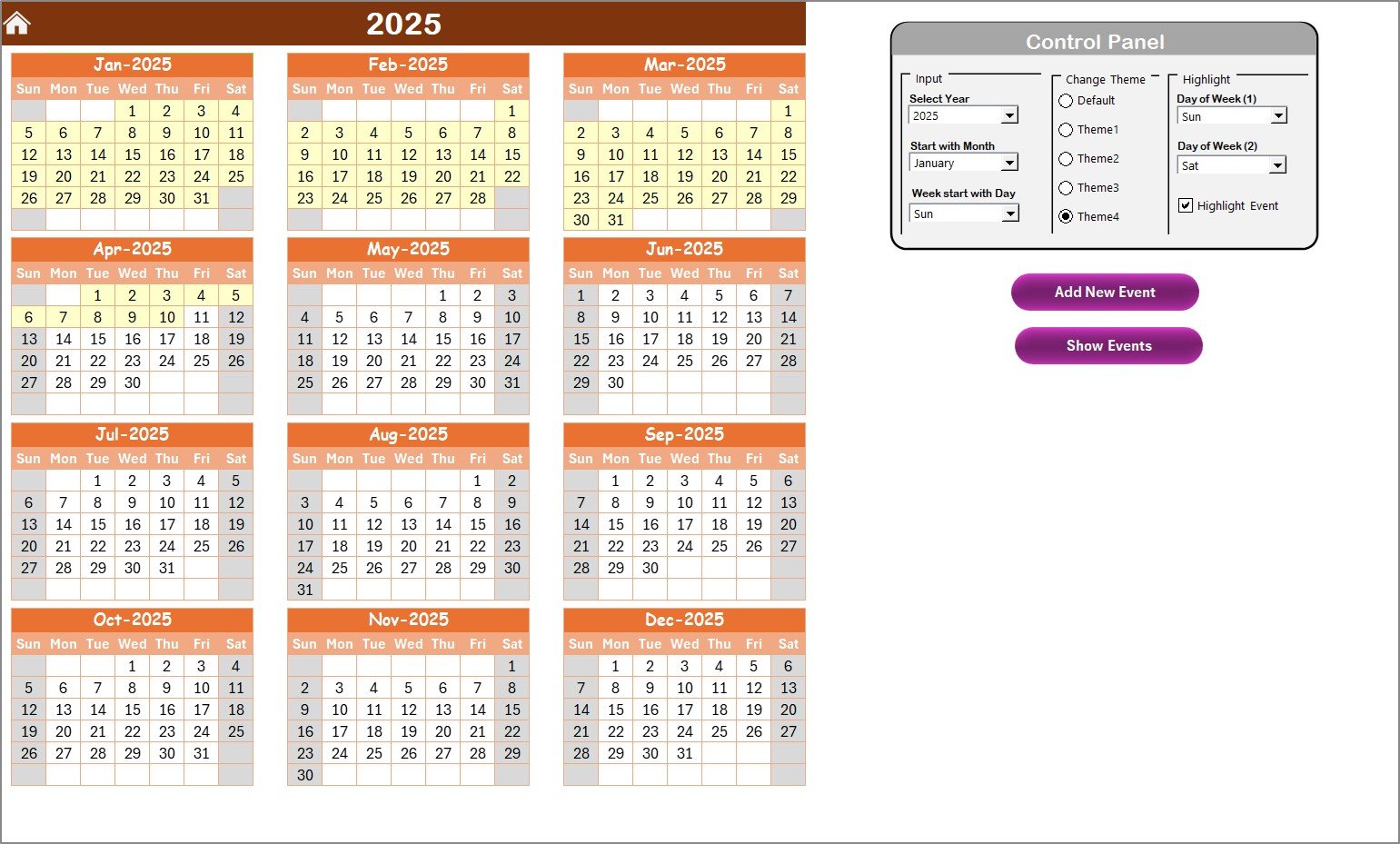
On the Annual View sheet, you see all 12 months in one grid. That way, you can scan trends and event clusters throughout the year. Furthermore, a Control Panel offers three groups:
-
Input Group
-
Year Selector: Change the calendar year.
-
Starting Month: Decide whether the calendar begins in January, April, or any other month.
-
Week Start Day: Switch between Sunday, Monday, or other day-of-week conventions.
-
-
Change Theme Group
-
Choose from five color schemes.
-
Apply your preferred theme to the entire workbook instantly.
-
-
Highlight Group
-
Day-of-Week 1 & 2: Highlight weekends, peak days, or maintenance windows in gray.
-
Highlight Events: Toggle a checkbox to tint event dates in yellow.
-
Click to Purchases Technology Logistics Supply Chain Resilience Calendar in Excel
Buttons on Annual View
Add New Event:
- Select a date cell.
- Click Add New Event.
- Fill out the event form.
- Submit to record the event.
Show Event:
- Select a date cell.
- Click Show Event.
- Excel lists all events for that date in a pop-up or side panel.
Thus, you can schedule maintenance, shipment arrivals, and training sessions directly on the annual grid.
Monthly View Sheet Tab
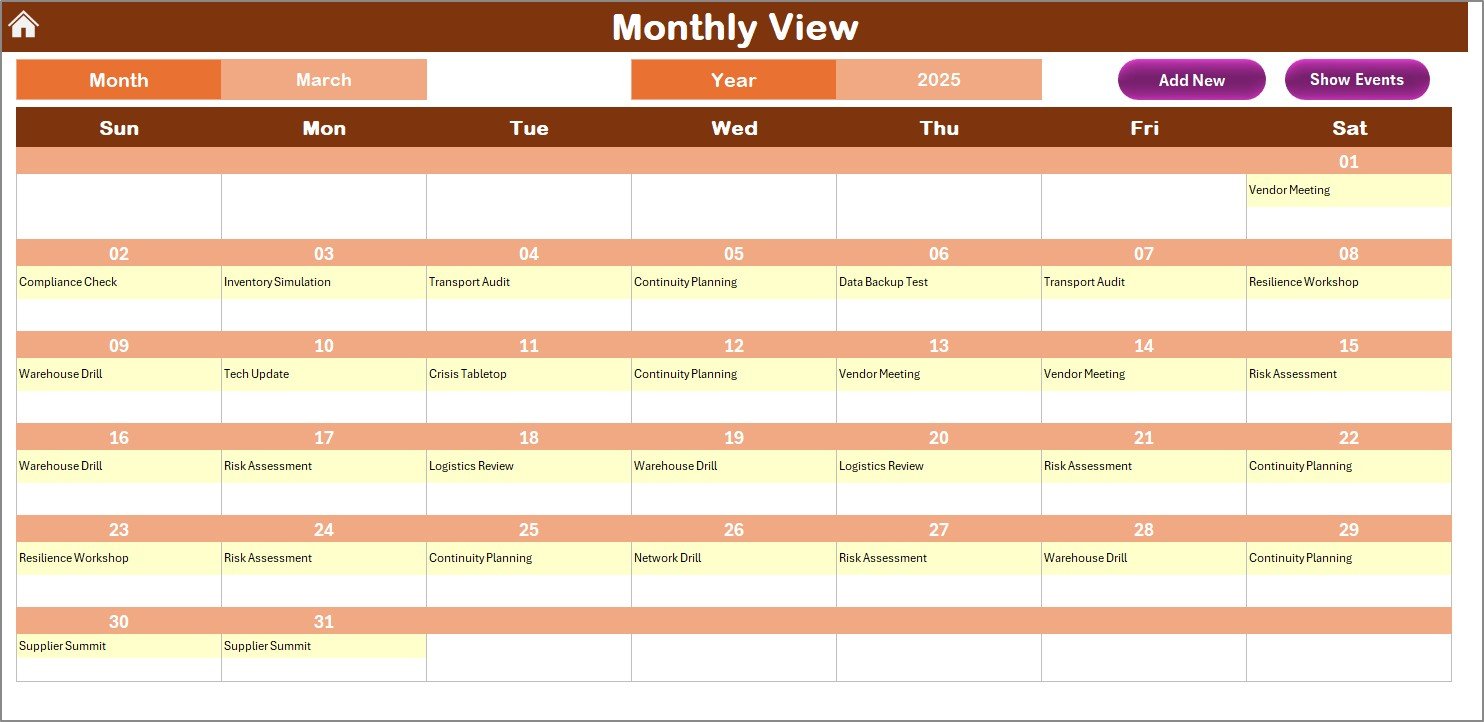
When you need a focused outlook for a specific month, switch to Monthly View. Here’s how it works:
-
Month & Year Selectors:
Pick the month and year from dropdown menus at the top. Excel updates the calendar automatically.
Event Display Rules:
- If a date has one event, Excel shows the event name.
- If a date has multiple events, Excel displays “more than 1…” with a count.
Buttons on Monthly View
-
Add New Event:
Works identically to the Annual View button, but only for the selected month. -
Show Event:
Again, it lists events on the chosen date. You can then review or edit them in the Events sheet.
By focusing on one month, you gain clarity for upcoming logistics deadlines and resilience-building exercises.
Daily View Sheet Tab
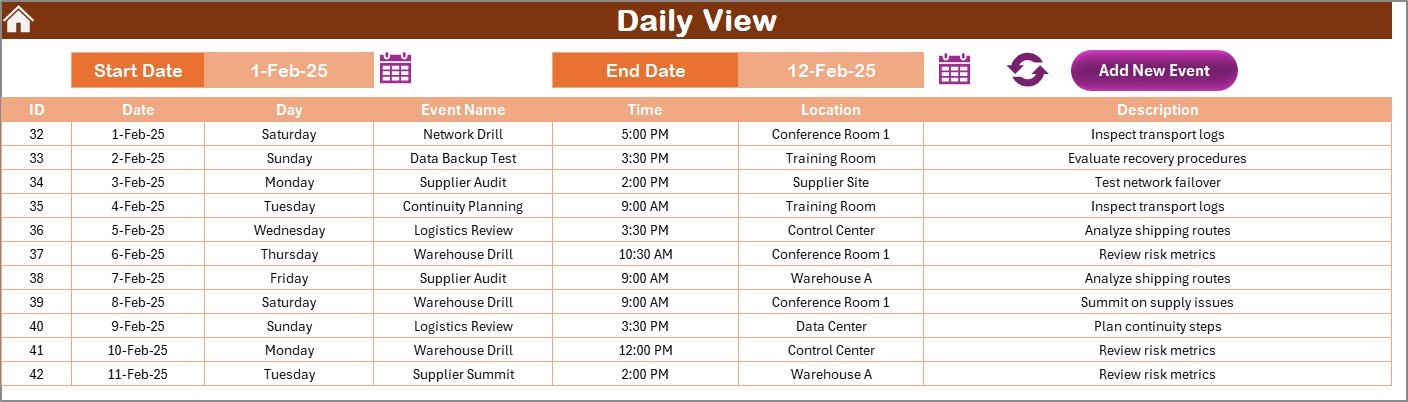
For granular scheduling, the Daily View sheet displays events in a table based on a date range. You’ll find:
-
Start Date & End Date Pickers:
Click the calendar icons to set your range easily. -
Refresh Button:
After selecting your dates, click Refresh to load the latest events. -
Event List:
The sheet shows Event ID, Date, Day, Event Name, Time, Location, and Description.
Add New Event Button
-
Located at the top, this button lets you open the event form directly.
-
You fill in details and submit, then the new event appears both here and on the calendar sheets.
Therefore, you handle everything—from quarterly drills to daily shipment slots—in one integrated layout.
Events Sheet Tab
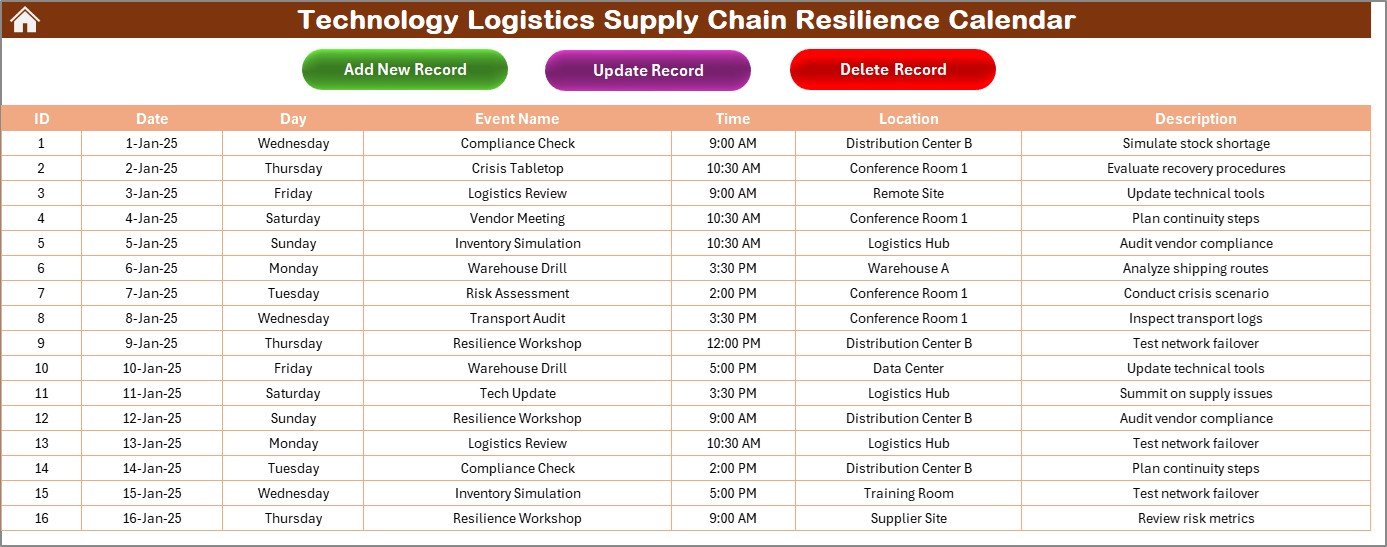
The Events sheet acts as your database. It captures every record in structured columns:
Buttons on Events Sheet
-
Add New Record:
Opens a blank form for you to enter all event details.
Update Existing Record:
- Select an ID number.
- Click Update Existing Record.
- The form pre-fills with current data.
- Edit and submit to save changes.
Delete Record:
- Select an ID.
- Click Delete Record.
- Confirm deletion to remove the event permanently.
Altogether, the Events sheet ensures data integrity and swift record management.
Advantages of Technology Logistics Supply Chain Resilience Calendar in Excel
Click to Purchases Technology Logistics Supply Chain Resilience Calendar in Excel
Implementing this calendar delivers clear, actionable benefits:
-
Holistic Visibility
You access annual, monthly, and daily views within a single file—so you never overlook critical dates. -
Swift Event Management
You add, edit, or delete events with dedicated buttons. Consequently, you reduce manual entry errors. -
Customizable Design
You modify themes, highlight rules, and date-range defaults—without writing a single line of code. -
Data-Driven Decisions
You aggregate event data in the Events sheet, then export or link it to pivot tables for advanced analysis. -
Resilience Planning
You identify scheduling bottlenecks, resource shortages, and conflict risks early—then implement preventive measures. -
Cost Savings
You avoid expensive third-party software by using Excel’s built-in features to create a powerful calendar system. -
Easy Collaboration
You share the template via common formats (XLSX, OneDrive, Google Sheets), ensuring cross-team access.
Best Practices for the Technology Logistics Supply Chain Resilience Calendar in Excel
To derive maximum value, follow these recommendations:
-
Set Up Before You Start
-
Define your fiscal year and week-start conventions in the Control Panel first.
-
Choose a theme that matches your corporate colors.
-
-
Standardize Event Naming
-
Use clear, concise labels (e.g., “Q1 Inventory Audit” vs. “Audit”).
-
That way, filtering and grouping become effortless.
-
-
Maintain Consistent Data Entry
-
Always pick dates with the picker, not manual text.
-
Record times in HH:MM format for compatibility.
-
-
Utilize Highlight Rules Strategically
-
Highlight weekends, maintenance windows, or blackout periods.
-
Toggle event highlighting to focus on critical dates only.
-
-
Regularly Backup Your File
-
Save monthly or after major updates.
-
Use versioning in cloud storage to roll back if needed.
-
-
Link to Pivot Dashboards
-
Connect your Events sheet to a pivot table for trend analysis.
-
Visualize event frequency by month, type, or location.
-
-
Train Your Team
-
Host a quick demo to introduce navigation buttons and data entry forms.
-
Provide a one-page quick-start guide for reference.
-
-
Review Quarterly
-
At each quarter’s end, audit events for completeness and accuracy.
-
Archive outdated events if your file starts to slow down.
-
-
Leverage Excel Protections
-
Lock formula cells to prevent accidental edits.
-
Unlock only data input areas and form controls.
-
-
Integrate With Other Systems
-
Export event data to ERP or project-management tools via CSV.
-
Maintain synchronization between platforms.
-
How to Get Started
-
Download the Template
Obtain the Excel file from your company’s shared drive or our internal repository. -
Enable Macros (If Required)
Accept Excel’s prompt to allow macros, ensuring that buttons and forms work correctly. -
Fill Out the Events Sheet
Input existing events to populate the calendar immediately. -
Customize the Control Panel
Pick your year, themes, and highlight rules—so the calendar aligns with your operations. -
Train Stakeholders
Share a brief video or guide. Encourage team members to use Add New Event rather than editing cells directly. -
Maintain & Monitor
Refresh Monthly and Daily views each week. Review the Annual View quarterly to spot emerging patterns.
Conclusion
The Technology Logistics Supply Chain Resilience Calendar in Excel transforms how logistics and supply chain teams plan, monitor, and react to critical dates. By combining centralized data storage with flexible views and intuitive controls, this template boosts visibility, enhances coordination, and strengthens your organization’s resilience. Furthermore, you avoid costly specialized software—because Excel has all the features you need to manage events, highlight key dates, and generate insights.
Start using this calendar today. Invest just a few minutes in setup, and you’ll gain hours of scheduling clarity and risk-mitigation power every month.
Frequently Asked Questions
1. How do I add a new event to the Annual View calendar?
First, click the date cell where you want the event. Then, click Add New Event. Fill out the form—date, time, name, location, and description—and click Submit. The event appears on the calendar in yellow (if Highlight Events is on).
2. Can I change the calendar’s starting month from April to January?
Yes. In the Annual View’s Control Panel, use the Starting Month dropdown to select your preferred month. Excel auto-rearranges the 12-month grid accordingly.
3. What happens when a date has more than one event in Monthly View?
The calendar shows “more than 1…” in that date cell. To see details, select the cell and click Show Event. Excel lists all events for that date.
4. How do I update or delete an event?
Navigate to the Events sheet. Select the event’s ID. Then click Update Existing Record or Delete Record. If you update, the form opens with current data; edit and submit. If you delete, Excel prompts for confirmation.
5. Can I customize the color themes?
Certainly. The Change Theme Group in the Control Panel offers five preset themes. If you prefer custom colors, unlock the sheet, adjust the cell-style colors, then re-lock the sheet before sharing.
6. Do I need Excel macros enabled?
Yes. The template uses VBA for button actions and forms. Therefore, enable macros when opening the file. If macros stay disabled, buttons won’t function properly.
7. How do I back up my calendar regularly?
Save incremental versions—such as “Logistics_Calendar_Q2_2025.xlsx”—in cloud storage with version history. Alternatively, export the Events sheet as CSV monthly to preserve a lightweight backup.
8. Can I integrate this with Power BI or other analytics tools?
Absolutely. Export the Events sheet as CSV or connect Excel directly to Power BI. Then build dashboards that reflect event trends, risk exposure periods, or resource utilization.
Visit our YouTube channel to learn step-by-step video tutorials
Click to Purchases Technology Logistics Supply Chain Resilience Calendar in Excel