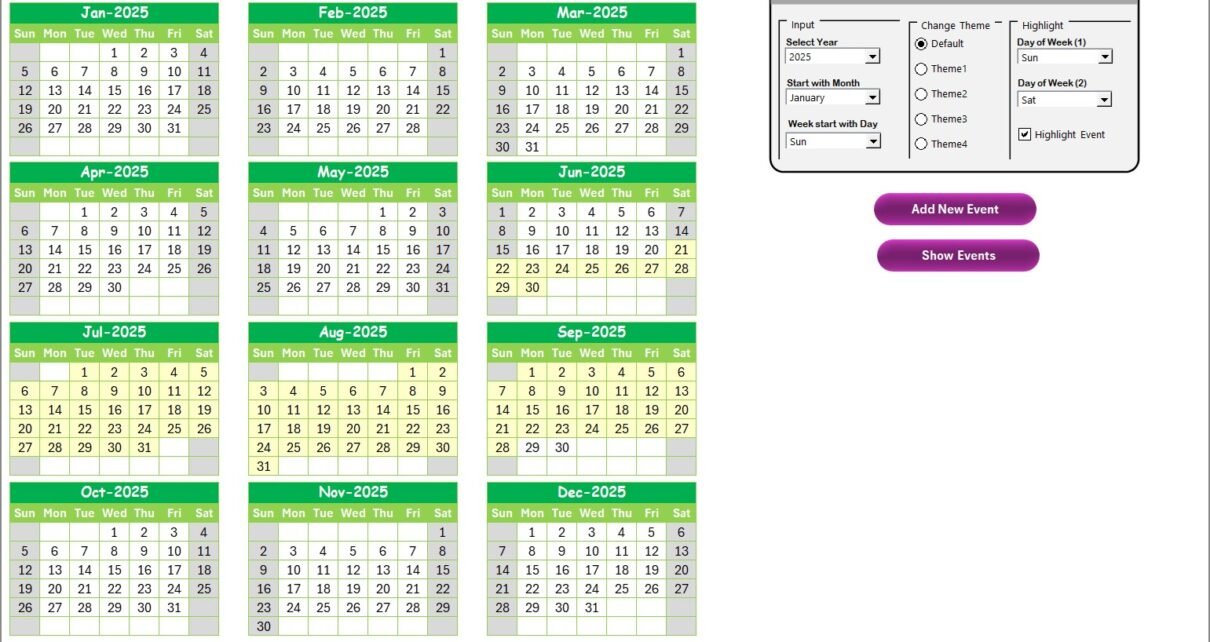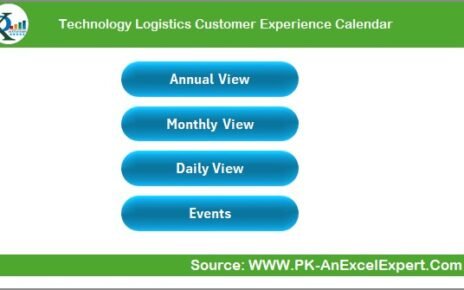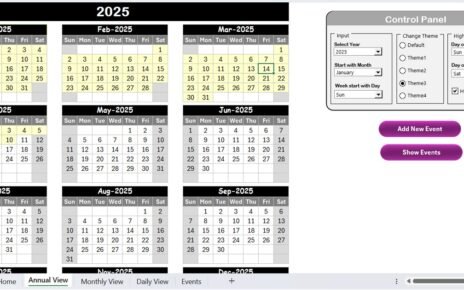In today’s fast-paced and evolving educational environment, managing remote work schedules efficiently is crucial. This is especially true for educational institutions, where faculty, administrative staff, and students are often scattered across various locations, and coordinating schedules can become a challenge. The Education Operations Remote Work Calendar in Excel template offers a seamless solution to streamline remote work management for educational organizations.
This ready-to-use Excel template helps education operations teams effectively track and organize work schedules, events, and other activities. In this article, we will explore the key features of the Education Operations Remote Work Calendar in Excel, its advantages, and best practices for maximizing its use.
Click to Purchases Education Operations Remote Work Calendar in Excel
What is the Education Operations Remote Work Calendar in Excel?
The Education Operations Remote Work Calendar is an intuitive Excel template designed to help educational organizations manage their remote work schedules. With this tool, administrators, faculty, and staff can easily plan, schedule, and track events, meetings, and remote workdays. The calendar template is divided into several worksheets that make it easy to navigate, track events, and stay organized throughout the year.
Key Features of the Education Operations Remote Work Calendar in Excel:
This template comes with five dedicated worksheets that provide a comprehensive solution to managing remote work in education:
Home Sheet Tab
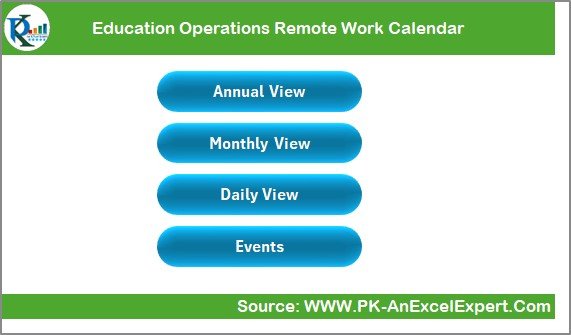
The Home sheet serves as the central index of the calendar. It provides buttons that allow you to quickly navigate to the other sheets in the workbook.
Buttons:
-
Annual View Button: Takes you to the Annual View sheet, where you can see the calendar for the entire year.
-
Monthly View Button: Takes you to the Monthly View sheet, which displays the selected month’s calendar.
-
Daily View Button: Takes you to the Daily View sheet to show events for a specific date range.
-
Events Button: Directs you to the Events sheet, where all the event details are stored.
Annual View Sheet Tab
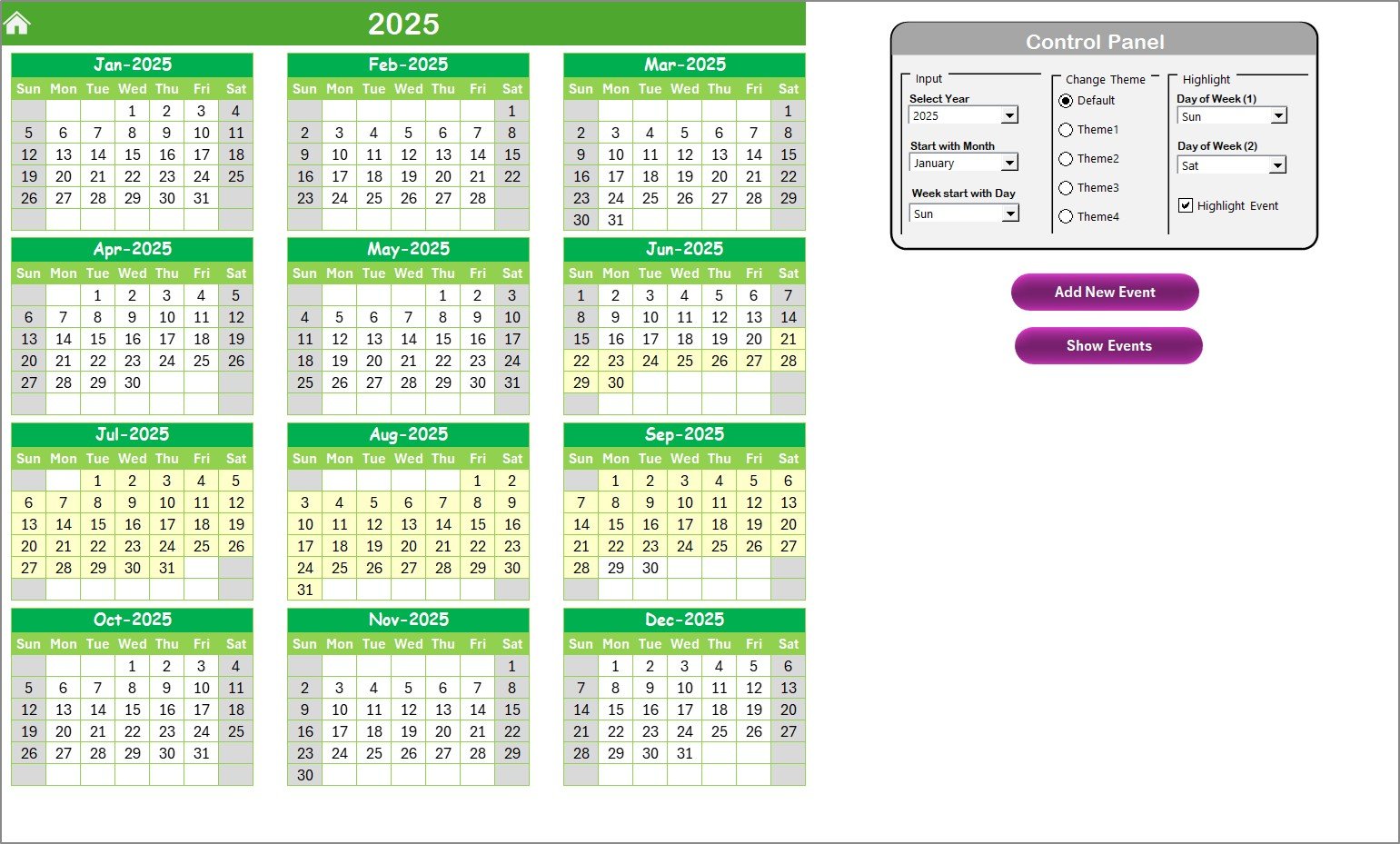
The Annual View sheet provides a yearly overview with a calendar of all 12 months. It displays key events, along with control features to customize your calendar experience.
Control Panel Features:
-
Input Group: This allows you to select the year, starting month, and even the first day of the week for the calendar. The calendar adjusts automatically based on these selections.
-
Change Theme Group: Choose from five color themes to personalize the calendar’s look. You can select a theme that suits your institution’s branding or aesthetic preferences.
-
Highlight Group: This feature enables you to highlight specific days of the week (such as weekends) or important events. For example, you can choose to highlight Saturdays and Sundays in grey, or highlight all events in yellow.
Event Management:
-
Add New Event: You can quickly add events to specific dates by selecting the date and clicking on the “Add New Event” button. A form will pop up for entering event details.
-
Show Event: Clicking this button displays all events for the selected date, giving you a detailed overview.
Click to Purchases Education Operations Remote Work Calendar in Excel
Monthly View Sheet Tab
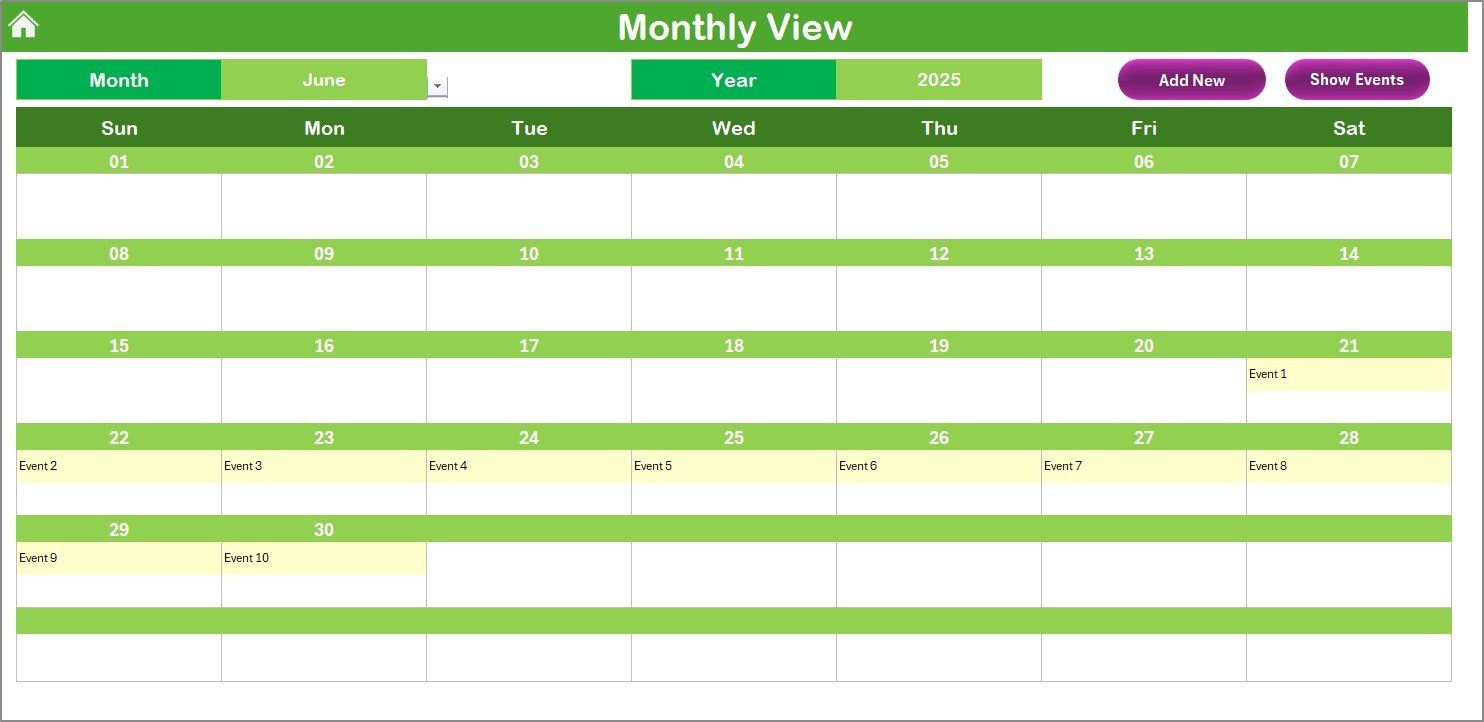
The Monthly View sheet provides a monthly calendar for any selected month and year. Here, you can track daily events and meetings with ease. If more than one event is scheduled for a particular date, the calendar will display “more than 1…”
Features:
-
Add New Event: You can select a specific day in the calendar, click this button, and input event details using the pop-up form.
-
Show Event: This allows you to view a list of events on a specific day.
Daily View Sheet Tab
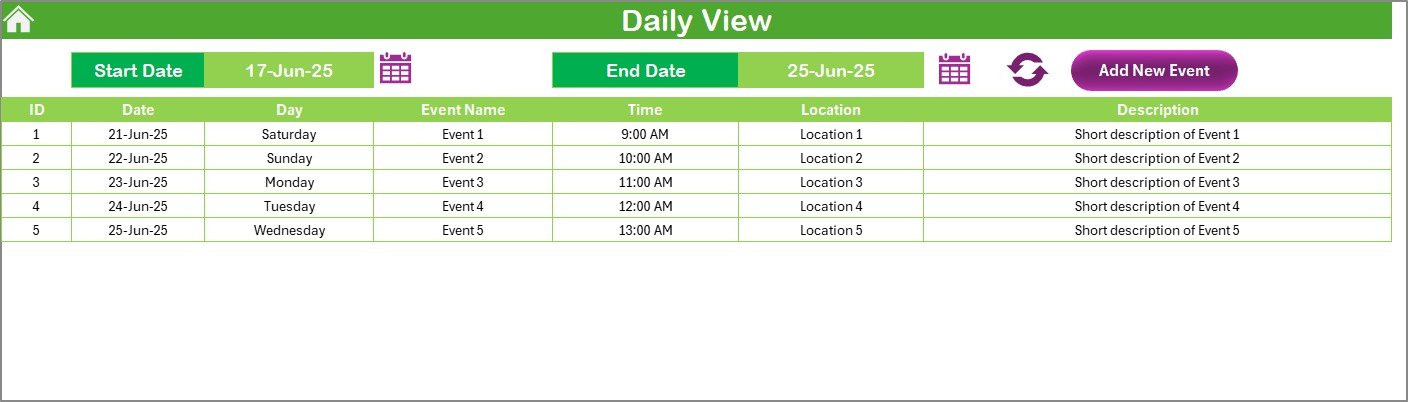
The Daily View sheet allows you to track events over a specific date range. You can set the start and end dates for the range and quickly see all events within that period.
Features:
-
Add New Event: Just like the other sheets, you can add new events to the daily calendar by selecting a date and entering event details via the pop-up form.
Events Sheet Tab
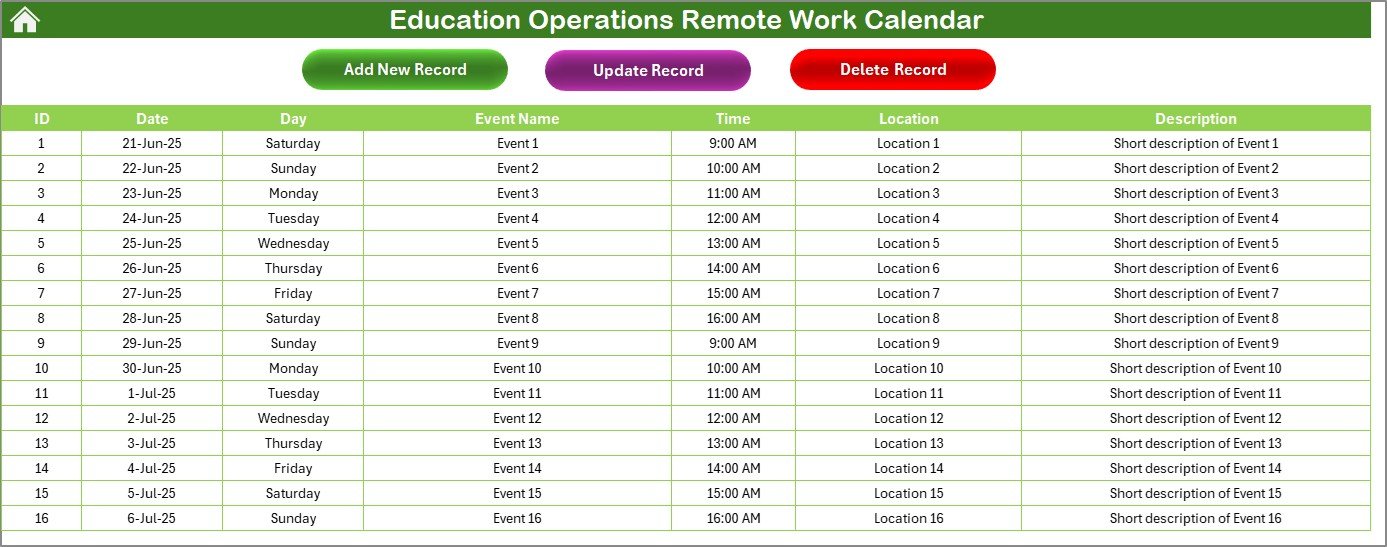
This sheet serves as the database for all the events in the calendar. It captures essential details like event IDs, dates, times, descriptions, and more.
Fields Captured in the Events Sheet:
-
ID: Auto-generated number to uniquely identify each event.
-
Date: Date of the event.
-
Day: Day of the event (e.g., Monday, Tuesday).
-
Event Name: The title of the event.
-
Time: The time of the event.
-
Location: The location of the event (if applicable).
-
Description: A short description of the event.
Additional Buttons:
-
Add New Record: Opens a form for adding a new event to the database.
-
Update Existing Record: Allows you to select and update existing event details.
-
Delete Record: Select an event ID and delete the corresponding record.
Advantages of the Education Operations Remote Work Calendar in Excel
Implementing a Remote Work Calendar in Excel offers several advantages for educational organizations:
1. Centralized Event Management
With all events and schedules stored in a single Excel workbook, it becomes easy to manage, track, and update events, ensuring nothing is overlooked.
2. Customizable and Flexible
The calendar template is highly customizable, allowing users to adjust settings such as the starting month and year, as well as highlighting important days and events. You can also choose from multiple color themes, tailoring the calendar to suit your school or institution’s needs.
3. User-Friendly Interface
The Excel interface is simple to navigate, making it accessible to users of all skill levels. The inclusion of buttons for quick access to different views (Annual, Monthly, Daily) makes it easy for users to jump between different sections of the calendar.
4. Event Tracking and Updates
You can track events over an entire year, drill down to monthly or daily views, and even add, update, or delete events with ease. This ensures that the calendar remains up-to-date and accurate.
5. Seamless Integration with Other Tools
Being in Excel format, this calendar can easily integrate with other tools, such as Google Calendar or Outlook, to synchronize and manage remote work schedules and events effectively.
Best Practices for Using the Education Operations Remote Work Calendar
Click to Purchases Education Operations Remote Work Calendar in Excel
To get the most out of the Education Operations Remote Work Calendar, consider the following best practices:
1. Set Clear Guidelines for Event Entries
Ensure that all users are familiar with how to add events, including the necessary details such as event names, times, and locations. This helps avoid confusion and ensures that all event information is consistent and accurate.
2. Regularly Update the Calendar
Encourage all users to update the calendar regularly, especially when new events are scheduled, or existing ones are canceled or rescheduled. This helps maintain the calendar’s accuracy and usefulness.
3. Use Highlighting Features to Prioritize Events
Leverage the highlighting features to bring attention to key events, such as holidays, faculty meetings, or important deadlines. This will make it easier for users to spot important events at a glance.
4. Monitor Event Conflicts
Check regularly for scheduling conflicts, especially when adding new events. The calendar will display “more than 1…” when multiple events are scheduled for the same day, allowing you to resolve any potential conflicts before they arise.
5. Train Staff on How to Use the Calendar
Provide training sessions to staff and faculty on how to use the remote work calendar. Make sure everyone understands how to navigate the calendar, add events, and take full advantage of the template’s features.
Frequently Asked Questions (FAQs)
What are the main features of the Education Operations Remote Work Calendar?
The main features of this Excel calendar include annual, monthly, and daily views, an event management system, customizable color themes, and the ability to highlight specific days or events.
How can I customize the calendar?
You can customize the calendar by selecting the year, starting month, and first day of the week. You can also change the theme and highlight specific days of the week or events.
Can I add events to multiple dates at once?
The calendar allows you to add events one at a time, but you can navigate quickly between dates to add events for specific days.
Is this calendar compatible with other scheduling tools?
Yes, since it’s an Excel file, you can export data to other tools like Google Calendar or Outlook for synchronization.
Can I delete events from the calendar?
Yes, you can delete events from the calendar using the “Delete Record” option in the Events sheet. Just select the event ID and remove it from the database.
Conclusion
The Education Operations Remote Work Calendar in Excel is an invaluable tool for managing remote work schedules, events, and other important activities within educational institutions. With its user-friendly interface, customization options, and robust event management features, this Excel template streamlines the process of scheduling and organizing education-related operations, making it easier to stay on top of remote work arrangements. By following best practices and regularly updating the calendar, educational organizations can ensure smooth and efficient operations year-round.
Visit our YouTube channel to learn step-by-step video tutorials