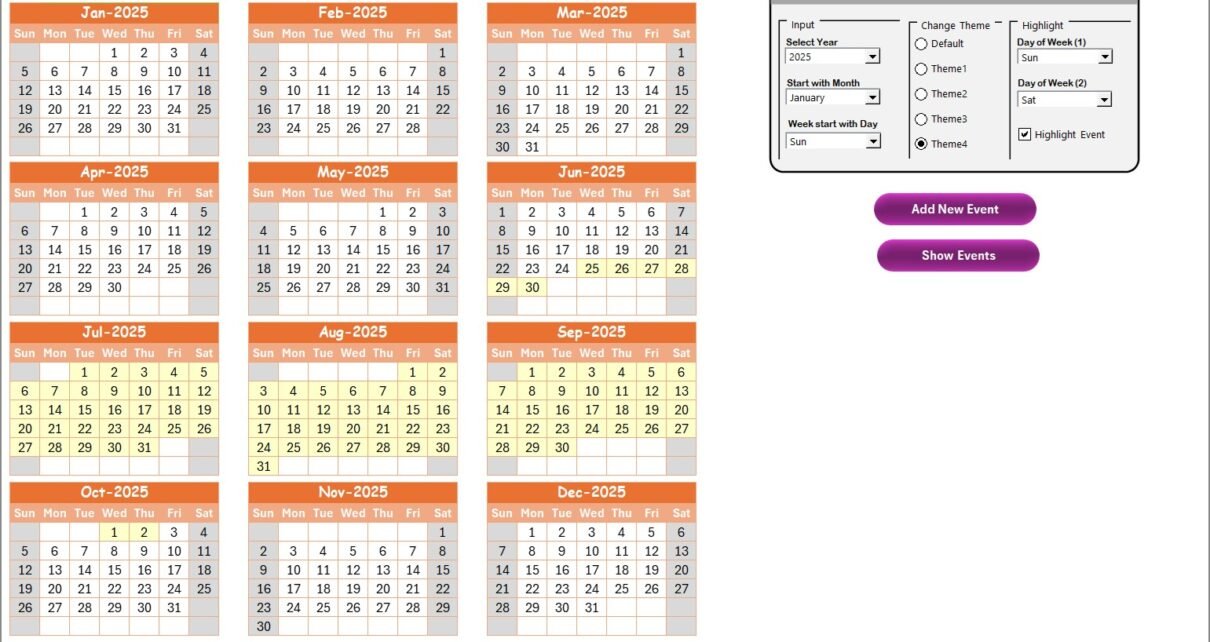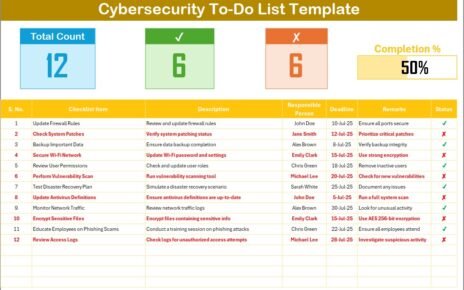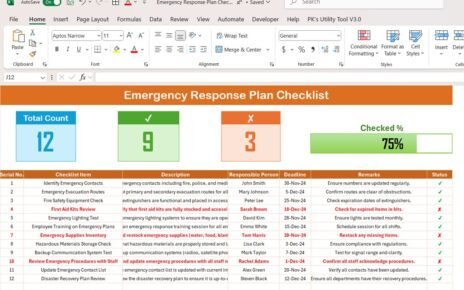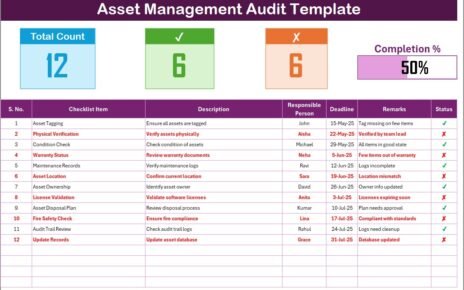Managing remote work schedules in the education sector has never been more important. With the increasing demand for flexibility and hybrid work models, Human Resource departments in educational institutions need efficient, easy-to-use tools to track, plan, and manage remote work. That’s where the Education HR Remote Work Calendar in Excel comes in. This ready-to-use Excel calendar template streamlines scheduling, improves transparency, and enhances overall productivity.
In this article, you’ll discover how this powerful calendar works, why it’s a game-changer for education HR teams, and how to get the best results using it.
Click to Purchases Education HR Remote Work Calendar in Excel
What is the Education HR Remote Work Calendar in Excel?
The Education HR Remote Work Calendar is a pre-designed Excel template built specifically for managing remote work schedules across educational institutions. Whether you’re overseeing school administrative staff, online instructors, or support teams, this template lets you visualize schedules annually, monthly, or daily, and manage events with ease.
With built-in automation and intuitive controls, HR teams can reduce manual work, eliminate scheduling errors, and stay organized throughout the academic year.
Key Features of the Education HR Remote Work Calendar
This Excel template comes with five smartly organized worksheet tabs, each designed for a specific view or function. Here’s a breakdown:
Home Sheet Tab

This serves as the index or navigation page of the template. It includes four interactive buttons:
-
Annual View
-
Monthly View
-
Daily View
-
Events
Each button links directly to its corresponding worksheet, enabling quick access to different views without manually navigating through sheets.
Annual View Sheet Tab
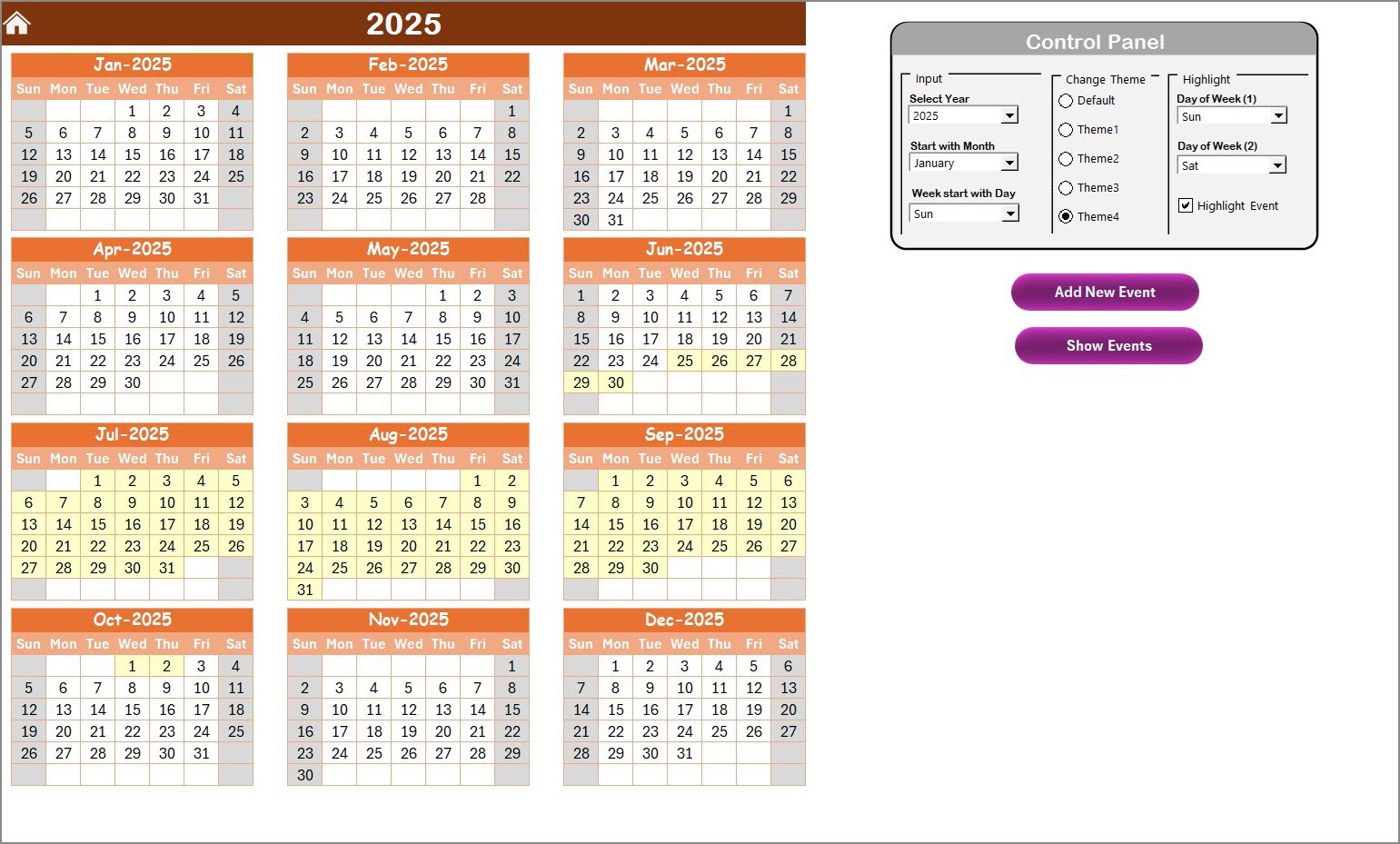
The Annual View sheet displays calendars for all 12 months in a single view. It includes a comprehensive control panel and quick-access buttons to enhance customization and interactivity.
Control Panel Groups:
Input Group:
- Select the Year
- Choose the Starting Month of the calendar
- Set the Starting Day of the Week
-
Change Theme Group:
Choose from 5 color themes to apply to the entire workbook, making it visually appealing and easier to read.
Highlight Group:
- Highlight specific days of the week (e.g., Saturday and Sunday)
- Enable checkbox to highlight event days in yellow
Buttons:
-
Add New Event:
Opens a form to quickly add an event to the selected date. -
Show Event:
Displays all events scheduled for the selected date.
Monthly View Sheet Tab
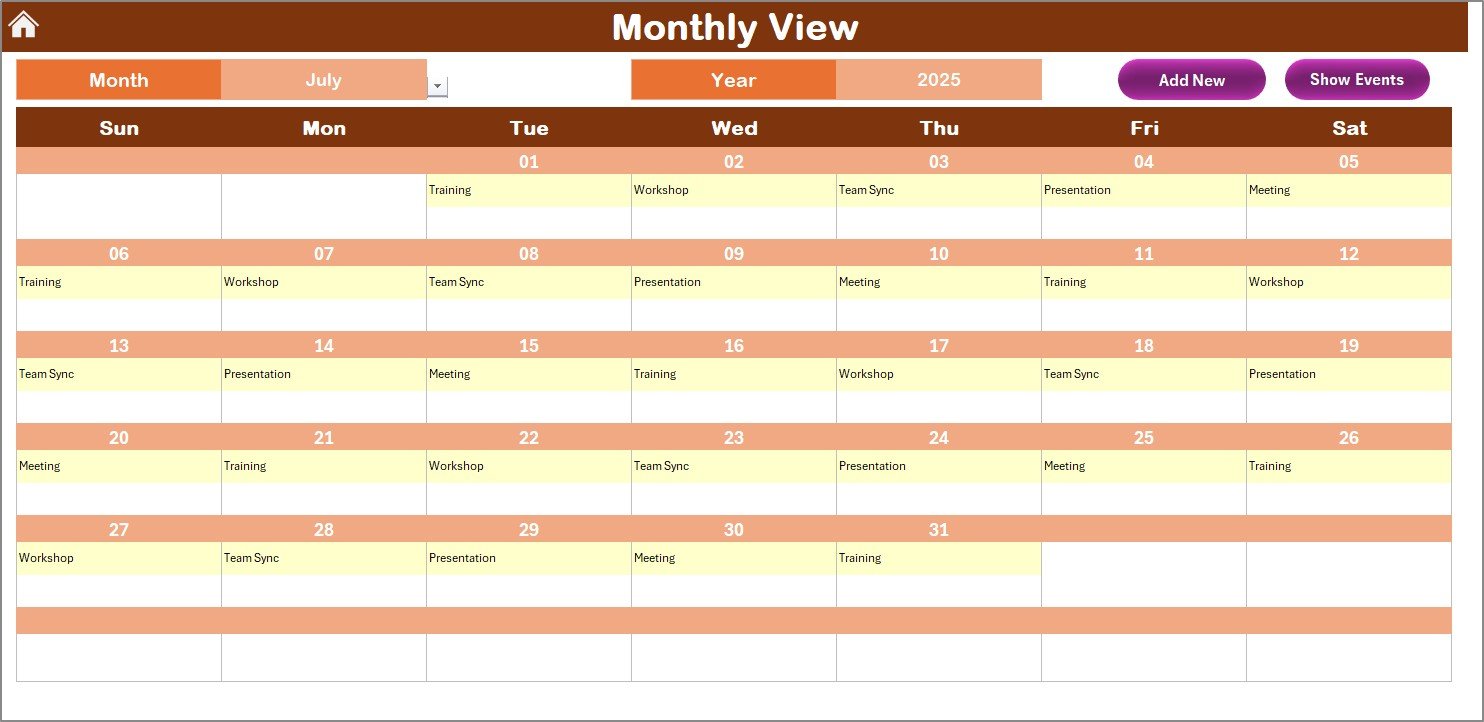
The Monthly View presents a focused calendar for a specific month and year, based on selections at the top.
Click to Purchases Education HR Remote Work Calendar in Excel
Features:
-
Automatically updates based on Month and Year input.
-
Displays the first event of each day directly on the calendar.
-
Shows “more than 1…” if a day has multiple events.
Buttons:
-
Add New Event:
Select a date, click the button, and fill in the form. -
Show Event:
View all events on a selected date with a single click.
Daily View Sheet Tab

This is your go-to sheet for detailed planning.
Features:
-
View all scheduled events for a custom date range.
-
Simply enter a Start Date and End Date, and click Refresh.
-
Ideal for managing daily workloads or reviewing upcoming schedules.
Additional Button:
-
Add New Event:
Opens a detailed form to log a new event immediately.
Events Sheet Tab
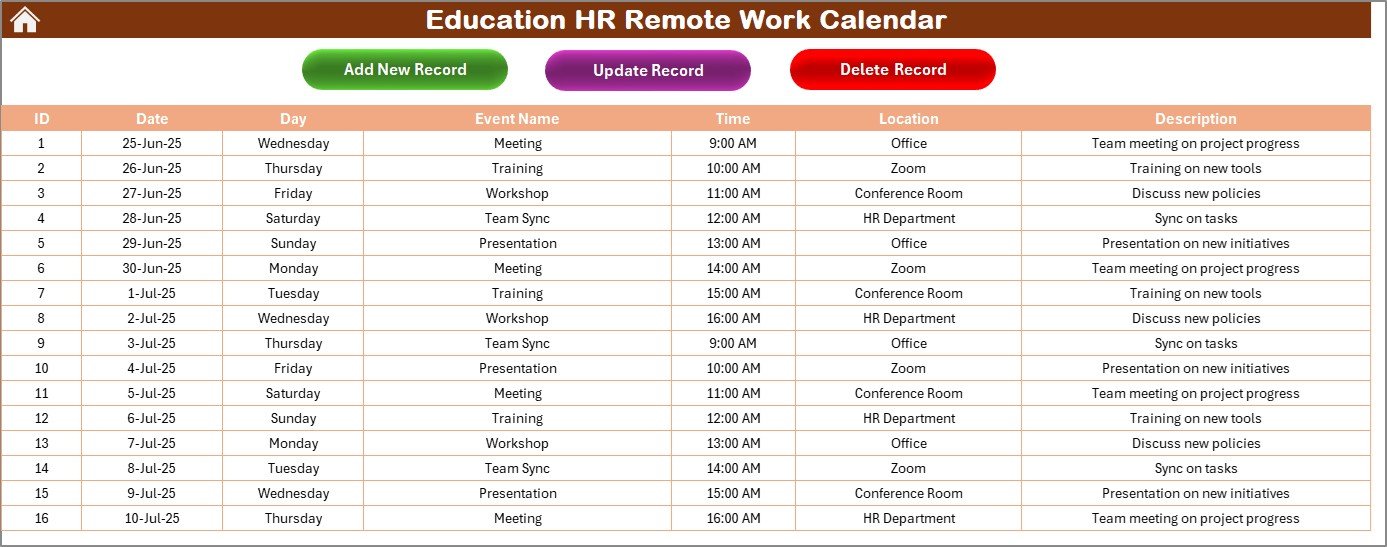
This is the data repository that powers all the other sheets. It captures comprehensive event details, making it easy to manage and retrieve records.
Fields Captured:
-
ID (auto-generated)
-
Date
-
Day (e.g., Monday)
-
Event Name
-
Time
-
Location
-
Description
Functional Buttons:
-
Add New Record:
Opens the entry form to add a new event. -
Update Existing Record:
Select the ID and update the event details in a pre-filled form. -
Delete Record:
Remove an event permanently by selecting its ID.
Why Use an HR Calendar in Education?
Managing employee schedules in educational institutions comes with unique challenges. From administrative deadlines and online class management to faculty meetings and staff availability—remote work planning needs to be thorough and flexible.
Here’s why this Excel calendar is essential:
✅ Visual Planning
Get an instant overview of employee schedules with annual, monthly, and daily calendar views.
✅ Event Tracking
Add, update, and delete events easily without coding or formulas.
✅ Improved Communication
Everyone stays aligned on availability, meetings, and holidays.
✅ Customizable Design
Change color themes, highlight weekends, and personalize calendar views.
Advantages of the Education HR Remote Work Calendar
1. Saves Time and Effort
Manual scheduling or using separate tools for each view is time-consuming. This Excel template handles it all.
2. Enhances Accuracy
Fewer scheduling conflicts, overlaps, and missed events thanks to visual cues and event tracking.
3. No Learning Curve
Unlike complex HR software, this Excel template is easy to use and requires no training.
4. Cost Effective
There’s no subscription or recurring fee. Just download and start using.
5. Completely Offline
No internet required to access or edit the file—perfect for local, secure use.
Best Practices for the Education HR Remote Work Calendar
Follow these best practices to make the most of the template:
✔ Always Use the Buttons
Use provided buttons to add or edit events. This keeps the database clean and functional.
✔ Keep Descriptions Brief
Short event descriptions prevent clutter in monthly and daily views.
✔ Use Date Pickers
Avoid typing dates manually. Use the calendar icon to ensure correct format.
✔ Review Events Regularly
Use the Daily View sheet weekly to stay ahead of important schedules.
✔ Backup the File Weekly
Regular backups prevent data loss in case of accidental deletion or file corruption.
✔ Use Theme Customization
Apply color themes that suit your institution’s branding or seasonal changes.
How to Get Started with the Calendar
Starting with this tool is easy. Just follow these steps:
-
Download the Excel template.
-
Open the file and go to the Home sheet.
-
Use the Annual View button to explore full-year schedules.
-
Click Add Event to schedule remote work days.
-
Track event details in the Events sheet.
You’ll immediately notice improved scheduling control and reduced admin effort.
Click to Purchases Education HR Remote Work Calendar in Excel
Common Use Cases in Educational Institutions
This calendar works well in various HR scenarios in schools, colleges, and universities.
📌 Remote Work Scheduling
Schedule specific days for faculty or administrative staff to work remotely.
📌 Meetings and Deadlines
Log important dates for online meetings, document submissions, or system audits.
📌 Training Sessions
Track remote training sessions for new employees or faculty development.
📌 Annual Planning
Use the Annual View to map out key academic or administrative activities.
Customization Ideas
Want to tailor the template further? Here are some creative tweaks:
-
Add Filters in Events Sheet: Sort by event type, location, or department.
-
Create Weekly Printouts: Filter Daily View and print for physical distribution.
-
Link Events to Outlook: Export data to CSV for integration with calendar apps.
-
Add Team Columns: Assign team members or departments to each event.
Conclusion
The Education HR Remote Work Calendar in Excel is a practical, powerful tool for modern educational institutions. It helps you manage time better, reduce administrative burden, and ensure nothing falls through the cracks. Whether you’re running a school, college, or training center, this calendar simplifies remote work planning, making HR operations smoother and more organized.
Stop relying on cluttered spreadsheets or disconnected tools. Use this all-in-one Excel calendar and take control of your HR scheduling with confidence.
Frequently Asked Questions (FAQs)
1. Can I use this calendar for hybrid or on-site staff as well?
Yes! Although designed for remote work, the template is flexible enough to manage on-site, hybrid, or mixed schedules.
2. Is this Excel calendar compatible with older versions of Excel?
Absolutely. It works with Excel 2010 and later versions on both Windows and Mac.
3. Can I print the calendar views?
Yes, all views (Annual, Monthly, Daily) are printable. You can also filter the data before printing.
4. How can I highlight specific dates like public holidays?
Use the “Highlight Group” feature in the Annual View sheet to color-code weekends, holidays, or other special days.
5. What happens if I accidentally delete an event?
If you delete a record from the Events sheet, it cannot be recovered unless you’ve backed up your file. Always keep a recent backup.
6. Can I track multiple employees’ remote work schedules in one calendar?
Yes. You can add a new column in the Events sheet to specify employee names and then filter accordingly in Daily View.
7. How do I update an event without losing the original data?
Click on “Update Existing Record” in the Events tab, select the event ID, and make the necessary changes using the prefilled form.
8. Is this calendar mobile-friendly?
No, this template is optimized for desktop Excel use. Mobile versions may not support all features like buttons or form pop-ups.
Visit our YouTube channel to learn step-by-step video tutorials
Click to Purchases Education HR Remote Work Calendar in Excel