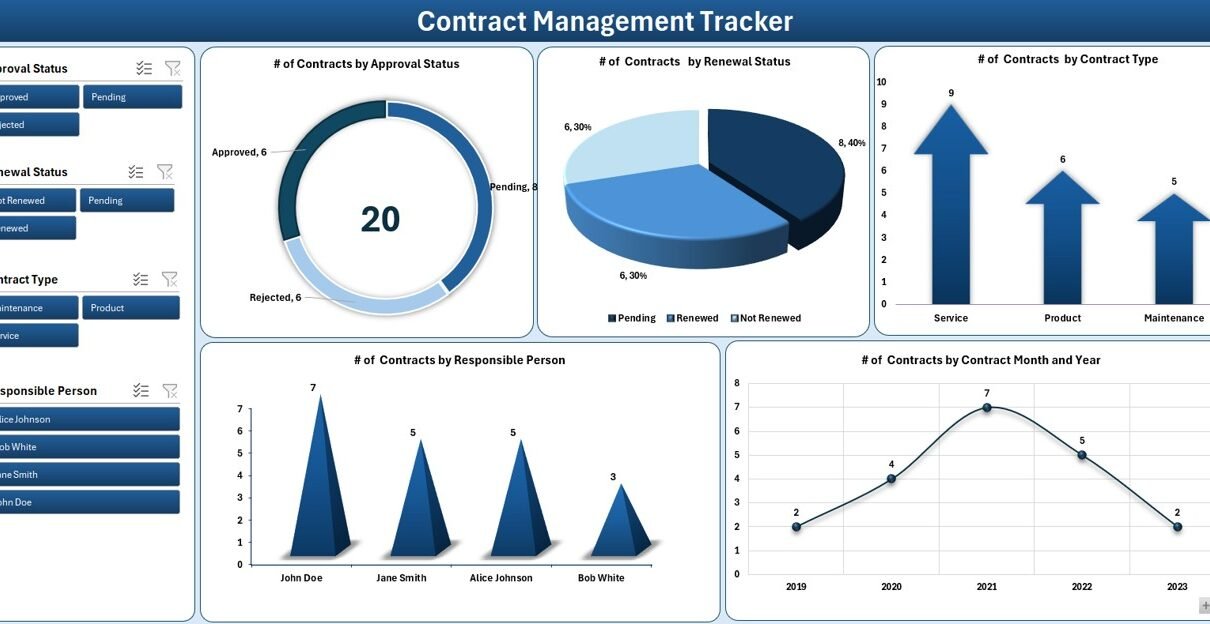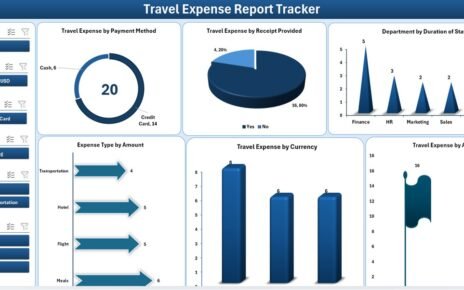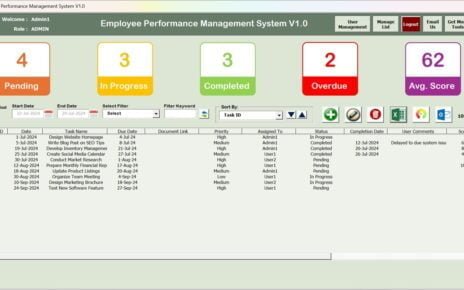Contract management often demands meticulous attention and timely action. However, many teams struggle with scattered data, missed renewal dates, and approval bottlenecks. Consequently, organizations face increased risk and wasted resources.
To solve these challenges, we designed a Contract Management Tracker that runs entirely in Excel with an intuitive VBA-powered interface. Not only does it keep all your contracts in one place, but it also offers dynamic reporting, customizable lists, and user-level security. As you read on, you’ll learn how this tool boosts efficiency, enforces compliance, and provides clear insights into your contract portfolio.
What Is the Contract Management Tracker in Excel?
Click to Purchases Contract Management Tracker in Excel
Put simply, the Contract Management Tracker in Excel is a ready-to-use, VBA-enhanced workbook that centralizes every aspect of your contract lifecycle. You gain:
-
Structured Data Entry through intuitive forms
-
Automated Dashboard Refresh on data change
-
User-Level Access for secure collaboration
-
Customizable Lists to match your organization’s terminology
Moreover, because it lives in Excel, you enjoy full control without incurring extra licensing costs or adopting complex platforms. Consequently, even small teams can streamline contract tracking without sacrificing power or flexibility.
Key Features Explained
Let’s dive into the main components that make this tool invaluable:
Login Form

First, the Login Form enforces security effortlessly. You can:
-
Enter User ID (default:
Admin1) -
Enter Password (default:
abcd) -
Click Login or press Enter to proceed
Because we built this form on VBA, you control who accesses the tracker. In addition, you can add or remove users via the User Management module (see below).
Main Form

After logging in, the Main Form serves as your control center. You’ll find buttons that let you:
-
Navigate to the Dashboard
-
Add, update, or delete contract Records
-
Manage Lists (e.g., status, types, persons)
-
Access User Management and Settings
In other words, you navigate all functions from one screen. As a result, you spend less time hunting through sheets and more time on high-value tasks.
Dashboard Sheet Tab

Next, the Dashboard provides instant insights via five dynamic charts:
-
# of Contracts by Approval Status (Doughnut Chart)
-
# of Contracts by Renewal Status (Pie Chart)
-
# of Contracts by Contract Type (Arrow Chart)
-
# of Contracts by Responsible Person (Column Chart)
-
# of Contracts by Contract Start Date (Line Chart)
Moreover, four slicers let you filter the entire dashboard by:
-
Approval Status
-
Renewal Status
-
Contract Type
-
Responsible Person
Therefore, you can drill down on specific segments without extra clicks.
Click to Purchases Contract Management Tracker in Excel
Data Entry Sheet Tab

On the Data Entry sheet, you maintain your contract records. The table includes:
Add New Record:

- Opens a blank form to submit a new contract.
Update Record:

- Pre-fills form based on selected ID; then allows edits.
-
Delete Record: Removes selected ID after confirmation.
Because the dashboard links to this table via pivot tables, every update instantly reflects in your charts.
Manage List Sheet Tab

You can tailor dropdown options in the data entry form by editing the Manage List sheet. This sheet holds lists for:
-
Renewal Status
-
Contract Type
-
Responsible Person
-
Approval Status
Furthermore, you can Add or Delete list items via buttons—no manual range edits required. Consequently, you adapt the tool to evolving business needs.
Click to Purchases Contract Management Tracker in Excel
Support Sheet Tab

Behind the scenes, the Support sheet houses pivot table sources. You won’t need to touch this sheet unless you decide to modify or extend chart logic. Otherwise, hide it to keep your workbook tidy.
User Management & Settings

Finally, you control access through the User Management form. Here, you can:
-
Add new users
-
Update existing passwords
-
Delete outdated accounts
Additionally, a Settings sheet lets you adjust global parameters, such as default passwords and theme colors. In this way, you maintain consistent governance across your tracker.
Advantages of the Contract Management Tracker in Excel
Implementing this tracker brings multiple benefits:
Centralized Database
- Store all contracts in one workbook.
- Avoid version conflicts and scattered files.
Improved Visibility
- View renewal, approval, and owner metrics at a glance.
- Use slicers to focus on specific segments instantly.
Enhanced Security
- Control access with user logins.
- Track who changes records and when.
Time Savings
- Automate data entry and dashboard refresh.
- Eliminate manual report updates.
Customization
- Modify list options without breaking formulas.
- Extend VBA code to add new features as needed.
Cost-Effective
- Leverage existing Excel license.
- Bypass expensive contract management platforms.
Best Practices for the Contract Management Tracker
To maximize your tracker’s impact, follow these guidelines:
-
Regularly Backup Your Workbook
-
Save a copy daily or before bulk updates.
-
Use versioned filenames (e.g.,
Contracts_2025-06-26.xlsx).
-
-
Limit User Permissions
-
Grant edit rights only to key personnel.
-
Assign read-only roles for stakeholders.
-
-
Keep Lists Up to Date
-
Review Renewal and Approval statuses monthly.
-
Purge obsolete contract types or users quarterly.
-
-
Audit Data Entries
-
Periodically check for missing or inconsistent dates.
-
Use conditional formatting to flag anomalies (e.g., overdue renewals).
-
-
Document Customizations
-
Maintain a Change Log sheet that records VBA edits.
-
Note any additions to dropdown lists or chart modifications.
-
-
Train Your Team
-
Provide a brief user guide with screenshots.
-
Host a 30-minute demo session for new hires.
-
-
Archive Completed Contracts
-
Move expired or terminated records to a separate archive workbook.
-
Keep the active tracker slim for performance.
-
Conclusion
Click to Purchases Contract Management Tracker in Excel
In summary, the Contract Management Tracker in Excel offers a robust, user-friendly solution that consolidates contract data, automates reporting, and enforces governance—all within the familiar Excel environment. Because it combines VBA forms with dynamic dashboards, you’ll save time and reduce errors. Moreover, you’ll gain a clear, real-time view of your contract portfolio.
Implement this tool today to centralize contract information, avoid missed deadlines, and make data-driven decisions with confidence.
Frequently Asked Questions (FAQs)
1. How do I add a new user to the tracker?
To add a user, click User Management on the Main Form. Then, choose Add User, enter a new ID and password, and click Save. The user can log in immediately.
2. Can I customize the dropdown lists for statuses?
Yes. Navigate to the Manage List sheet. Add or remove items in the Renewal Status, Contract Type, Responsible Person, or Approval Status tables. Then click Refresh Lists on the Main Form.
3. What happens if I delete a record by mistake?
Deleted records go permanently. Therefore, follow the backup best practice—keep daily backups. If needed, restore from your most recent backup file.
4. How do I filter the dashboard for a specific person?
On the Dashboard sheet, click the Responsible Person slicer. Select one or more names. The charts update instantly to reflect your choice.
5. Can I hide the Support sheet to keep my workbook clean?
Absolutely. Right-click the Support sheet tab and choose Hide. You can unhide it later if you need to modify pivot sources.
6. Does the tool work on Mac Excel?
The VBA forms use ActiveX controls, so full functionality requires Windows Excel. On Mac, you can still view and update records directly on the sheets, but forms and VBA may not run.
7. How can I archive old contracts without losing history?
Create a separate Archive workbook. Then, filter your Data Entry sheet by End Date before moving records. Paste them into the archive file and save it with a clear date reference.
Visit our YouTube channel to learn step-by-step video tutorials
Click to Purchases Contract Management Tracker in Excel