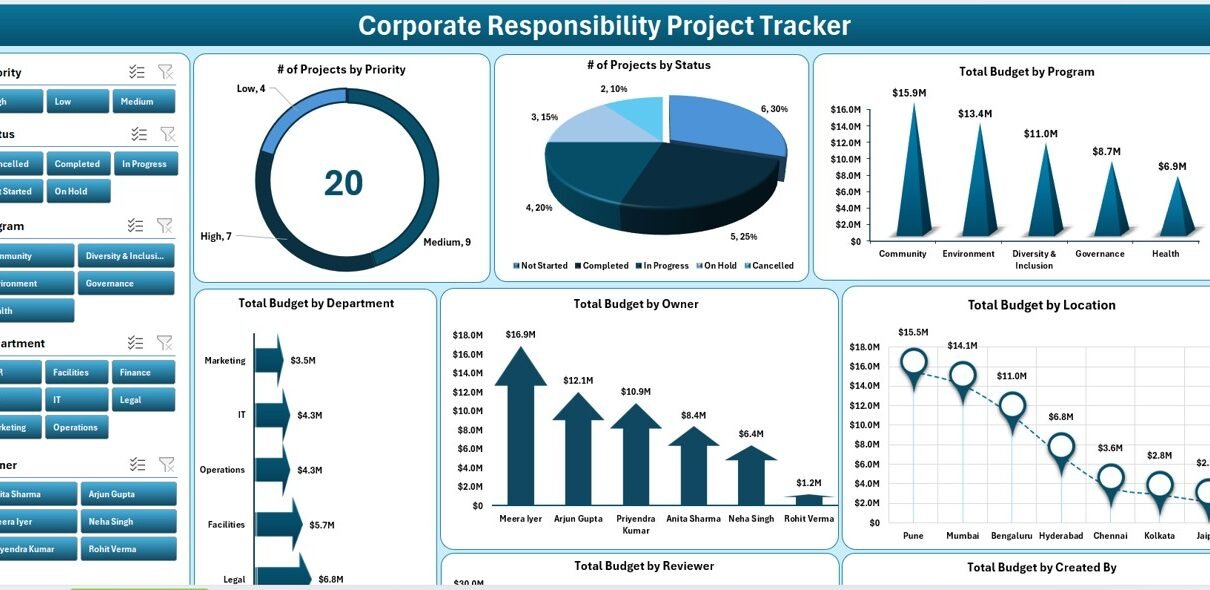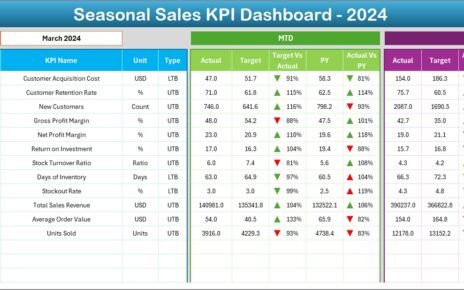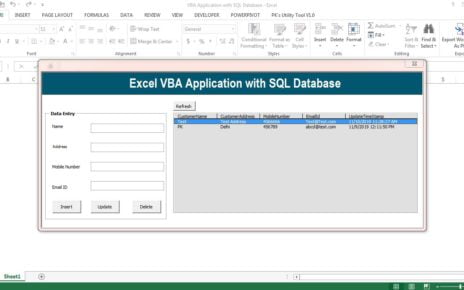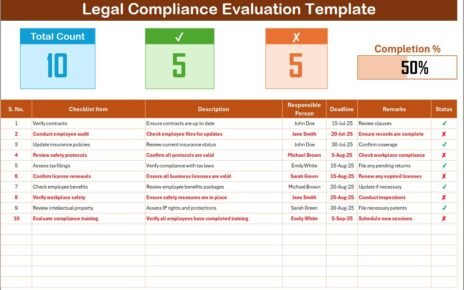In today’s business environment, corporate responsibility (CR) has evolved from being a goodwill gesture to a strategic necessity. Organizations are increasingly judged by their ability to run sustainable initiatives, monitor compliance, and manage social and environmental commitments.
But here lies the challenge—corporate responsibility projects often span multiple departments, involve several stakeholders, and cover diverse aspects like budgeting, incident reporting, compliance monitoring, and community engagement. Without a centralized system, projects can quickly become disorganized, leading to wasted resources and accountability gaps.
That’s where the Corporate Responsibility Project Tracker in Excel comes in. It is a ready-to-use Excel and VBA-based tool that allows businesses to plan, track, and monitor all corporate responsibility projects in one place. With features like a login system, data entry forms, interactive dashboards, and user management, this tracker ensures smooth execution and complete visibility.
Click to Purchases Corporate Responsibility Project Tracker in Excel
What Is the Corporate Responsibility Project Tracker in Excel?
The Corporate Responsibility Project Tracker is an Excel-based solution enhanced with VBA automation. It allows organizations to:
-
Plan projects with proper budgeting and approvals.
-
Track incidents and monitor resolution.
-
Manage resources and stakeholders effectively.
-
Visualize performance through dashboards and slicers.
-
Automate repetitive tasks like data entry, record updates, and reporting.
Unlike complicated software that requires training and high costs, this Excel tracker is simple, intuitive, and cost-effective, making it perfect for businesses of all sizes.
Key Features of the Corporate Responsibility Project Tracker
Login Form – Secure Access
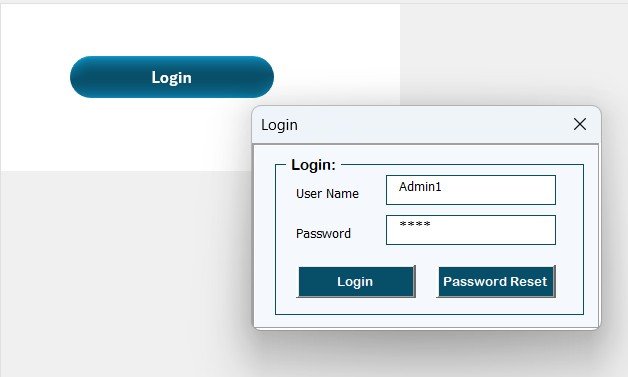
The tracker begins with a login form that requires a User ID and Password.
-
Example: User ID = Admin1, Password = abcd.
-
After login, users are redirected to the main form.
-
This ensures data security and role-based access.
Main Form – The Control Center
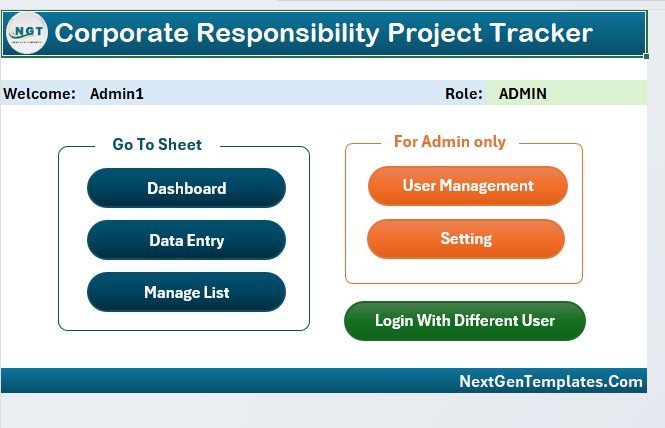
The Main Form acts as the central hub of the tool.
-
From here, users can navigate to different sections of the tracker.
-
Functions like user management, settings, and dashboards are accessible.
-
It’s designed with user-friendly buttons for easy navigation.
Dashboard Sheet Tab – Instant Insights
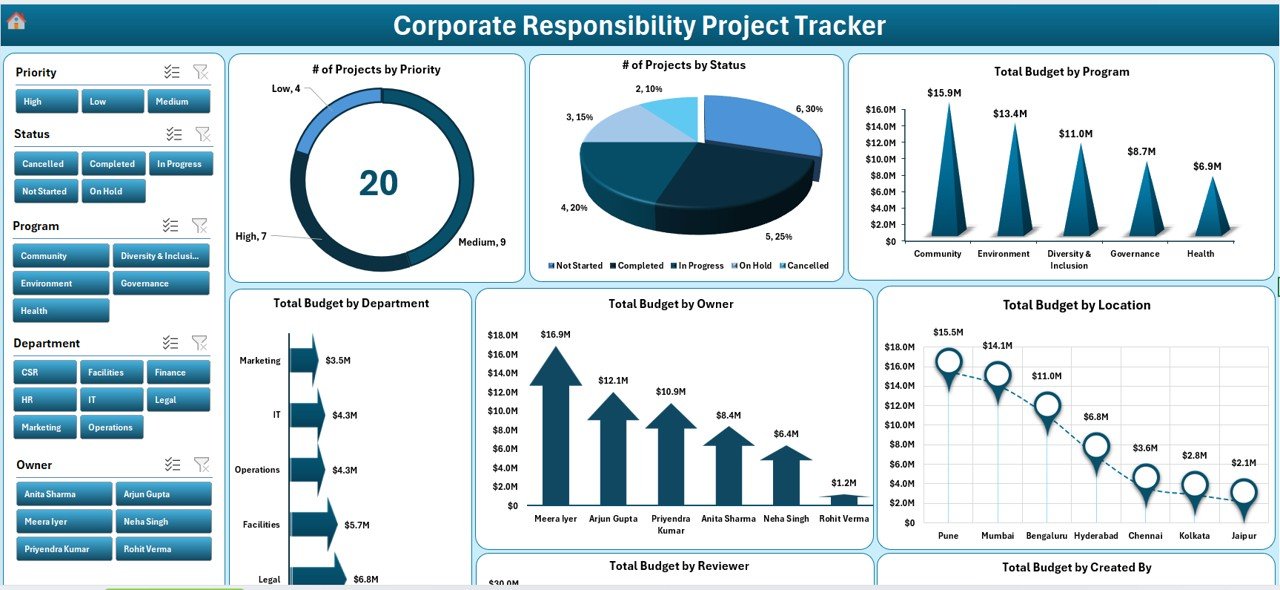
The Dashboard is the heart of the tracker. It provides a visual snapshot of CR projects with interactive slicers and charts.
It includes:
-
# of Incidents by Severity
-
# of Incidents by Approval Status
-
# of Projects by Priority
-
# of Projects by Status
-
Total Budget by Program
-
Total Budget by Department
-
Total Budget by Owner
-
Total Budget by Location
-
Total Budget by Reviewer
-
Total Budget by Created By
This makes decision-making faster and more transparent.
Click to Purchases Corporate Responsibility Project Tracker in Excel
Data Entry Sheet Tab – Easy Record Management
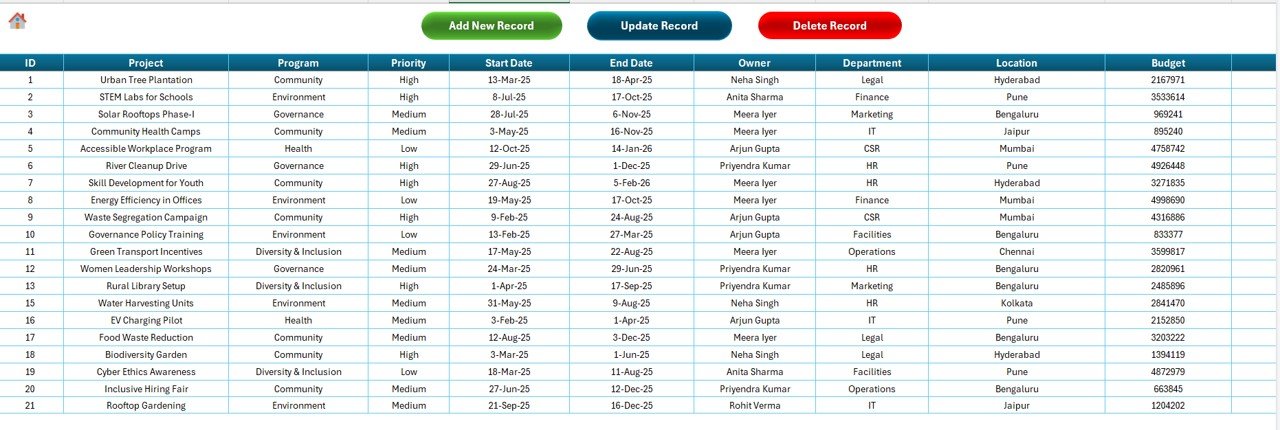
On the Data Entry tab, you can add, update, or delete records.
-
Add New Record → Opens a data entry form, input project details, click submit, and the data updates in real-time.
Update Record
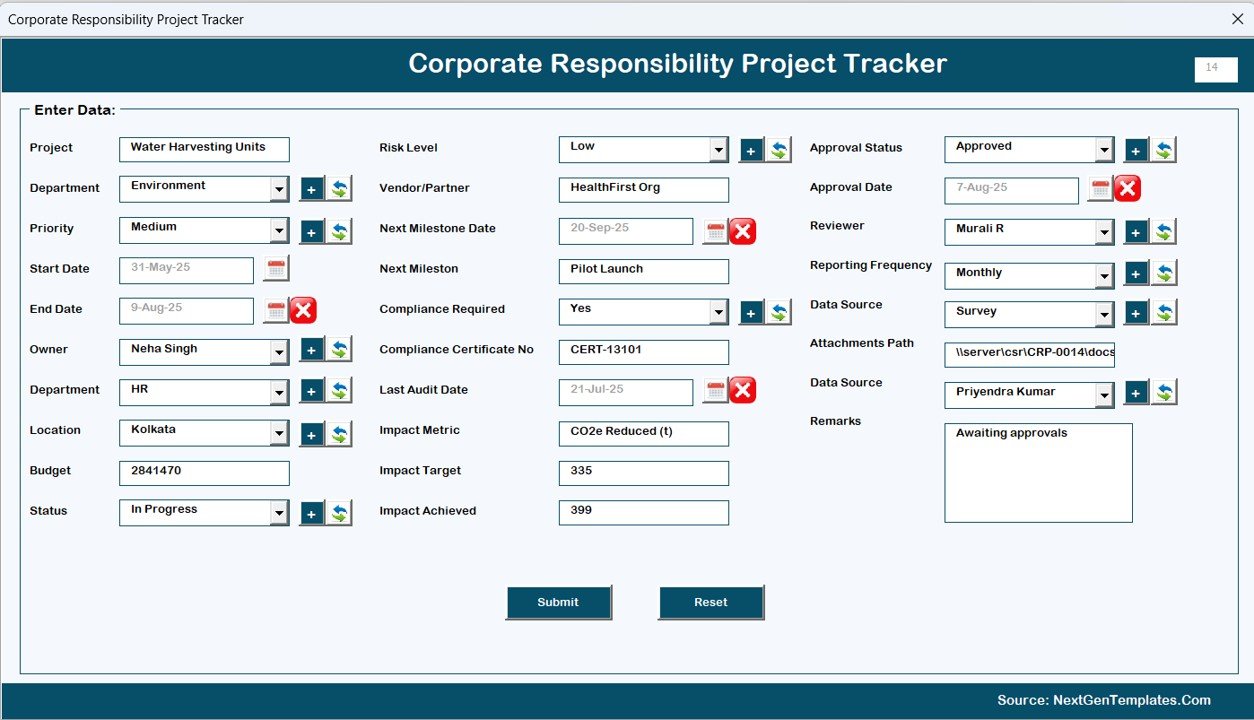
- Select the record ID, click update, modify details, and save changes.
-
Delete Record → Select the ID, confirm, and remove it safely.
This reduces manual effort and ensures accuracy.
Manage List Sheet Tab – Custom Dropdowns
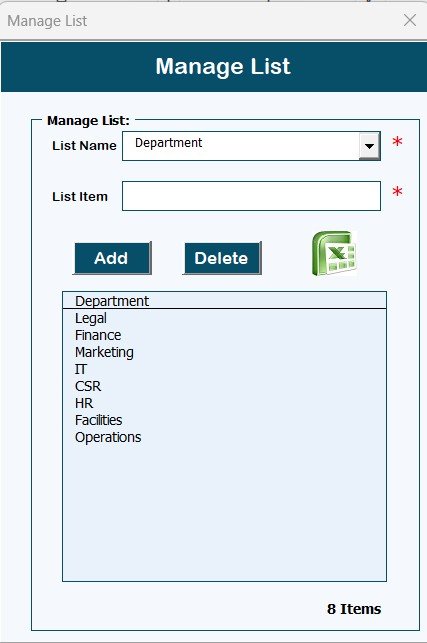
-
This sheet allows managing master lists used in dropdowns (combo boxes).
-
For example: Project Categories, Severity Levels, Departments, Reviewers.
-
Add or delete list items as per requirement.
Support Sheet Tab – Behind the Scenes
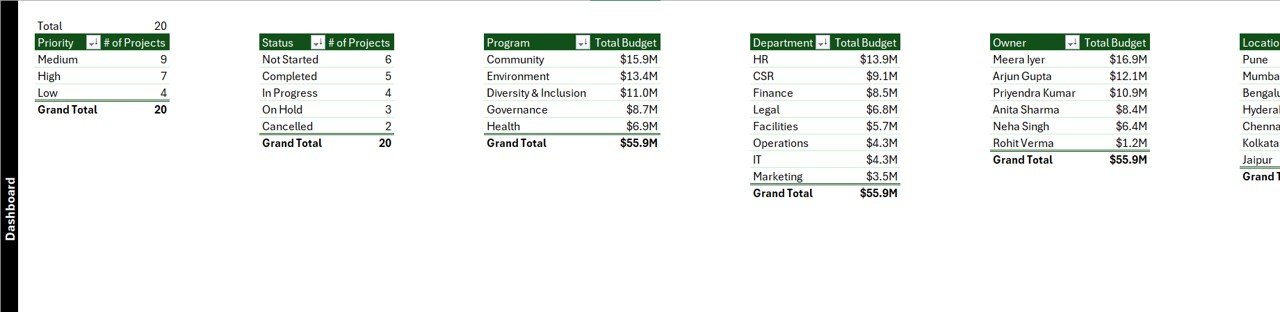
-
This sheet stores pivot tables used to build dashboard charts.
-
It runs in the background and requires no manual edits.
-
To maintain neatness, this tab can be hidden.
User Management – Control Access
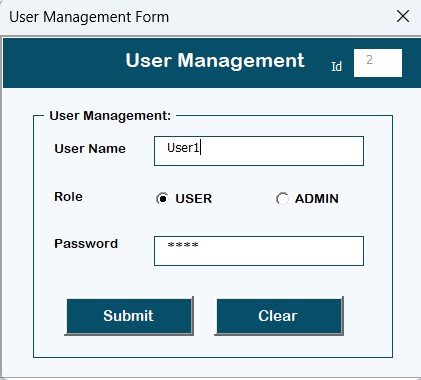
-
The User Management option allows adding, updating, or deleting users.
-
You can also reset or change passwords.
-
This ensures that only authorized staff can access or modify data.
Settings Sheet – Customize the Tool
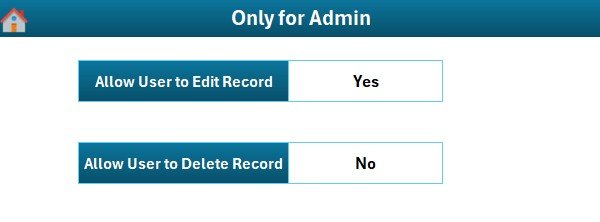
-
This sheet provides a control panel to customize tool behavior.
-
You can define project categories, budget formats, or default values.
Click to Purchases Corporate Responsibility Project Tracker in Excel
Login with Different Users
-
Multiple users can log in with unique IDs.
-
Each user’s access can be customized based on role.
-
This maintains accountability and transparency.
Why Use Excel for Corporate Responsibility Tracking?
Many businesses wonder why Excel remains a strong choice despite the presence of advanced CR software. The reasons are simple:
-
Familiarity – Everyone knows Excel.
-
Cost-effective – No expensive licenses.
-
Flexibility – Easy customization for unique business needs.
-
Scalability – Suitable for small teams and large enterprises.
-
Integration – Works with other Office tools seamlessly.
Advantages of Corporate Responsibility Project Tracker in Excel
✅ Centralized Management – All projects and incidents in one place.
✅ Improved Transparency – Dashboards make project performance visible.
✅ Easy Data Entry – Forms reduce manual errors.
✅ Security & Control – User login ensures only authorized access.
✅ Time-Saving – Automated updates and real-time dashboards.
✅ Customizable – Manage lists and settings as per business needs.
✅ Cost-Effective – No extra software investment required.
Opportunities for Improvement
While Excel-based tools are powerful, organizations should be aware of areas where they can further improve:
-
Scalability → For very large datasets, performance may slow down.
-
Integration → Advanced API-based integrations may require extra coding.
-
Cloud Access → A shared online version may need OneDrive or SharePoint.
-
Mobile Access → Accessibility on mobile devices is limited compared to web apps.
Best Practices for Using the Corporate Responsibility Project Tracker
To maximize the effectiveness of this tool, follow these best practices:
-
Define Clear Categories
-
Before using, set clear categories for severity, departments, and priorities.
-
-
Maintain Clean Data
-
Always review data before adding it to avoid duplication.
-
-
Regularly Update Records
-
Keep project data current to ensure dashboards reflect accurate insights.
-
-
Use User Management Effectively
-
Assign access rights carefully to protect sensitive data.
-
-
Leverage Dashboards for Decision-Making
-
Use slicers and charts during meetings to make data-driven choices.
-
-
Back Up Data
-
Regularly back up the Excel file to avoid accidental data loss.
-
Conclusion
The Corporate Responsibility Project Tracker in Excel is more than just a spreadsheet—it is a powerful, customizable, and budget-friendly project management tool. With features like login forms, data entry automation, dashboards, and user management, it helps organizations run responsibility projects with greater control, accountability, and efficiency.
Whether you are a small business or a large enterprise, this tool ensures that your social, environmental, and compliance-related initiatives remain on track, measurable, and impactful.
Frequently Asked Questions (FAQs)
1. What is a Corporate Responsibility Project Tracker?
It is an Excel-based tool that helps businesses plan, track, and manage corporate responsibility projects with ease.
2. Do I need VBA knowledge to use this tracker?
No. The tool is pre-built with VBA automation. You only need basic Excel skills.
3. Can multiple users access the tracker?
Yes. With the login form and user management system, different users can access the tool with unique IDs.
4. Is the dashboard automatically updated?
Yes. Once you add or update records, the dashboard refreshes automatically.
5. Can I customize the lists and dropdowns?
Absolutely. The Manage List sheet allows you to add or remove dropdown options.
6. Is the tool suitable for large organizations?
Yes. It works well for both small and large businesses. However, for extremely large datasets, additional optimization may be required.
7. How secure is the data?
The login system ensures that only authorized users can access the tracker.
8. Do I need to pay for additional software?
No. The tool runs completely within Excel. No extra software costs are involved
Visit our YouTube channel to learn step-by-step video tutorials