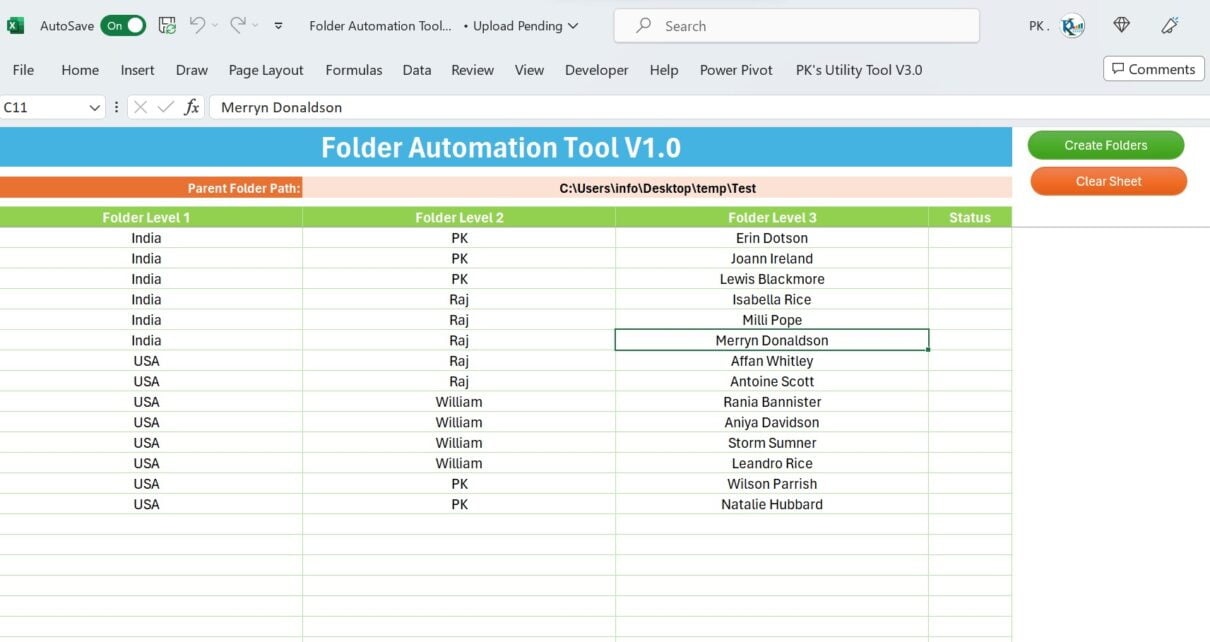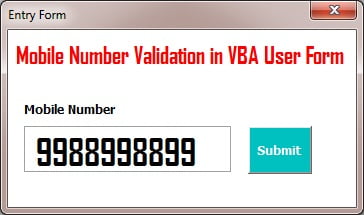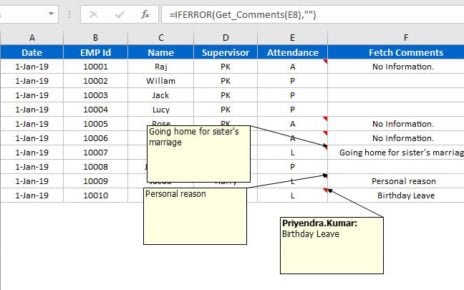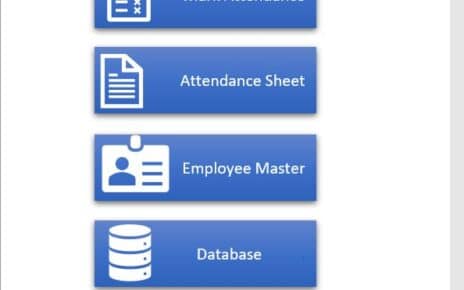Organizing data can be a daunting task, especially when dealing with a vast number of folders. Thanks to Excel VBA, we can now turn this laborious task into a breeze with Folder Automation Tools. Today, we’re going to delve into the potential of these tools and how they can massively improve your task efficiency.
What is a Folder Automation Tool?
The Folder Automation Tool is a revolutionary creation within the realm of Excel VBA. It essentially allows you to create and rename a large number of folders with just a single click. Imagine the time saved and the efficiency gained when you can organize thousands of folders without manual efforts!
Implementing Folder Automation Tool in Excel VBA
In this Tool, we have two worksheets-
1) Create Folder Worksheet:
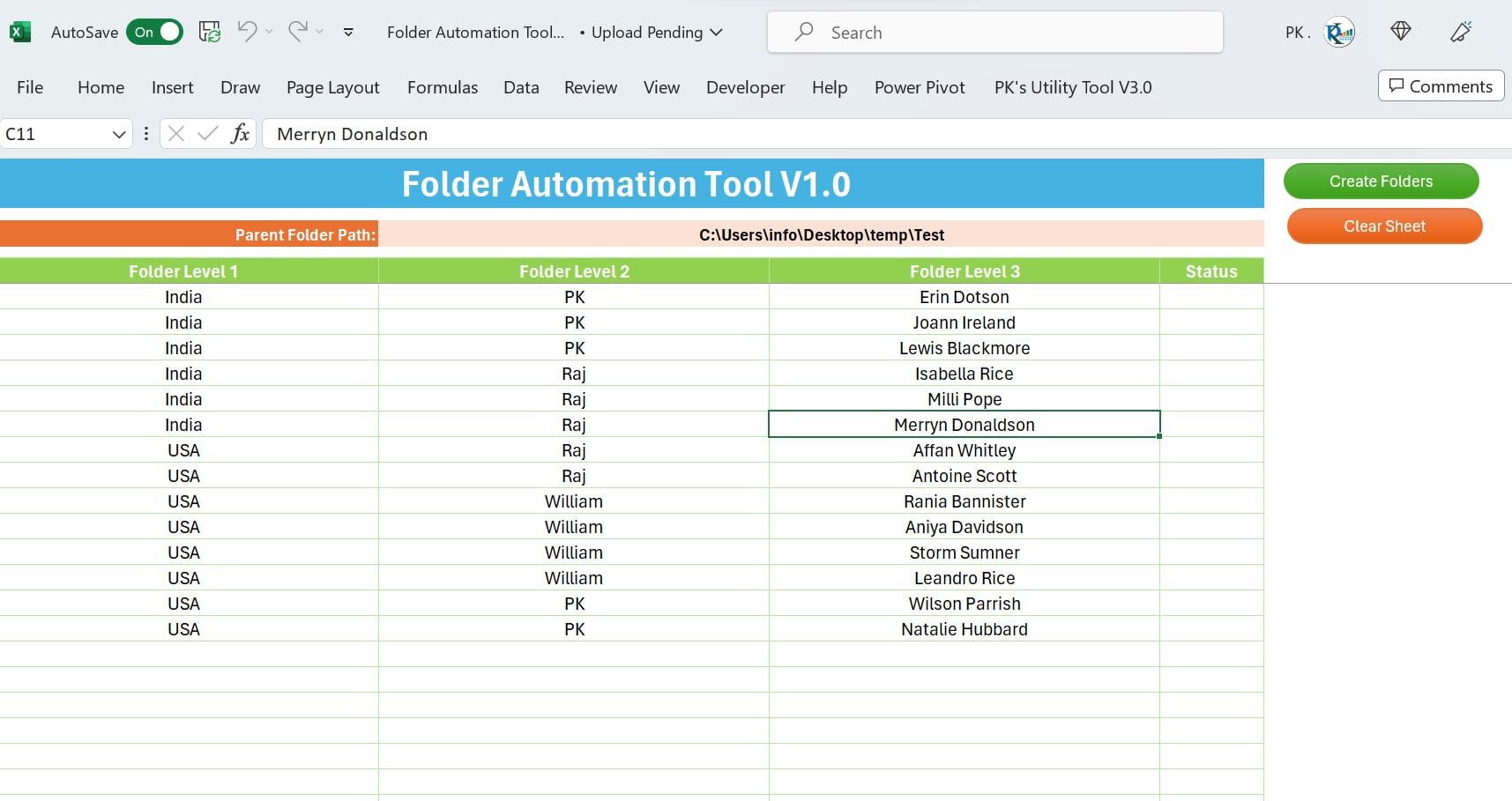
Using this worksheet, you can create the bulk folders in the single click. There are three level of hierarchical folder option is there. You can need to enter the Folder for Level 1, Level 2 and Level 3. You can skip the Level 2 or Level 2 if you don’t need it.
Note: Enter the Parent Folder path on range B3. Do not keep the “\” in the end of the folder path.
In this worksheet, we have 2 buttons on the right-hand side.
- Create folders button: After entering the data on worksheet, click on this button to create the folders.
- Clear Sheet: Using this button, you can remove the data from the worksheet.
2) Rename Folder Worksheet:
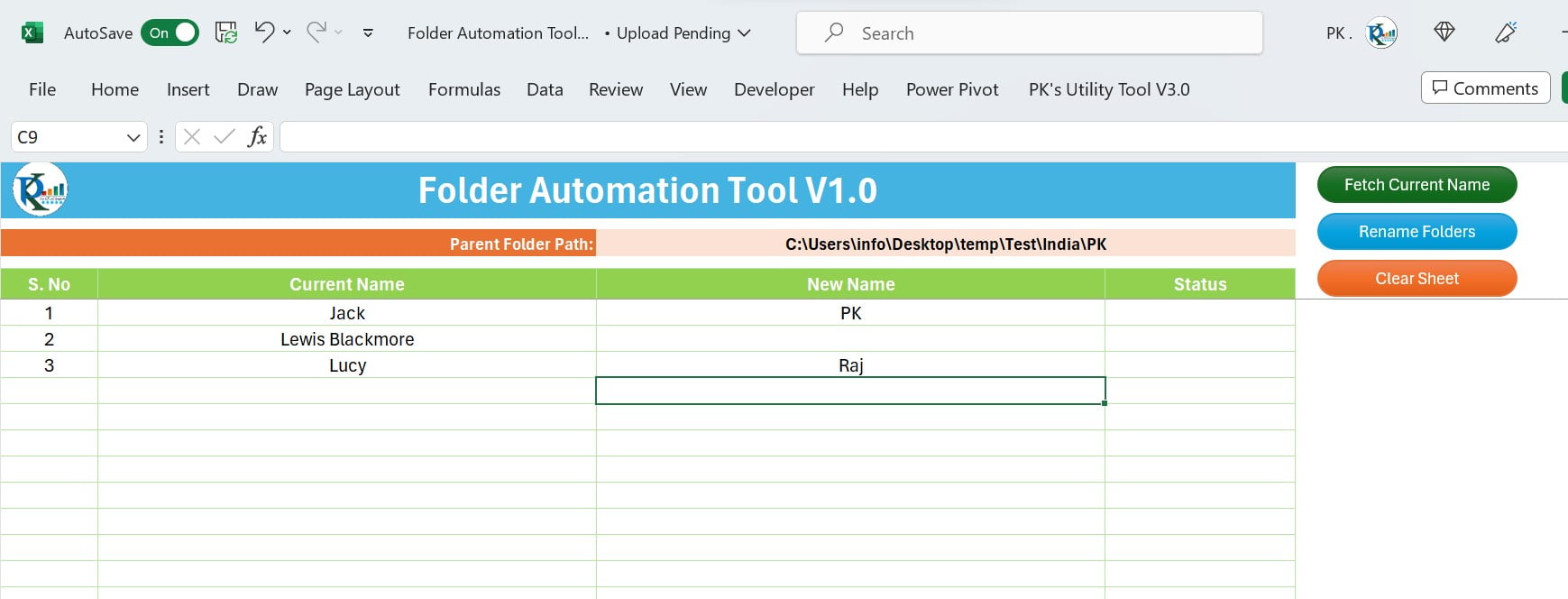
Using this worksheet, you can rename thousands of folders in single click.
Note: Enter the Parent Folder path on range C3. Do not keep the “\” in the end of the folder path.
There are 3 buttons in this worksheet on the right-hand side-
- Fetch Current Name button: Using this button, you can fetch the list of subfolders of the Parent folder.
- Rename Folders button: Using this button, you can rename the all the folder available on the worksheet
- Clear Sheet: Using this button, you can remove the data from the worksheet.
We have used below given VBA code to create this automation. Add the “Microsoft Scripting Runtime” object library to use below code. You can add it from the Tools >> References in Visual Basic Editor window.
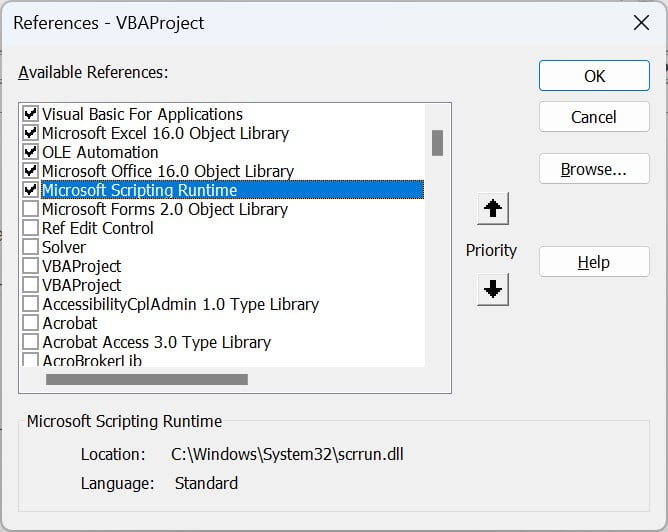
Option Explicit
Sub Clear_Sheet()
ActiveSheet.Range("A6:E1000000").ClearContents
End Sub
Function Check_Folder_Existence(folder_path As String) As Boolean If Dir(folder_path, vbDirectory) = "" Then Check_Folder_Existence = False Else Check_Folder_Existence = True End If End Function
Sub Create_Folders()
Dim sh As Worksheet
Set sh = ThisWorkbook.Sheets("Create Folder")
Dim path_ As String
Dim lr As Long
lr = sh.Range("A" & Application.Rows.Count).End(xlUp).Row
Dim i As Long
On Error Resume Next
For i = 6 To lr
'''' Create Level 1
If sh.Range("A" & i).Value <> "" Then
path_ = sh.Range("B3").Value & Application.PathSeparator & sh.Range("A" & i).Value
If Check_Folder_Existence(path_) = False Then
VBA.MkDir (path_)
End If
End If
'''' Create Level 2
If sh.Range("B" & i).Value <> "" Then
path_ = path_ & Application.PathSeparator & sh.Range("B" & i).Value
If Check_Folder_Existence(path_) = False Then
VBA.MkDir (path_)
End If
End If
'''' Create Level 3
If sh.Range("C" & i).Value <> "" Then
path_ = path_ & Application.PathSeparator & sh.Range("C" & i).Value
If Check_Folder_Existence(path_) = False Then
VBA.MkDir (path_)
End If
End If
sh.Range("D" & i).Value = "Done"
Next i
On Error GoTo 0
MsgBox "Process Completed", vbInformation, "WWW.PK-AnExcelExpert.Com"
End Sub
Sub Fetch_Current_Name()
Call Clear_Sheet
Dim sh As Worksheet
Set sh = ThisWorkbook.Sheets("Rename Folder")
Dim fso As New FileSystemObject
Dim Parent_Fo As Folder
Dim Fo As Folder
Set Parent_Fo = fso.GetFolder(sh.Range("C3").Value)
Dim lr As Long
For Each Fo In Parent_Fo.SubFolders
lr = sh.Range("A" & Application.Rows.Count).End(xlUp).Row + 1
sh.Range("A" & lr) = lr - 5
sh.Range("B" & lr).Value = Fo.Name
Next
End Sub
Sub Rename_Folders()
Dim sh As Worksheet
Set sh = ThisWorkbook.Sheets("Rename Folder")
Dim fso As New FileSystemObject
Dim Fo As Folder
Dim lr As Long
lr = sh.Range("A" & Application.Rows.Count).End(xlUp).Row
Dim i As Long
On Error Resume Next
For i = 6 To lr
Set Fo = fso.GetFolder(sh.Range("C3").Value & Application.PathSeparator & sh.Range("B" & i).Value)
Fo.Name = sh.Range("C" & i).Value
sh.Range("D" & i).Value = "Done"
Next i
On Error GoTo 0
MsgBox "Process Completed", vbInformation, "WWW.PK-AnExcelExpert.Com"
End Sub
Why Use Folder Automation Tools in Excel VBA?
Here are some compelling reasons:
- Efficiency: Excel VBA automation expedites bulk tasks, significantly reducing the time spent creating or renaming folders manually.
- Simplicity: The tool eliminates the need for intricate steps. All you need is to fill in some details and click a button.
- Scalability: The tool can handle the creation and renaming of thousands of folders in a single go, making it suitable for both small-scale and large-scale tasks.
Advantages of Folder Automation Tools in Excel VBA
Apart from the aforementioned benefits, the folder automation tool offers several more:
- Hierarchical Folder Creation: The tool allows for the creation of up to three levels of hierarchical folders, providing a structured approach to data management.
- Bulk Renaming: The tool makes renaming thousands of folders effortless, saving substantial time and effort.
- Highly Customizable: The tool offers customization options to meet your specific requirements, making it a versatile solution.
Opportunities for Improvement in Folder Automation Tool
While the tool already provides a plethora of benefits, there’s always room for improvement:
- Interface Enhancement: A more user-friendly interface would further simplify the usage of the tool.
- Error Handling: Improved error handling could prevent potential mishaps during the folder creation or renaming process.
- Expanded Capabilities: Future versions of the tool could potentially integrate more functions, such as folder deletion or file organization, further enhancing its utility.
Best Practices for Using Folder Automation Tools in Excel VBA
To ensure you extract maximum benefit from your Folder Automation Tool, follow these best practices:
- Data Entry: Always enter the correct data, including the parent folder path, into the specified ranges.
- Folder Paths: Make sure not to include a “\” at the end of your folder path.
- Verification: After completing the process, verify if all folders were created or renamed correctly.
Conclusion
In essence, the Folder Automation Tool in Excel VBA is a game-changer, simplifying complex tasks and optimizing efficiency. By creating or renaming folders in bulk, users can streamline their data management process. While it’s user-friendly and versatile, there’s room for improvements and the tool works best when users follow the given best practices. This tool indeed heralds a new era in Excel automation, reducing laborious manual efforts and significantly enhancing productivity.
Frequently Asked Questions
Q.1 What is Excel VBA?
Well, in simple terms, Visual Basic for Applications (VBA) is a programming language that is built into Excel. Principally, it’s used for automating tasks in Excel, making it an indispensable tool for efficient data management.
Q.2 How does the folder automation tool work in Excel VBA?
Quite fascinatingly, the tool uses VBA codes to automate the process of creating and renaming folders. It functions based on the data you enter in the worksheet, thus simplifying a formerly complex task.
Q.3 Is it necessary to have programming knowledge to use the tool?
Interestingly, no. Even though the tool utilizes a programming language, it is designed to be user-friendly. Consequently, it only requires the entry of relevant data, not any programming knowledge, offering an accessible solution for all.
Q.4 Can the tool create multiple levels of folders?
Absolutely! The tool is capable of creating up to three levels of hierarchical folders. This feature helps in maintaining an organized and structured folder system, thereby enhancing your data management process.
Q.5 What should I do if I encounter an error while using the tool?
Firstly, ensure that you’ve entered the correct data and followed the recommended best practices. Secondly, if you still face issues, don’t hesitate to seek help from an expert. In essence, it’s important to ensure that any errors are resolved promptly to continue benefiting from this tool.
Q.6 Is the folder automation tool compatible with all Excel versions?
Generally speaking, the tool is compatible with most Excel versions. However, keep in mind that some advanced features may work best with newer versions. Therefore, it’s advisable to keep your Excel updated for the best user experience.
Visit our YouTube channel to learn step-by-step video tutorials
Watch the step-by-step video tutorial: