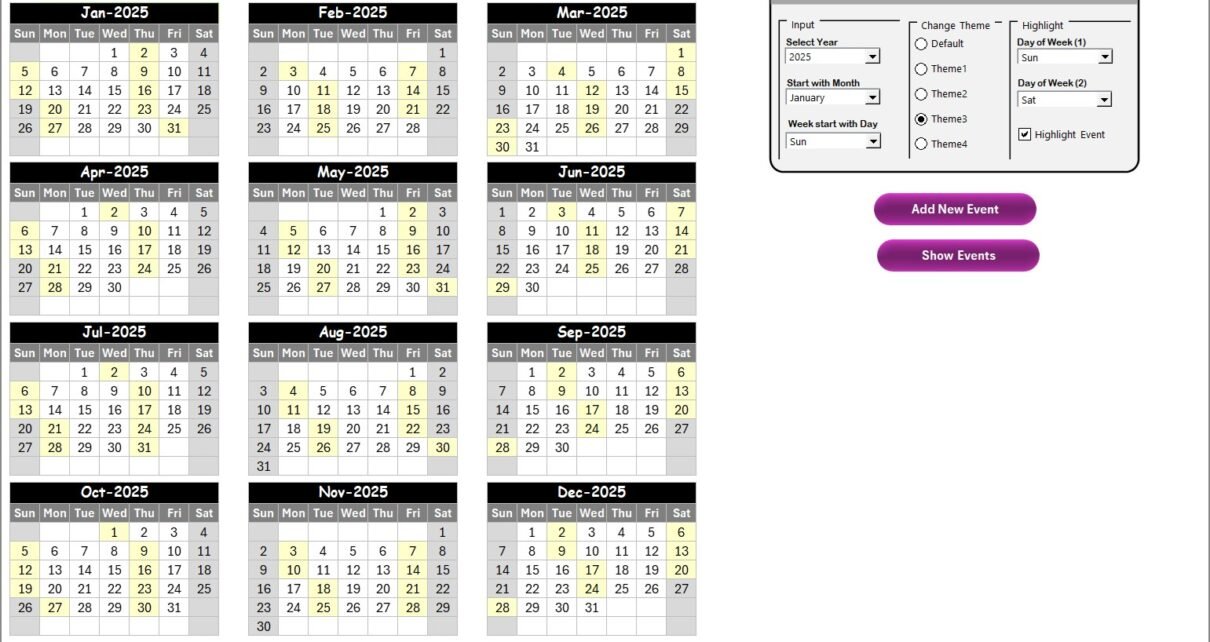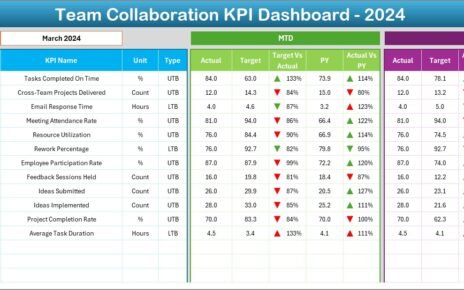Managing customer experience in finance operations is more important than ever. Customers expect transparency, speed, and personalized services, while organizations must balance efficiency with accuracy. To achieve this, finance teams need tools that streamline event planning, monitoring, and reporting. One such powerful tool is the Finance Operations Customer Experience Calendar in Excel.
This ready-to-use calendar template helps finance professionals organize annual, monthly, and daily events, track activities, and improve customer interactions. By combining Excel’s functionality with user-friendly design, this calendar ensures that no important task, event, or deadline goes unnoticed.
In this article, we will explore the structure of this calendar, its features, advantages, best practices, and opportunities for improvement. You will also find frequently asked questions at the end for quick guidance.
Click to Purchases Finance Operations Customer Experience Calendar in Excel
What is a Finance Operations Customer Experience Calendar?
A Finance Operations Customer Experience Calendar is a structured Excel tool designed to manage and track financial events and customer-related activities throughout the year. It provides visibility into all key operations, such as meetings, reporting deadlines, customer feedback sessions, and training events.
Unlike traditional spreadsheets, this calendar is interactive. It includes options to add, edit, and delete events with a simple form. It also offers annual, monthly, and daily views, allowing finance managers to monitor customer experience initiatives with flexibility.
Why Do Finance Teams Need a Customer Experience Calendar?
Finance teams often juggle multiple responsibilities, from compliance reporting to customer service improvements. Without a structured system, events may overlap, deadlines can be missed, and customer interactions may suffer.
Here’s why a customer experience calendar is critical in finance operations:
✅ Centralized Tracking – Keeps all customer-related events in one place.
✅ Improved Planning – Provides annual, monthly, and daily breakdowns.
✅ Enhanced Customer Experience – Ensures timely follow-ups and well-organized customer interactions.
✅ Automation – Reduces manual work with event forms and auto-generated IDs.
✅ Visual Clarity – Highlights important dates, weekends, and special events.
Key Features of the Finance Operations Customer Experience Calendar
This Excel calendar comes with five structured worksheets, each serving a unique purpose. Let’s explore them in detail.
Home Sheet Tab
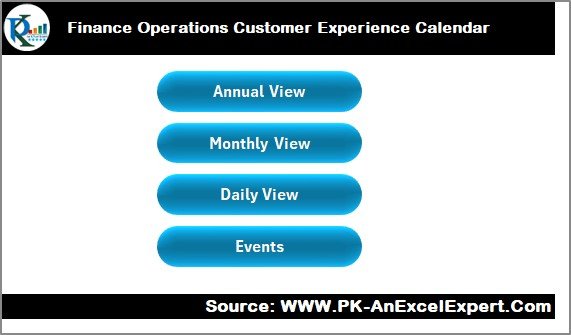
The Home sheet acts as the control center of the calendar. It includes four main navigation buttons:
-
Annual View button – Quickly jump to the annual calendar.
-
Monthly View button – Access the monthly breakdown of events.
-
Daily View button – Drill down to daily events.
-
Events button – View the database of all scheduled activities.
This sheet works as an index page, giving users easy navigation across the workbook.
Annual View Sheet Tab
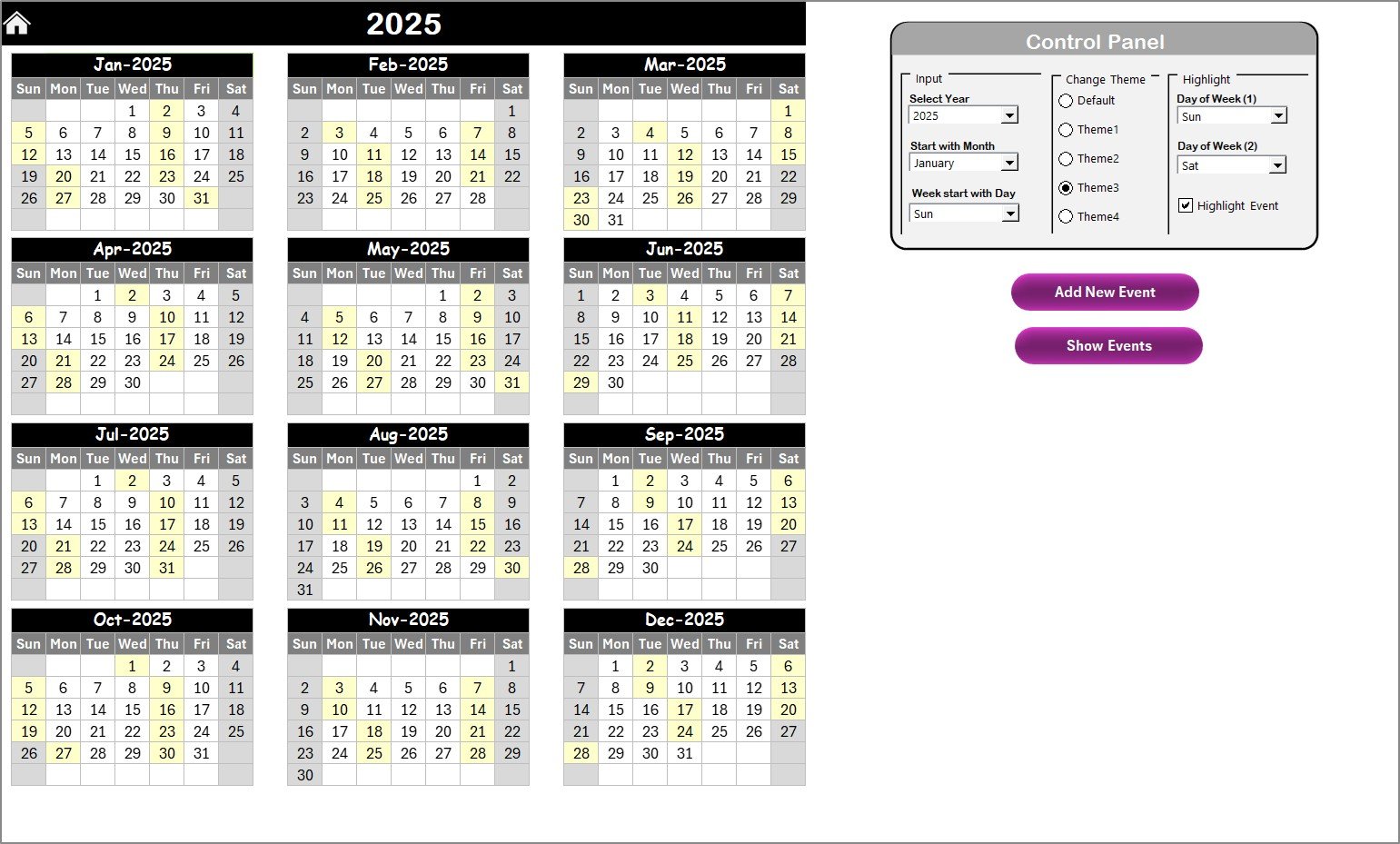
The Annual View sheet provides a bird’s-eye view of the entire year. All 12 months are displayed in a structured calendar format.
Control Panel Features:
-
Input Group – Select the year, starting month, and the first day of the week.
-
Change Theme Group – Apply one of five color themes across the workbook.
-
Highlight Group – Highlight weekends or specific days (e.g., Saturday & Sunday). You can also highlight event dates automatically in yellow.
Event Management Buttons:
-
Add New Event – Select a date and add a new event via a form.
-
Show Event – View a list of events scheduled for the selected date.
This sheet is perfect for long-term planning, ensuring finance teams have visibility of customer-related activities throughout the year.
Monthly View Sheet Tab
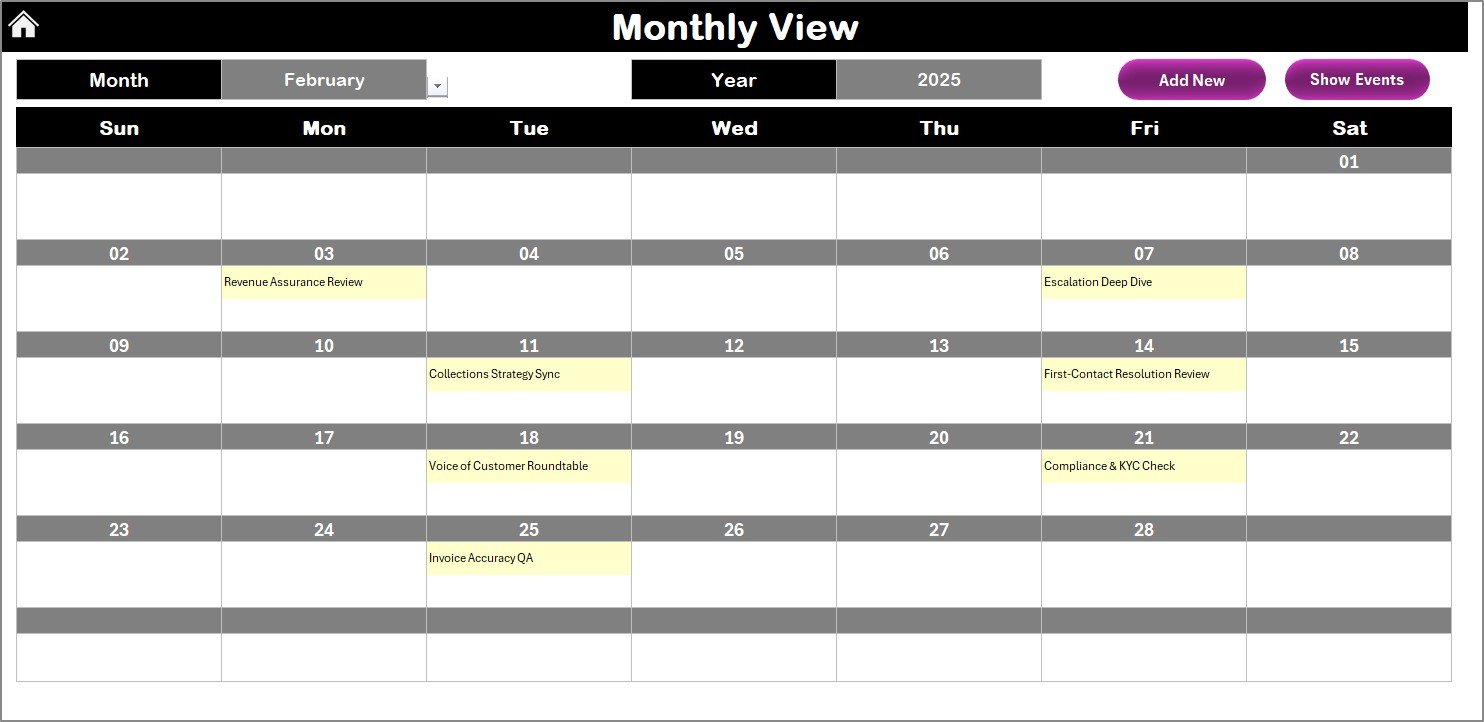
The Monthly View focuses on a single month. Users can select both Month and Year from a dropdown menu at the top.
Key Highlights:
-
Displays one event directly on the calendar.
-
If multiple events exist on a date, it shows a note like “more than 1…”.
Allows users to quickly add new events or view existing ones with two buttons:
- Add New Event – Opens a form to schedule an activity.
- Show Event – Displays all events for the chosen date.
This view is helpful for finance managers who need to concentrate on customer experience activities for the current month.
Daily View Sheet Tab
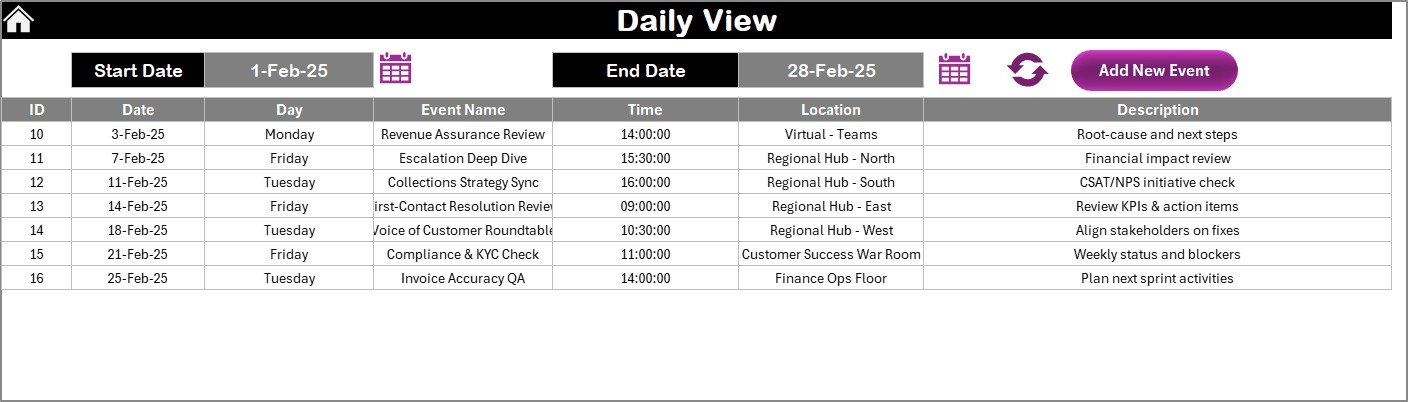
The Daily View sheet provides detailed tracking of events within a selected date range.
Features:
-
Choose a Start Date and End Date with calendar icons.
-
Click Refresh to update the view with the latest data.
-
Add events directly with the Add New Event button.
This sheet is especially useful for day-to-day operations such as:
-
Customer meetings
-
Deadline tracking
-
Finance reviews
-
Service improvements
Click to Purchases Finance Operations Customer Experience Calendar in Excel
Events Sheet Tab
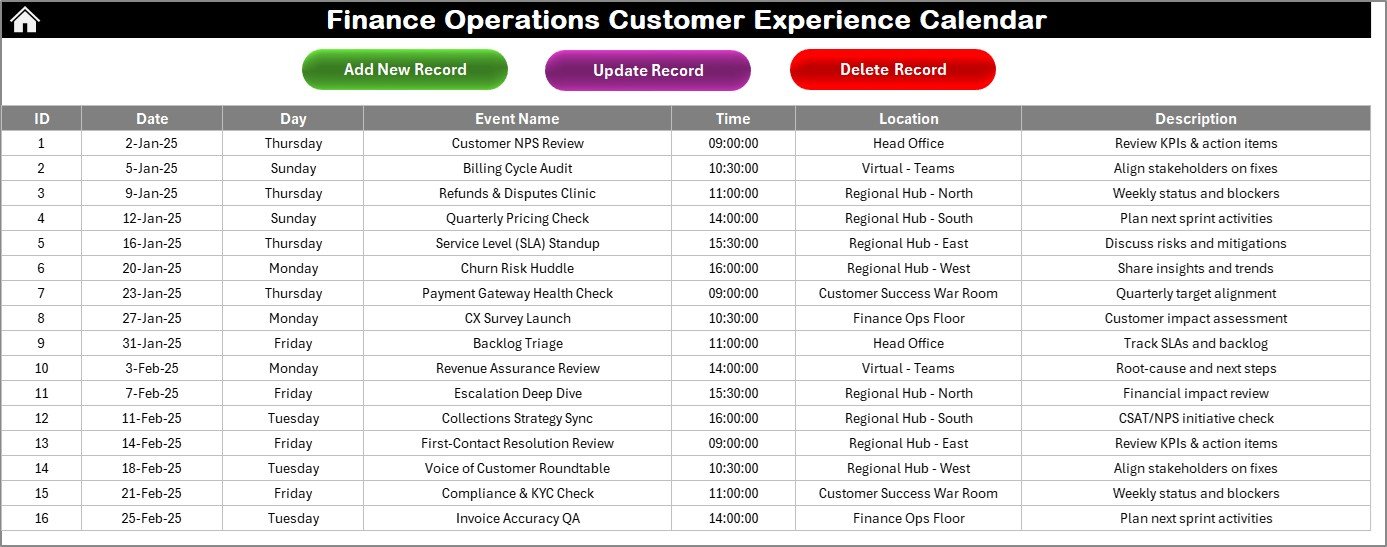
The Events sheet is the database of the entire calendar. Every event is recorded here with full details.
Columns in the Database:
-
ID – Auto-generated number.
-
Date – Event date.
-
Day – Day of the week.
-
Event Name – Title of the event.
-
Time – Event timing.
-
Location – Event location.
-
Description – Short details about the event.
Buttons at the Top:
-
Add New Record – Add events through a form.
-
Update Existing Record – Select an ID and update the information.
-
Delete Record – Remove an event permanently.
This database ensures that all activities are tracked systematically, providing transparency and reliability.
Advantages of Finance Operations Customer Experience Calendar
Implementing this Excel calendar brings several benefits:
📅 Organized Workflow – Manage events without losing track.
🎯 Improved Accuracy – Auto-generated IDs and structured inputs reduce errors.
⚡ Time Savings – Quickly add, update, or delete events with forms.
🌍 Better Collaboration – Finance teams can share the Excel file for coordinated planning.
💡 Customizable – Change themes, highlight days, and filter events as per business needs.
Opportunities for Improvement
While the calendar is powerful, there are a few areas where enhancements could make it even better:
🔄 Integration with Outlook/Google Calendar – Sync events across platforms.
📲 Mobile-Friendly Version – An app-like format for smartphones.
📊 Analytics Dashboard – Add summary charts to analyze customer experience trends.
🔐 User Access Control – Restrict editing rights to maintain data integrity.
Best Practices for Using the Finance Operations Customer Experience Calendar
To maximize the benefits of this calendar, follow these best practices:
✅ Regular Updates – Add events as soon as they are planned.
✅ Use Consistent Naming – Keep event names short and clear.
✅ Set Clear Deadlines – Always include time and location.
✅ Leverage Highlighting – Use colors to identify key dates like reporting deadlines.
✅ Backup Data – Save versions of the Excel file to avoid accidental data loss.
✅ Review Monthly – At the start of each month, review and update all planned events.
How This Calendar Improves Customer Experience
Customer experience is not only about service—it’s about consistency. This calendar helps finance operations achieve it by:
-
Ensuring timely communication with customers.
-
Avoiding missed deadlines for reports and commitments.
-
Providing visibility into planned activities across departments.
-
Allowing managers to plan resources more effectively.
Conclusion
The Finance Operations Customer Experience Calendar in Excel is more than just a scheduling tool. It is a comprehensive system that ensures finance teams stay organized, proactive, and customer-focused. With structured views (annual, monthly, and daily), automated event handling, and a centralized database, this calendar helps finance professionals deliver better customer experiences consistently.
By following best practices and exploring future improvements like integrations and dashboards, organizations can further enhance efficiency. If your finance team wants a balance between operational accuracy and customer satisfaction, this Excel calendar is the right solution.
Frequently Asked Questions (FAQs)
1. What is the purpose of the Finance Operations Customer Experience Calendar?
It helps finance teams plan, track, and manage customer-related events, ensuring efficiency and improved customer experience.
2. Can I customize the calendar themes?
Yes. The Annual View sheet includes five pre-set color themes that you can apply across the workbook.
3. How do I add a new event?
Select a date and click on the Add New Event button. Fill in the form with details and submit. The event will appear on the calendar and in the Events sheet.
4. What if I need to update or delete an event?
Go to the Events sheet, select the event ID, and click on Update Existing Record or Delete Record.
5. Does it allow daily event tracking?
Yes. The Daily View sheet lets you select a date range and view all events in that period.
6. Can I highlight weekends and holidays?
Yes. You can choose any two days of the week to highlight, such as Saturday and Sunday, and mark events in yellow.
7. Is this template suitable for teams?
Absolutely. Teams can collaborate by sharing the file, updating events, and using the calendar for joint planning.
8. Does the calendar support multiple years?
Yes. You can select different years from the input group in the Annual View sheet, and the calendar will adjust automatically.
Visit our YouTube channel to learn step-by-step video tutorials