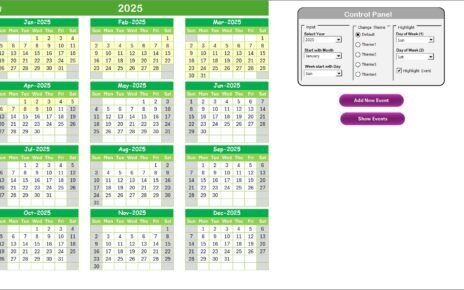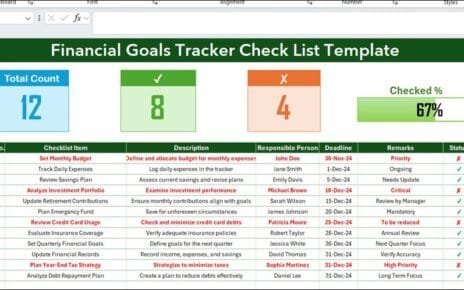Managing finance and customer service operations has become increasingly complex in the age of digital transformation. With the rise of artificial intelligence (AI), organizations need reliable tools to implement, track, and monitor AI-driven projects effectively. This is where the Finance Customer Service AI Implementation Calendar in Excel plays a crucial role.
This ready-to-use Excel template helps businesses plan, schedule, and oversee AI implementation activities in finance and customer service. Instead of juggling scattered files or expensive platforms, this Excel calendar provides a structured and cost-effective solution for managing projects, events, and milestones.
Click to Purchases Finance Customer Service AI Implementation Calendar in Excel
In this comprehensive guide, we will explore everything about this calendar:
-
What it is and why it matters.
-
Its structure and features.
-
The advantages of using it.
-
Best practices for implementation.
-
Opportunities for improvement.
-
Frequently asked questions.
What Is a Finance Customer Service AI Implementation Calendar in Excel?
A Finance Customer Service AI Implementation Calendar is a pre-built Excel template that allows organizations to manage AI-related events, tasks, and projects across the year. It combines the scheduling power of a calendar with the flexibility of Excel, making it accessible to all teams.
This calendar is particularly useful for:
-
Finance teams deploying AI for risk assessment, fraud detection, and forecasting.
-
Customer service departments implementing AI chatbots, self-service portals, and automated response systems.
-
Project managers overseeing deadlines and deliverables in AI rollouts.
By centralizing activities into one calendar, businesses can improve collaboration, avoid missed deadlines, and track progress more effectively.
Click to Purchases Finance Customer Service AI Implementation Calendar in Excel
Key Features of the Finance Customer Service AI Implementation Calendar
This template comes with five carefully designed worksheets, each serving a specific purpose. Let’s walk through them one by one.
1. Home Sheet Tab

The Home sheet acts as an index page, giving users quick access to different parts of the workbook. It includes four navigation buttons:
-
Annual View – Jump directly to the yearly calendar.
-
Monthly View – View a specific month in detail.
-
Daily View – Focus on a day-by-day breakdown.
-
Events – Go to the database of all events.
This makes navigation smooth, even for first-time users.
2.Annual View

The Annual View provides a high-level overview of the entire year. Users can see all 12 months in a single view, making it easier to identify busy periods and plan AI projects strategically.
Control Panel Options:
-
Input Group: Change the year, starting month, or starting day of the week.
-
Change Theme Group: Choose from five built-in color themes to customize the look and feel.
-
Highlight Group: Highlight specific weekdays (such as Saturday and Sunday) or enable event highlighting to display important dates in yellow.
Interactive Buttons:
-
Add New Event: Click on a date and add a new event using the form.
-
Show Events: Select a date to view a list of all scheduled events for that day.
This sheet is ideal for long-term planning and quick insights into yearly schedules.
3. Monthly View Sheet Tab

The Monthly View provides a focused calendar for a chosen month and year.
-
Users can select the month and year from the dropdown.
-
Each date shows the first event, while additional events are displayed as “more than 1…” for clarity.
-
Two action buttons make it easy to manage events:
-
Add New Event – Create new entries directly from the calendar.
-
Show Event – View full event details for a selected date.
-
This sheet is perfect for medium-term planning such as project sprints, training programs, or phased AI deployments.
4. Daily View Sheet Tab

The Daily View offers the most detailed breakdown. Users can filter events within a specific date range using start and end date selectors.
Features include:
-
Calendar picker for easy date selection.
-
Refresh button to update the display.
-
Add New Event button to quickly input tasks for the day.
This sheet works best for short-term task tracking and managing daily AI implementation activities such as testing, training sessions, or go-live support.
Click to Purchases Finance Customer Service AI Implementation Calendar in Excel
5. Events Sheet Tab

The Events Sheet acts as the database for all records. Each entry contains:
-
ID (auto-generated number).
-
Date of the event.
-
Day of the week.
-
Event Name.
-
Time of the event.
-
Location.
-
Description (short and clear).
Management Options:
-
Add New Record: Insert new events via a form.
-
Update Existing Record: Select an event ID, update the details, and save.
-
Delete Record: Remove unnecessary or outdated records with a click.
This sheet ensures data consistency while making it easy to manage the full lifecycle of AI events.
Why Do Businesses Need This Calendar?
AI adoption in finance and customer service is growing at a rapid pace. Organizations must keep track of multiple activities:
-
AI training programs for employees.
-
Pilot projects for chatbot deployment.
-
System testing and integration timelines.
-
Vendor meetings and solution demonstrations.
-
Compliance deadlines for AI regulations.
Without a structured calendar, teams risk missing deadlines, duplicating efforts, or losing track of priorities. This Excel calendar helps teams avoid those pitfalls.
Click to Purchases Finance Customer Service AI Implementation Calendar in Excel
Advantages of Using the Finance Customer Service AI Implementation Calendar
Here are the key benefits of adopting this Excel template:
✅ Centralized Planning – All AI events and projects in one place.
✅ User-Friendly Interface – No need for advanced technical skills.
✅ Customization – Change themes, highlight days, and add unlimited events.
✅ Cost-Effective – Avoid expensive software licenses.
✅ Better Collaboration – Teams across finance and customer service can share the same tool.
✅ Improved Visibility – Annual, monthly, and daily views provide clarity at every level.
✅ Quick Data Management – Add, update, or delete events instantly.
✅ Adaptability – Suitable for both small businesses and large enterprises.
Opportunities for Improvement
Although the calendar is powerful, businesses can enhance it further by:
🔹 Integrating with Outlook or Google Calendar for reminders.
🔹 Adding AI-driven alerts for upcoming deadlines.
🔹 Automating reporting using pivot tables or Power BI.
🔹 Linking tasks with responsible persons to improve accountability.
🔹 Enabling collaboration features through Excel Online or SharePoint.
These improvements can make the tool even more robust for AI project management.
Best Practices for Using the Calendar
To maximize the value of this template, follow these best practices:
-
Define clear objectives – Know why you are implementing AI and what milestones matter.
-
Use color coding wisely – Highlight critical events and deadlines.
-
Keep event descriptions short – Avoid clutter while ensuring clarity.
-
Update regularly – Add events promptly to keep the calendar reliable.
-
Leverage all views – Use Annual View for strategy, Monthly for planning, and Daily for execution.
-
Assign ownership – Allocate responsibilities for data entry and updates.
-
Review progress weekly – Compare scheduled tasks with actual achievements.
Conclusion
The Finance Customer Service AI Implementation Calendar in Excel is more than just a scheduling tool—it is a practical system for managing the complexities of AI projects. By combining structure, flexibility, and ease of use, this template empowers finance and customer service teams to stay on track, improve collaboration, and achieve AI goals faster.
Whether you are a small business experimenting with automation or a large enterprise rolling out AI solutions, this Excel calendar will help you organize your journey effectively.
Frequently Asked Questions (FAQs)
1. Who can use the Finance Customer Service AI Implementation Calendar?
Finance teams, customer service departments, project managers, and IT teams can all benefit from this calendar.
2. Do I need advanced Excel skills to use it?
No. The calendar is designed with a user-friendly interface. Basic Excel knowledge is enough.
3. Can I customize the calendar for my organization?
Yes. You can change themes, highlight days, add unlimited events, and adjust settings to match your needs.
4. Is it suitable for large organizations?
Absolutely. The database structure supports a large number of events, making it scalable for enterprises.
5. Can this calendar send automatic reminders?
Not by default. However, you can integrate it with Outlook, Google Calendar, or VBA scripts to enable reminders.
6. How does it help in AI implementation?
It organizes deadlines, training sessions, pilot tests, and project milestones in one place, ensuring smooth execution.
7. Is the calendar cost-effective compared to AI project software?
Yes. It eliminates the need for costly project management software while still providing robust functionality.
Visit our YouTube channel to learn step-by-step video tutorials
Click to Purchases Finance Customer Service AI Implementation Calendar in
Watch the step-by-step video tutorial: