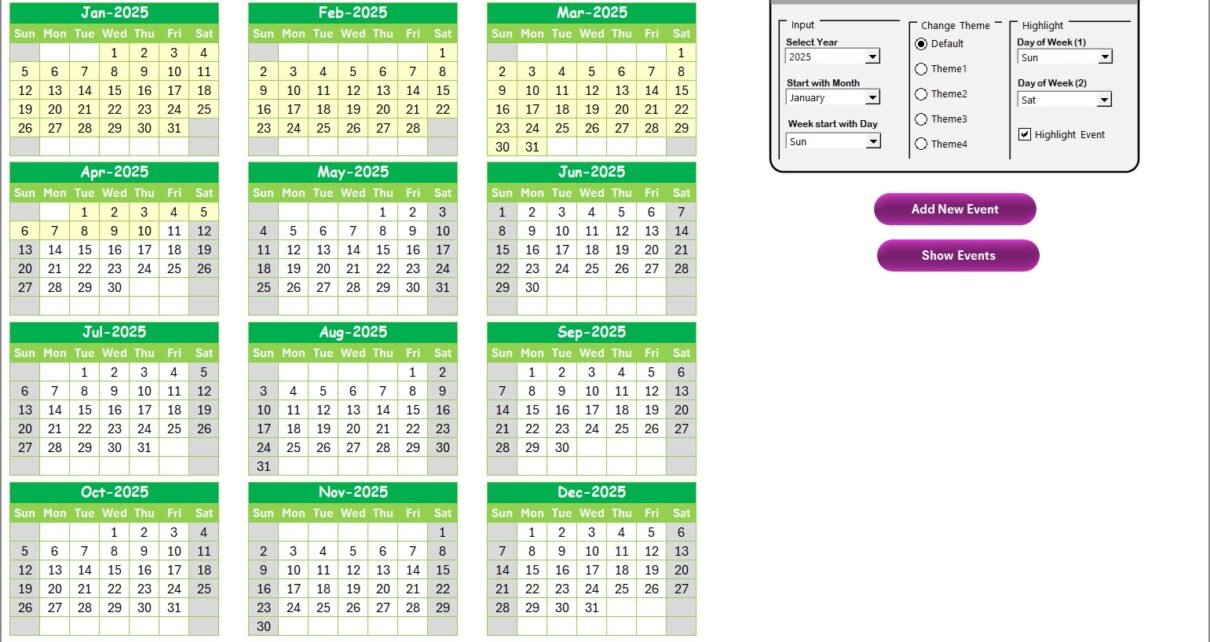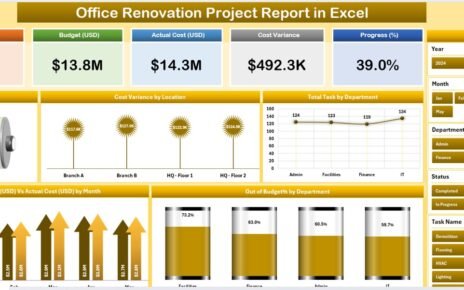Managing customer experience in the finance and sales sector is a challenging task. With multiple events, meetings, and initiatives happening every month, it becomes difficult to keep everything aligned without a structured system. This is where the Finance Sales Customer Experience Calendar in Excel comes in.
This calendar is a ready-to-use Excel template that helps finance and sales teams track customer-related events, streamline workflows, and improve efficiency. It goes beyond being a simple date tracker—it works as a complete event management tool that enables organizations to align their strategies with customer needs and expectations.
In this article, we will explore everything you need to know about this calendar: its structure, features, benefits, advantages, best practices, and how it can transform the way finance and sales teams manage customer experience.
Click to Purchase Finance Sales Customer Experience Calendar in Excel
What Is a Finance Sales Customer Experience Calendar in Excel?
A Finance Sales Customer Experience Calendar in Excel is a digital tool that allows organizations to record, track, and manage customer-related activities such as client meetings, sales events, product launches, reviews, and wellness initiatives.
Unlike traditional paper-based systems or scattered tools, this Excel-based solution centralizes all information into one workbook. By doing so, it helps teams save time, reduce errors, and improve accountability.
The calendar is built with five powerful worksheets:
-
Home Sheet (Index)
-
Annual View
-
Monthly View
-
Daily View
-
Events (Database)
Each sheet plays a unique role in ensuring that users can view and manage data effectively.
Key Features of the Calendar
Let’s dive deeper into the structure and functionality of this template.
1. Home Sheet Tab

The Home sheet is the starting point of the template. Think of it as the control panel where you can easily navigate across different views.
-
Buttons Provided:
-
Annual View
-
Monthly View
-
Daily View
-
Events
-
Instead of scrolling through multiple sheets manually, these buttons make navigation quick and effortless.
2. Annual View Sheet Tab

The Annual View sheet provides a bird’s-eye view of all 12 months. This feature is particularly useful for organizations that want to plan their entire year in advance.
Control Panel Options:
-
Input Group: Select the year, starting month, and starting day of the week. The calendar updates automatically based on your input.
-
Change Theme Group: Choose from 5 different color themes to personalize the calendar.
-
Highlight Group: Highlight specific weekdays (e.g., Saturday and Sunday) in grey or mark events in yellow.
Buttons Available:
-
Add New Event: Select a date and add a new event through a simple form.
-
Show Event: View a list of all events on the selected date.
3. Monthly View Sheet Tab

The Monthly View focuses on a single month. It is useful for team managers and employees who want a detailed view of their upcoming tasks and events.
-
Dynamic Selection: Choose Month and Year from the dropdown.
-
Event Display: Shows one event per date. If multiple events exist, it displays a message such as “More than 1…”.
-
Buttons:
-
Add New Event
-
Show Event
-
4. Daily View Sheet Tab

The Daily View is designed for detailed scheduling and tracking.
-
Date Range Selection: Enter a start date and end date using the calendar picker.
-
Refresh Button: Updates the data for the chosen range.
-
Add New Event: Add events directly with all details.
5. Events Sheet Tab

The Events Sheet is the database of the entire calendar. Every event you add is stored here.
Columns in the Events Sheet:
-
ID: Auto-generated unique number.
-
Date: Event date.
-
Day: Day of the week.
-
Event Name: Title of the event.
-
Time: Event timing.
-
Location: Venue or meeting link.
-
Description: Short description of the event.
Buttons Provided:
-
Add New Record – Add a new event with a form.
-
Update Existing Record – Select ID, update details, and submit.
-
Delete Record – Remove outdated or incorrect entries.
Why Do Finance and Sales Teams Need This Calendar?
Finance and sales teams manage numerous customer touchpoints, from client meetings and compliance reviews to product updates and customer feedback sessions. Without a proper system, it’s easy to miss important deadlines or overlook customer needs.
Click to Purchase Finance Sales Customer Experience Calendar in Excel
This Excel calendar helps by:
-
Centralizing all events in one place.
-
Providing multiple views (annual, monthly, daily) for different needs.
-
Automating event entry and tracking.
-
Allowing customization with themes and highlights.
In short, it reduces manual work and ensures that customer experience is never compromised.
Advantages of Finance Sales Customer Experience Calendar in Excel
Here are the main benefits organizations gain from using this tool:
✅ Improved Organization: All customer-related events in one structured workbook.
✅ Enhanced Productivity: Quick navigation between sheets saves time.
✅ Customization: Themes, highlights, and dynamic date controls adapt to user needs.
✅ Data Accuracy: Auto-generated IDs and event forms minimize errors.
✅ Scalability: Useful for small businesses as well as large sales teams.
✅ Accessibility: Easy to share with colleagues or export for reports.
Opportunities for Improvement
Although this calendar is powerful, teams can further improve it by:
-
Adding reminder notifications using Excel macros or Outlook integration.
-
Creating a dashboard view with charts showing event frequency by month.
-
Incorporating customer feedback links for post-event evaluation.
-
Enabling multi-user access with shared online versions (e.g., OneDrive or Google Sheets).
Best Practices for Using the Finance Sales Customer Experience Calendar
To get the most out of this calendar, follow these best practices:
-
📅 Update Events Regularly: Keep the calendar current to avoid conflicts.
-
🎯 Use Clear Event Titles: Make event names descriptive for easy reference.
-
🕒 Leverage Daily View: Use it for detailed schedules and client meetings.
-
🎨 Apply Themes Consistently: Use color codes to differentiate departments or event types.
-
🔄 Back Up Data: Regularly save copies to avoid accidental loss.
-
🤝 Share with Teams: Encourage collaboration by sharing the file with all stakeholders.
How This Calendar Supports Decision-Making
The Finance Sales Customer Experience Calendar is not just a date tracker—it supports strategic decision-making.
-
Event Tracking: Identify peak months for customer engagement.
-
Resource Planning: Allocate staff and budget more effectively.
-
Customer Insights: Review past events to understand what drives engagement.
-
Performance Measurement: Compare planned vs. actual events.
By analyzing event data, leaders can improve customer journeys, strengthen sales pipelines, and align finance activities with business goals.
Conclusion
The Finance Sales Customer Experience Calendar in Excel is more than just a tool—it’s a complete solution for managing customer-related activities. Its multi-level views (annual, monthly, daily) and centralized event database make it a reliable system for sales and finance professionals.
By using this calendar, organizations can increase productivity, improve customer satisfaction, and enhance overall efficiency. With customization features, event automation, and scalability, this template serves as a must-have tool for modern businesses.
Frequently Asked Questions (FAQs)
1. What is the purpose of a Finance Sales Customer Experience Calendar?
It helps finance and sales teams track customer events, meetings, and initiatives in an organized way.
2. Can I customize the calendar to match my company’s theme?
Yes, the template provides five different color themes that you can apply across the workbook.
3. How does the Annual View help in planning?
The Annual View gives a year-long overview of events, making it easier to plan ahead and identify busy months.
4. Is the Daily View useful for small teams?
Absolutely. Small teams can use it to manage day-to-day client meetings and tasks efficiently.
5. Can I delete outdated events from the calendar?
Yes, the Delete Record button on the Events sheet allows you to remove old or incorrect entries.
6. Does this calendar require advanced Excel knowledge?
No, it is user-friendly and designed for anyone with basic Excel knowledge.
7. Can this calendar improve customer satisfaction?
Yes. By ensuring that no meeting or event is missed, the calendar directly contributes to better customer experience.
Visit our YouTube channel to learn step-by-step video tutorials
Click to Purchase Finance Sales Customer Experience Calendar in Excel