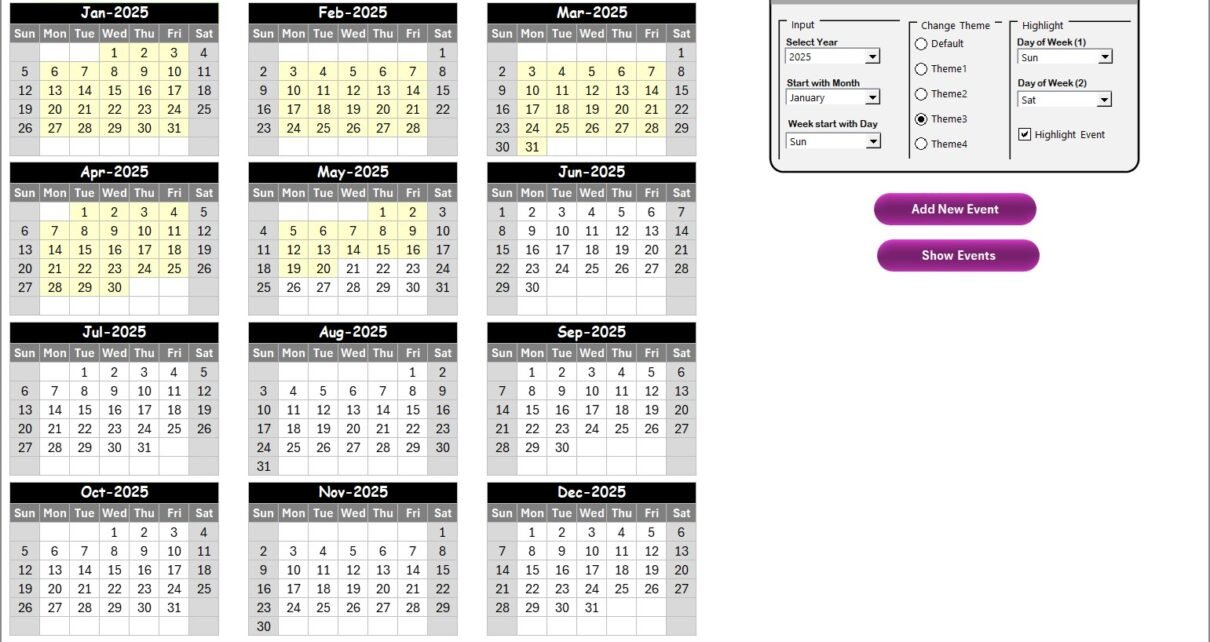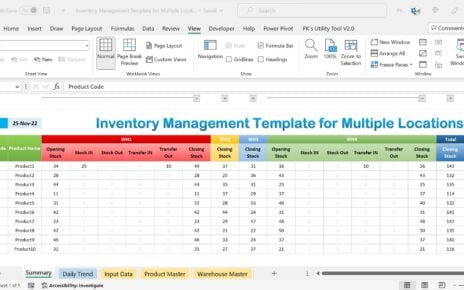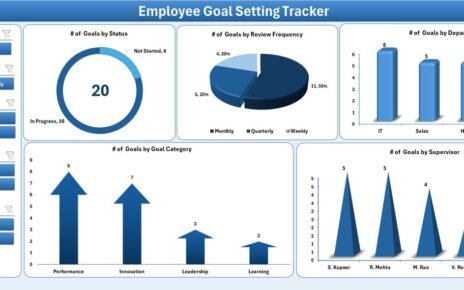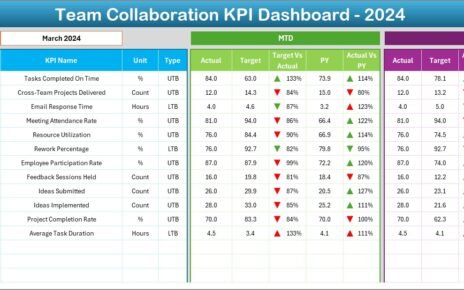The shift to remote work has transformed how Finance and IT teams operate. While remote work offers flexibility, it also creates challenges in scheduling, collaboration, and workload management. A simple miscommunication about deadlines or events can lead to missed opportunities, delayed reporting, or project bottlenecks.
This is where the Finance IT Remote Work Calendar in Excel becomes a game-changer. It provides a structured and user-friendly way to manage schedules, track events, and coordinate teams—without the complexity of expensive software.
In this article, we will explore everything you need to know about this ready-to-use template, including its features, benefits, and best practices. By the end, you will clearly understand how to use it effectively in your organization.
What Is a Finance IT Remote Work Calendar in Excel?
A Finance IT Remote Work Calendar in Excel is a customizable template designed to streamline scheduling and task management. Instead of relying on scattered notes, emails, or manual tracking, this tool centralizes all important events, deadlines, and meetings in one place.
The template includes multiple views (annual, monthly, and daily), dynamic event management, and an interactive dashboard. It combines Excel’s powerful formulas with a clean design, making it easy for Finance and IT teams to collaborate, plan, and stay productive in a remote environment.
Click to Purchases Finance IT Remote Work Calendar in Excel
Key Features of the Finance IT Remote Work Calendar
This Excel-based calendar comes with five worksheet tabs, each designed for specific functionality. Let’s dive into each one.
1. Home Sheet Tab
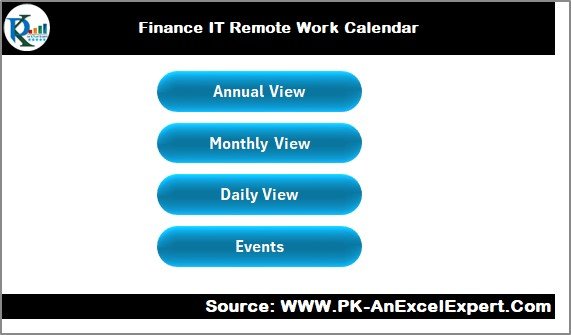
The Home sheet acts as the index of the entire workbook.
-
It provides four navigation buttons: Annual View, Monthly View, Daily View, and Events.
-
With just a click, you can move between different sections of the calendar.
-
The clean interface ensures even non-technical users can navigate easily.
2. Annual View Sheet Tab
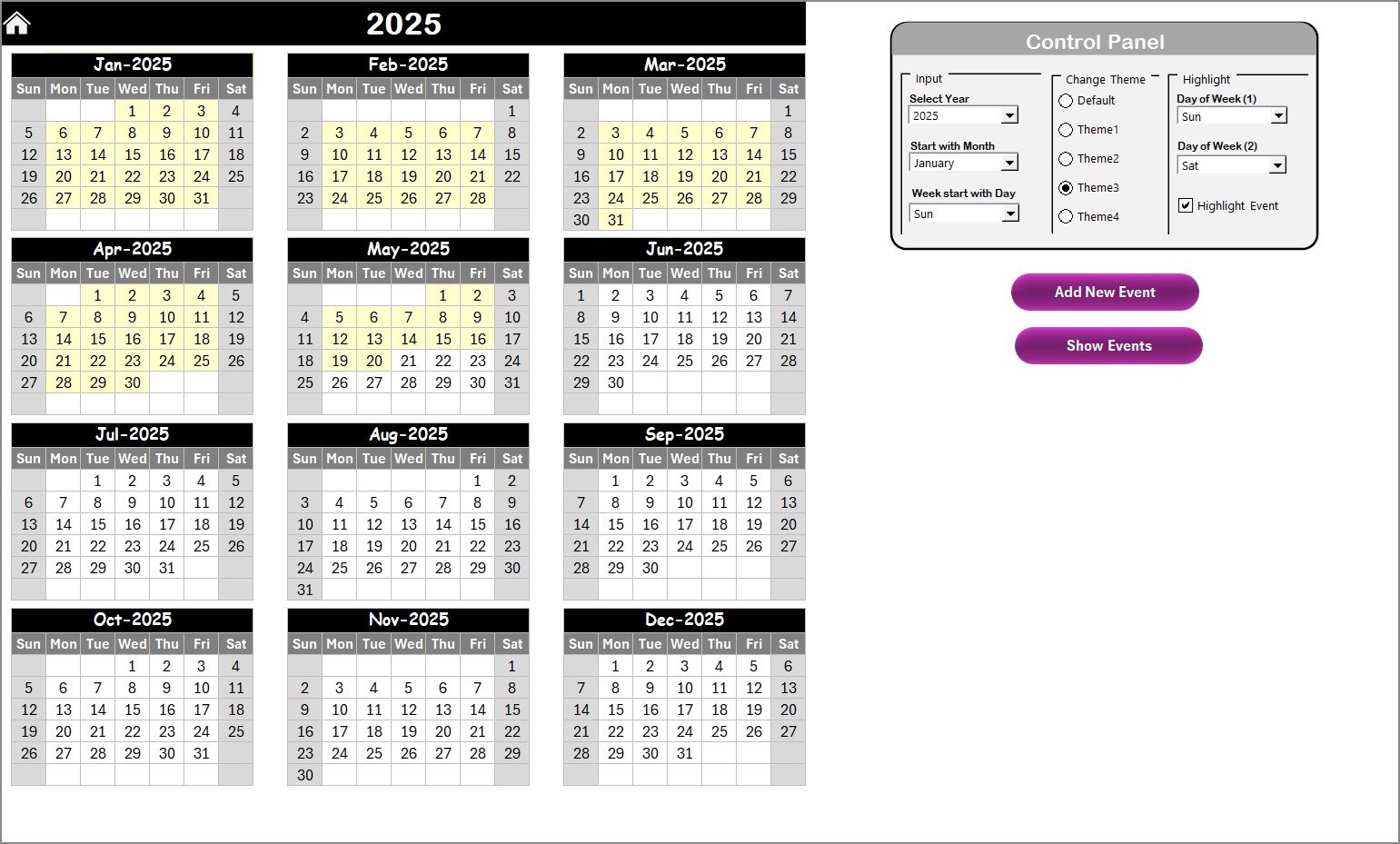
This sheet shows a 12-month calendar with flexible customization options.
Control Panel Features:
-
Input Group: Select the year, starting month, and week start day (e.g., Monday or Sunday).
-
Change Theme Group: Choose from five pre-set color themes to personalize the calendar’s look.
-
Highlight Group: Highlight specific weekdays (like Saturday and Sunday) or events in color for better visibility.
Event Management:
-
Add New Event: Select a date, click the button, and fill in event details using a form.
-
Show Events: View all events scheduled for a selected date in one click.
This view is perfect for executives who need a big-picture overview of Finance IT schedules across the year.
3. Monthly View Sheet Tab
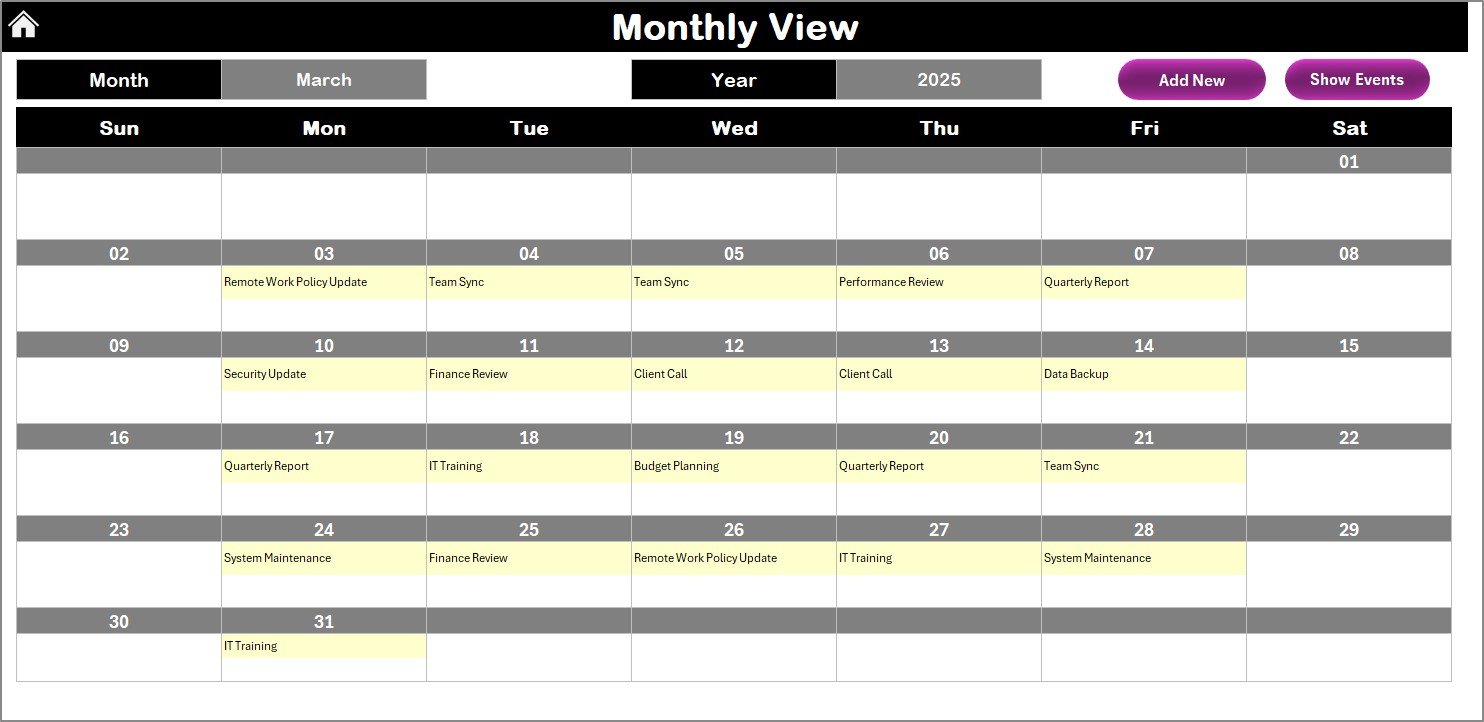
The Monthly View provides a detailed calendar for a selected month.
Key Features:
-
Select month and year from the top to instantly update the calendar.
-
Displays one event per date, with “more than 1…” text when multiple events exist.
-
Two action buttons for event management:
-
Add New Event
-
Show Event
-
This view is ideal for team leads or managers to track monthly activities such as IT deployments, finance audits, or compliance deadlines.
4. Daily View Sheet Tab
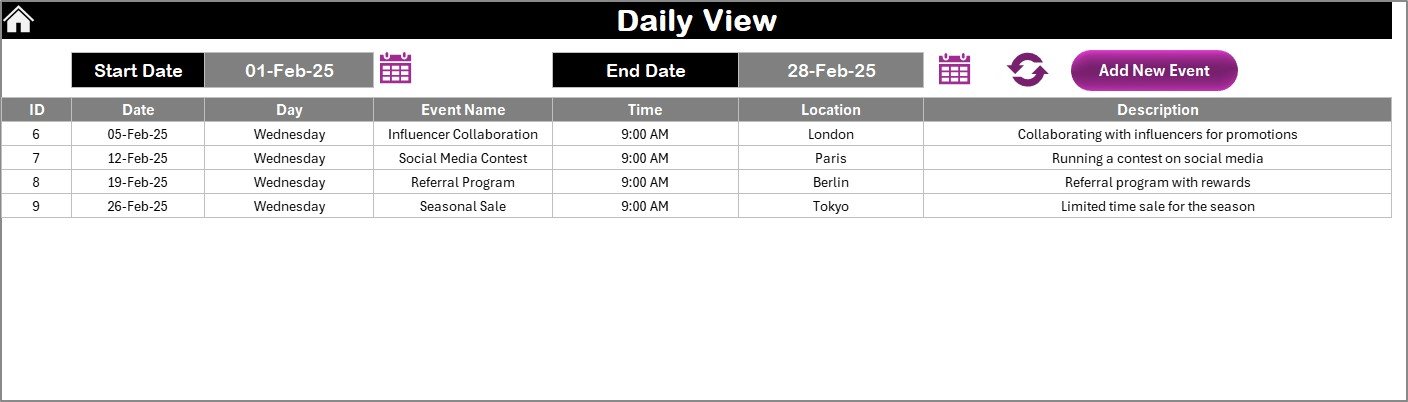
The Daily View helps you manage tasks on a more detailed level.
Functionality:
-
Enter a date range using the calendar picker.
-
Click Refresh to update the list of events for the selected period.
-
Add new events directly from this sheet.
This view is especially useful for remote employees working on daily deliverables, ensuring that they never miss a meeting or deadline.
5. Events Sheet Tab
This is the database sheet where all event records are stored.
Data Captured:
-
ID (auto-generated)
-
Date
-
Day
-
Event Name
-
Time
-
Location
-
Description
Action Buttons:
-
Add New Record: Add a new event using a structured form.
-
Update Existing Record: Select the ID of the event to modify details.
-
Delete Record: Remove an event with one click.
This sheet ensures a centralized record of all activities, making audits, reviews, and reporting easier.
Click to Purchases Finance IT Remote Work Calendar in Excel
Why Use Excel for a Remote Work Calendar?
While many software tools exist for scheduling, Excel remains a favorite for Finance and IT teams. Here’s why:
-
Flexibility: Excel allows customization without coding.
-
Low Cost: No need to purchase expensive tools.
-
Familiarity: Almost every professional is comfortable with Excel.
-
Integration: Excel data can be easily exported or integrated into other reporting tools.
-
Offline Use: Unlike cloud-only tools, Excel works offline, making it ideal for remote teams with limited internet access.
Advantages of Finance IT Remote Work Calendar in Excel
Here are some major advantages of using this template:
✅ Enhanced Organization: Consolidates all events, deadlines, and meetings in one place.
✅ Improved Collaboration: Teams can align schedules easily.
✅ Time Savings: Quick navigation and event management reduce administrative work.
✅ Customization Options: Choose themes, highlight days, and adjust inputs.
✅ User-Friendly Interface: Even non-Excel experts can manage events seamlessly.
✅ Audit-Friendly: Event records remain stored in a structured format.
Best Practices for Using the Finance IT Remote Work Calendar
To maximize the value of this tool, follow these best practices:
-
Regularly Update Events
-
Encourage teams to record events immediately to avoid conflicts.
-
-
Use Color Coding Effectively
-
Highlight weekends, holidays, or recurring meetings for better clarity.
-
-
Leverage Daily View for Critical Deadlines
-
Finance reporting dates or IT patch deployments should be tracked daily.
-
-
Keep the Events Database Clean
-
Delete outdated events to maintain accuracy.
-
-
Review Monthly and Annual Views
-
Managers should use these views for forecasting workloads and balancing resources.
-
-
Train Your Team
-
Provide a quick walkthrough so everyone knows how to add, edit, and view events.
-
How Finance and IT Teams Benefit from This Calendar
-
Finance Teams: Track compliance deadlines, reporting schedules, tax dates, and audits.
-
IT Teams: Monitor software deployments, system maintenance, and project sprints.
-
Cross-Department Collaboration: Finance and IT often need to work together on ERP updates, data security compliance, or automation projects. This calendar ensures both sides stay aligned.
Real-World Applications
Here are some practical scenarios:
-
A Finance Manager uses the annual view to highlight quarterly tax filing deadlines.
-
An IT Lead tracks software deployment schedules in the monthly view.
-
A Remote Team Member checks the daily view to ensure they don’t miss virtual meetings.
-
A Project Coordinator maintains the events sheet to record all completed tasks for audit purposes.
Step-by-Step Guide: How to Use the Calendar
-
Open the Home Sheet and use navigation buttons to move to your desired view.
-
Set the Year and Theme in the Annual View. Highlight weekends or important days.
-
Add Events using the provided buttons in any view. Fill in details such as date, time, and description.
-
Check Daily and Monthly Views for a focused breakdown.
-
Review the Events Database for a consolidated record of all activities.
Common Mistakes to Avoid
❌ Forgetting to refresh the daily view after adding events.
❌ Overloading the calendar with unnecessary details.
❌ Ignoring the event deletion option, which may clutter the database.
❌ Not training new team members on how to use the form buttons.
Conclusion
The Finance IT Remote Work Calendar in Excel is more than just a scheduling tool—it is a productivity booster. By offering multiple views, customizable themes, and a centralized events database, it simplifies how Finance and IT teams coordinate in remote environments.
With this ready-to-use template, your team can stay organized, meet deadlines, and enhance collaboration without relying on expensive software.
Click to Purchases Finance IT Remote Work Calendar in Excel
Frequently Asked Questions (FAQs)
1. What is the purpose of the Finance IT Remote Work Calendar?
The purpose is to centralize scheduling and task management for Finance and IT teams, ensuring deadlines and events are not missed.
2. Can I customize the calendar for my organization?
Yes. You can change themes, highlight specific days, and modify inputs such as the year and week start day.
3. Is the template beginner-friendly?
Absolutely. The interface is simple, and event management is handled through easy-to-use buttons and forms.
4. Can this calendar replace advanced project management tools?
While it does not replace enterprise-level software, it provides an excellent low-cost and flexible alternative for most scheduling needs.
5. How do I manage recurring events?
You can manually add recurring events in the Events sheet or copy them across relevant dates.
6. Can it be used offline?
Yes. Since it’s built in Excel, you can use it offline without any issues.
7. Who benefits the most from this calendar?
Finance managers, IT leads, remote employees, and project coordinators benefit the most, as it helps align their schedules.
Visit our YouTube channel to learn step-by-step video tutorials
Click to Purchases Finance IT Remote Work Calendar in Excel
Watch the step-by-step video tutorial: