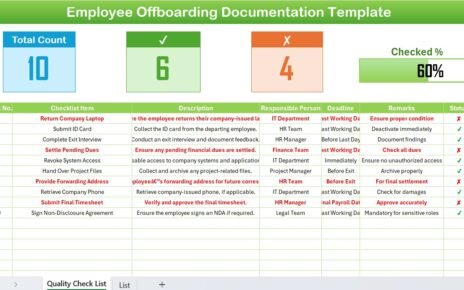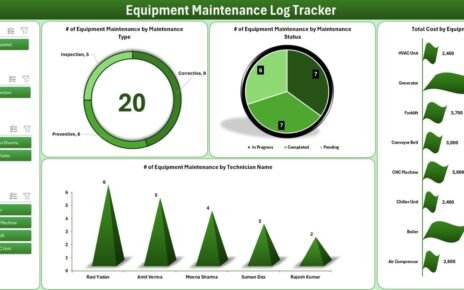In today’s fast-paced corporate environment, businesses must comply with multiple laws, standards, and regulatory frameworks.Regulatory Reporting Action Plan Checklist in Excel Regulatory reporting is no longer optional—it is a critical part of maintaining transparency, ensuring accountability, and avoiding legal or financial penalties. Yet, managing regulatory reporting across departments, timelines, and responsible teams can feel overwhelming.
This is where a Regulatory Reporting Action Plan Checklist in Excel becomes a game-changer. By organizing reporting tasks into a structured and easy-to-use Excel template, organizations can simplify compliance, track responsibilities, and maintain accuracy across all submissions.
This article explores everything you need to know about creating, using, and optimizing a Regulatory Reporting Action Plan Checklist in Excel. We’ll cover its features, advantages, best practices, and even answer the most common questions about using such a checklist.
Click to Purchases Regulatory Reporting Action Plan Checklist in Excel
What Is a Regulatory Reporting Action Plan Checklist in Excel?
A Regulatory Reporting Action Plan Checklist in Excel is a structured tool designed to track reporting tasks, deadlines, responsible persons, and progress in one central location. Instead of relying on scattered documents or manual tracking, this Excel-based checklist provides a simple yet powerful way to ensure every regulatory requirement gets addressed on time.
The checklist is designed with two main sheets:
-
Regulatory Reporting Action Plan Checklist Sheet Tab
-
Displays all reporting tasks in a table format.
-
Tracks deadlines, responsible persons, and remarks.
-
Provides a progress bar and task counts (total, completed, pending).
-
Uses simple status markers like ✔ (done) and ✘ (not done).
-
-
List Sheet Tab
-
Maintains a unique list of responsible persons.
-
Creates dynamic dropdowns for task assignments.
-
Ensures consistency across the checklist.
-
This setup makes the checklist both user-friendly and scalable, allowing organizations to manage compliance without investing in complex software.
Why Is Regulatory Reporting Important?
Before diving into the Excel template, it’s essential to understand why regulatory reporting is so critical.
-
Legal Compliance: Most industries, from finance to healthcare, must submit mandatory reports to regulators.
-
Avoiding Penalties: Missing deadlines or inaccurate reporting can result in heavy fines.
-
Transparency and Trust: Accurate reports build credibility with stakeholders, investors, and customers.
-
Internal Governance: Reporting processes often reveal gaps in risk management, data handling, or internal controls.
Without a structured action plan, organizations risk non-compliance, reputational damage, and even legal consequences.
Key Features of the Regulatory Reporting Action Plan Checklist in Excel
This template comes with several practical features that make compliance management efficient:
1. Task Tracking with Serial Numbers
Every reporting task has a unique serial number, ensuring easy reference.
2. Checklist Item and Description
Each entry specifies the task name and a short description, ensuring clarity.
3. Responsible Person Dropdown
The checklist includes a dynamic dropdown list for assigning responsibilities, sourced from the List sheet.
4. Deadlines with Date Tracking
Every task has a deadline field to monitor timelines and prevent delays.
5. Remarks Column
The Remarks section allows team members to add short notes or clarifications.
6. Status Indicators (✔ or ✘)
Tasks are marked as ✔ (completed) or ✘ (pending) for clear visibility.
7. Progress Overview
The top section of the sheet provides a quick summary:
-
Total number of tasks
-
Completed tasks
-
Pending tasks
-
A visual progress bar showing completion percentage
This makes it easy for managers to monitor progress at a glance.
Click to Purchases Regulatory Reporting Action Plan Checklist in Excel
Advantages of Using a Regulatory Reporting Action Plan Checklist in Excel
- Using Excel for regulatory reporting has numerous benefits:
- ✅ Cost-Effective
- No need to buy expensive compliance management software.
- ✅ Easy to Customize
- Add or remove columns, change formats, and adjust to your organization’s unique reporting needs.
- ✅ Familiar Platform
- Most employees already know Excel, so no special training is required.
- ✅ Real-Time Tracking
- Progress updates instantly when status fields are updated.
- ✅ Centralized Data
- All tasks, responsibilities, and deadlines are stored in one place.
- ✅ Supports Collaboration
- With Excel’s sharing features, multiple team members can work on the checklist together.
How to Use the Regulatory Reporting Action Plan Checklist in Excel
Follow these steps to maximize the use of your checklist:
-
Set Up the List Sheet
-
Enter the names of all responsible persons.
-
Ensure there are no duplicates.
-
-
Populate the Checklist Table
-
Add tasks with short descriptions.
-
Assign deadlines and responsible persons.
-
-
Update Task Status
-
Use ✔ when a task is complete.
-
Use ✘ for pending or incomplete tasks.
-
-
Review the Progress Bar
-
Monitor the percentage of completed tasks.
-
Take action if deadlines are approaching.
-
-
Add Remarks for Clarity
-
Use the Remarks field to record explanations or next steps.
-
Best Practices for the Regulatory Reporting Action Plan Checklist
To ensure efficiency and accuracy, follow these best practices:
-
Keep Descriptions Short: Use concise text for checklist items and remarks.
-
Update Frequently: Ensure the checklist is updated daily or weekly.
-
Assign One Responsible Person per Task: Avoid confusion by making each task owner clear.
-
Use Conditional Formatting: Highlight overdue tasks in red for visibility.
-
Review Progress Regularly: Hold periodic review meetings to check progress.
-
Back Up the File: Save copies to avoid data loss.
-
Integrate with Calendars: Link deadlines with Outlook or Google Calendar reminders.
Real-World Use Cases of a Regulatory Reporting Checklist
A Regulatory Reporting Action Plan Checklist can be applied across industries:
-
Finance: Ensure quarterly and annual filings are completed.
-
Healthcare: Track reporting of patient safety metrics or regulatory compliance checks.
-
Energy & Utilities: Manage environmental compliance reports.
-
Education: Track accreditation requirements and submissions.
-
Manufacturing: Monitor safety compliance and certifications.
Opportunities for Improvement in the Checklist
While Excel is a powerful tool, organizations can enhance the checklist by:
-
Adding Automation with VBA: Automate status updates or reminders.
-
Integrating with Power BI: Visualize compliance data in dashboards.
-
Expanding Responsible Persons List: Include roles, not just names.
-
Tracking Escalations: Add fields for overdue follow-ups.
Conclusion
A Regulatory Reporting Action Plan Checklist in Excel is one of the most practical tools for ensuring compliance. It simplifies reporting, reduces errors, and improves accountability. With its task tracking, responsible person assignment, and progress monitoring features, this template helps organizations stay on top of their regulatory requirements.
By adopting best practices and customizing the checklist to your unique needs, you can transform a daunting compliance process into a manageable, efficient workflow.
Click to Purchases Regulatory Reporting Action Plan Checklist in Excel
Frequently Asked Questions (FAQs)
1. What is a Regulatory Reporting Action Plan Checklist in Excel?
It is an Excel-based template designed to track regulatory reporting tasks, deadlines, and responsibilities in a structured format.
2. Who can use this checklist?
Compliance teams, finance departments, healthcare administrators, HR managers, and any business unit responsible for regulatory filings.
3. How do I track task completion?
Update the Status column with ✔ for completed and ✘ for pending tasks. The progress bar automatically reflects completion.
4. Can I customize the checklist?
Yes, you can add new columns, modify formats, or expand the responsible persons list.
5. Is this checklist suitable for large organizations?
Yes, but larger companies may prefer automating parts of the process with VBA or linking the checklist with Power BI dashboards.
6. Does this checklist replace compliance software?
No. While it is cost-effective and practical, enterprise-level compliance systems offer advanced automation. However, Excel is ideal for small to medium businesses.
7. Can I share this Excel checklist with my team?
Yes. You can share it through email, OneDrive, or Google Drive for collaborative use.
Visit our YouTube channel to learn step-by-step video tutorials
Click to Purchases Regulatory Reporting Action Plan Checklist in Excel
Watch the step-by-step video tutorial: