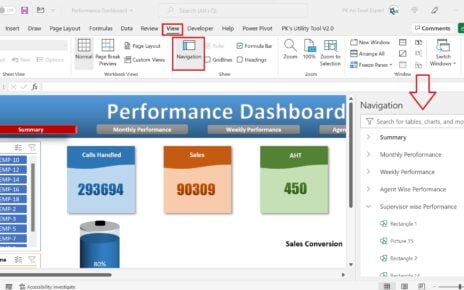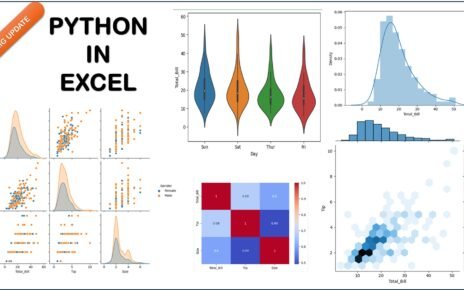Struggling to keep tabs on working days each month? Tired of the tedious manual counting? Well, here’s some exciting news! We’ve got a super simple Excel trick that will make your life a whole lot easier. We will explain you how to Count Working Days in a Month.
Getting Started
Before we jump into the magical formula, let’s lay the groundwork. Picture your Excel sheet. In cell B2, you’ve punched in the year. Then, from A5 to A16, you’ve got the months – January to December, all neatly lined up. Now, the challenge is to figure out the working days for each month, listed in the range B5 to B16.
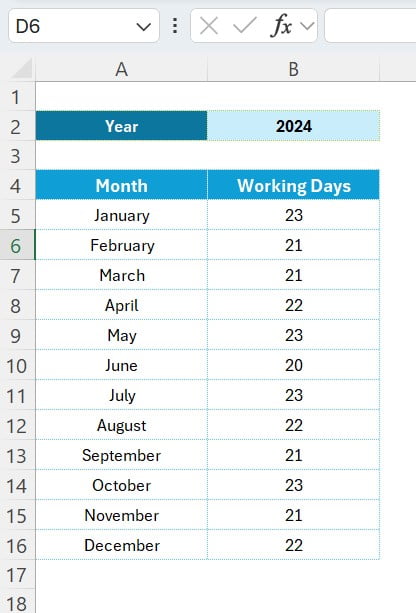
Count Working Days in a Month
Get ready for the formula that’s going to change everything: =NETWORKDAYS(DATEVALUE(“1-“&A5&”-“&$B$2),EOMONTH(DATEVALUE(“1-“&A5&”-“&$B$2),0)). Let’s break it down, step by step:
- DATEVALUE Function: First off, DATEVALUE(“1-“&A5&”-“&$B$2) transforms a text-based date into an actual date Excel can work with. It’s like turning “1-January-2022” into a date format Excel understands.
- EOMONTH Function: Next up, EOMONTH(DATEVALUE(“1-“&A5&”-“&$B$2),0) finds the last day of the month. It takes the date we just converted and tells us the month’s end date.
- NETWORKDAYS Function: Finally, the star of the show, NETWORKDAYS, calculates the working days between two given dates. In our formula, it’s working out the days from the start to the end of the month.
Implementing the Trick
Simply pop the formula into B5, then drag it down all the way to B16. Just like that, the working days for each month are automatically filled in. Easy, right?
Why You’ll Love This
This Excel shortcut not only saves you heaps of time but also boosts your accuracy in tracking days. Say goodbye to the headache of manual counting!
You’ve Got This!
Kudos to you for mastering this useful Excel formula! Now, you can effortlessly calculate working days for any month in the blink of an eye.
Excel has tons of these cool little hacks, and with tips like this, you’re well on your way to becoming an Excel superstar.
Stay tuned for more awesome Excel tips and tricks! Keep rocking that spreadsheet magic!
Visit our YouTube channel to learn step-by-step video tutorials