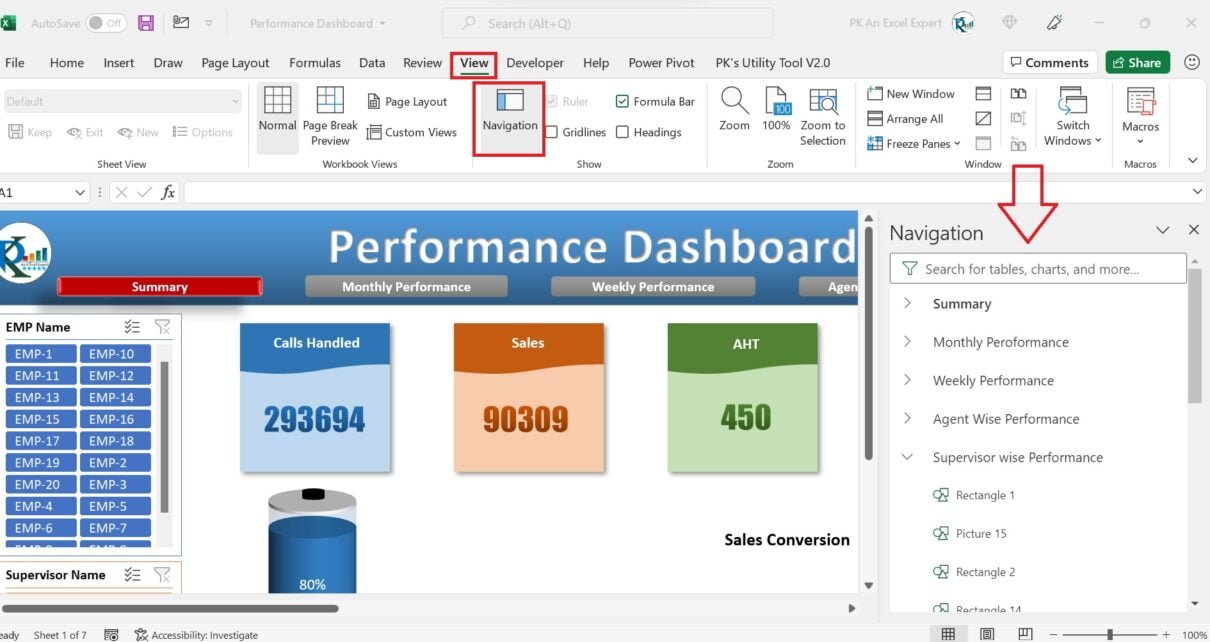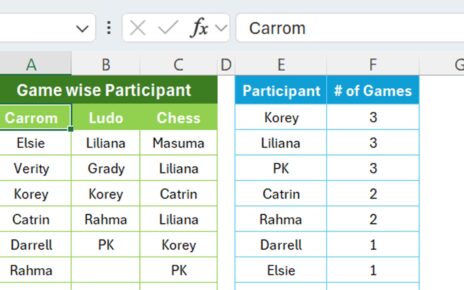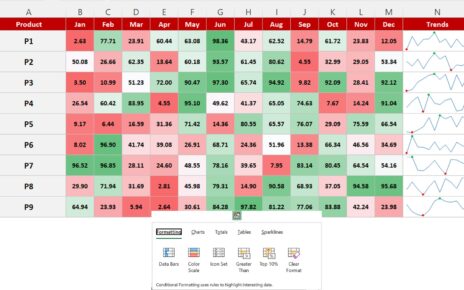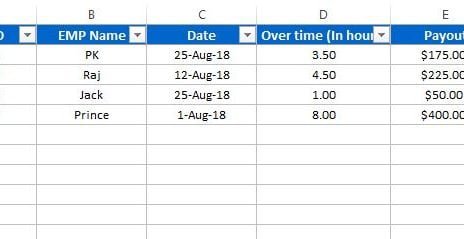New Navigation Pane is very useful feature to see and understand the different elements like – Worksheets, Shapes, Charts, Ranges, Pivot Tables, Tables etc. in a workbook.
How to Open the Navigation Pane?
To open the Navigation Pane you can go to the View tab in the ribbon and click on the Navigation Pane button.
Alternatively , You can press Alt+W+K shortcut key to open the navigation pane.
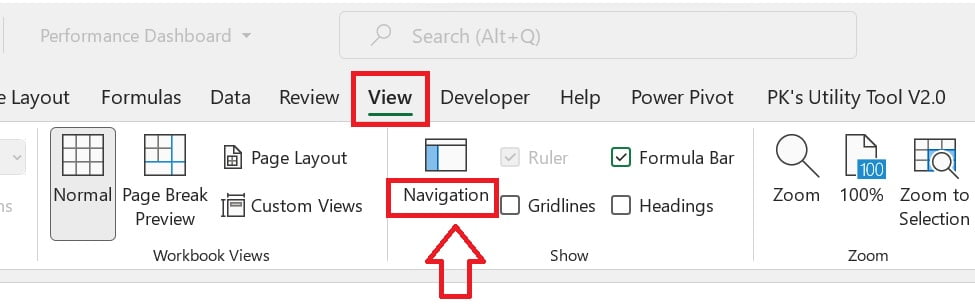
Navigation pane will be opened in right hand side of the Excel. You can search with name of the element in any worksheet.
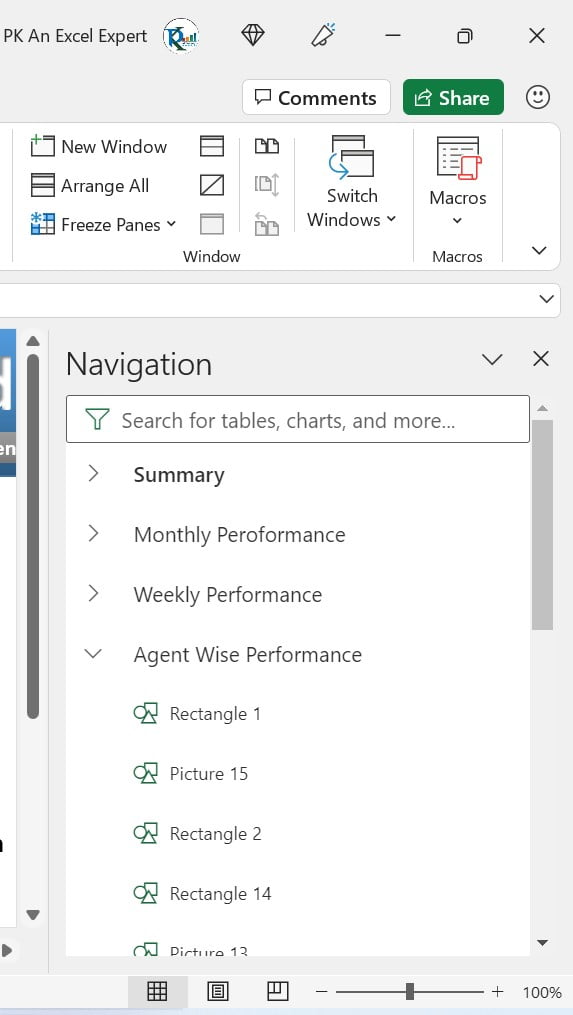
You can rename, delete or hide/show for some of the elements (Charts and Images) directly from the navigation pane. Just right click on the element and select the option. You can rename the Pivot Table also from here.
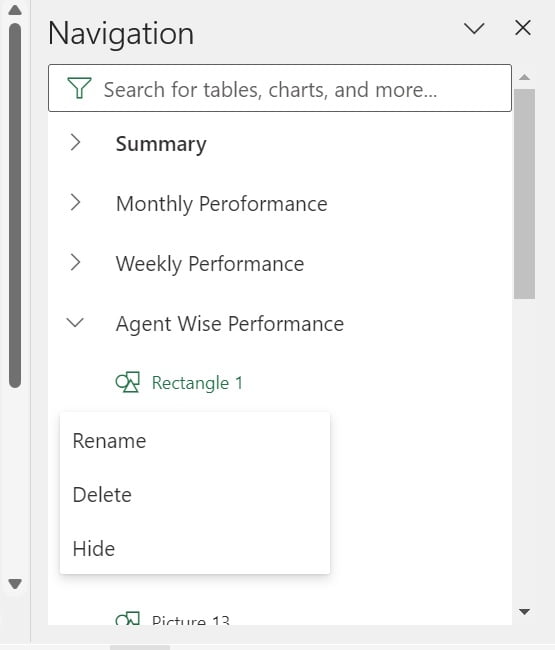
Note: As of now this feature is available with office 365 insider.