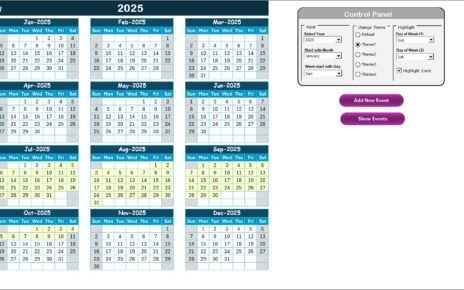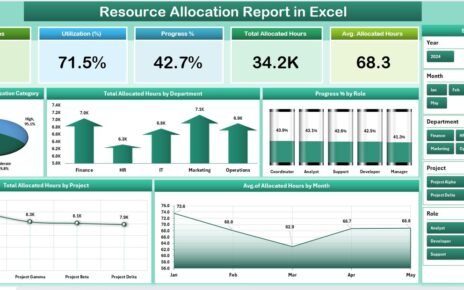In today’s business landscape, asset management goes beyond just logging inventories—it’s about accountability, lifecycle tracking, and ensuring assets perform efficiently without becoming liabilities. That’s where an Asset Management Audit in Excel can make a huge impact.
With Excel, you get a flexible, accessible, and cost-effective way to track, monitor, and audit your organizational assets—without relying on expensive software. In this article, we’ll walk through everything you need to know about creating and using an Asset Management Audit Checklist in Excel. Whether you’re new to audits or looking to improve your existing tracking method, you’ll find all the essential tips, best practices, and a ready-to-use checklist template.
Click to Purchases Asset Management Audit in Excel
What is an Asset Management Audit?
An Asset Management Audit is a structured process that involves reviewing, verifying, and evaluating the physical and digital assets within an organization. It helps you answer important questions like:
-
Are all assets accounted for?
-
Are they being used efficiently?
-
Are there any missing, underutilized, or overused items?
-
Are maintenance and servicing schedules being followed?
Audits ensure transparency and give you control over how your resources are allocated and maintained.
Why Conduct an Asset Management Audit in Excel?
While there are dedicated asset management tools available in the market, Excel remains a favorite due to its simplicity and flexibility. Here’s why Excel is a powerful choice:
-
✅ Most organizations already use Microsoft Excel.
-
✅ It allows full customization for your needs.
-
✅ It supports formulas, dropdowns, checkboxes, and charts.
-
✅ You don’t need coding or advanced tech knowledge.
-
✅ You can easily share, print, and archive audit reports.
Key Features of the Asset Management Audit Checklist Template
To simplify asset tracking and auditing, we’ve created a ready-to-use Excel template that includes:
Asset Management Audit Checklist Sheet
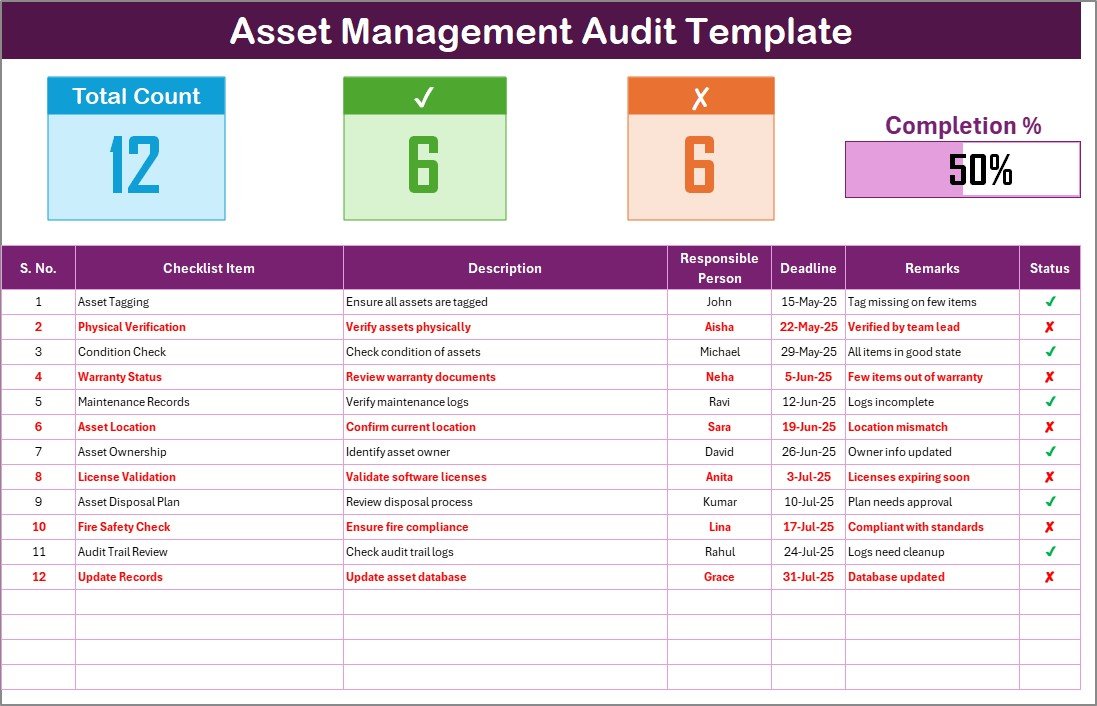
This is the main working sheet, where you’ll enter and update audit data.
Top Section Summary Cards
At the top of the sheet, you’ll find three helpful summary cards:
-
Total Count – Total checklist items
-
Checked Count – Tasks marked as completed (✔)
-
Crossed Count – Items that are incomplete or failed checks (✘)
-
Progress Bar – Visual indicator showing overall audit completion %
Click to Purchases Asset Management Audit in Excel
Main Checklist Table
This is where you enter your audit items. Each row represents a task or item to be verified. The columns include:
-
Serial No. – Auto-generated number
-
Checklist Item – Asset or audit task
-
Description – Brief description of the audit action
-
Responsible Person – Person in charge
-
Deadline – Due date for completion
-
Remarks – Any additional notes
-
Status – Marked as ✔ (done) or ✘ (pending/failed)
List Sheet Tab

This secondary sheet is used to maintain a dynamic dropdown list of responsible persons. Any updates to this list reflect instantly in the main sheet dropdown.
Advantages of Using Excel for Asset Management Audit
Let’s take a closer look at the key benefits of using Excel for managing and auditing assets:
✅ Low-Cost, High Flexibility
No need to purchase or install expensive audit software. Excel offers all the basic functionalities—without extra cost.
✅ Easy Customization
From dropdowns and checkboxes to color-coding and conditional formatting, Excel lets you design your audit sheet to match your workflow.
✅ Visual Insights
Progress bars, graphs, and summary stats help you understand the audit status at a glance.
✅ Team Collaboration
You can share the file with your team over a shared drive, Microsoft Teams, or OneDrive for real-time collaboration.
✅ Audit Trail & Record Keeping
Maintain a historical record of past audits easily by saving versions or archiving sheets.
How to Use the Asset Management Audit Template
Follow these simple steps to make the most of the template:
✅ Step 1: List Your Assets or Audit Tasks
Enter all your assets or checkpoints in the checklist table. Be specific and keep your descriptions concise.
✅ Step 2: Assign Responsibility
Use the dropdown to select the responsible team member for each task.
✅ Step 3: Set Deadlines
Provide realistic deadlines to keep the audit on track.
✅ Step 4: Mark Status
Update the status column with ✔ when completed and ✘ for pending or failed items.
✅ Step 5: Monitor Progress
Review the summary cards and progress bar to monitor overall audit performance.
Best Practices for an Asset Management Audit in Excel
To run a smooth and effective audit process, follow these proven best practices:
🔄 Keep Data Up to Date
Schedule regular audits—monthly, quarterly, or annually. Update your checklist after each round.
🧑💼 Define Clear Responsibilities
Ensure each checklist item has an assigned owner to avoid confusion and missed deadlines.
🧹 Clean Your Data
Remove duplicate entries and ensure consistency in asset names and descriptions.
📊 Use Conditional Formatting
Highlight overdue items, completed tasks, or high-priority audits using Excel’s built-in formatting tools.
📁 Backup Your Files
Always keep a backup of your audit sheets, especially before making significant changes.
⏳ Use Filters
Use Excel filters to quickly sort by responsible person, deadline, or status.
Who Can Use This Template?
This Excel-based audit checklist is perfect for:
-
🏢 Facility Managers
-
💻 IT Administrators
-
🧰 Operations Teams
-
🏫 Educational Institutions
-
🏥 Hospitals and Clinics
-
🏬 Retail Chains
-
🏗️ Construction Companies
Tips to Make Your Audit Template Even Smarter
Here are a few creative ideas to elevate your checklist:
-
Add data validation to restrict incorrect entries.
-
Use a progress circle chart instead of a progress bar for a visual touch.
-
Add a print button using VBA for quick hardcopy reports.
-
Insert a timestamp column to log when a task was last updated.
-
Use a dashboard sheet to consolidate insights from multiple audits.
Conclusion
Managing assets without a clear system often leads to inefficiencies, misplacement, or even financial loss. With an Asset Management Audit in Excel, you bring structure, clarity, and accountability to your asset-tracking process—without needing to invest in expensive tools.
The template we’ve covered today helps you plan, assign, and review audits effortlessly. And because it’s in Excel, you retain full control and customization.
Don’t wait for an asset problem to arise. Start auditing smarter today with this Excel-based checklist!
❓ Frequently Asked Questions (FAQs)
Q1: Can I customize the checklist to include my own columns?
Absolutely! Excel is highly flexible. You can add or remove columns like Asset Category, Department, Asset Value, etc.
Q2: How do I add more people to the responsible person dropdown?
Go to the “List” sheet tab and add new names to the list. These will automatically appear in the dropdown menu in the main sheet.
Q3: Can I use this template for physical and digital assets?
Yes, you can use it to track both tangible assets like equipment and intangible ones like software licenses.
Q4: Is there a way to receive alerts for overdue audit tasks in Excel?
While Excel doesn’t have built-in alerts, you can use conditional formatting to highlight overdue items. For advanced users, Excel VBA can be used to create pop-up alerts.
Q5: How often should I perform asset audits?
It depends on your organization. For critical assets, monthly audits work best. For others, a quarterly or biannual audit may be enough.
Visit our YouTube channel to learn step-by-step video tutorials
Click to Purchases Asset Management Audit in Excel
Watch the step-by-step video tutorial: