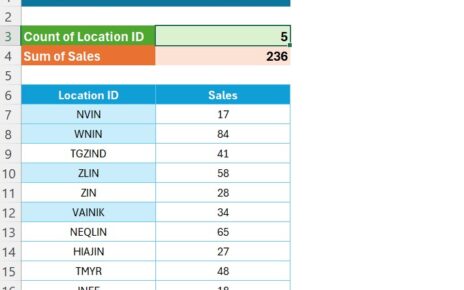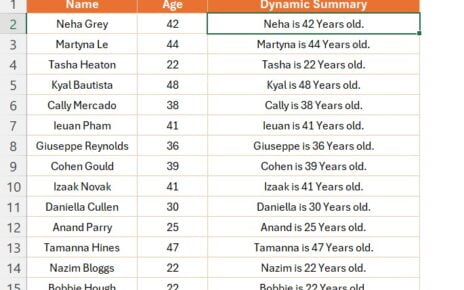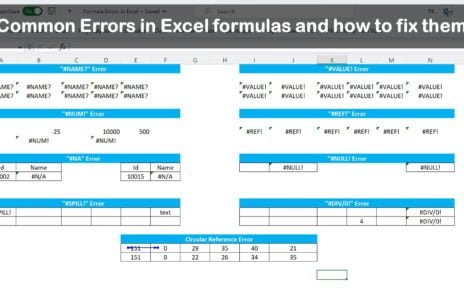Introduction
Hello Friends, in this article, we have explained the use of Case Sensitive Matches with the EXACT function in Excel. You can use this function to make the case sensitive match with two texts. We have taken the example of two names column to match whether they are exactly matching o not.
What is EXACT Function in Excel ?
EXACT in Excel is a useful function. We use it to check the two texts are the same or not. This function returns TRUE or FALSE. If case of the both text is not matching then it will return the FALSE.
Step-by-Step Guide: Implementing Case Sensitive Match in Excel
Organizing Your Data:
Initially, you should arrange your data in two columns. For instance, we have placed the names for comparison in Column A and Column B.
Applying the EXACT Function:
Subsequently, in Column C, input the following formula: =EXACT(A2,B2). This formula precisely compares the content in cells A2 and B2.
Analyzing the Results:
The EXACT function will output ‘TRUE’ if the strings are an exact match (including case sensitivity) and ‘FALSE’ otherwise. This functionality allows for quick and accurate comparisons.
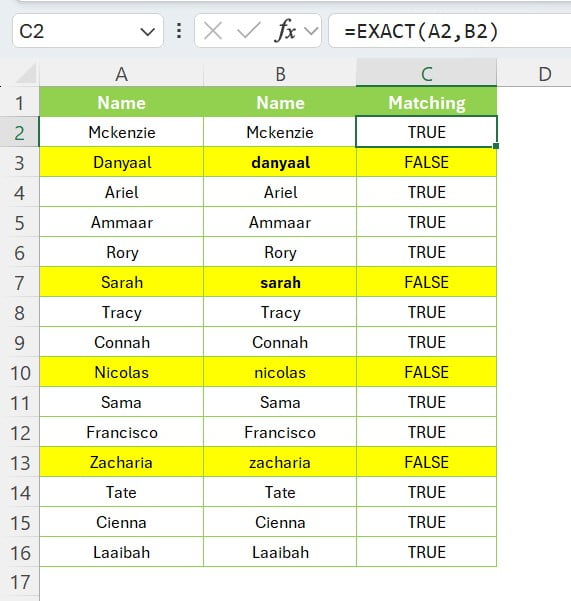
Practical Uses of the EXACT Function
Moreover, the EXACT function is not limited to mere name comparisons. It’s an essential function in situations like data cleaning, where exact match verification is critical. Additionally, it can be integrated into more complex Excel formulas where case sensitivity is a requisite.
Conclusion
To sum up, mastering the EXACT function in Excel opens up a world of precise data processing possibilities. It provides a straightforward yet powerful solution for case sensitive text comparison, enhancing your data analysis and management capabilities.
Final Thoughts
In conclusion, we trust that this guide has shed light on the functionality and diverse applications of the EXACT function in Excel. For an interactive and visual tutorial, don’t forget to check out our YouTube video titled “Excel Formula for Case Sensitive Match.”
Watch the step-by-step video tutorial:
Visit our YouTube channel to learn step-by-step more video tutorials
Click here to download the practice file