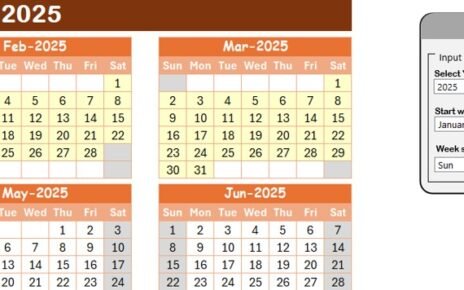Managing assets without a proper plan is like sailing without a compass. Whether you work in IT, facilities, or operations, tracking your assets efficiently is crucial. That’s where the Asset Management Schedule in Excel comes in — a simple yet powerful way to stay organized, improve accountability, and boost productivity.
In this article, we’ll walk you through everything you need to know about using an Asset Management Schedule in Excel. We’ll also explore the template, its key features, benefits, and best practices for maximum efficiency.
Click to Purchases Asset Management Schedule in Excel
What is an Asset Management Schedule?
An Asset Management Schedule is a structured checklist or table used to monitor, maintain, and track the lifecycle of assets in any organization. From computers and furniture to machinery and software licenses — it helps you plan when to inspect, upgrade, service, or dispose of an asset.
When created in Excel, this schedule becomes an easy-to-use and customizable solution, ideal for businesses of any size.
Why Use Excel for Asset Management?
Many organizations invest in expensive asset management software, but for small to mid-size teams, Excel is a game changer. It’s already available, familiar, and flexible.
Here’s why using Excel for asset management works so well:
-
You can customize the template based on your workflow.
-
It supports formulas, drop-downs, and conditional formatting.
-
No need for internet — works offline.
-
It’s ideal for record-keeping, analysis, and reporting.
What Does the Asset Management Schedule Template Include?
We’ve created a ready-to-use Excel template that includes two core worksheet tabs:
Asset Management Schedule Checklist Sheet
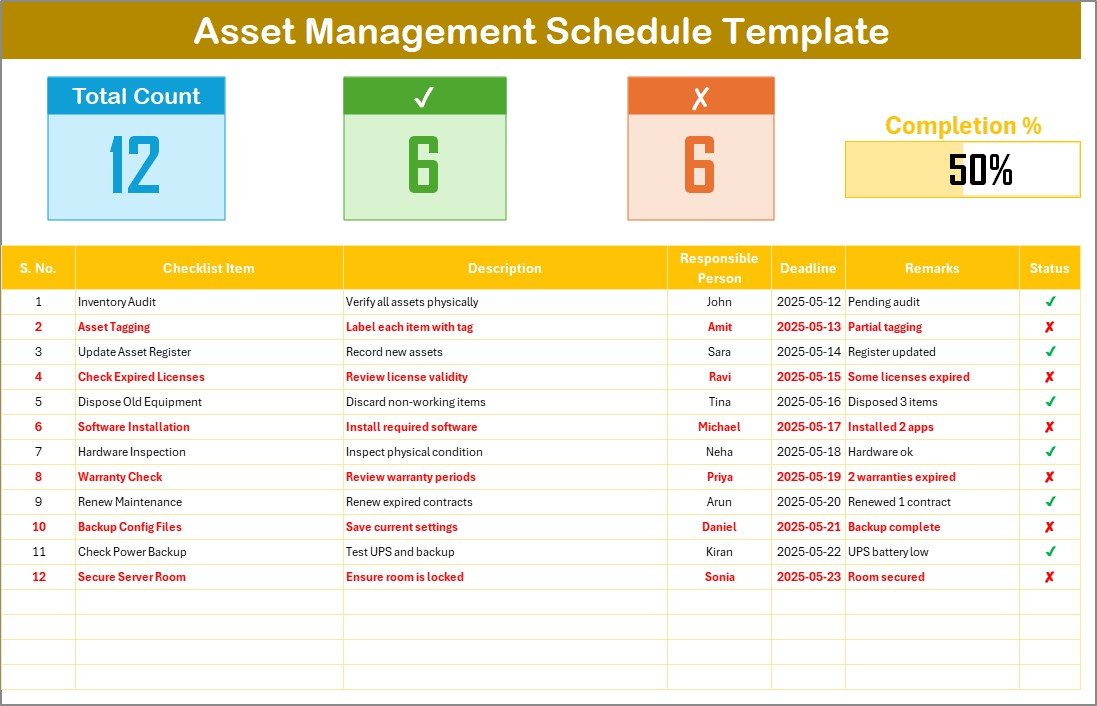
This is your main working sheet. It contains everything you need to manage and track assets effectively.
Top Section Highlights:
-
Total Count – Shows the number of checklist items.
-
Checked Count (✔) – Number of tasks completed or verified.
-
Crossed Count (✘) – Number of missed or unverified tasks.
-
Progress Bar – Automatically calculates the percentage of tasks completed.
Main Checklist Table:
This is where you capture the actual checklist data. It contains the following columns:
-
Serial No. – Unique identifier for each task.
-
Checklist Item – Name of the item or asset.
-
Description – Brief detail about the asset or task.
-
Responsible Person – Person assigned for the task.
-
Deadline – Date by which the task must be completed.
-
Remarks – Notes or important observations.
-
Status – Mark as ✔ for completed or ✘ for not completed.
Click to Purchases Asset Management Schedule in Excel
List Sheet Tab
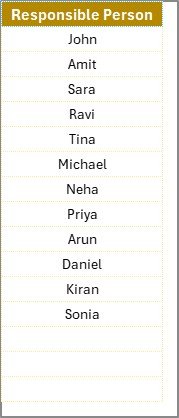
This sheet stores a unique list of responsible persons. It helps you create a drop-down menu in the main table for easy selection. This reduces errors and saves time.
Advantages of Using an Asset Management Schedule in Excel
Using this Excel-based checklist can transform your asset tracking process. Here are the top advantages:
✅ 1. Improves Asset Visibility
When you record every asset and activity, nothing gets missed. It becomes easier to plan and allocate resources effectively.
✅ 2. Increases Accountability
Assigning a Responsible Person for each item ensures ownership. Everyone knows what they’re responsible for and by when.
✅ 3. Saves Time with Automation
Excel formulas and checkboxes save hours of manual work. You just check an item, and the progress bar updates itself.
✅ 4. Prevents Missed Deadlines
By setting deadlines in advance, teams stay on track. Reminders and timelines reduce last-minute issues.
✅ 5. Fully Customizable
Unlike rigid software, Excel lets you add new fields, change colors, and adjust everything to match your workflow.
Best Practices for Using the Asset Management Schedule
To make the most of your schedule, follow these proven practices:
1. 🔁 Update Regularly
Don’t let your checklist become outdated. Assign someone to update the sheet weekly or monthly.
2. 📆 Set Realistic Deadlines
Make sure deadlines are achievable. Unrealistic deadlines often lead to poor results or skipped entries.
3. ✅ Use Clear Naming Conventions
Write checklist items clearly and concisely — e.g., “Inspect Generator Room A” instead of just “Check Generator.”
4. 📊 Monitor Progress
Always check the progress bar. If the crossed (✘) count increases, investigate and take action.
5. 🛡️ Protect the Template
Enable sheet protection to prevent accidental changes, especially to formulas or layout.
How to Use the Template Step-by-Step?
Using the Asset Management Schedule Template is easy. Here’s a quick step-by-step guide:
-
Download the template.
-
Go to the List sheet and enter the names of your team members under “Responsible Person.”
-
Switch to the Checklist Sheet.
-
Start entering your assets and tasks in the table.
-
Assign responsible persons using the dropdown.
-
Add deadlines, short remarks, and choose ✔ or ✘ under “Status.”
-
Watch the progress bar update as you check off items.
Who Should Use This Template?
This Excel schedule is ideal for:
-
Facility Managers
-
IT Teams
-
Operations Managers
-
Inventory Control Specialists
-
Small Businesses
-
Nonprofits
-
School Administrators
If you manage equipment, spaces, or supplies — this tool is for you.
When Should You Update the Schedule?
Staying up to date is key. Here’s when you should review and update the schedule:
-
✅ At the beginning of each month
-
✅ After completing any major asset inspection
-
✅ When new assets are added
-
✅ After asset disposal or transfer
-
✅ After each quarterly review
Tips to Enhance the Template
Want to take your asset schedule to the next level? Try these tips:
-
Add conditional formatting to highlight overdue tasks.
-
Create a pivot table to summarize activity by month or person.
-
Insert filters for faster navigation.
-
Use Excel’s data validation to avoid wrong entries.
-
Add a new column for priority level (High, Medium, Low).
Real-Life Example
Let’s say you run an IT department with 50 laptops. Here’s how you might use the template:
-
Checklist Item: “Check Antivirus License”
-
Description: “Ensure McAfee license is renewed”
-
Responsible Person: “Rahul”
-
Deadline: “15/06/2025”
-
Status: ✔
This way, you track all IT tasks — from hardware checks to license renewals — in one clean sheet.
Why This Template Works Better Than a To-Do List?
A regular to-do list doesn’t track responsibilities or progress. Our template shows:
-
Who is doing what
-
What’s pending
-
What’s completed
-
How much overall work is done
With just one glance, you get the full picture.
Conclusion
Managing your organization’s assets doesn’t need complex software. With our Asset Management Schedule in Excel, you gain visibility, control, and efficiency — all within a tool you already use every day.
This template saves time, improves accountability, and ensures nothing falls through the cracks. Whether you manage a small team or a large facility, you’ll find this Excel solution simple yet powerful.
❓ Frequently Asked Questions (FAQs)
Q1. What is an Asset Management Schedule?
An Asset Management Schedule is a planning tool used to monitor, maintain, and track assets. It helps you know when to inspect, repair, or replace equipment.
Q2. Can I use this template in Google Sheets?
Yes! You can upload the Excel file to Google Sheets. Most features like drop-downs and formulas will work, but double-check the formatting.
Q3. Is the template suitable for small businesses?
Absolutely. Small businesses can use this template to manage everything from office equipment to IT devices without needing expensive software.
Q4. How do I protect my Excel template from accidental edits?
Use Excel’s “Protect Sheet” feature under the “Review” tab. You can lock cells that contain formulas or important layout components.
Q5. Can I track asset depreciation using this template?
While this version does not calculate depreciation, you can add a column for purchase date and use formulas to estimate depreciation manually.
Click to Purchases Asset Management Schedule in Excel
Visit our YouTube channel to learn step-by-step video tutorials