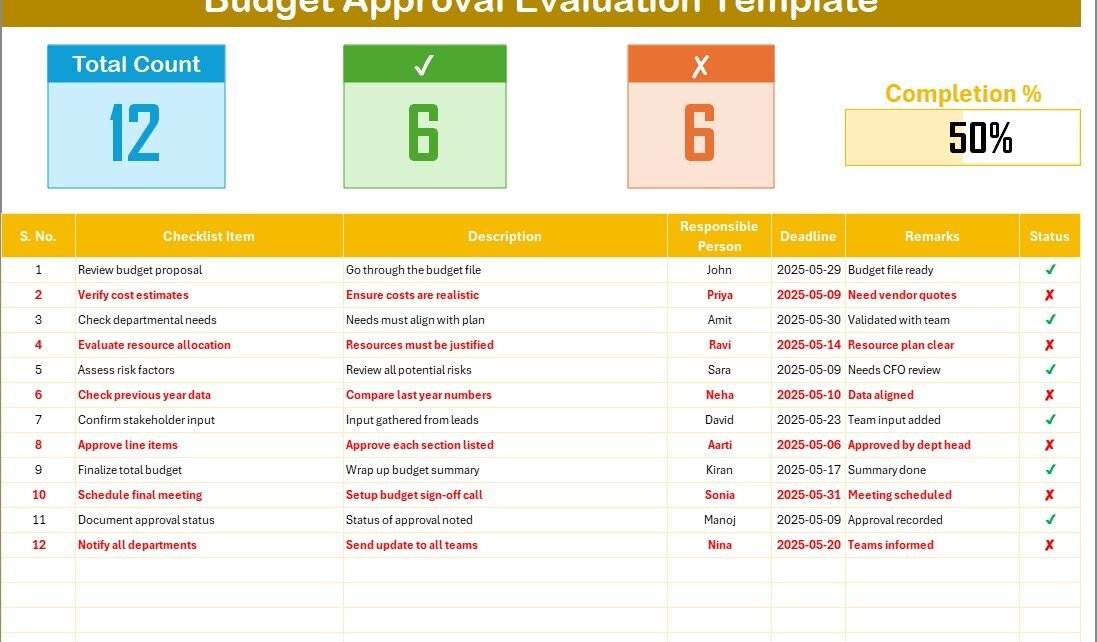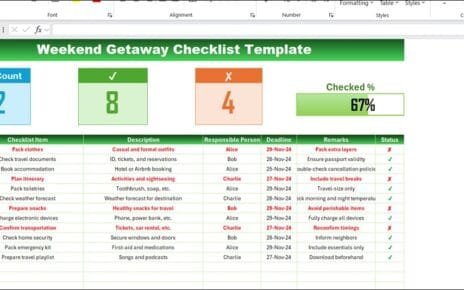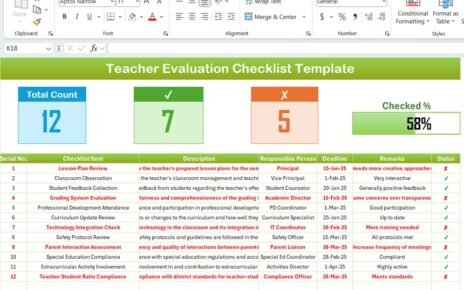In every organization, approving a budget isn’t just about saying “yes” to numbers. It’s a structured process that requires attention, accountability, and a thorough evaluation of all key checkpoints. To simplify and standardize this process, we’ve created a Budget Approval Evaluation Checklist in Excel—a powerful yet easy-to-use tool that makes budget evaluation transparent and efficient.
In this article, we’ll explore everything you need to know about this Excel-based checklist—from its structure and advantages to best practices and FAQs. So, whether you’re a finance manager, team lead, or business owner, this guide will help you streamline your budget approval process with ease.
Click to Purchases Budget Approval Evaluation in Excel
What is a Budget Approval Evaluation in Excel?
A Budget Approval Evaluation in Excel is a digital checklist that allows stakeholders to review, approve, and monitor different elements of a proposed budget. Instead of tracking approvals through long email threads or inconsistent formats, this Excel template provides a centralized, interactive, and visual platform to:
-
List all required checkpoints
-
Assign responsibilities
-
Set deadlines
-
Track status with ✔ or ✘ indicators
-
Monitor overall progress with a progress bar
Because it’s in Excel, it’s easy to modify, scale, and implement across departments.
Why Do You Need a Budget Approval Evaluation Checklist?
While budget planning may sound simple, approval is usually a collaborative process. Several people—such as department heads, finance officers, and project managers—must validate various components like cost estimates, justifications, and compliance.
Without a standardized checklist:
-
Critical steps may get skipped.
-
Deadlines might be missed.
-
Accountability becomes unclear.
That’s where our Excel-based checklist comes into play.
Key Features of the Budget Approval Evaluation Template
Let’s walk through what makes this template so effective:
Two Essential Worksheets
This template comes with two well-structured tabs:
✔ Budget Approval Evaluation Checklist
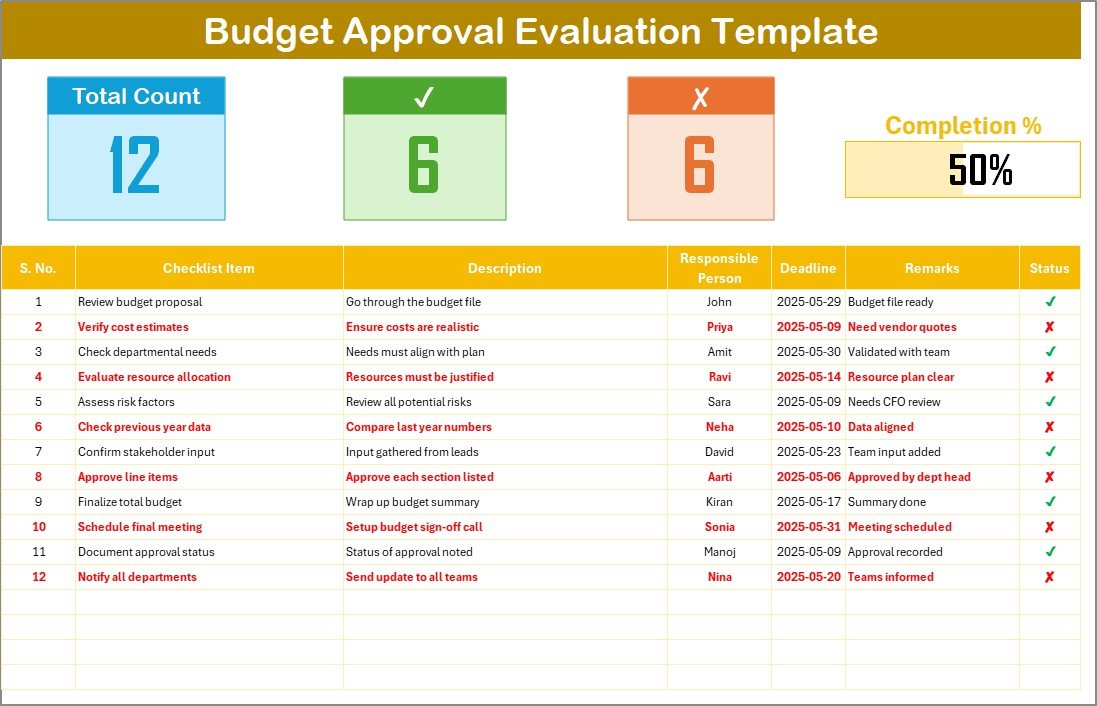
This is the main working area. You can:
-
Enter the checklist items
-
Add a brief description (within 70 characters)
-
Assign a responsible person
-
Set a deadline
-
Add remarks
-
Update the status using ✔ or ✘
✔ List Sheet
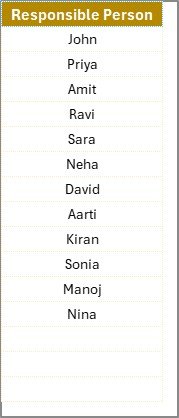
This sheet helps in managing the drop-down list of responsible persons. By maintaining a unique list here, the main checklist becomes more dynamic and error-free.
Interactive Top Summary
At the top of the main sheet, you’ll find 3 key cards and a progress bar:
-
Total Count: Shows the number of checklist items
-
Checked Count: Indicates the number of approved items
-
Crossed Count: Highlights the rejected or incomplete items
-
Progress Bar: Visually displays percentage completion
This offers a quick visual summary of where your budget approval process stands.
How to Use the Budget Approval Evaluation Excel Template
Let’s break it down step-by-step:
✅ Step 1: Open the Template
Start by downloading or opening the ready-to-use template. You’ll land on the Checklist tab by default.
✅ Step 2: Populate Checklist Items
Under the “Checklist Item” column, list down each critical approval point. Examples might include:
-
Verify cost estimates
-
Confirm vendor contracts
-
Check previous year’s spending
-
Validate capital expenditures
✅ Step 3: Add Descriptions
Keep your descriptions clear and under 70 characters. This makes the checklist readable and focused.
✅ Step 4: Assign Responsibility
Use the drop-down to assign a person to each item. The names come from the List sheet, so you can update that anytime.
✅ Step 5: Set Deadlines
Enter realistic deadlines for each approval item.
✅ Step 6: Track Status
Update the status with ✔ (approved) or ✘ (rejected/pending). The top summary section will update automatically.
Advantages of Using Budget Approval Evaluation in Excel
Now let’s explore why using this tool can bring immense value to your organization:
✅ Centralized Oversight
All approval points are documented in one place, making it easier to review and audit.
✅ Clear Accountability
Assigning responsibility ensures that everyone knows their role, reducing confusion and duplication of work.
✅ Deadline Management
Setting deadlines keeps the approval process moving and prevents last-minute budget crunches.
✅ Progress Visualization
The built-in progress bar helps teams stay motivated and focused on completing approvals on time.
✅ Customizable & Scalable
You can easily add or remove checklist items, edit names, or change formats as per your organization’s needs.
Best Practices for Budget Approval Evaluation in Excel
Click to Purchases Budget Approval Evaluation in Excel
Here are some tips to make the most out of this checklist:
💡 Keep Checklist Items Specific
Avoid vague items like “Check Financials”. Instead, write “Validate Q2 Marketing Budget”.
💡 Review Regularly
Update the status frequently and review the overall progress every few days during budget season.
💡 Limit to Key Decision-Makers
Keep the list of responsible persons limited to those directly involved in budget decisions.
💡 Use Conditional Formatting (Optional)
For more visual clarity, you can apply conditional formatting to highlight overdue tasks or items with ✘ status.
💡 Protect Formula Cells
If you share the sheet with a team, consider locking formula cells to prevent accidental edits.
Who Can Benefit from This Template?
This checklist isn’t just for finance professionals. It’s helpful for:
-
Project Managers: Approve specific project-related expenses.
-
Department Heads: Validate departmental budgets before submission.
-
Startup Founders: Track every single budget item efficiently.
-
Nonprofits: Ensure donor funds are allocated responsibly.
-
Educational Institutions: Manage annual budget planning and approvals.
You might wonder—why Excel when there are project management tools? Here’s why:
🟢 Familiar Interface
Most professionals already use Excel, so no learning curve is involved.
🟢 Offline Access
You can work even without the internet and share files via email.
🟢 Easy to Modify
No need for expensive software or subscriptions—just open, edit, and save.
🟢 Excel Functions
Use built-in formulas to auto-calculate metrics like progress percentage, pending items, etc.
Conclusion: Make Budget Approvals Smarter, Not Harder
In today’s fast-paced business world, waiting for scattered budget approvals can delay key decisions. With the Budget Approval Evaluation Checklist in Excel, you can bring structure, accountability, and clarity into the process.
From identifying checkpoints to tracking completion rates, this tool empowers you to manage approvals efficiently without relying on manual methods or complex systems.
By following best practices, using clear language, and regularly updating the checklist, your team will be more prepared to submit, approve, and manage budgets with confidence.
Frequently Asked Questions (FAQs)
❓ What is the purpose of a Budget Approval Evaluation Checklist?
It ensures that all required budget components get reviewed, approved, and documented systematically. It reduces the chance of errors, delays, or missed checkpoints.
❓ Can I customize this template for different departments?
Yes, the checklist is fully editable. You can add department-specific items, responsible persons, or modify it as per your organization’s structure.
❓ How does the status tracking work?
Simply enter ✔ for approved items and ✘ for pending or rejected ones. The progress bar at the top auto-updates to reflect overall completion.
❓ What Excel version is needed?
The template works with Excel 2013 and above. For best performance, use Excel 2016 or Office 365.
❓ Can I use this for monthly or quarterly budget evaluations?
Absolutely! You can duplicate the sheet for each month or quarter and maintain separate records while using the same structure.
❓ Is this suitable for nonprofit organizations?
Yes. Whether you run a nonprofit, startup, or large corporation, this checklist can help manage funding approvals efficiently.
Visit our YouTube channel to learn step-by-step video tutorials
Click to Purchases Budget Approval Evaluation in Excel
Watch the step-by-step video Demo: