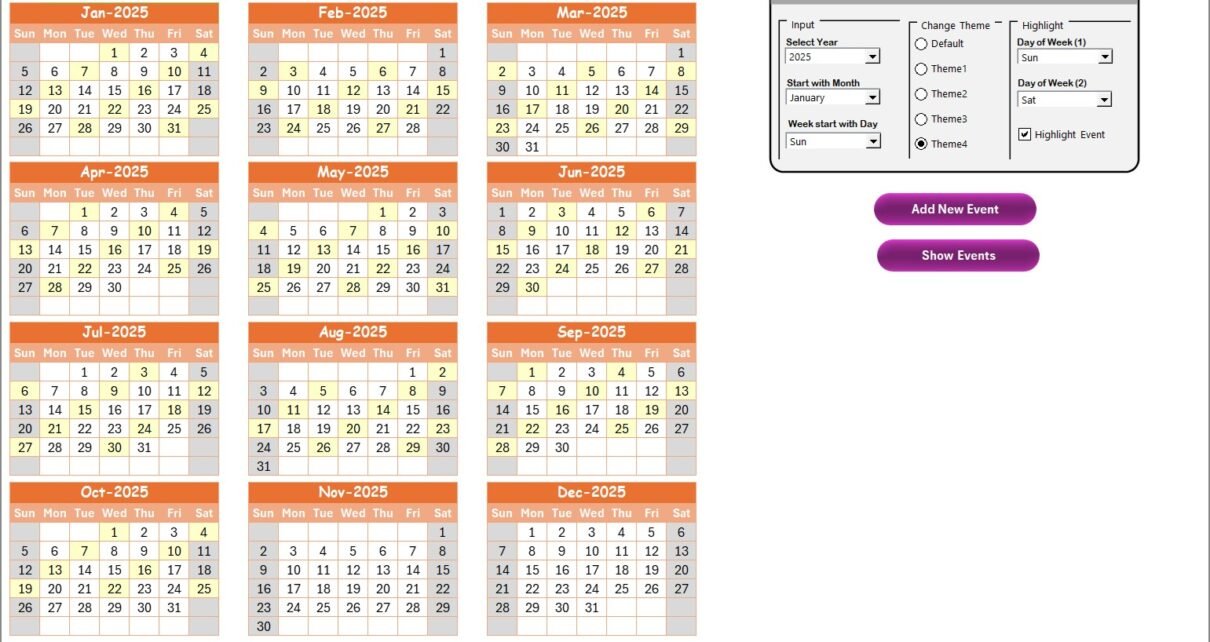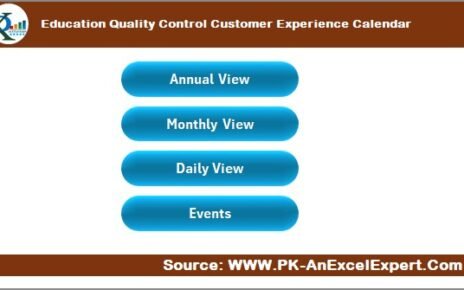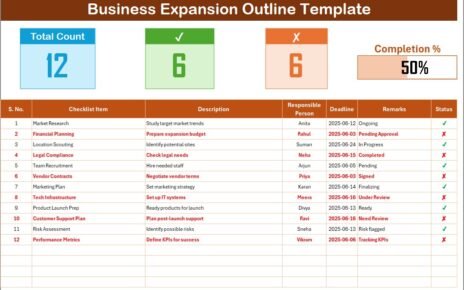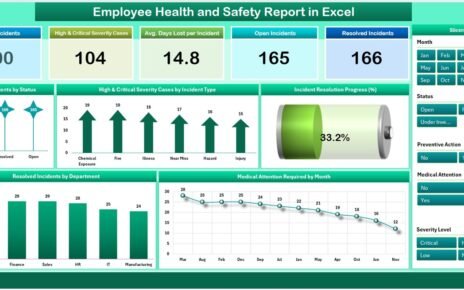Keeping up with compliance deadlines, audits, and implementation tasks can be overwhelming, especially when managed manually. That’s why we created the Compliance AI Implementation Calendar in Excel — a smart, ready-to-use tool that helps you track, manage, and visualize compliance-related events across your organization.
In this article, we’ll take you through a detailed walkthrough of this Excel-based calendar, explain how it works, highlight its best features, and guide you with the best practices to make the most of it.
Click to Purchases Compliance AI Implementation Calendar in Excel
What is a Compliance AI Implementation Calendar?
A Compliance AI Implementation Calendar is a structured schedule that tracks key tasks, deadlines, audits, training sessions, and events related to compliance initiatives within an organization. Instead of relying on scattered spreadsheets or manual follow-ups, this Excel tool centralizes everything into one automated and visually interactive calendar.
Whether you’re working in IT security, healthcare, finance, or general operations, this calendar helps ensure you meet your compliance requirements on time.
Key Features of the Compliance AI Implementation Calendar in Excel
This Excel tool includes five dynamic worksheets, each designed for a specific view and functionality:
Home Sheet Tab
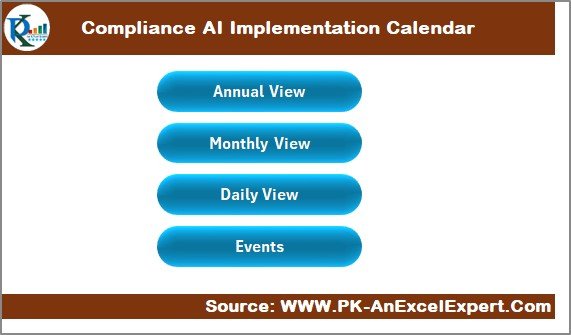
The Home tab acts as your dashboard. It contains navigation buttons:
- Annual View
- Monthly View
- Daily View
- Events List
You can jump to any sheet with a single click, making navigation seamless.
Annual View Sheet Tab
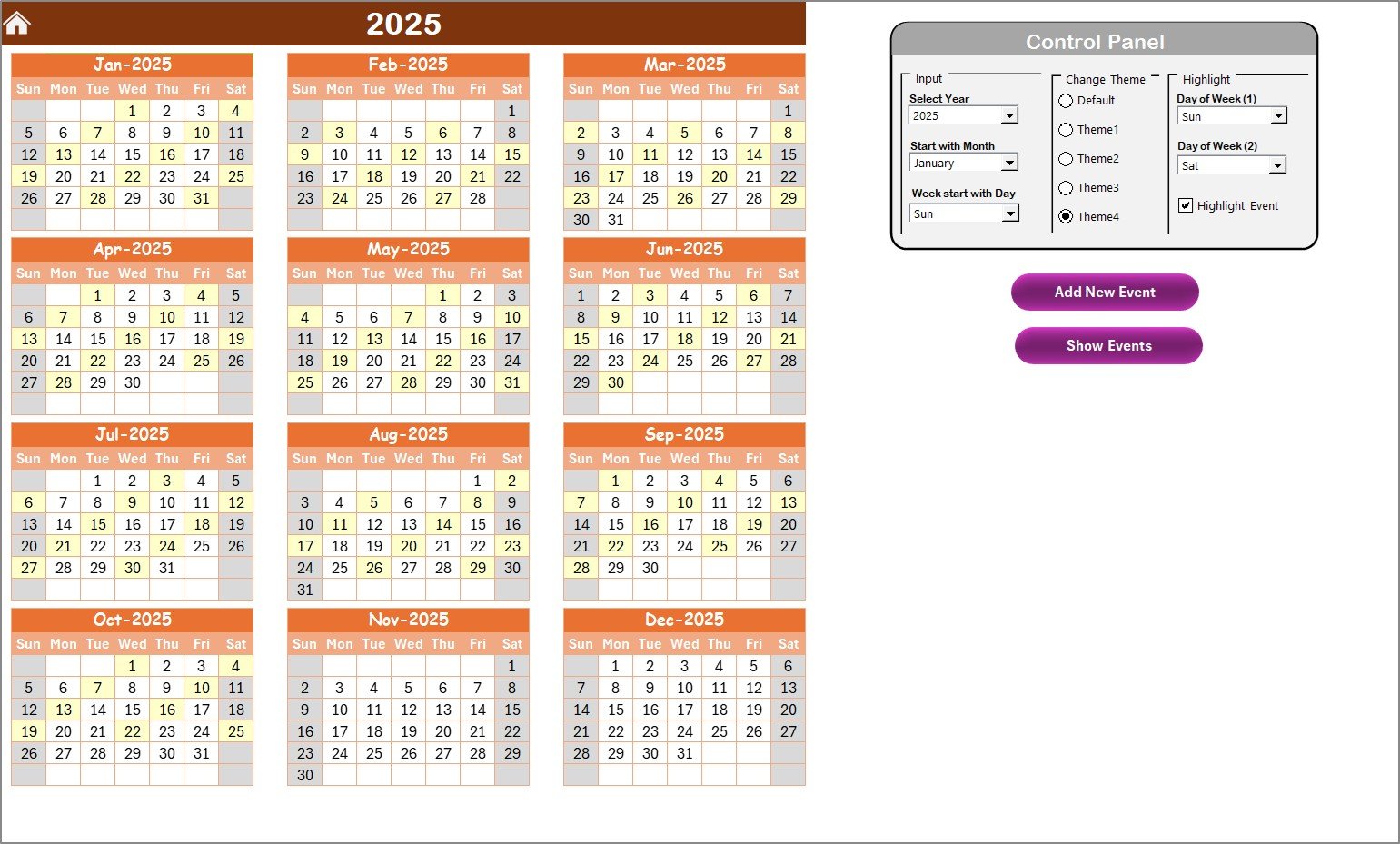
This view displays 12-months of calendar data in one place. It’s perfect for gaining a bird’s-eye view of your compliance schedule.
Control Panel Features:
- Input Group: Choose year, start month, and starting day of the week.
- Change Theme Group: Select from 5 color themes for a personalized look.
Highlight Group:
- Pick up to 2 weekdays to highlight (e.g., Saturdays and Sundays).
- Use the checkbox to highlight scheduled events in yellow.
Buttons:
- Add New Event: Select a date and add an event using a simple form.
- Show Event: Displays a list of events for the selected date.
Click to Purchases Compliance AI Implementation Calendar in Excel
Monthly View Sheet Tab
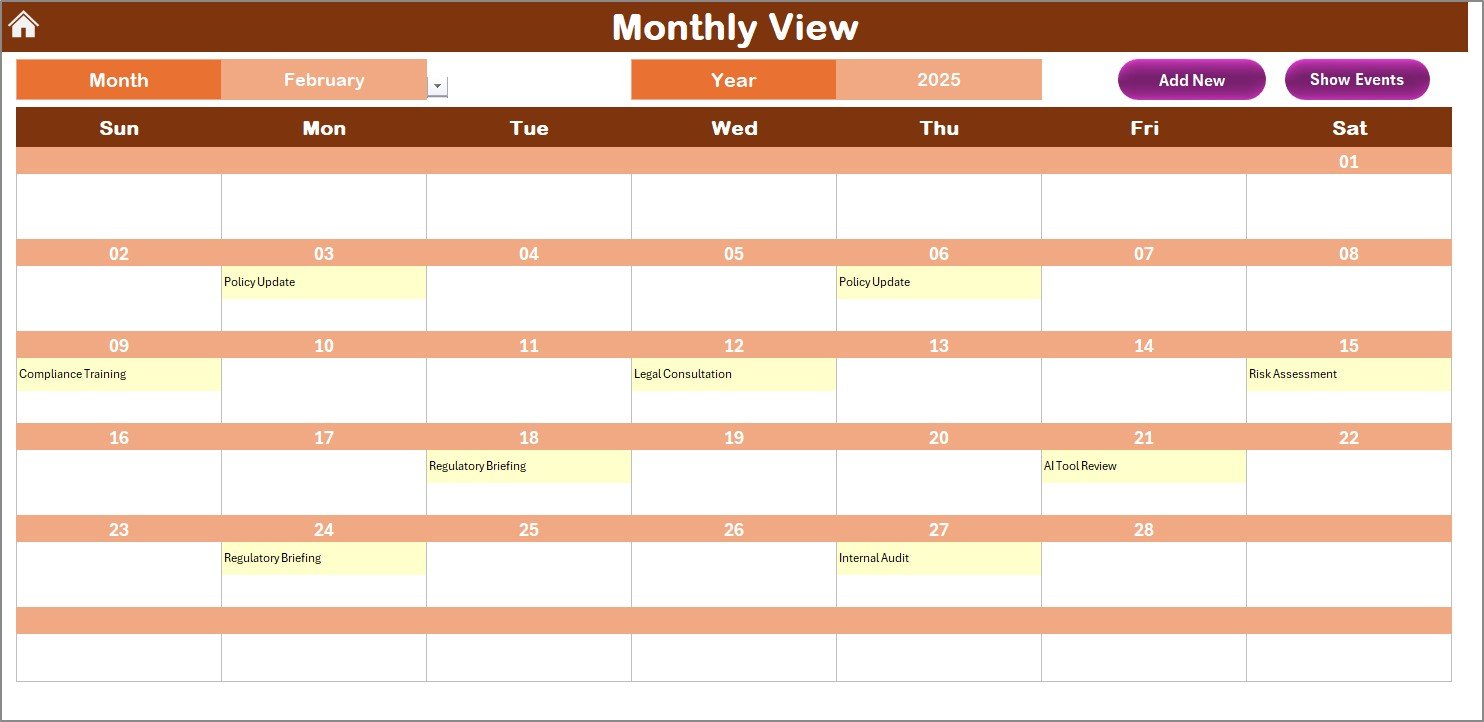
This is an interactive month-wise calendar that adapts based on your selected month and year. It shows:
- The first event of the day.
- “More than 1…” text if multiple events exist on the same day.
Buttons:
- Add New Event
- Show Event
The form opens with one click and allows easy input of event details.
Daily View Sheet Tab
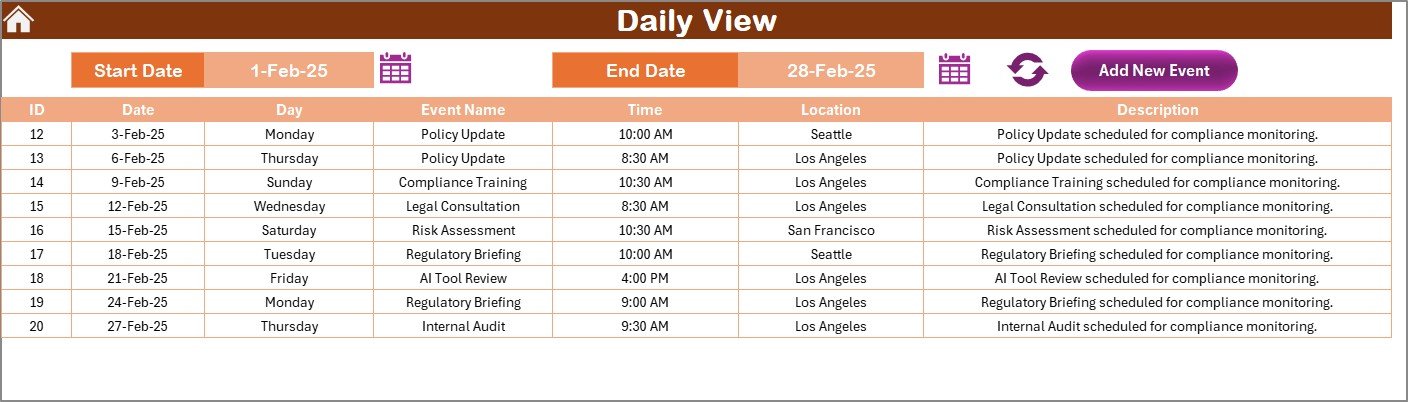
This is your detailed event tracker, showing events within a chosen date range.
Key Functionalities:
- Enter start and end dates using calendar pickers.
- Click the Refresh button to view the latest data.
- Add new events using the Add New Event button.
Events Sheet Tab
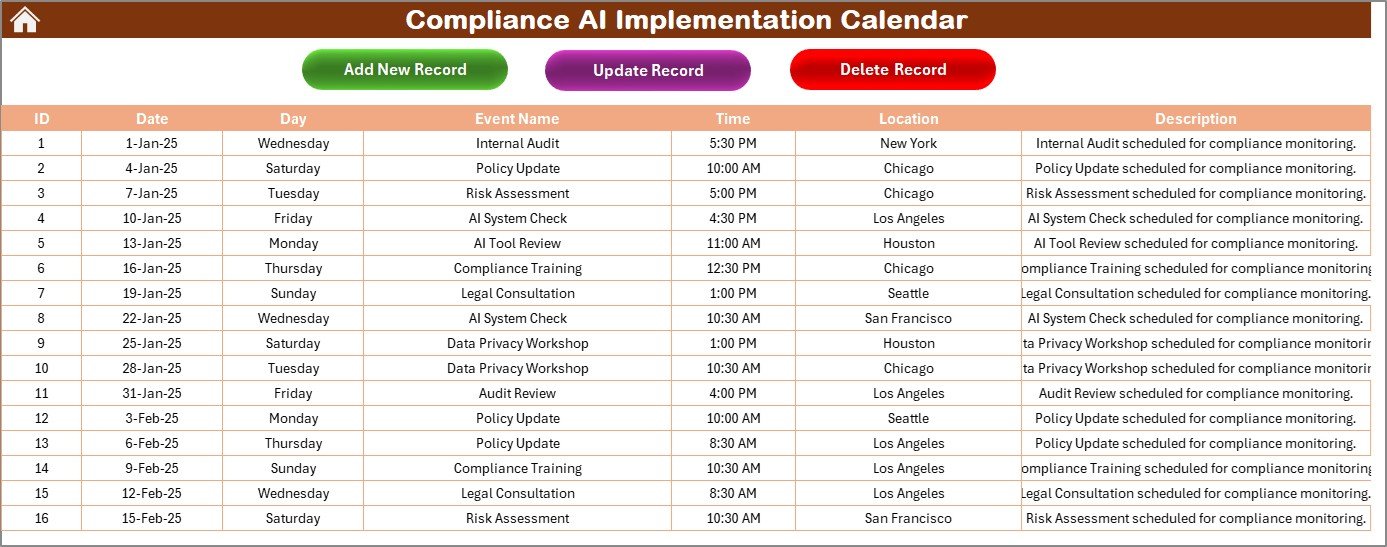
This is the backend database where all events are recorded and stored with fields such as:
- ID (Auto-generated)
- Date
- Day
- Event Name
- Time
- Location
- Description
Action Buttons:
- Add New Record: Opens form to submit new data.
- Update Existing Record: Loads selected event data for editing.
- Delete Record: Removes the selected event.
Advantages of Using the Compliance AI Implementation Calendar
✅ Centralized Compliance Tracking
Manage all tasks, audits, and training in one place.
✅ Visual Clarity
Quickly understand busy periods, upcoming deadlines, and holidays.
✅ Automated Event Forms
Add or edit events with ease using user-friendly forms.
✅ Fully Customizable
Switch color themes, define week start days, and configure event views to match your organization’s needs.
✅ Event Highlighting
Visually distinguish key dates, weekends, or specific events.
Best Practices for Using the Compliance AI Implementation Calendar
To get the most from this Excel tool, consider these best practices:
1. Plan Ahead Quarterly
Use the Annual View to plan major compliance milestones at the start of each quarter.
2. Use Consistent Event Titles
Standardize naming conventions for recurring events like “Q1 Audit” or “Cybersecurity Training.”
3. Keep Descriptions Concise
Use the Description field to capture key points, deadlines, or reference links.
4. Refresh Daily View Regularly
Stay up to date with upcoming tasks using the Refresh button in the Daily View tab.
5. Backup the Events Sheet Weekly
While Excel saves locally, it’s good practice to export or duplicate your Events sheet for backup.
How to Add and View Events in the Calendar?
The template provides several access points for entering and viewing events:
- From Annual View: Select a date and click “Add New Event.”
- From Monthly View: Choose a month, click a date, and add the event.
- From Daily View: Click the top button to add events for the specified date range.
- From Events Tab: Add or update records using form-based entries.
What Makes This Calendar Better Than Manual Scheduling?
Manual calendars lack:
- Automation
- Visual design
- Built-in forms
- Dynamic filtering
This template solves all of that by letting you input once and view across all formats (yearly, monthly, daily).
Who Should Use This Compliance AI Calendar?
This Excel calendar suits:
- Compliance teams
- Audit managers
- Legal departments
- HR professionals tracking training deadlines
- IT and cybersecurity officers
Conclusion
Managing compliance shouldn’t feel like juggling chainsaws. The Compliance AI Implementation Calendar in Excel simplifies your entire workflow — from logging and reviewing events to visualizing upcoming compliance tasks.
It’s flexible, smart, and built for real-world teams who want a better way to handle compliance tracking.
❓ Frequently Asked Questions (FAQs)
1. Can I use this calendar for non-compliance events?
Yes! You can track any events, such as HR training, office meetings, or project deadlines.
2. Can I add more than one event to the same day?
Absolutely. The tool supports multiple events per day, and the Monthly View will show “more than 1…” to indicate this.
3. Can I change the calendar’s color theme?
Yes. The Annual View tab allows you to select from 5 themes using the control panel.
4. Is this Excel calendar compatible with older versions of Excel?
The calendar is built using standard Excel features and should work on Excel 2016 and later versions.
5. Can I share this calendar with my team?
Yes. You can save and share the Excel file via cloud storage or email. Just ensure macro settings are enabled if you’re using form-based features.
Visit our YouTube channel to learn step-by-step video tutorials
Click to Purchases Compliance AI Implementation Calendar in Excel