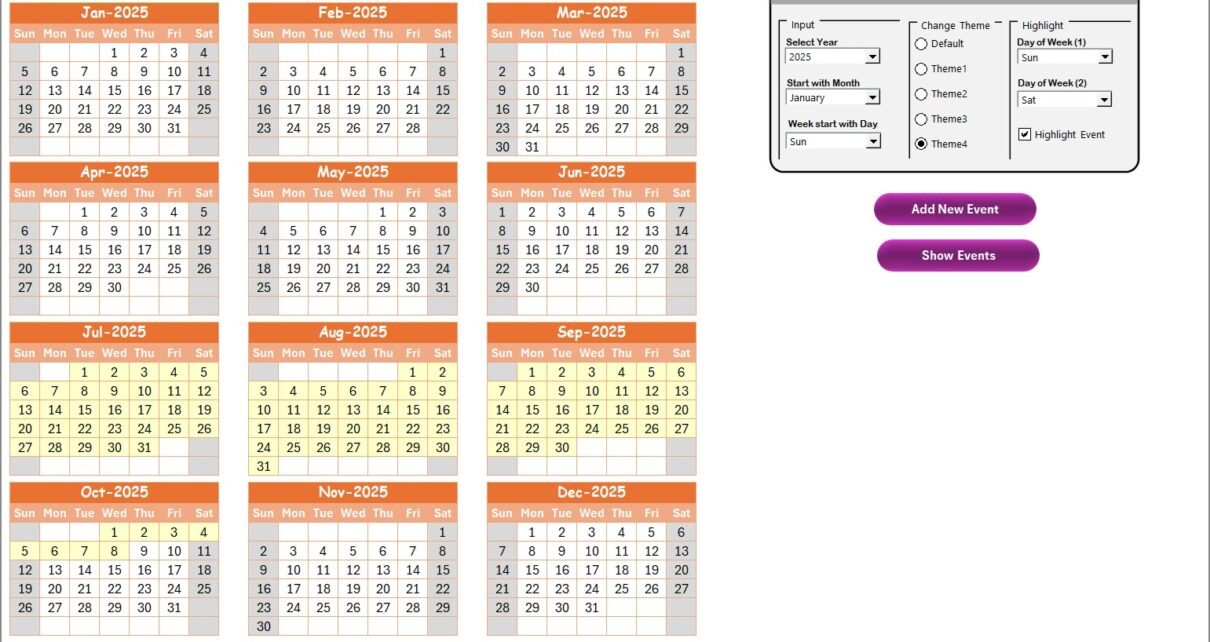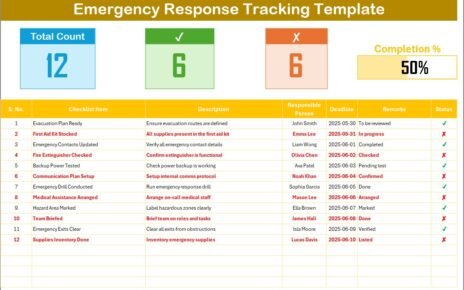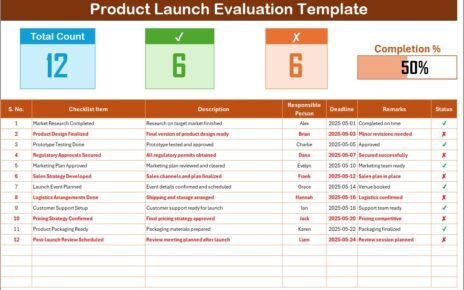In today’s fast-paced education sector, managing compliance and remote work schedules can be a daunting task. However, with the right tools in place, organizations can streamline their workflows, ensure accountability, and boost productivity. One such tool that has proven invaluable is the Education Compliance Remote Work Calendar in Excel. This ready-to-use template helps you efficiently manage events, track compliance deadlines, and plan remote work schedules—all in one place. In this article, we will explore the features, benefits, and best practices of using this Excel calendar template for educational institutions.
Click to Purchases Education Compliance Remote Work Calendar in Excel
Introduction
Managing compliance and remote work schedules in the education sector can be overwhelming. Between deadlines, meetings, and events, it is easy to lose track of important dates. The Education Compliance Remote Work Calendar in Excel is designed to simplify this process by providing a comprehensive solution for tracking events and managing schedules. This Excel-based tool includes multiple worksheets to cater to various needs, including annual, monthly, and daily views, along with a detailed event tracking sheet.
In this article, we will dive into the key features, advantages, and best practices for using this tool effectively. Whether you are a school administrator, compliance officer, or remote work coordinator, this calendar can help you stay organized and efficient.
Key Features of the Education Compliance Remote Work Calendar
The Education Compliance Remote Work Calendar is designed with five essential worksheets, each tailored to meet specific needs. Let’s explore each worksheet and its unique features:
Home Sheet
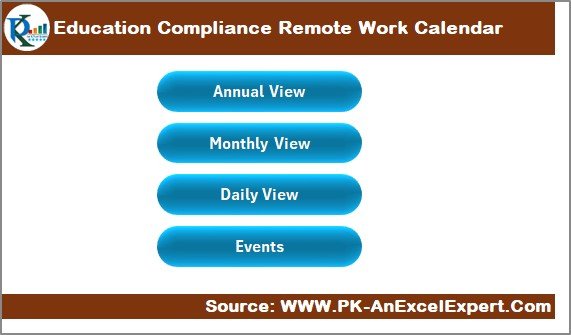
The Home Sheet serves as the index page for the calendar. It is designed for quick navigation with the following buttons:
-
Annual View Button: Quickly jump to the annual calendar view.
-
Monthly View Button: Navigate to the monthly calendar view.
-
Daily View Button: Access the daily event list.
-
Events Button: Open the event database for detailed information.
This sheet provides an easy way to access different sections of the calendar with just a click.
Annual View Sheet
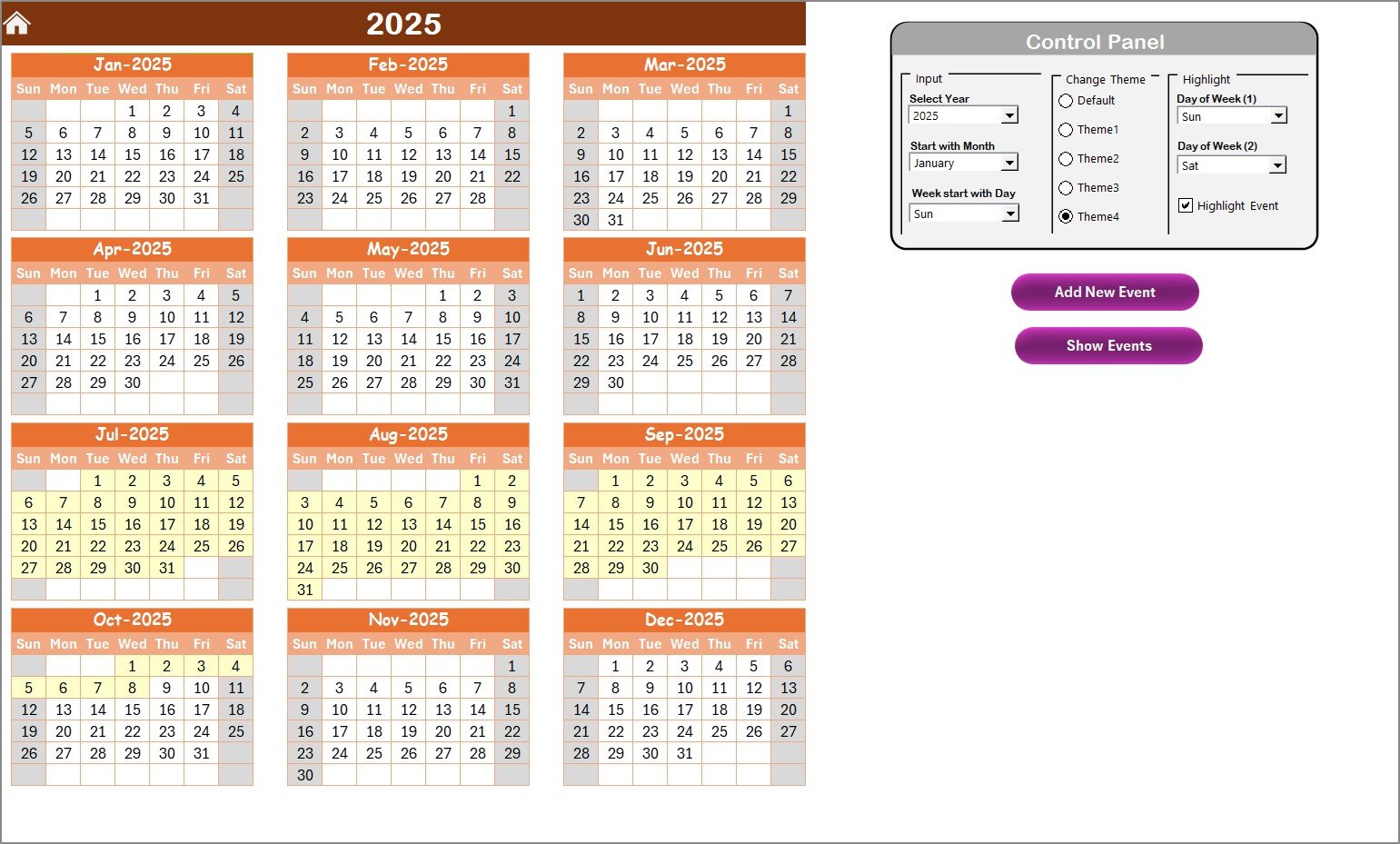
The Annual View Sheet displays the entire year’s calendar, segmented into 12 months. This sheet includes several customizable features:
Control Panel: This panel contains three groups for easy calendar customization:
- Input Group: Choose the year, starting month, and starting day of the week to automatically update the calendar.
- Change Theme Group: Select from five color themes to apply across the entire workbook.
- Highlight Group: Highlight specific days of the week (e.g., weekends) and events in different colors.
-
Add New Event Button: Add new events directly to the calendar by selecting a date and filling in the event details via the form.
-
Show Event Button: View events scheduled on any selected date.
Monthly View Sheet
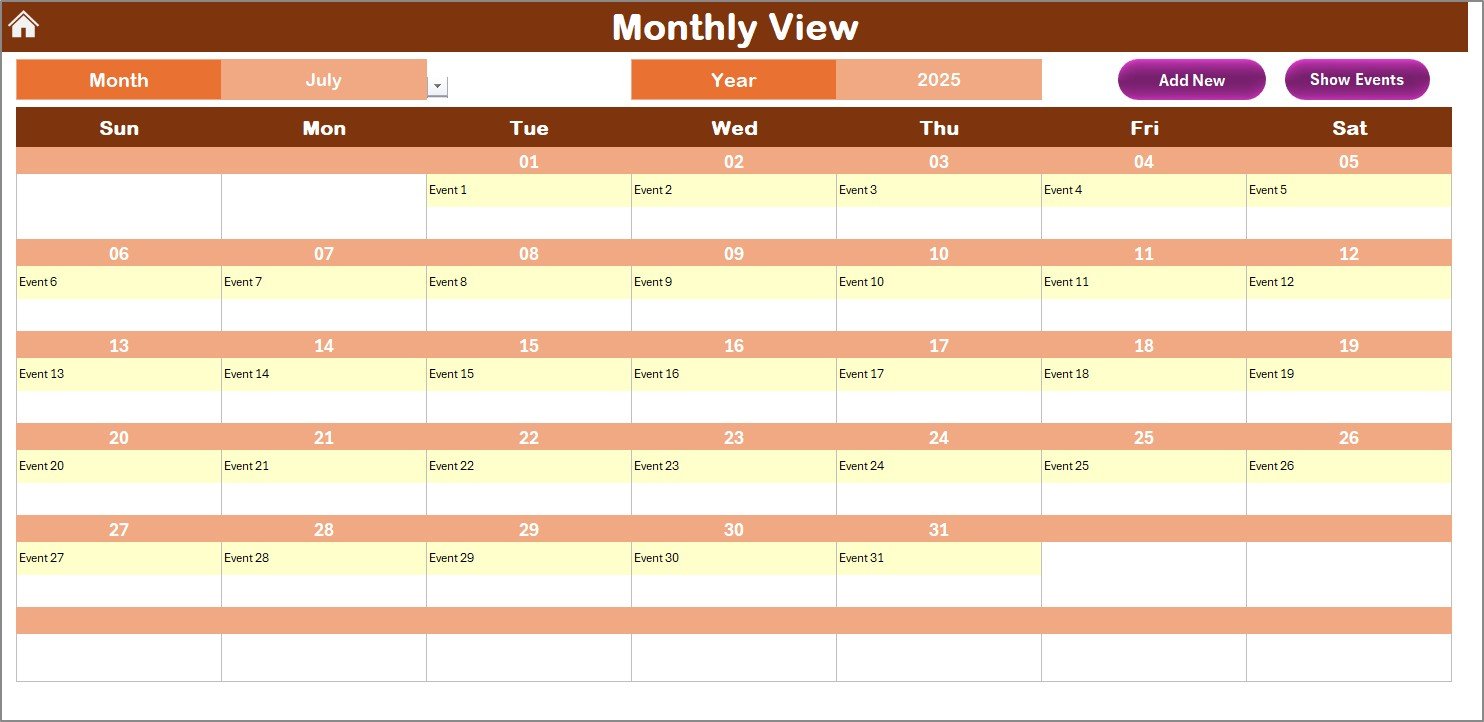
The Monthly View Sheet shows a single month’s calendar, offering a more focused view. Key features include:
-
Event Display: View one event per day or a note indicating “more than 1…” if multiple events are scheduled.
-
Add New Event Button: Add new events to any date within the selected month.
-
Show Event Button: View all events scheduled for a particular date.
This sheet is perfect for those who prefer to manage events on a month-to-month basis.
Click to Purchases Education Compliance Remote Work Calendar in Excel
Daily View Sheet
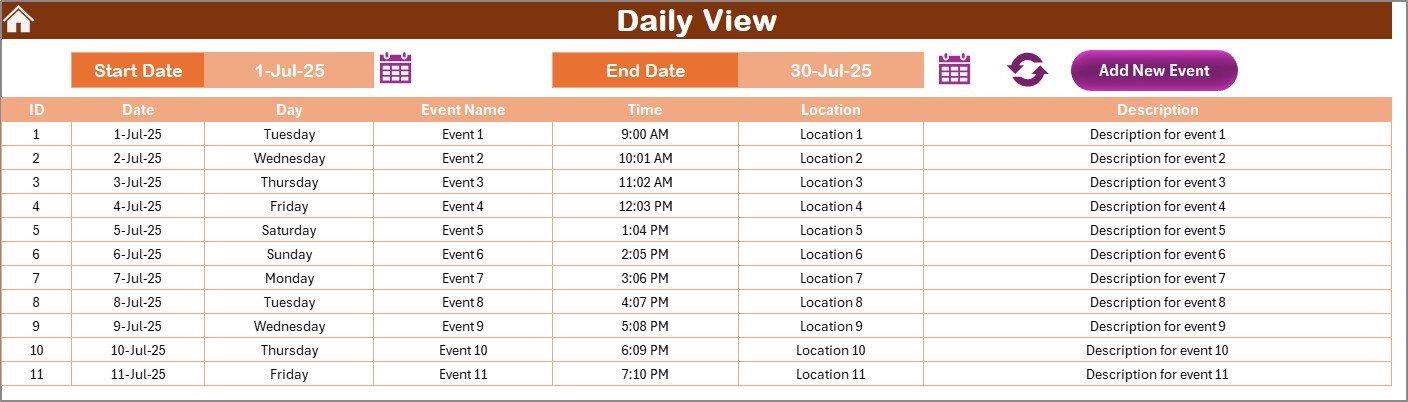
The Daily View Sheet provides a list of events for a specific date range. Users can:
-
Set a Date Range: Select a start and end date to filter events.
-
Refresh Button: Update the event list to display the latest data for the selected date range.
-
Add New Event Button: Add new events directly within the selected date range.
This sheet is ideal for managing day-to-day activities and compliance requirements.
Events Sheet
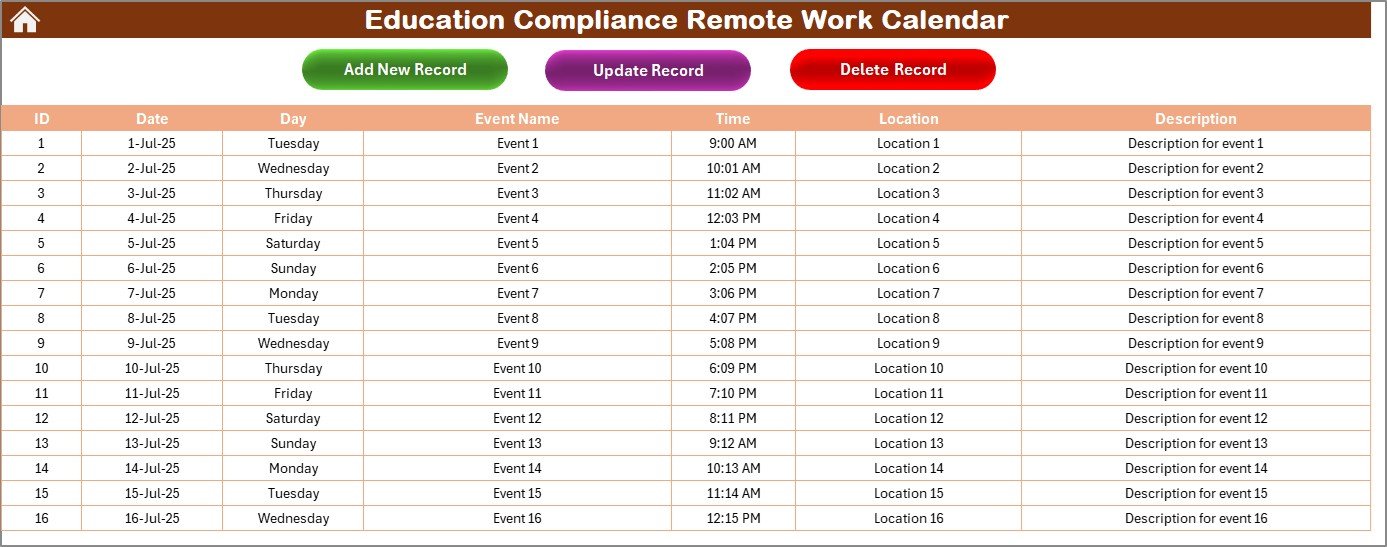
The Events Sheet acts as the database for all events. It contains detailed information about each event, including:
-
ID: Auto-generated number for each event.
-
Date: The event date.
-
Day: The day of the week for the event.
-
Event Name: The name of the event.
-
Time: The scheduled time for the event.
-
Location: The event location.
-
Description: A brief description of the event.
Additionally, the sheet includes three essential buttons:
-
Add New Record Button: Add new events with ease.
-
Update Existing Record Button: Update event details by selecting the event ID.
-
Delete Record Button: Remove any event record by selecting the ID.
Advantages of Using the Education Compliance Remote Work Calendar
The Education Compliance Remote Work Calendar in Excel offers a variety of advantages for educational institutions and remote work coordinators. Here are some key benefits:
1. Simplifies Event Management
Managing numerous compliance events and deadlines can become overwhelming, but this calendar organizes everything in a simple, easy-to-navigate format. With the ability to view annual, monthly, and daily schedules, it streamlines event tracking and scheduling.
2. Improves Organization and Efficiency
With all the important events in one place, this calendar helps improve organization across the team. Administrators can easily track key compliance events, deadlines, and meetings, reducing the chances of missing important tasks.
3. Customizable to Your Needs
The ability to customize the calendar with themes, starting days, and highlighted events makes it adaptable to any educational institution’s unique needs. Whether you’re a school, college, or online education provider, this calendar can be personalized to suit your specific requirements.
4. Easy Event Addition
Click to Purchases Education Compliance Remote Work Calendar in Excel
Adding events is a breeze with the intuitive “Add New Event” feature. Whether it’s a recurring compliance deadline or a one-time event, you can quickly input all necessary details with a simple form.
5. Centralized Data Management
The Events Sheet allows for the centralized management of all event-related information, making it easy to review, update, or delete events as necessary. This centralization is especially helpful for ensuring compliance and keeping track of multiple event details in one place.
Best Practices for Using the Education Compliance Remote Work Calendar
To make the most out of the Education Compliance Remote Work Calendar, consider the following best practices:
1. Regularly Update Events
Ensure that the calendar is regularly updated with any new events or changes. This will help avoid confusion and ensure everyone is aware of important deadlines and meetings.
2. Leverage the Control Panel for Customization
Use the control panel to set up the calendar according to your institution’s schedule and preferences. By adjusting the starting month, starting day, and color themes, you can tailor the calendar to meet your specific needs.
3. Utilize the Highlight Features
Highlight specific days of the week or important events to draw attention to key dates. For instance, you could highlight weekends, holidays, or compliance review days in contrasting colors to ensure they stand out.
4. Monitor Events Using the Daily View
The Daily View Sheet is a powerful tool for keeping track of event-specific details, especially when dealing with multiple events over a short period. Use it to keep everything on track and avoid overlap.
5. Backup Your Calendar Regularly
It is always a good idea to back up your calendar regularly to avoid losing any important data. Save the calendar in multiple formats, such as Excel or PDF, for easy access.
Conclusion
The Education Compliance Remote Work Calendar in Excel is a must-have tool for educational institutions that need to manage compliance schedules, deadlines, and events efficiently. With its intuitive interface, customizable features, and centralized event management system, this calendar helps streamline operations and enhance organizational productivity. By following the best practices outlined above, you can ensure that your remote work compliance efforts are organized, accurate, and on time.
Frequently Asked Questions (FAQs)
1. What is the Education Compliance Remote Work Calendar in Excel?
The Education Compliance Remote Work Calendar is an Excel-based tool designed to help educational institutions manage remote work schedules, compliance events, and deadlines. It includes multiple worksheets for annual, monthly, and daily views, along with a detailed events database.
2. How can I customize the calendar?
The calendar includes a Control Panel where you can customize the year, starting month, starting day of the week, and color themes. You can also highlight specific days and events for better visibility.
3. Can I add events to the calendar?
Yes, you can add new events using the “Add New Event” button available in the Annual View, Monthly View, and Daily View sheets. Simply select the date and fill in the event details.
4. How do I track multiple events on the same day?
If there are multiple events on the same day, the calendar will display “more than 1…” on that particular date. You can view the full list of events by clicking the Show Event button.
5. Can I update or delete events?
Yes, the Events Sheet allows you to update or delete events using the Update Existing Record and Delete Record buttons. Simply select the event ID to make changes or remove the event.
Visit our YouTube channel to learn step-by-step video tutorials