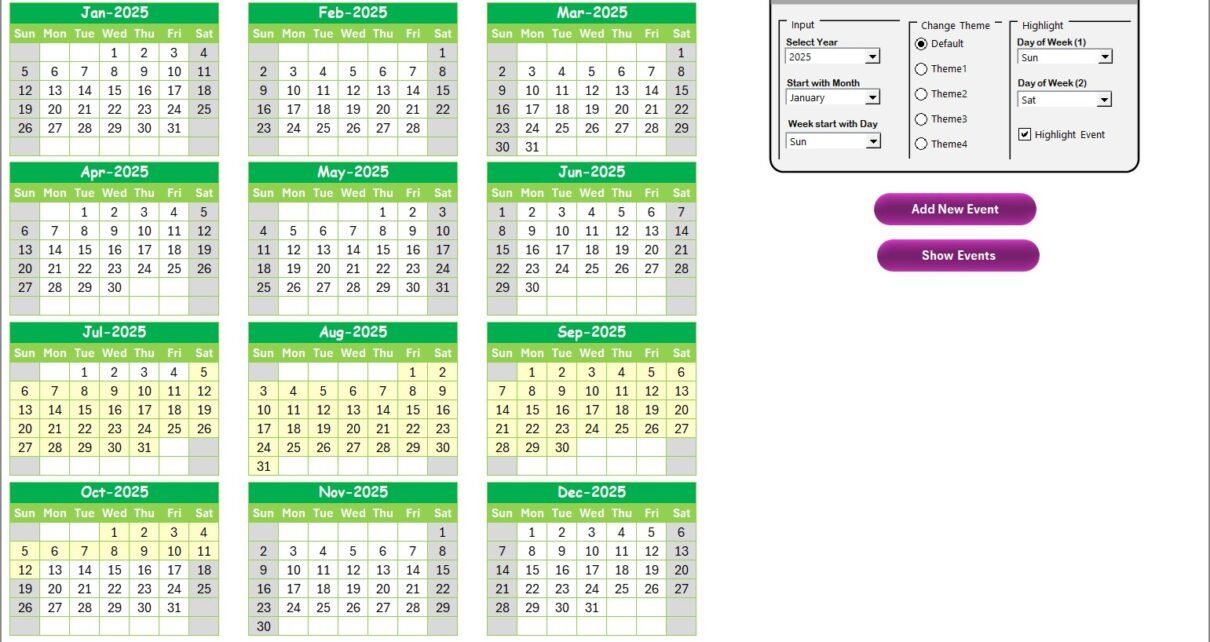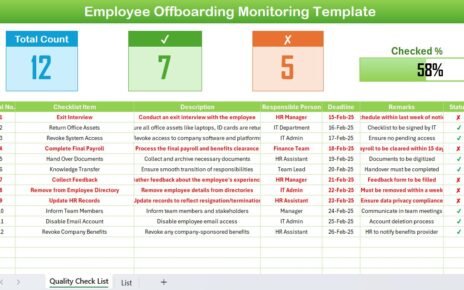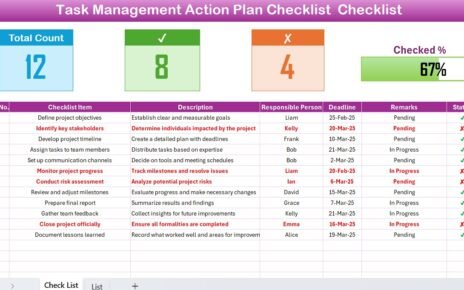In today’s fast-paced educational environment, managing customer service events, tracking key dates, and ensuring seamless communication with students, parents, and staff can be a challenge. A well-structured calendar is essential for maintaining an organized and efficient customer service experience. Enter the Education Customer Service Customer Experience Calendar in Excel — a powerful tool designed to streamline scheduling, event management, and customer service tracking in educational institutions.
In this article, we’ll explore how the Education Customer Service Customer Experience Calendar can help enhance service delivery in educational settings. This ready-to-use calendar not only ensures smooth scheduling but also allows you to track key events and activities throughout the academic year.
Click to Purchases Education Customer Service Customer Experience Calendar in Excel
Key Features of the Education Customer Service Customer Experience Calendar
The Education Customer Service Customer Experience Calendar template is an intuitive and user-friendly tool created in Excel, specifically designed for managing customer service events and enhancing customer experiences in the education sector. Below, we’ll break down the features that make this calendar an essential tool for educational institutions:
Home Sheet: The Gateway to Seamless Navigation
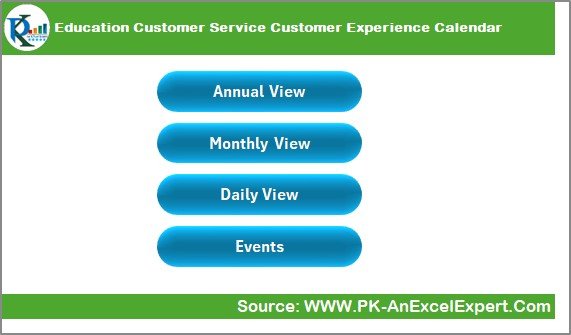
The Home Sheet serves as the index page of the calendar. It includes four buttons to easily navigate to different sections of the workbook:
-
Annual View Button
-
Monthly View Button
-
Daily View Button
-
Events Button
This sheet ensures that users can quickly jump to the relevant calendar views without confusion.
Annual View Sheet: A Yearly Overview
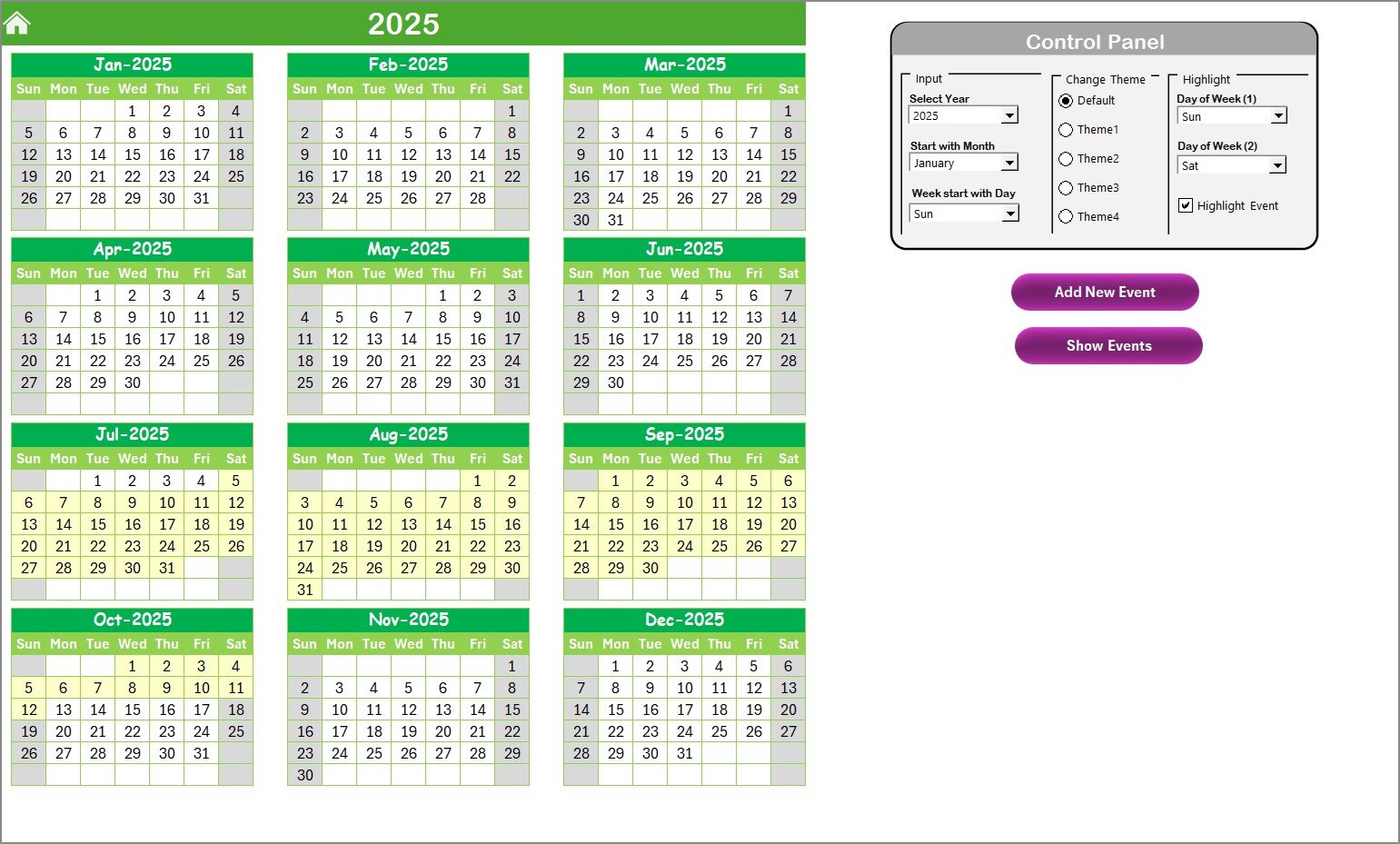
The Annual View Sheet offers a comprehensive 12-month calendar. Users can customize the calendar by selecting the year, start month, and the first day of the week. It allows the following:
-
Theme Customization: With five different color themes to choose from, users can apply a uniform theme across the entire workbook for consistency.
-
Highlighting Days: You can select which days of the week to highlight. For instance, weekends (Saturday and Sunday) can be highlighted in a different color to distinguish them easily.
-
Event Highlighting: This feature lets you highlight specific events in yellow to stand out against the calendar, ensuring critical dates are easily visible.
-
Add and Show Events: Users can add new events to the calendar and view a list of events on a selected date.
Monthly View Sheet: A Focused View on Each Month
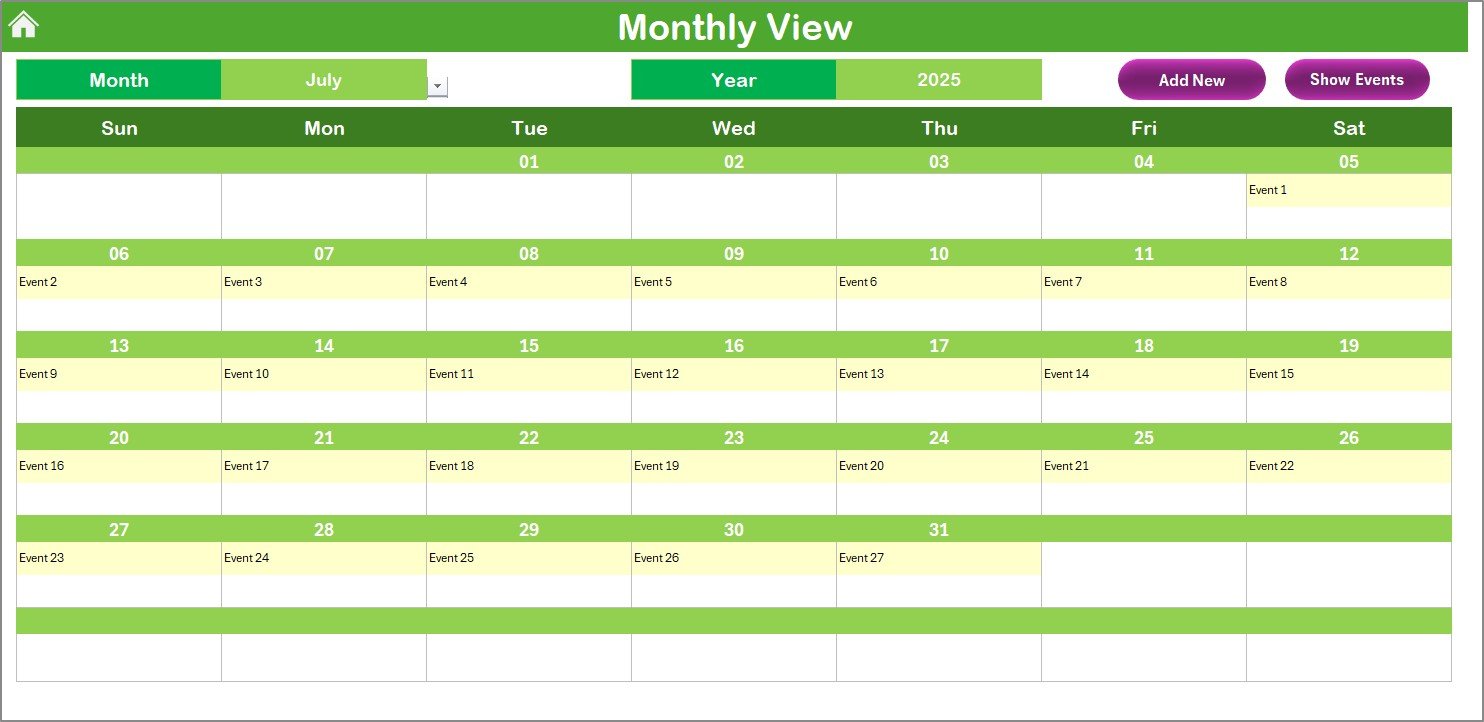
The Monthly View Sheet allows users to focus on a single month at a time. It displays events for the selected month, and if multiple events fall on the same day, it shows the message “More than 1…” This makes it easy to track events on a month-by-month basis. The sheet offers the same functionality as the Annual View, with:
-
Add New Event and Show Event buttons to manage individual events.
Click to Purchases Education Customer Service Customer Experience Calendar in Excel
Daily View Sheet: A Detailed View of Events
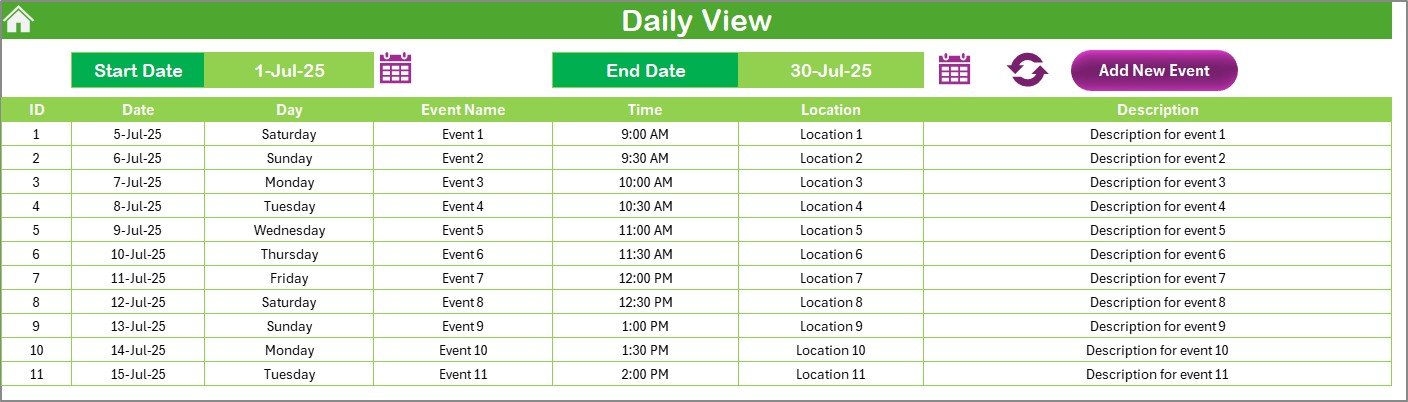
For users who need to view events in more detail, the Daily View Sheet provides a clear overview of events within a selected date range. Users can:
-
Select a Date Range: Use the calendar icon to choose a start and end date for the event list.
-
Refresh Button: Click the refresh button to update the list of events based on the selected date range.
-
Event Management: The Add New Event button allows users to add new events directly from this sheet.
Events Sheet: The Heart of Event Management
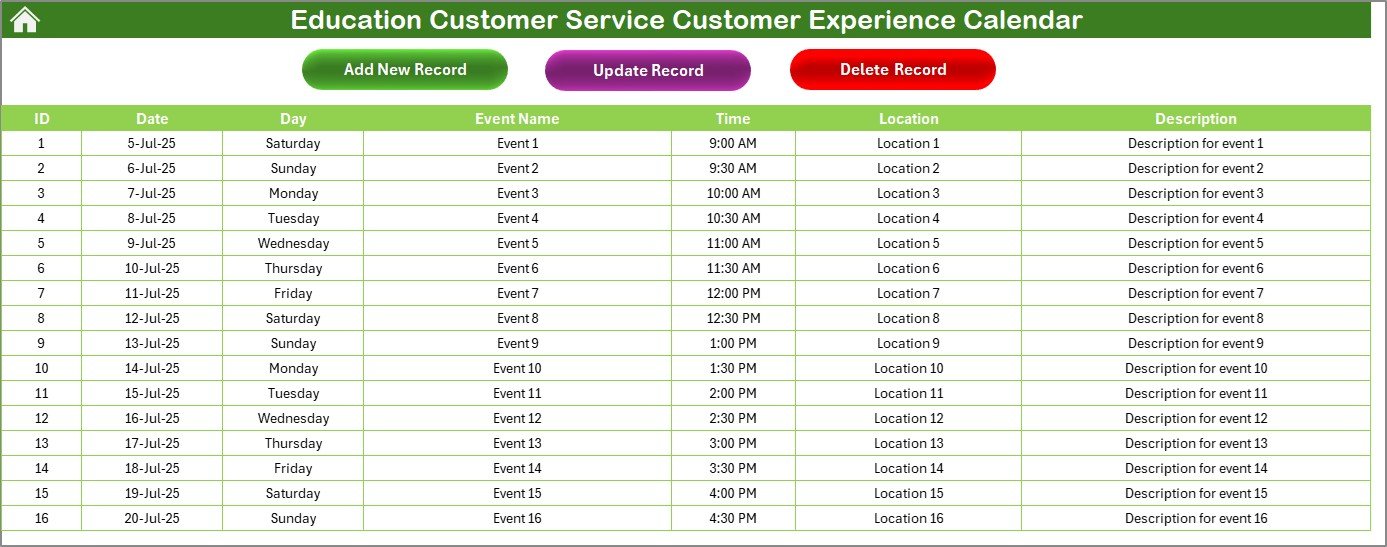
The Events Sheet serves as the database for all events, capturing essential details such as:
-
Event ID: An auto-generated number for easy identification of each event.
-
Date & Day: The date and day of the event.
-
Event Name: The name of the event.
-
Time & Location: The event’s scheduled time and location.
-
Event Description: A brief description providing further details about the event.
Additionally, this sheet offers buttons to:
-
Add New Record – Add a new event.
-
Update Existing Record – Edit details of an existing event.
-
Delete Record – Remove an event from the calendar.
Advantages of Using the Education Customer Service Customer Experience Calendar
The Education Customer Service Customer Experience Calendar offers several benefits to educational institutions, helping them better manage their customer service interactions, track important dates, and ensure smooth event execution. Here are some of the key advantages:
1. Streamlined Event Management
By consolidating all event information in one place, this calendar eliminates the need for multiple systems or tools. You can easily track important events, such as school orientations, parent-teacher meetings, exam schedules, and extracurricular activities, ensuring that nothing falls through the cracks.
2. Improved Customer Experience
This calendar helps educational institutions deliver a more seamless and organized experience for students, parents, and staff. By having a clear overview of events and being able to quickly make updates, you can improve communication and customer service.
3. Easy Customization
With options to customize the calendar themes, days, and event highlights, you can tailor the calendar to fit the specific needs of your institution. Whether you want to highlight weekends or focus on key events, the calendar can be adjusted to match your preferences.
4. User-Friendly Interface
The calendar is built to be user-friendly, with an intuitive interface that anyone can navigate easily. You don’t need advanced technical skills to operate this tool, making it accessible to all staff members.
5. Time-Saving
With pre-built functionalities, such as the ability to add, update, or delete events, this calendar saves time and reduces administrative effort. Everything is organized and easily accessible, allowing staff to focus on more critical tasks.
Best Practices for Using the Education Customer Service Customer Experience Calendar
To maximize the effectiveness of the Education Customer Service Customer Experience Calendar, here are some best practices that you should follow:
1. Regularly Update Events
Make it a habit to regularly update the events within the calendar. As new events arise or changes occur, add them promptly to avoid confusion or missed deadlines.
2. Use the Highlight Feature
Utilize the highlight feature to make important events stand out. Whether it’s an exam day, a parent meeting, or a special event, highlighting such days will make them easier to locate on the calendar.
3. Set Reminders
Use the calendar to set reminders for critical events. Although Excel itself doesn’t provide reminders, you can manually create flags or color-coded cells to indicate upcoming events that need attention.
4. Share the Calendar
Ensure that everyone involved in the event management process has access to the calendar. Share it with faculty, administrative staff, and anyone who needs to stay informed about upcoming events and important dates.
5. Review and Clean Up Events
Periodically review the calendar to remove outdated events. This helps keep the calendar organized and ensures that you’re only displaying relevant and up-to-date information.
Conclusion: Empowering Educational Institutions with a Comprehensive Calendar
In conclusion, the Education Customer Service Customer Experience Calendar in Excel is a powerful and versatile tool that can significantly improve the way educational institutions manage their events and interact with their community. With its user-friendly design, easy customization, and key features, it enables staff to streamline operations and provide a better experience for students and parents alike.
By implementing this calendar, educational institutions can enhance communication, minimize scheduling conflicts, and ensure that events are executed smoothly. It’s not just a calendar; it’s a complete system for event management and customer service improvement in the education sector.
Frequently Asked Questions (FAQs)
What is the Education Customer Service Customer Experience Calendar?
The Education Customer Service Customer Experience Calendar is an Excel-based tool designed for educational institutions to manage events, track key dates, and improve customer service by providing a clear overview of all scheduled activities.
How do I add an event to the calendar?
To add an event, simply select a date on the calendar, click the “Add New Event” button, fill in the required details, and submit. The event will be automatically added to the selected date.
Can I customize the calendar’s appearance?
Yes, the calendar offers five different color themes, and you can also highlight specific days of the week or events to make them stand out visually.
How do I update an existing event?
To update an event, go to the Events Sheet, select the event ID you want to update, and click the “Update Existing Record” button. The form will open with pre-filled information, allowing you to make changes and submit them.
Is this calendar suitable for all educational institutions?
Yes, this calendar is suitable for all types of educational institutions, including schools, colleges, and universities. It can be customized to suit the specific needs of your institution.
Visit our YouTube channel to learn step-by-step video tutorials