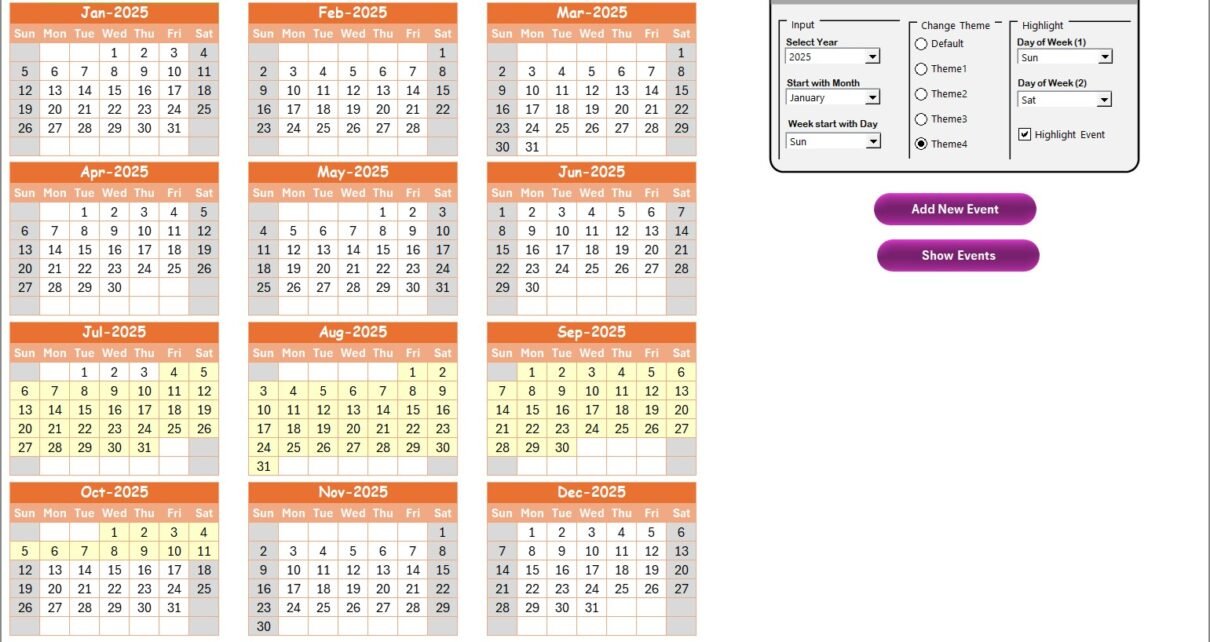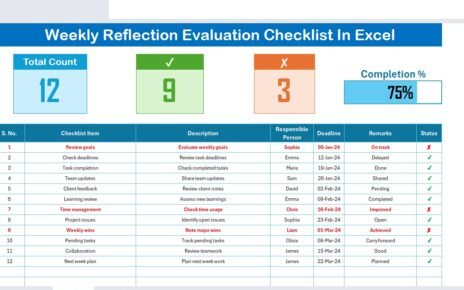In the modern educational landscape, customer service and remote work have become integral parts of maintaining smooth operations. One of the most effective ways to ensure that everything runs efficiently is by using a well-structured calendar system. The Education Customer Service Remote Work Calendar in Excel is a versatile tool designed specifically for managing events, meetings, and tasks related to remote customer service in educational institutions. This template allows educators and administrators to keep track of important events, deadlines, and appointments all in one place.
In this article, we will explore the features, advantages, and best practices of the Education Customer Service Remote Work Calendar in Excel. By the end of this guide, you’ll have a clear understanding of how this powerful tool can improve your remote work operations and streamline event management.
Click to Purchases Education Customer Service Remote Work Calendar in Excel
Key Features of the Education Customer Service Remote Work Calendar in Excel
The Education Customer Service Remote Work Calendar is a pre-built Excel template with several features that make it easy for users to manage educational events. Below are the key features of this calendar:
Home Sheet Tab: Your Central Hub
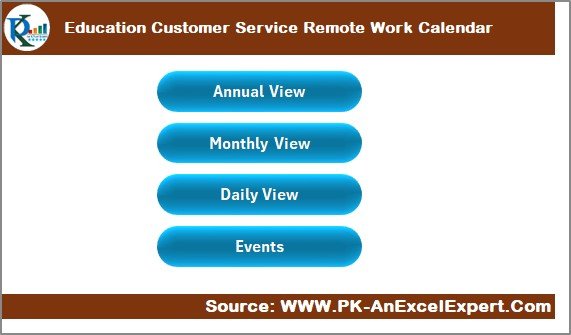
The Home sheet serves as the main hub for navigating the calendar. It provides easy access to other sheets and quick navigation through four buttons:
-
Annual View Button
-
Monthly View Button
-
Daily View Button
-
Events Button
Each of these buttons leads to a specific calendar view, allowing users to manage and track events efficiently.
Annual View Sheet Tab: A Year at a Glance
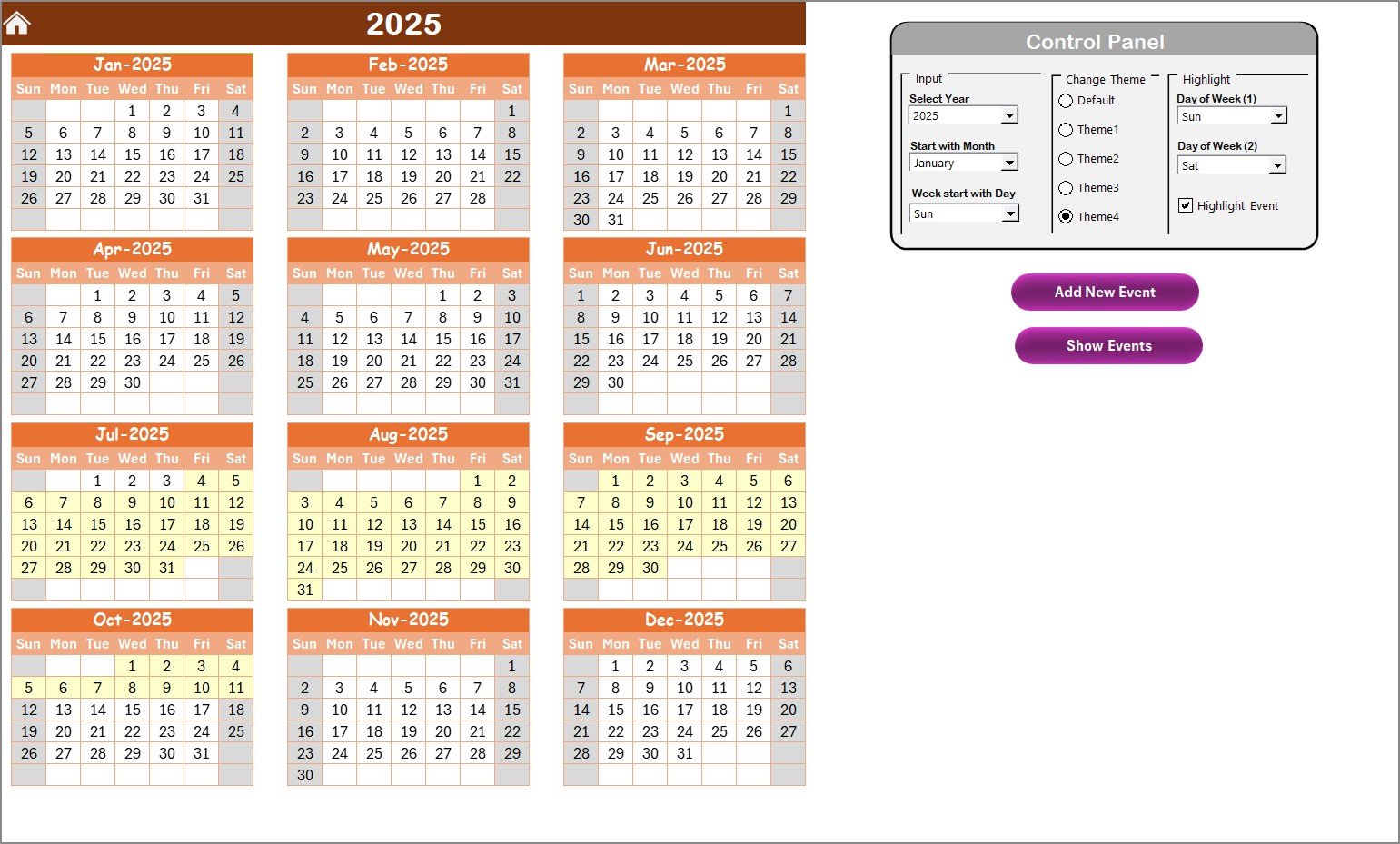
The Annual View Sheet offers a full-year calendar at your fingertips. This tab is useful for getting an overview of all the educational events for the year. It displays a 12-month calendar, making it easier to plan long-term events and activities.
In this sheet, you’ll find a Control Panel with several useful features:
-
Input Group: Allows you to select the year, starting month, and starting day of the week. This ensures that the calendar aligns with your specific needs.
-
Change Theme Group: Choose from five color themes to personalize the entire workbook’s appearance.
-
Highlight Group: You can highlight specific days of the week (such as weekends) and events, making it visually easier to track important dates.
Additionally, the Add New Event button allows you to add events directly to the annual calendar. You can select a date, click on the button, and enter the details of the event.
Monthly View Sheet Tab: Focus on the Current Month
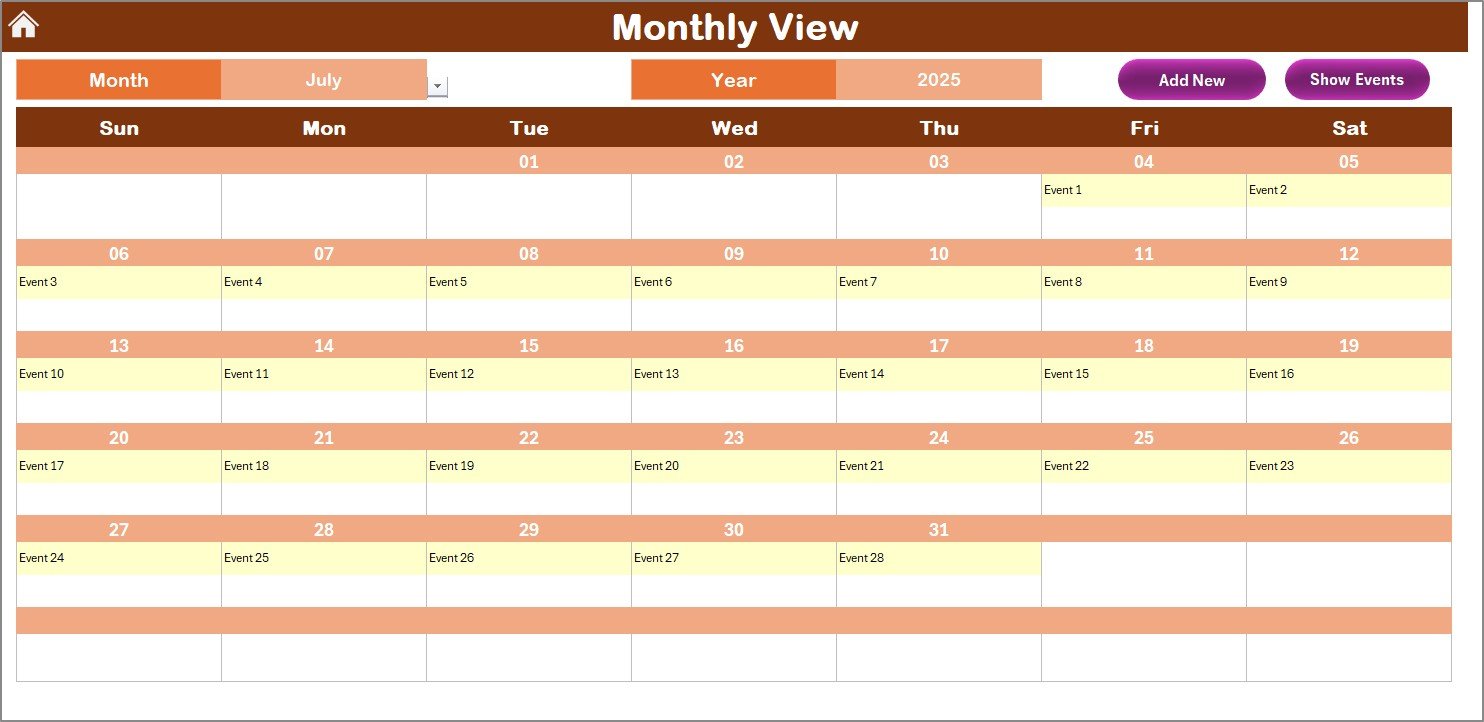
The Monthly View Sheet allows users to focus on a specific month. This view is perfect for managing events that are concentrated in a particular month and provides a more detailed look at daily tasks.
In this sheet, users can select the desired Month and Year at the top of the page. The calendar will update accordingly to display the selected time period. If there are multiple events on a single day, it will show a message like “More than 1…” on that day.
The Add New Event and Show Event buttons at the top of the Monthly View allow you to add new events or view events for a selected day.
Click to Purchases Education Customer Service Remote Work Calendar in Excel
Daily View Sheet Tab: Detailed Event Management
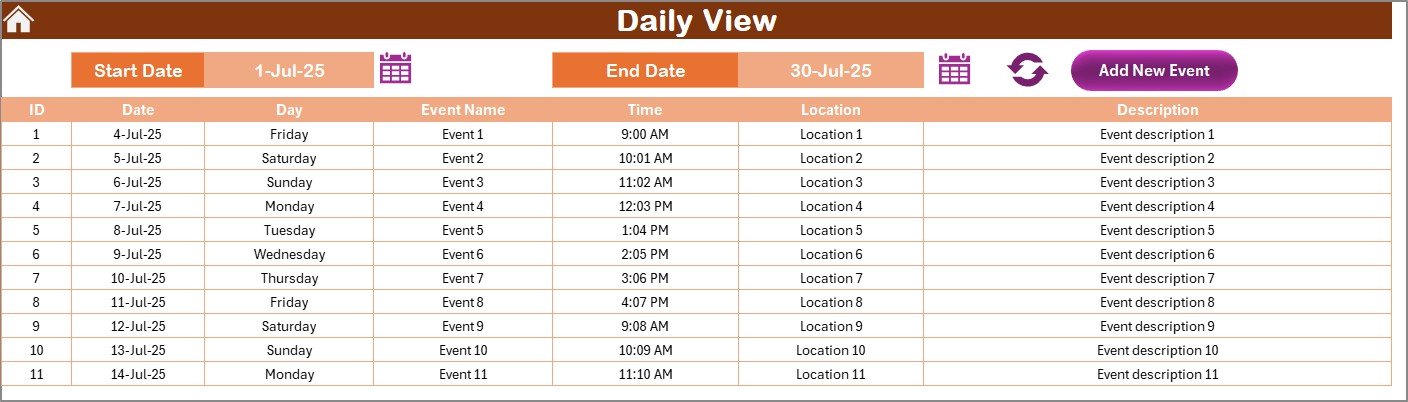
For those who need a more granular look at events, the Daily View Sheet provides an excellent solution. This tab lets users view events over a selected date range, providing details on each event.
You can set the Start Date and End Date using the calendar icon, and click the Refresh button to see the latest data for the selected range.
As with the Monthly View, there is an Add New Event button that opens a form to add new events to the calendar. This ensures that all event-related information is recorded correctly.
Events Sheet Tab: The Event Database
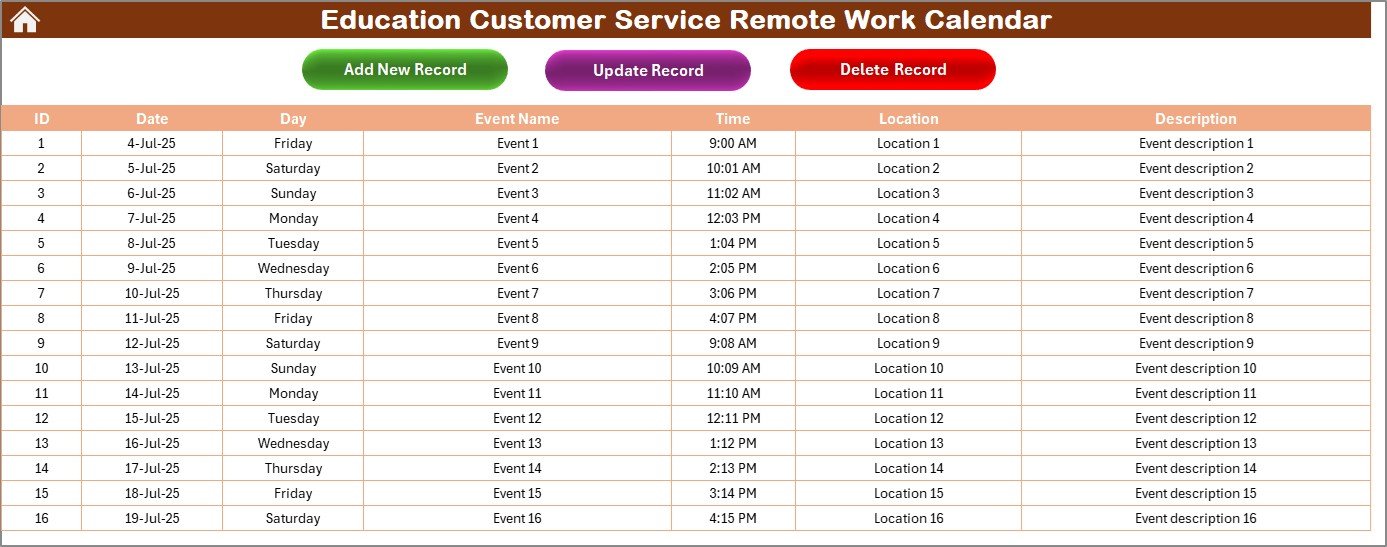
The Events Sheet serves as the database for all recorded events. This sheet captures important details such as:
-
ID: An auto-generated number for event identification.
-
Date: The event date.
-
Day: The day of the week (e.g., Monday, Tuesday, etc.).
-
Event Name: The title of the event.
-
Time: The scheduled time of the event.
-
Location: Where the event will take place.
-
Description: A brief description of the event.
At the top of the sheet, you’ll find three action buttons:
-
Add New Record: This opens the event form where new events can be added.
-
Update Existing Record: This allows you to update existing event records.
-
Delete Record: Select the event ID and delete the corresponding record.
Advantages of the Education Customer Service Remote Work Calendar
Implementing the Education Customer Service Remote Work Calendar in your remote work environment offers several advantages that can significantly improve productivity and organization. Let’s dive into some of the top benefits:
1. Streamlined Event Management
The calendar allows you to manage multiple events efficiently in one place. Whether you’re dealing with teacher meetings, student conferences, or online workshops, everything can be tracked using a single calendar. The ability to view events in Annual, Monthly, or Daily views provides flexibility and ensures that no event gets overlooked.
2. Enhanced Productivity
With easy access to event details and the ability to update and add new events on the go, users can stay productive and organized. The calendar’s interactive features, such as the event addition form, eliminate the need for manual tracking, which can be time-consuming and error-prone.
3. Customization Options
The Change Theme Group and Highlight Group allow for full customization. You can tailor the appearance and functionality of the calendar to suit your specific needs. Whether you prefer certain days highlighted or a particular color theme, the Excel template lets you make adjustments easily.
4. Easy Event Updates
Whenever there is a change to an event, the Update Existing Record button makes it simple to modify the event details. This feature saves time compared to manually tracking changes or sending out notifications.
5. Improved Collaboration
Having a centralized calendar system improves communication among team members. Whether it’s a teacher, administrator, or student support staff, everyone can access the same calendar and stay informed about upcoming events. This enhances collaboration and ensures that no one misses any important event.
Best Practices for Using the Education Customer Service Remote Work Calendar
To get the most out of the Education Customer Service Remote Work Calendar, consider the following best practices:
1. Regularly Update the Calendar
Make it a habit to regularly update the calendar with new events. The more up-to-date the calendar is, the more reliable it becomes as a planning tool. You can add events, update existing ones, or remove events as needed.
2. Utilize the Control Panel for Customization
Take full advantage of the Control Panel to adjust the calendar settings according to your needs. Changing the starting month, day of the week, and year can help you stay aligned with your academic schedule.
3. Use Color Themes to Organize Events
If your institution has multiple types of events (such as workshops, meetings, and exams), use the Change Theme Group to color-code them. This makes it easier to distinguish between different types of events at a glance.
4. Make Use of the Highlight Group
Highlighting weekends or holidays can be helpful to remind yourself and your team members when there are no events scheduled. You can also highlight key events, such as exam days or important meetings, to ensure they are given priority.
5. Encourage Team Collaboration
Encourage all stakeholders to contribute to the calendar, especially when adding or updating events. This ensures that the calendar remains accurate and that everyone is on the same page.
Frequently Asked Questions (FAQs)
Click to Purchases Education Customer Service Remote Work Calendar in Excel
How can I customize the calendar for different years?
To customize the calendar for a different year, simply use the Input Group in the Annual View Sheet to select the year and change the starting month. The calendar will automatically adjust based on your input.
Can I highlight specific days in the calendar?
Yes, the Highlight Group allows you to highlight specific days of the week, such as weekends or holidays. You can also highlight events by checking the Highlight Events checkbox.
How do I add a new event?
You can add a new event by selecting the desired date in the Annual View Sheet, Monthly View Sheet, or Daily View Sheet, and then clicking on the Add New Event button. This will open a form where you can enter the event details.
Can I delete events from the calendar?
Yes, you can delete events by selecting the Delete Record button in the Events Sheet. After selecting the event ID, the event will be removed from the calendar.
Is this calendar suitable for multiple users?
Yes, the Education Customer Service Remote Work Calendar can be shared among team members. Each user can access and update the calendar, ensuring seamless collaboration.
Conclusion
The Education Customer Service Remote Work Calendar in Excel is an excellent tool for organizing and managing remote education events. With its easy-to-use interface, customizable features, and advanced functionalities, it provides a centralized system for tracking important dates and events. Whether you are managing a single course or overseeing multiple educational activities, this calendar can help you stay on top of your schedule and ensure that everything runs smoothly.
Visit our YouTube channel to learn step-by-step video tutorials