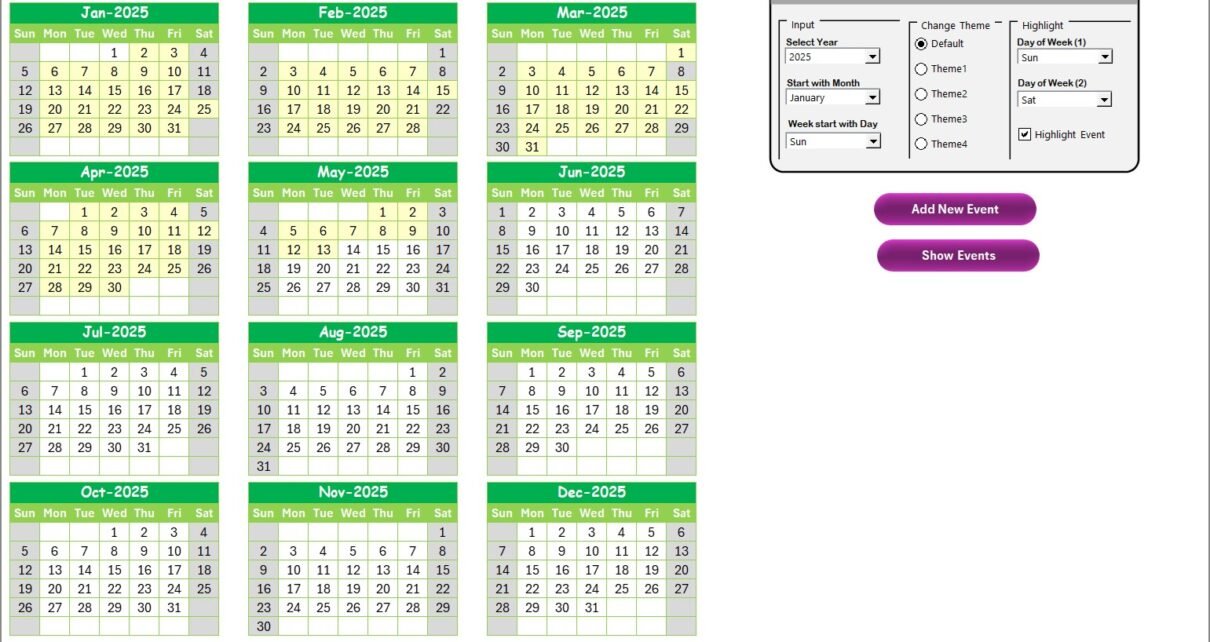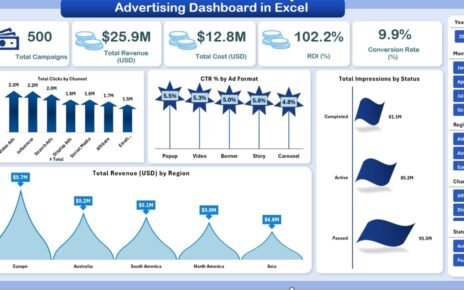Managing education logistics in a remote work setup has become more important than ever. Schools, universities, and training institutions rely on efficient planning tools to streamline their academic and administrative activities. A remote work calendar not only ensures smooth scheduling but also improves communication and accountability.
In this article, we will explore a ready-to-use Education Logistics Remote Work Calendar in Excel. You will learn about its features, benefits, best practices, and how it can transform the way educational organizations handle scheduling, events, and logistics.
Click to Purchases Education Logistics Remote Work Calendar in Excel
What is an Education Logistics Remote Work Calendar?
An Education Logistics Remote Work Calendar is a digital tool designed in Excel to manage academic and operational events for institutions working in hybrid or remote models. It provides a structured way to plan annual, monthly, and daily schedules while capturing details of every event in one place.
Unlike traditional manual planning, this Excel-based calendar allows automation, event management, color-coded highlights, and quick navigation between views. Teachers, administrators, and students can all benefit from its interactive design.
Why Do Educational Institutions Need a Remote Work Calendar?
Educational institutions handle multiple tasks simultaneously—lectures, training sessions, exams, administrative meetings, workshops, and extracurricular activities. Without a proper system, these events can overlap, leading to confusion and delays.
Here’s why a remote work calendar becomes essential:
✅ Keeps events organized and easily accessible
✅ Prevents overlapping of academic and administrative activities
✅ Improves coordination between departments
✅ Enhances accountability in remote and hybrid setups
✅ Saves time with automation and user-friendly controls
Key Features of the Education Logistics Remote Work Calendar in Excel
This calendar is a comprehensive Excel-based solution with five dedicated worksheet tabs. Each sheet has a unique role and contributes to a seamless event management experience.
Home Sheet Tab
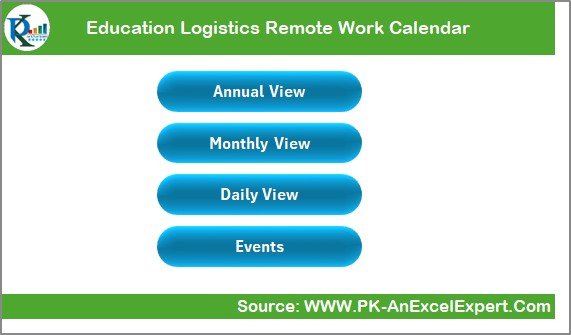
The Home sheet acts as the navigation dashboard.
-
It includes buttons to quickly jump to different views: Annual, Monthly, Daily, and Events.
-
Users don’t need to scroll or search manually—just one click directs them to the desired section.
Annual View Sheet Tab
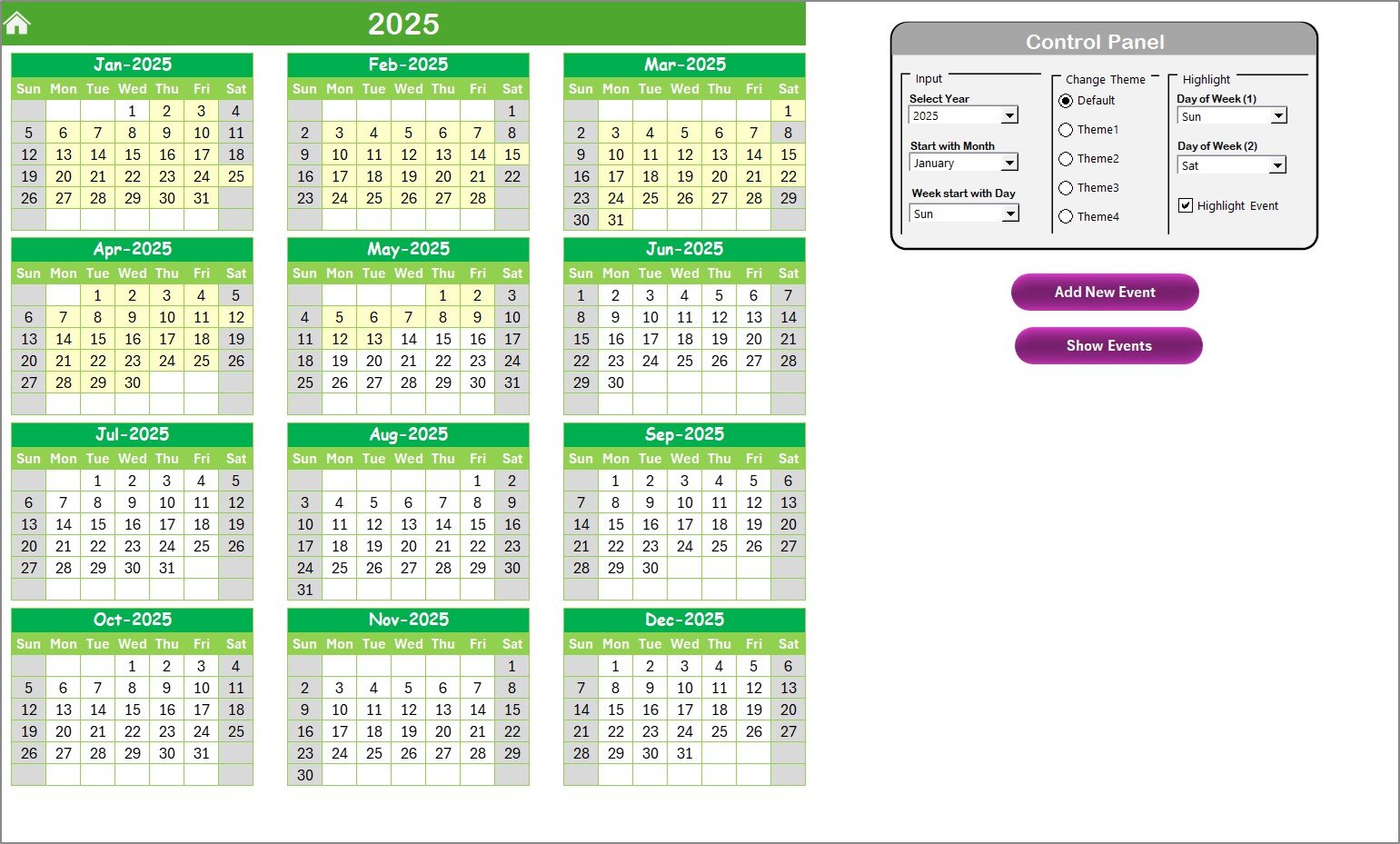
This sheet provides a 12-month overview of the year.
Key highlights:
Control Panel with three groups:
- Input Group: Select the year, starting month, or starting day of the week.
- Change Theme Group: Choose from five color themes to personalize the calendar.
- Highlight Group: Highlight weekends or specific days such as Saturday and Sunday.
-
Highlight Events Option: Tick the checkbox to mark events in yellow for quick visibility.
-
Add New Event Button: Select a date and add a new event via a form.
-
Show Event Button: Displays all events scheduled on a specific date.
This sheet ensures that administrators and teachers have a bird’s-eye view of the academic year.
Monthly View Sheet Tab
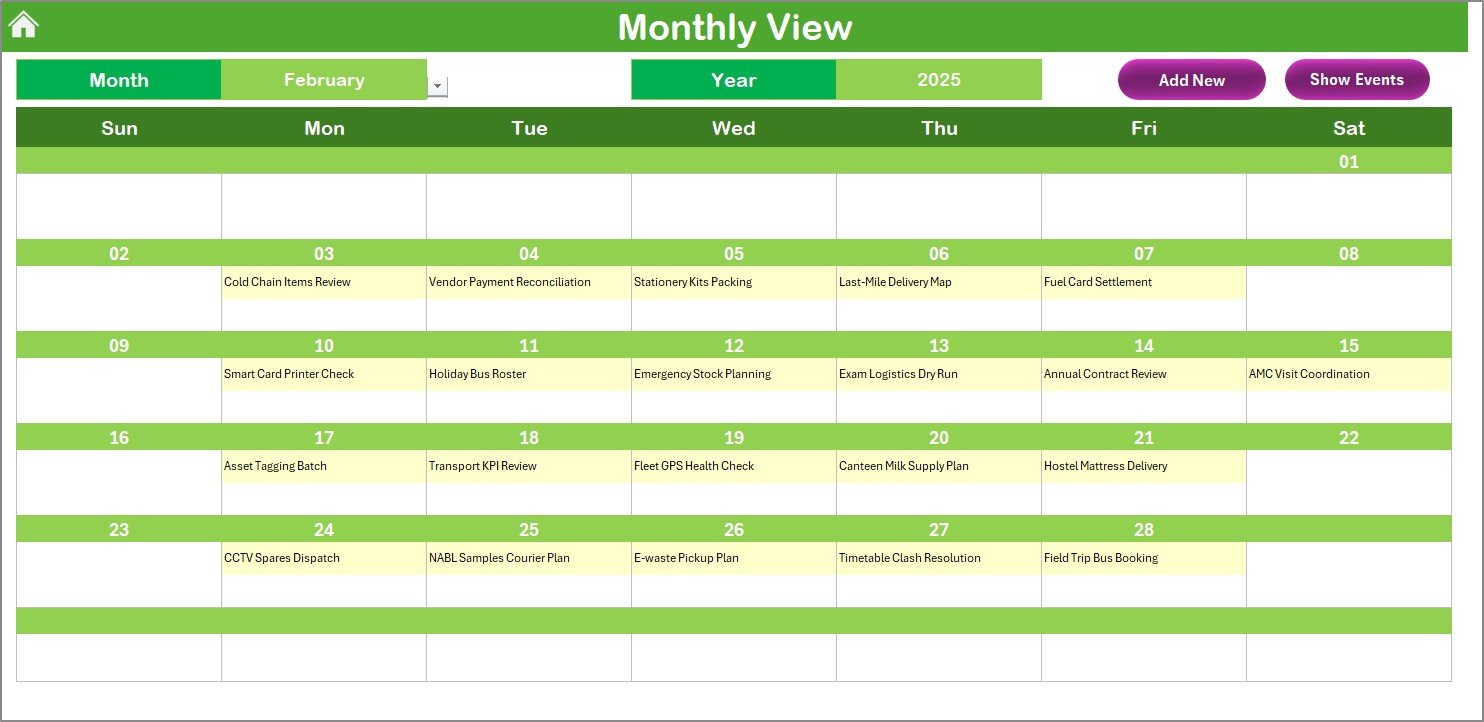
This sheet narrows down the focus to a single month.
Main features:
-
Select Month and Year at the top to display events for that period.
-
Each date shows at least one event. If multiple events exist, the cell indicates “more than 1…” for clarity.
-
Add New Event Button and Show Event Button provide quick event management.
This sheet is ideal for teachers, coordinators, and department heads who need to monitor monthly schedules.
Click to Purchases Education Logistics Remote Work Calendar in Excel
Daily View Sheet Tab
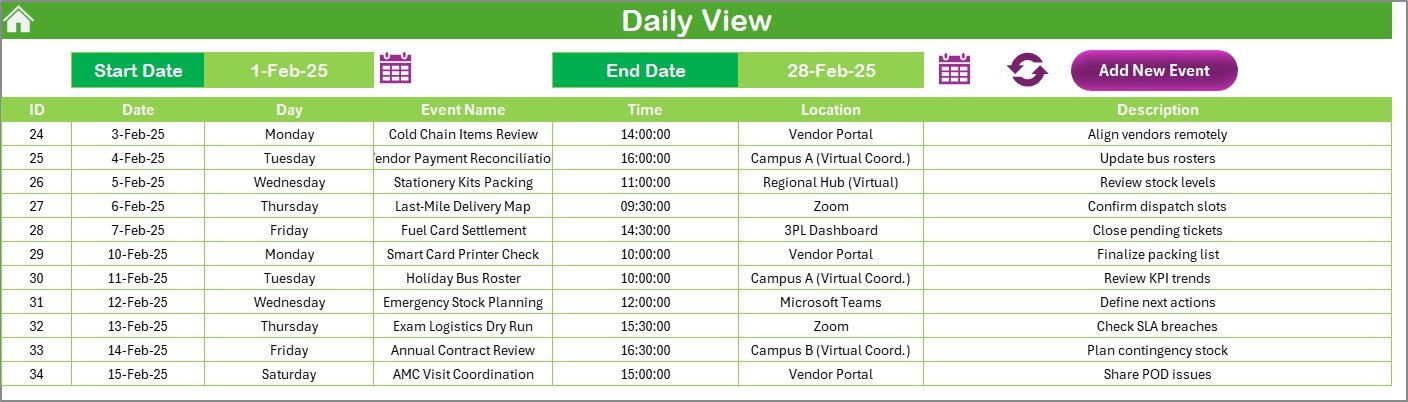
The daily view allows detailed event planning.
Highlights include:
-
Input Start Date and End Date to filter events.
-
Events display in list form with details like event name, location, and description.
-
Add New Event Button to quickly insert activities for specific days.
This sheet helps staff focus on short-term execution and daily coordination.
Events Sheet Tab
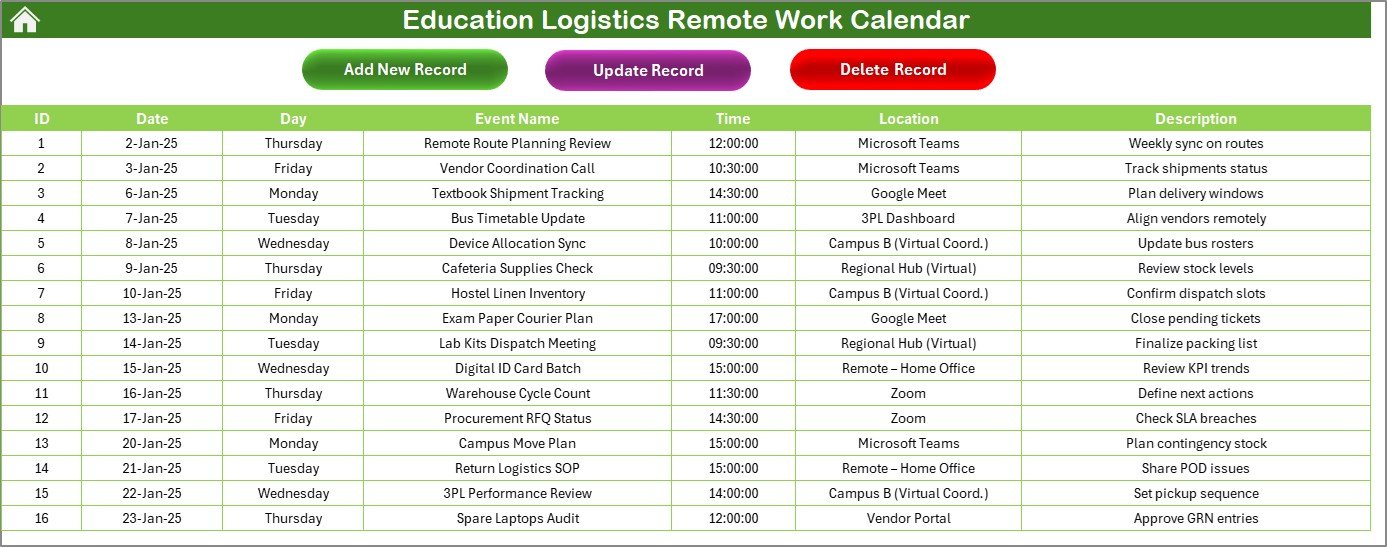
The Events sheet acts as the central database for all event records.
Data captured includes:
-
Event ID (auto-generated)
-
Date and Day
-
Event Name
-
Time
-
Location
-
Short Description
Event Management Buttons:
-
Add New Record: Opens a form to add a fresh event.
-
Update Existing Record: Modify any event by selecting its ID.
-
Delete Record: Remove events no longer required.
This database ensures that no information is lost and every event is traceable.
Advantages of Using an Education Logistics Remote Work Calendar
Implementing this Excel calendar comes with multiple advantages:
📅 Centralized Planning – All academic and administrative events stay in one place.
🎨 Customization – Switch between themes and highlight specific days.
⏳ Time-Saving – Add, update, or delete events in seconds using automated forms.
📊 Multiple Views – Switch between annual, monthly, and daily views for flexibility.
👨🏫 Accountability – Keeps track of who is responsible for each activity.
🖥 User-Friendly – Simple interface, easy for anyone with basic Excel knowledge.
Opportunities for Improvement
While this calendar is feature-rich, institutions can explore further improvements:
- 🔗 Integration with Outlook or Google Calendar for automated sync.
- 📱 Mobile Compatibility so teachers and students can access schedules on the go.
- 🌐 Collaboration Features where multiple users can update the calendar simultaneously.
- 📊 Advanced Reporting with charts and KPIs for attendance, workload, or resource allocation.
- 🔔 Automated Reminders using VBA or external tools.
Best Practices for Using the Education Logistics Remote Work Calendar
To get the best results, institutions should follow certain practices:
✅ Keep Events Updated – Always enter new events immediately to avoid conflicts.
✅ Use Color Coding Wisely – Highlight weekends, holidays, and important events consistently.
✅ Regularly Back Up Data – Save copies of the Events sheet to prevent data loss.
✅ Train Staff – Ensure teachers and administrators know how to add and update events.
✅ Leverage Daily View – Use the daily sheet for focused execution of short-term plans.
How This Calendar Supports Education Logistics
Education logistics covers scheduling, resource management, and communication. This Excel tool supports logistics by:
📌 Ensuring smooth coordination between faculty and administrative staff.
📌 Aligning academic schedules with remote working needs.
📌 Providing flexibility to adapt calendars for exams, training, or online workshops.
📌 Reducing miscommunication by centralizing event records.
Step-by-Step Example: Adding an Event
-
Go to the Annual View Sheet.
-
Select a specific date.
-
Click on Add New Event.
-
Fill in details like event name, time, location, and description.
-
Submit the form.
-
The event appears in the database and calendar automatically.
This simple process ensures no event gets overlooked.
Conclusion
The Education Logistics Remote Work Calendar in Excel is a powerful tool for academic institutions adapting to remote and hybrid work. With its annual, monthly, and daily views, along with an event database, it provides everything needed to manage academic logistics smoothly.
By following best practices and keeping the calendar updated, institutions can enjoy better coordination, reduced errors, and improved productivity. Whether it’s planning exams, online lectures, or staff meetings, this Excel tool simplifies it all.
Frequently Asked Questions (FAQs)
1. Who can use the Education Logistics Remote Work Calendar?
Teachers, administrators, coordinators, and even students can use this tool to stay updated on events and schedules.
2. Can I change the starting month of the calendar year?
Yes, the control panel allows you to change the starting month of the year based on your institution’s academic cycle.
3. Is it possible to highlight weekends and holidays?
Yes, you can highlight specific days like Saturday and Sunday or even national holidays using the highlight group in the Annual View.
4. Do I need advanced Excel skills to use this calendar?
No, the tool is beginner-friendly. Anyone with basic Excel knowledge can add, update, or delete events easily.
5. Can I customize the design and colors?
Yes, the Change Theme option lets you choose from five color themes for a personalized look.
6. What happens if I delete an event by mistake?
You can always restore data from a backup copy of the Events sheet. It’s recommended to save versions regularly.
7. Can this calendar replace Google Calendar or Outlook?
While this Excel calendar is excellent for internal planning, you can enhance it by syncing with online calendars for broader accessibility.
Visit our YouTube channel to learn step-by-step video tutorials
Click to Purchases Education Logistics Remote Work Calendar in Excel
Watch the step-by-step video tutorial: