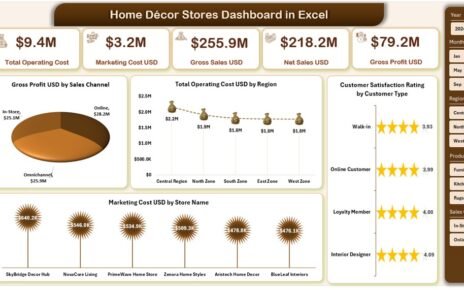In today’s competitive business world, employee benefits play a vital role in attracting and retaining talent. A well-structured benefits program not only enhances job satisfaction but also builds long-term loyalty. However, managing employee benefits across departments, benefit types, and providers can be overwhelming without proper visualization. That’s where an Employee Benefits Dashboard in Power BI comes into play.
This article will guide you through everything you need to know about creating and using an Employee Benefits Dashboard. We’ll explore its structure, features, advantages, opportunities for improvement, and best practices. By the end, you’ll understand how to maximize insights and make smarter HR and financial decisions with Power BI.
Click to Purchases Employee Benefits Dashboard in Power BI
What Is an Employee Benefits Dashboard in Power BI?
An Employee Benefits Dashboard is an interactive Power BI tool that allows HR managers, financial analysts, and executives to track, analyze, and visualize employee benefits data.
Instead of dealing with scattered spreadsheets, the dashboard consolidates benefit-related information into a single platform. You can monitor cost distribution, coverage percentage, employee share, provider performance, and monthly trends at a glance.
The data is usually captured in Excel files and then connected to Power BI for advanced analytics and visualization. This creates a seamless process where updates reflect automatically on the dashboard.
Key Features of the Employee Benefits Dashboard
The dashboard is designed with five key pages, each offering unique insights:
Overview Page
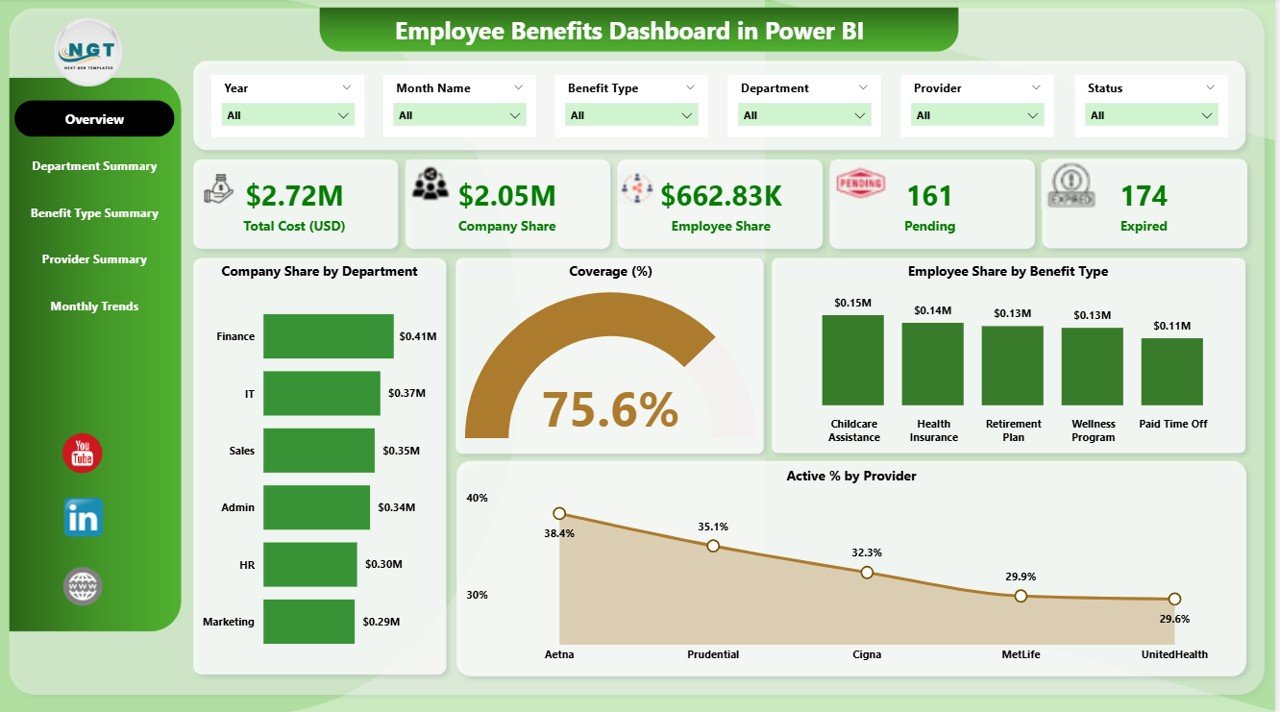
The Overview Page acts as the main entry point.
-
Slicers: 6 interactive slicers help filter data by department, benefit type, provider, time frame, and more.
-
Cards: 5 KPI cards show quick insights such as total benefits cost, company share, employee contribution, coverage percentage, and active provider rate.
Charts:
- Company Share by Department
- Coverage (%)
- Employee Share by Benefit Type
- Active % by Provider
This page provides a snapshot of overall benefit distribution.
Department Summary Page
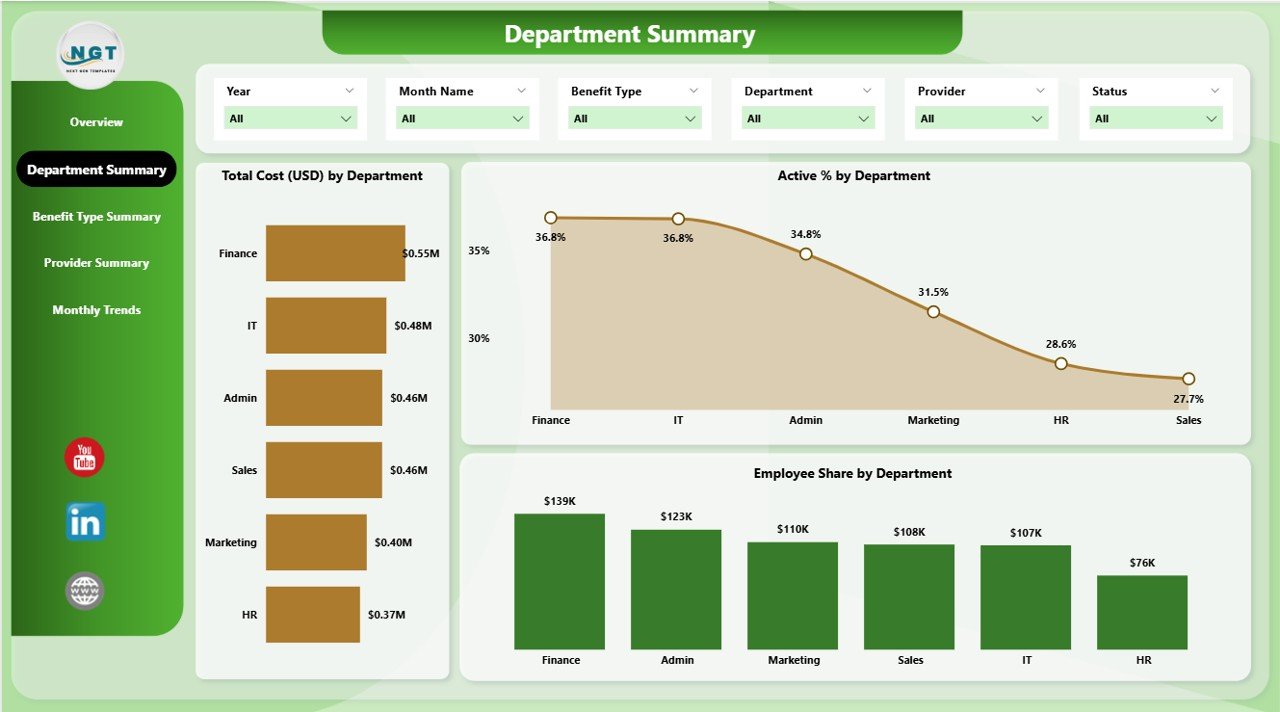
The Department Summary Page highlights department-level analysis.
-
Slicers: 6 slicers allow flexible filtering across different categories.
Click to Purchases Employee Benefits Dashboard in Power BI
Charts:
- Total Cost (USD) by Department
- Active % by Department
- Employee Share by Department
It helps HR teams understand which departments incur higher benefit costs and how benefits participation varies.
Benefit Type Summary Page
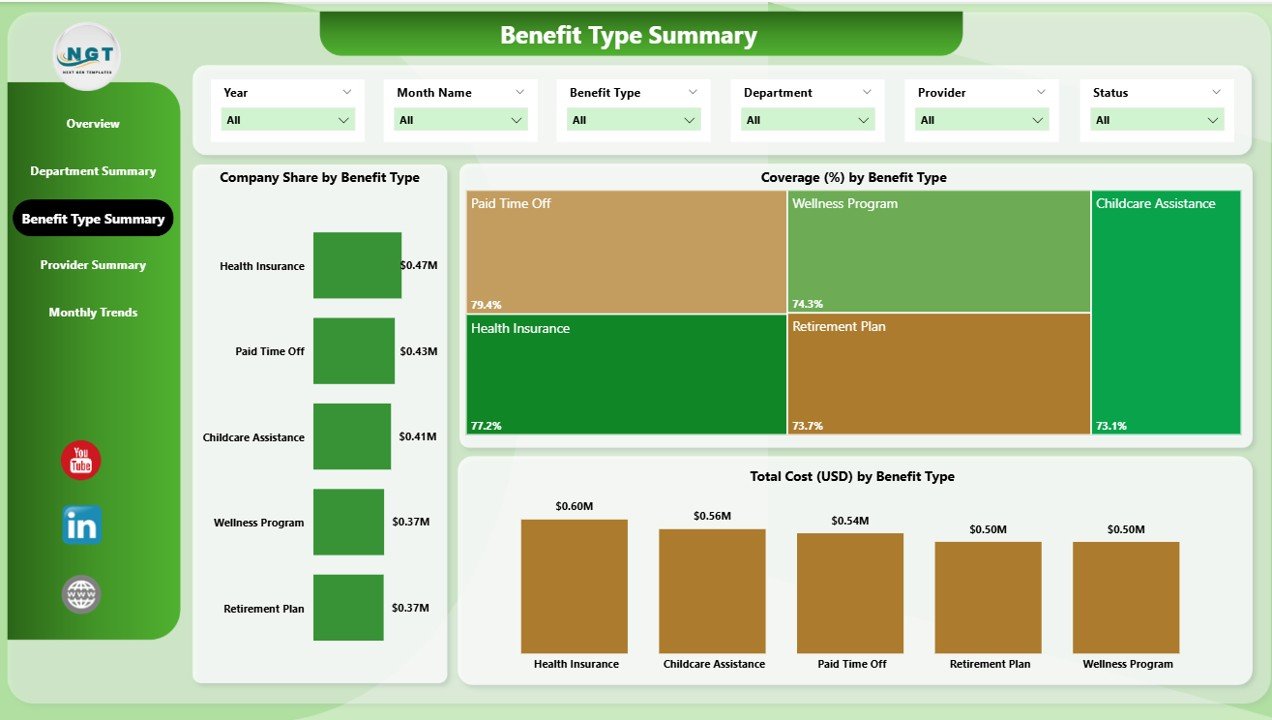
The Benefit Type Summary provides insights into specific benefit categories like health insurance, retirement plans, wellness programs, and more.
-
Slicers: 6 slicers for deeper filtering.
Charts:
- Company Share by Benefit Type
- Coverage (%) by Benefit Type
- Total Cost (USD) by Benefit Type
This breakdown enables organizations to assess which benefit types bring the most value to employees.
Provider Summary Page
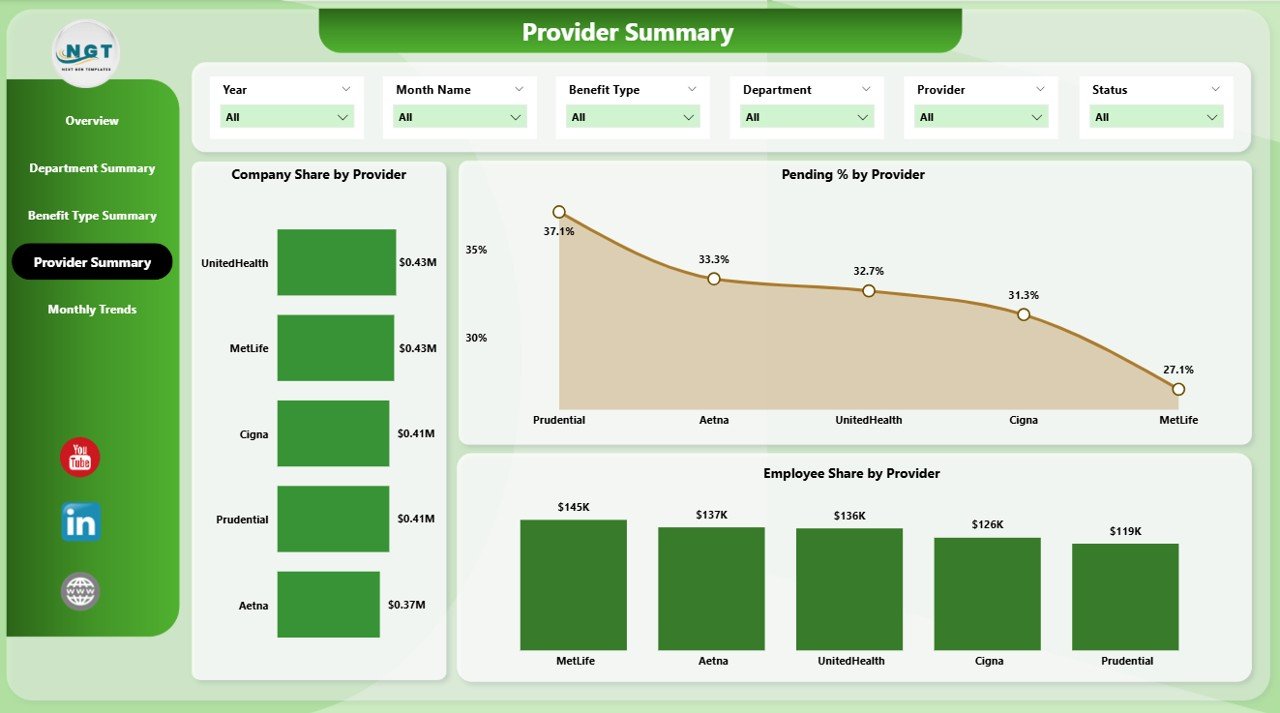
The Provider Summary Page evaluates vendor and service provider performance.
-
Slicers: 6 slicers for comparison.
Charts:
- Company Share by Provider
- Pending % by Provider
- Employee Share by Provider
This view supports negotiations with vendors and ensures employees receive quality service.
Monthly Trends Page
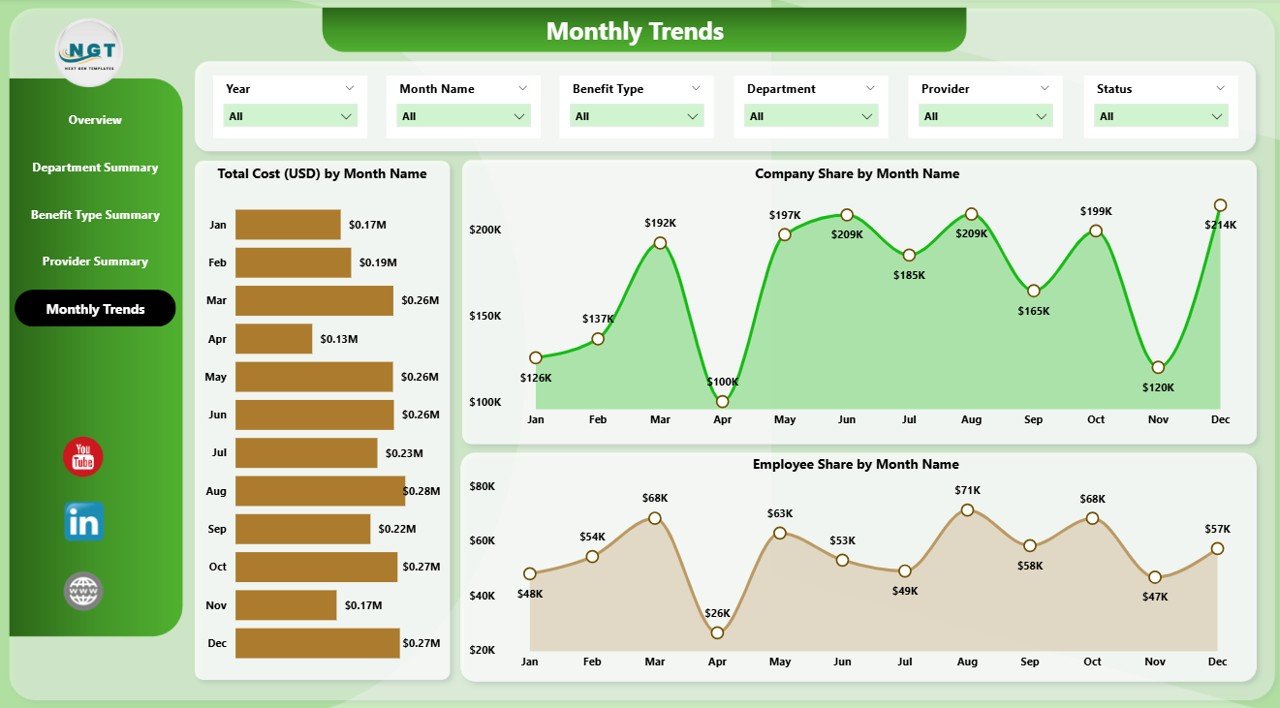
The Monthly Trends Page tracks benefits over time.
Charts:
- Total Cost (USD) by Month
- Company Share by Month
- Employee Share by Month
This trend analysis helps predict future costs and adjust budgets proactively.
Why Do Businesses Need an Employee Benefits Dashboard?
Managing benefits manually often leads to errors, lack of transparency, and poor decision-making. With Power BI, businesses gain:
-
Data-driven insights into benefits utilization.
-
Cost transparency at the department and provider level.
-
Employee participation trends, improving HR planning.
-
Real-time updates with automated data refresh from Excel or HR systems.
-
Better compliance tracking for legal and financial audits.
Advantages of Employee Benefits Dashboard in Power BI
Using this dashboard offers multiple benefits for businesses:
✅ Centralized Data: All benefit-related information in one place.
✅ Enhanced Decision-Making: Quick insights for executives and HR.
✅ Transparency: Clear visibility into employee and company contributions.
✅ Custom Filtering: Drill down by department, provider, or benefit type.
✅ Cost Control: Identify areas with rising expenses and manage budgets effectively.
✅ Improved Employee Engagement: Employees trust transparent benefits management.
Opportunities for Improvement in the Dashboard
Click to Purchases Employee Benefits Dashboard in Power BI
Although the dashboard is powerful, there are areas for growth:
🔹 Integration with Payroll Systems: Connecting payroll would enhance accuracy.
🔹 Predictive Analytics: AI models can forecast future benefits costs.
🔹 Employee Self-Service: Adding a portal for employees to view benefits.
🔹 Mobile Accessibility: Optimizing dashboards for smartphones.
🔹 Wellness Tracking: Incorporating wellness benefits usage data.
Best Practices for the Employee Benefits Dashboard
To get maximum value from the dashboard, follow these best practices:
-
Keep Data Updated – Automate refresh schedules for real-time insights.
-
Simplify Visuals – Use clear charts instead of complex graphs.
-
Set Benchmarks – Compare current performance against historical trends.
-
Ensure Data Security – Protect sensitive HR and payroll information.
-
Train HR Teams – Educate staff to use slicers, filters, and drill-down features.
-
Regularly Review KPIs – Evaluate if existing KPIs align with business goals.
-
Add Custom Alerts – Configure alerts for abnormal trends, like rising costs.
How to Build an Employee Benefits Dashboard in Power BI
Building this dashboard involves a few steps:
-
Collect Data – Gather benefits data from HR and finance in Excel format.
-
Connect to Power BI – Import the Excel files into Power BI.
-
Clean Data – Remove duplicates, validate entries, and format correctly.
-
Create Relationships – Link tables such as employees, departments, and providers.
-
Design Visuals – Add KPI cards, slicers, and charts.
-
Publish & Share – Deploy the dashboard to Power BI Service for team access.
-
Automate Updates – Schedule data refresh for real-time accuracy.
Use Cases of Employee Benefits Dashboard
Businesses across industries can use this dashboard. Examples include:
-
Healthcare Organizations – Track insurance and wellness program costs.
-
IT Companies – Compare employee participation across multiple offices.
-
Manufacturing Firms – Monitor benefits distribution among shift workers.
-
Educational Institutions – Analyze faculty vs. administrative staff benefits.
-
Consulting Firms – Review provider performance for client recommendations.
Conclusion
An Employee Benefits Dashboard in Power BI empowers organizations to streamline HR operations, manage costs, and boost employee satisfaction. With features like department summaries, provider analysis, and monthly trends, it transforms raw data into actionable insights.
When paired with best practices, businesses can optimize benefit programs, control costs, and build a transparent culture that employees value.
Frequently Asked Questions (FAQs)
1. What is an Employee Benefits Dashboard in Power BI?
It is an interactive tool that helps businesses track, analyze, and manage employee benefits using visual reports and KPIs.
2. How does the dashboard improve HR management?
It provides real-time insights into benefit costs, participation rates, and provider performance, allowing HR teams to make better decisions.
3. Can small businesses use this dashboard?
Yes, the dashboard is scalable. Small businesses can start with a basic version and expand as their workforce grows.
4. Does the dashboard integrate with other HR systems?
Yes, Power BI can connect with HR software, payroll systems, and databases for seamless reporting.
5. Is it possible to customize the dashboard?
Absolutely. You can add custom KPIs, filters, and visuals based on organizational needs.
6. How often should I update the dashboard?
Ideally, the dashboard should refresh automatically with every data update. At minimum, update it monthly for accuracy.
Visit our YouTube channel to learn step-by-step video tutorials