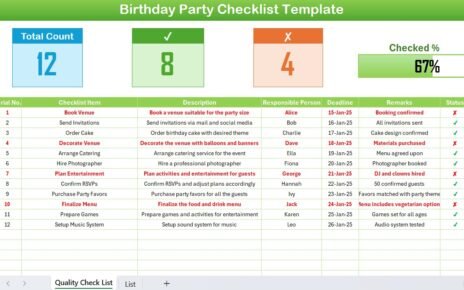In today’s fast-paced hiring world, employee referrals play a critical role in finding the right talent quickly and effectively. However, tracking referrals manually can become overwhelming. That’s why we created a powerful Employee Referral Tracker in Excel—a ready-to-use tool that combines automation, simplicity, and data insights to streamline the entire referral process.
Whether you’re a recruiter, HR manager, or small business owner, this tool helps you manage your employee referral program with ease. Let’s explore everything you need to know about it.
Click to Purchases Employee Referral Tracker in Excel
What Is an Employee Referral Tracker in Excel?
An Employee Referral Tracker in Excel is a smart solution to manage and track referrals from employees using Microsoft Excel. It features:
-
Data Entry Forms for easy input
-
Automated Dashboards for visual insights
-
User Login System for secure access
-
Referral Status Management
-
And much more…
Best of all, it requires no coding skills to use. It is built with Excel and VBA, making it powerful yet easy for non-technical users.
Key Features of the Employee Referral Tracker
Let’s break down the core features that make this Excel tool incredibly useful:
Login Form
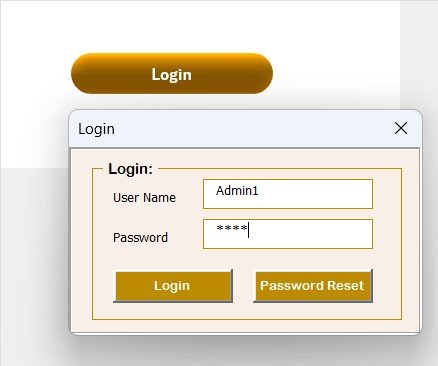
Security is essential in any HR tool. Our tracker begins with a simple login form. You can log in using:
-
User ID:
Admin1 -
Password:
abcd
After entering credentials, hit enter or click “Login” to access the main form.
Main Form – Your Control Center
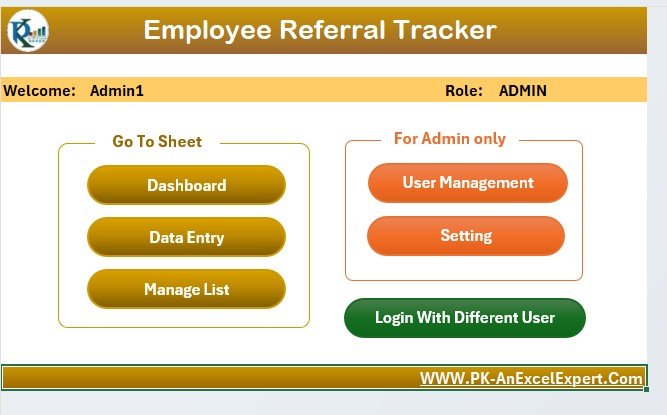
The main form is your command center. After logging in, it lets you:
-
Add, update, or delete referral records
-
Navigate directly to dashboard insights
-
Access support, user management, and list management features
Everything is just one click away.
Click to Purchases Employee Referral Tracker in Excel
Dashboard Sheet Tab – Instant Visual Insights
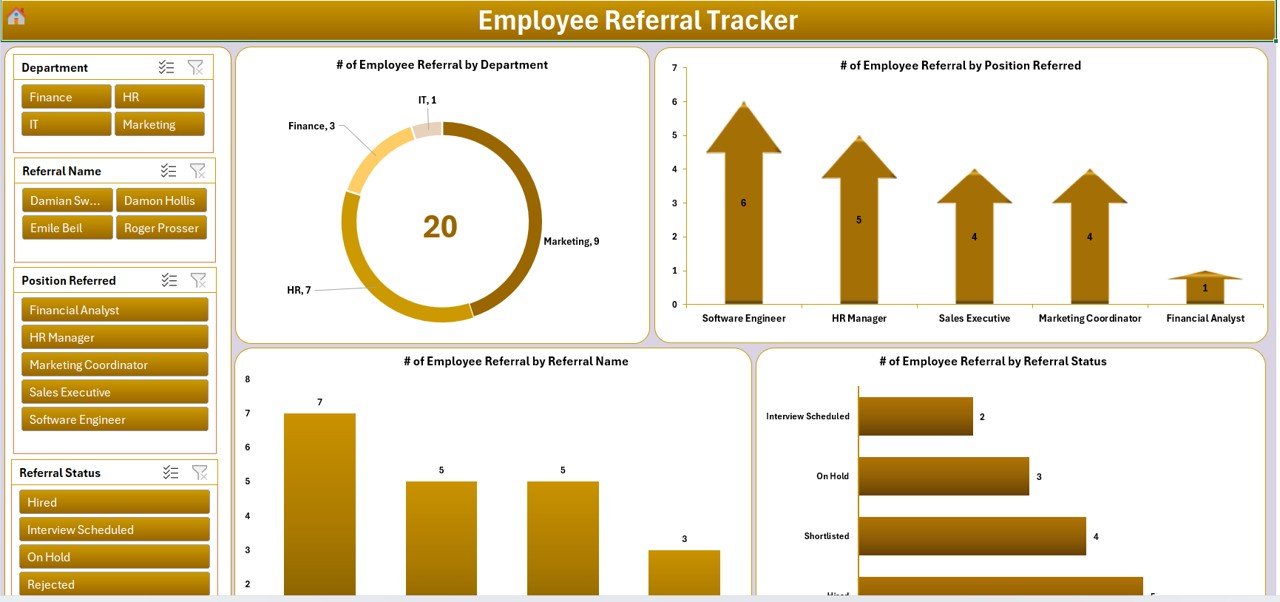
The dashboard provides real-time charts and slicers for effortless data analysis. You’ll find:
📊 Doughnut Chart – Employee Referrals by Department
📈 Arrow Chart – Referrals by Position Referred
📊 Column Chart – Referrals by Referral Name
📉 Bar Chart – Referrals by Referral Status
🎯 Slicers – Quickly filter data by department, date, and position
All charts update automatically as data changes—no manual refresh needed.
Data Entry Sheet Tab – Streamlined Record-Keeping
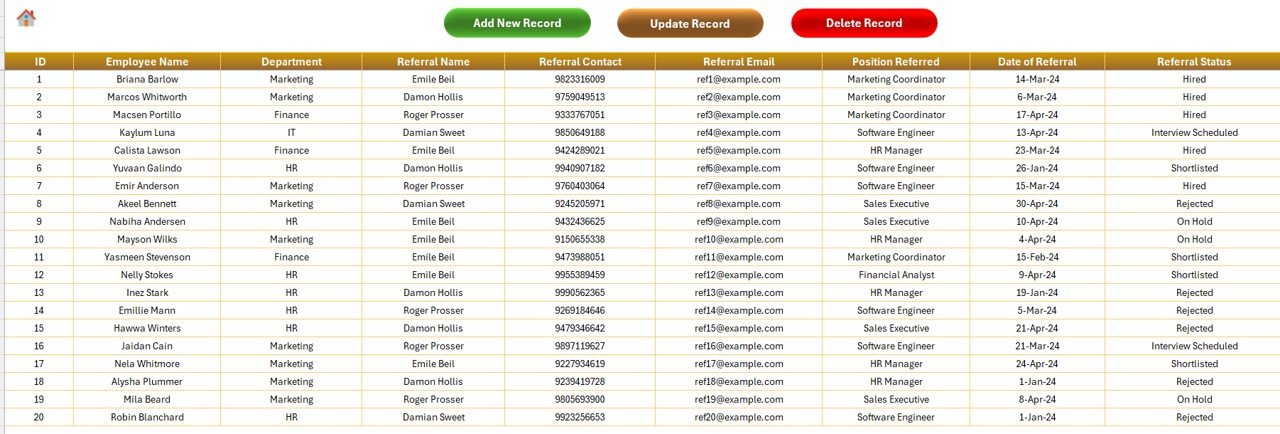
The data sheet contains these columns:
-
Customer ID
-
Employee Name
-
Department
-
Referral Name
-
Referral Contact
-
Referral Email
-
Position Referred
-
Date of Referral
-
Referral Status
-
Remarks
At the top of the sheet, you’ll see three essential buttons:
Click to Purchases Employee Referral Tracker in Excel
✅ Add New Record
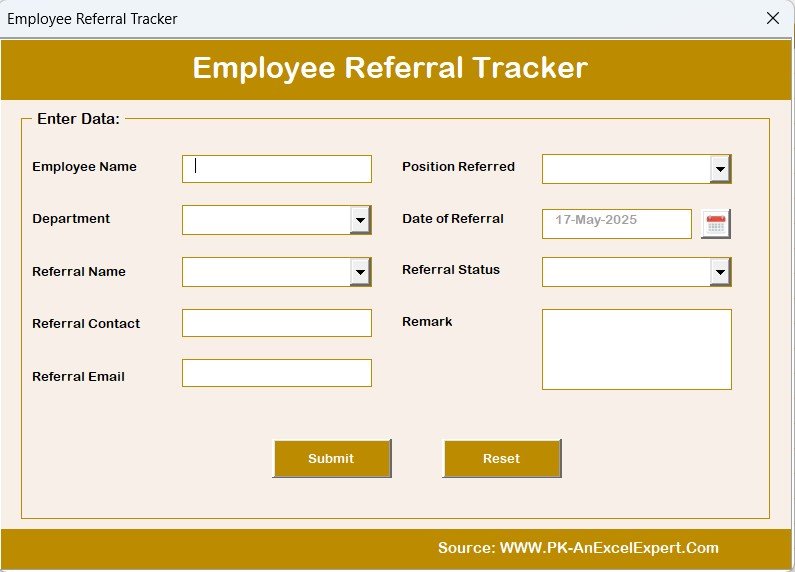
Opens the form to enter new referral details. Once submitted, the record is added, and the dashboard updates automatically.
✏️ Update Record
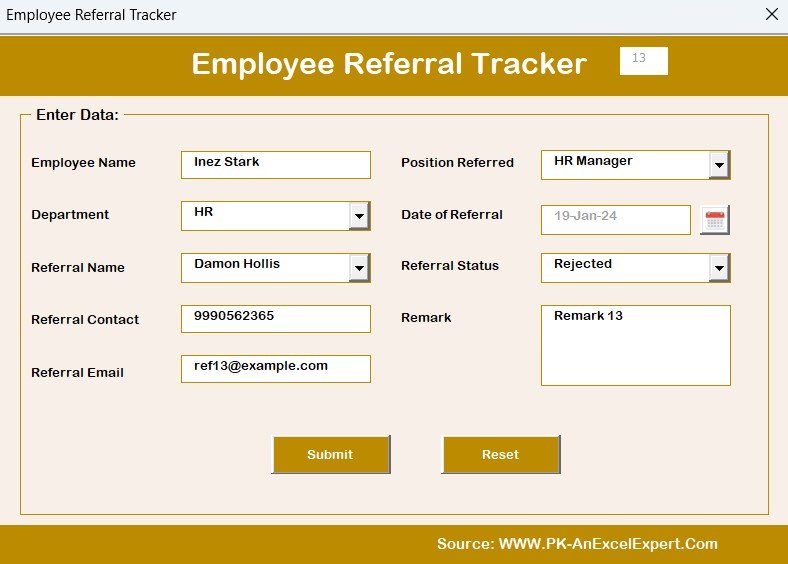
Select a record ID and click this button to edit the details in a prefilled form.
❌ Delete Record
Need to remove a record? Select the record ID and confirm deletion with this button.
Manage List Sheet Tab – Easy Drop-down Management
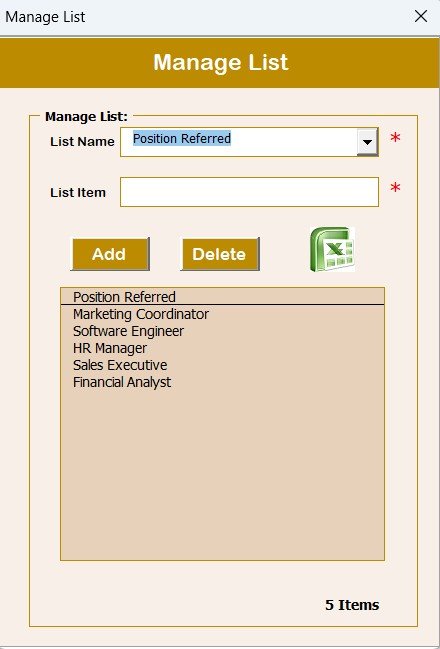
This tab allows you to customize dropdowns in the data entry form. You can:
-
Add or delete Departments
-
Manage Referral Names
-
Update Positions Referred
-
Modify Referral Statuses
With two simple buttons—Add and Delete—list management becomes effortless.
Support Sheet Tab – Powering the Dashboard
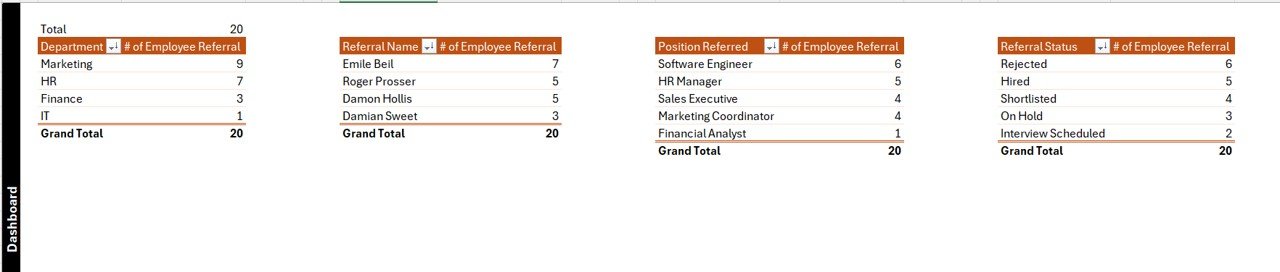
While you may not interact directly with this tab, it plays a critical role. It holds:
-
Pivot tables used to generate charts
-
Backend calculations for dashboards
-
Pre-linked data for slicer interactivity
You can safely hide this sheet, but do not delete it.
Click to Purchases Employee Referral Tracker in Excel
User Management Feature
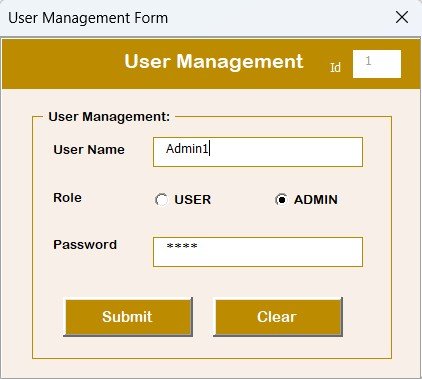
This section allows administrators to manage user access. You can:
-
Add new users
-
Update passwords
-
Remove inactive users
Security and control are always at your fingertips.
Settings Sheet (Optional)
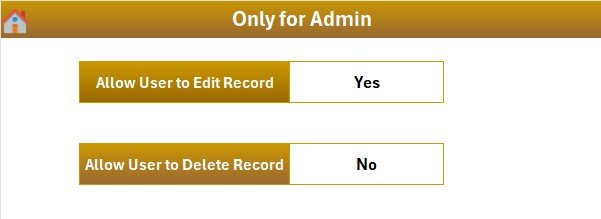
The settings sheet stores additional configurations for advanced users. You may use it to:
-
Change default user credentials
-
Set form titles or defaults
-
Customize visual preferences
Advantages of Using an Employee Referral Tracker in Excel
Now that you’ve seen the features, let’s explore how this tool can benefit your HR workflow:
✅ Improved Hiring Speed
Referrals often lead to quicker hires. This tracker helps you manage referrals in one place, reducing delays.
✅ Enhanced Data Accuracy
By using a structured form, you minimize human error and maintain consistent records.
✅ Increased Engagement
Employees feel valued when their referrals are properly tracked and acknowledged.
✅ Customizable for Any Industry
Whether you’re hiring engineers or customer service agents, you can adapt the tracker to suit any role or department.
✅ No Subscription or Software Cost
Built entirely in Excel, you don’t need to pay for new software or worry about compatibility.
Best Practices for Using the Employee Referral Tracker
To get the most out of this tool, follow these best practices:
🔒 1. Secure Your File
Always enable password protection for the Excel file, especially if you’re storing sensitive contact information.
🔁 2. Update Data Regularly
Set a weekly reminder to check and update referral statuses to keep your dashboard insights accurate.
📂 3. Back-Up Your File
Create regular backups of your Excel file to avoid data loss.
🛠️ 4. Customize the Lists
Use the “Manage List” sheet to reflect your actual departments and job positions for relevant tracking.
👥 5. Train Your HR Team
Ensure that all HR personnel understand how to use the tool properly and follow consistent data entry standards.
Why Use Excel for Referral Tracking Instead of Dedicated Software?
This is a common question! Here’s why Excel is still a strong choice:
-
You already own it – No new software to buy
-
It’s highly customizable – Tailor it to your workflow
-
You retain full control of your data
-
No internet required – Ideal for offline teams
-
Built-in VBA automation makes it smarter without being complex
For small to mid-sized businesses, Excel offers the perfect balance of power and simplicity.
How to Get Started with the Employee Referral Tracker?
Getting started is easy! Here’s a quick setup checklist:
-
Download the Excel file
-
Open the file and enable macros
-
Log in using the default credentials
-
Start entering your employee referrals
-
Use dashboard charts to review trends
-
Manage dropdowns using the “Manage List” tab
-
Update or delete entries with a click
That’s it! You’re now running a structured and efficient employee referral program.
Conclusion: Start Tracking Referrals with Confidence
Employee referral programs are one of the best sources of quality hires. But tracking them efficiently is the key to success. The Employee Referral Tracker in Excel simplifies everything—data entry, visualization, updates, and reporting.
This tool gives your HR team the control, structure, and visibility needed to boost employee engagement and accelerate hiring. Say goodbye to scattered spreadsheets and hello to a single, smart, and organized tracker.
Frequently Asked Questions (FAQs)
❓ What is an Employee Referral Tracker?
An Employee Referral Tracker is a tool that helps companies record, manage, and monitor referrals made by existing employees during the recruitment process. It ensures all referral data is collected in one place.
❓ Do I need coding knowledge to use this Excel tool?
No. The tracker is built with user-friendly VBA and Excel features. You only need to enable macros and start using it.
❓ Can I customize the dropdowns like departments and job positions?
Yes. Use the “Manage List” sheet to edit dropdown options like Departments, Referral Names, Positions Referred, and Referral Status.
❓ How secure is this Excel file?
The file includes a basic login system. For additional security, you can password-protect the Excel workbook and sheets.
❓ Will the charts update automatically?
Yes. Once you add or update referral records using the form, the charts on the dashboard refresh automatically.
❓ Can I add more charts or KPIs?
Absolutely. You can extend the dashboard with additional pivot charts, slicers, or even conditional formatting based on your organization’s needs.
❓ Is this suitable for large organizations?
This tool works best for small to mid-sized businesses. For very large datasets, you may want to consider integrating with more advanced systems or databases.
❓ Can I change the login credentials?
Yes. Go to the “User Management” screen, where you can update passwords or add/remove users easily.
❓ What Excel version is required?
The tool is compatible with Microsoft Excel 2013 and above, and it works best on desktop Excel with macro support.
Visit our YouTube channel to learn step-by-step video tutorials