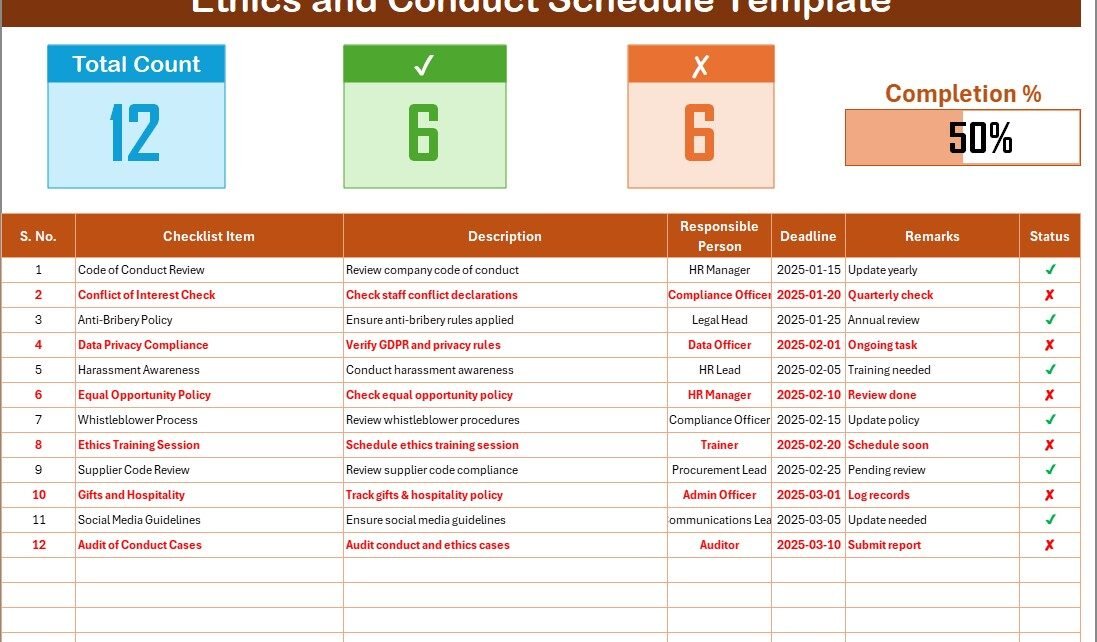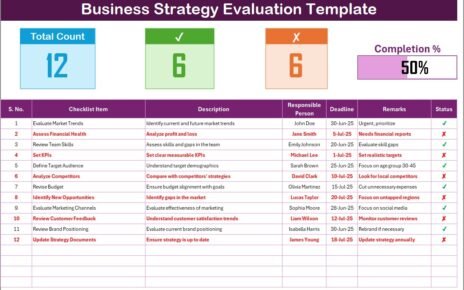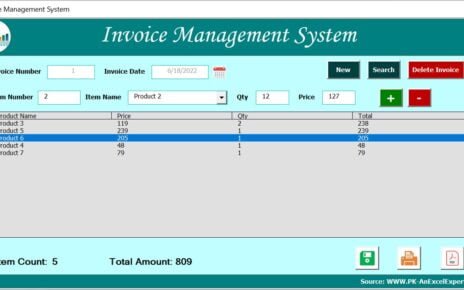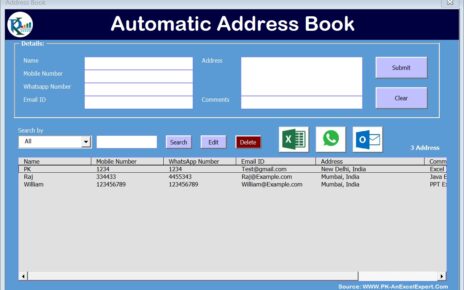In every organization, ethics and conduct are the foundation of trust, transparency, and accountability. A workplace that upholds ethical practices ensures fairness, professionalism, and long-term success. However, managing ethics and conduct-related activities can become complicated without a structured process. This is where an Ethics and Conduct Schedule Checklist in Excel becomes a game-changer.
An Excel-based checklist not only organizes all compliance and conduct tasks but also helps track deadlines, assign responsibilities, and measure progress. Unlike manual records or scattered notes, this structured template provides a centralized system for monitoring ethical practices across departments.
In this article, we will explore what an Ethics and Conduct Schedule Checklist is, why it matters, how it works in Excel, and how organizations can benefit from it. We will also share best practices, advantages, and frequently asked questions to guide you in implementing it effectively.
Click to Purchases Ethics and Conduct Schedule Checklist in Excel
What Is an Ethics and Conduct Schedule Checklist in Excel?
An Ethics and Conduct Schedule Checklist in Excel is a digital tool designed to monitor and manage all tasks related to professional ethics, workplace conduct, and compliance policies.
It includes a structured table where organizations can list tasks, assign responsible persons, and track deadlines. The checklist ensures that every employee or department adheres to the organization’s ethical standards and conduct guidelines.
This Excel template provides:
-
A main checklist sheet where tasks are tracked.
-
A list sheet that manages unique entries, such as responsible persons for dropdown menus.
-
Progress tracking with counts and a visual progress bar.
By using Excel’s features like conditional formatting, dropdown lists, and progress bars, the checklist becomes interactive, easy to maintain, and highly effective.
Click to Purchases Ethics and Conduct Schedule Checklist in Excel
Why Is an Ethics and Conduct Schedule Checklist Important?
Maintaining ethical standards is no longer optional; it is a necessity. Organizations face risks such as compliance violations, reputational damage, and employee dissatisfaction when ethical conduct is not managed effectively.
An Excel-based checklist helps because:
✅ It ensures accountability by assigning clear responsibilities.
✅ It provides visibility into deadlines and progress.
✅ It helps organizations stay compliant with regulations and internal codes of conduct.
✅ It builds a culture of transparency and fairness.
Key Features of the Ethics and Conduct Schedule Checklist in Excel
The template is designed to be user-friendly and practical. Below are its core features:
1. Ethics and Conduct Checklist Sheet Tab
This is the main sheet tab where all information is captured.
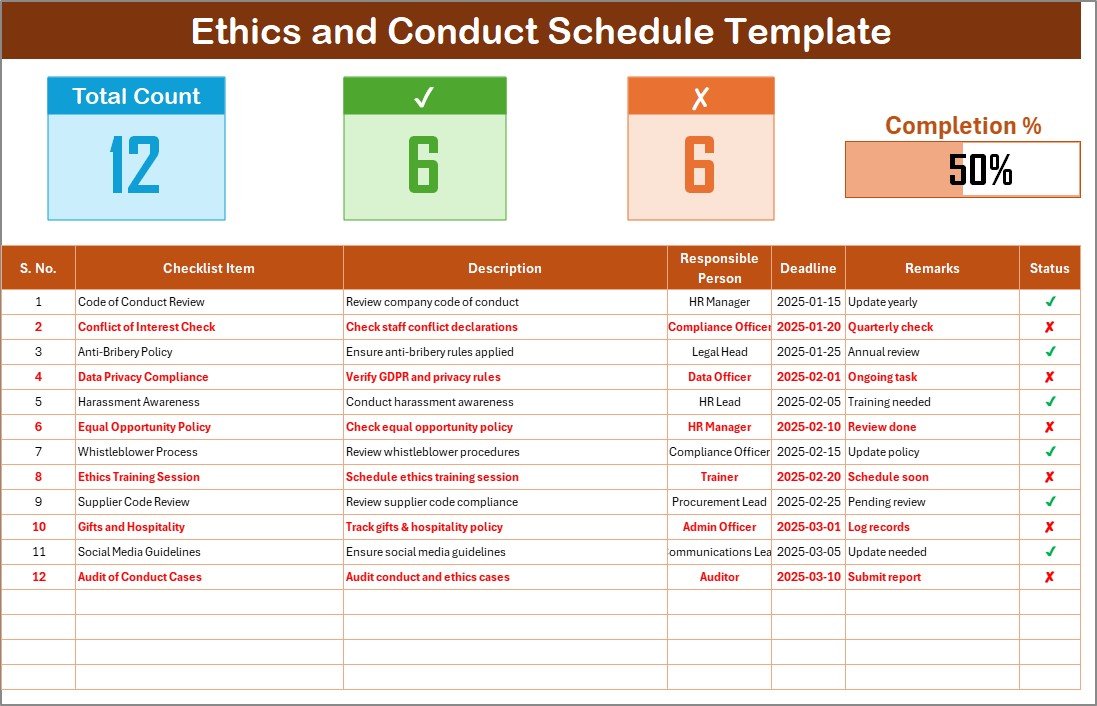
-
Top Section: Displays important metrics like total count of tasks, number of completed tasks, number of pending tasks, and a visual progress bar showing percentage completed.
-
Checklist Table: Includes columns for Serial No., Checklist Item, Description, Responsible Person, Deadline, Remarks, and Status (✔ or ✘).
2. List Sheet Tab
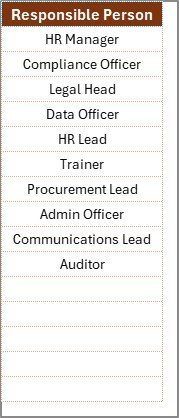
The list sheet captures unique names of responsible persons. These names are used to create dropdown menus in the main table, making it easy to assign and manage responsibilities consistently.
3. Status Tracking
Each item in the checklist can be marked as ✔ (completed) or ✘ (pending). This visual approach provides instant clarity on progress.
4. Conditional Formatting
Using Excel’s conditional formatting, cells can change colors based on completion status, making it easier to identify tasks that need attention.
5. Progress Bar
The progress bar visually shows how much of the checklist has been completed, keeping teams motivated and aligned.
Advantages of Ethics and Conduct Schedule Checklist in Excel
Using this template brings multiple advantages for organizations of all sizes:
-
Improved Accountability: Every task has a responsible person and a deadline.
-
Time Efficiency: No need to create reports manually; progress is tracked automatically.
-
Clarity in Roles: Dropdown lists eliminate confusion about who is responsible for each item.
-
Data Accuracy: Automated counts and progress bars reduce manual errors.
-
Cost-Effective: Excel is widely available and doesn’t require additional software.
-
Customization: Easily adaptable to industry-specific ethics and conduct policies.
Best Practices for Using the Ethics and Conduct Schedule Checklist
To make the most of this Excel template, organizations should follow these best practices:
-
Define Clear Checklist Items: Break down larger compliance goals into smaller, actionable tasks.
-
Set Realistic Deadlines: Avoid overloading employees with impossible timelines.
-
Update Regularly: Review and update the checklist weekly or monthly.
-
Use Conditional Formatting Wisely: Apply colors to highlight overdue tasks.
-
Review Progress Frequently: Use the progress bar and counts to evaluate performance.
-
Train Employees: Ensure that team members know how to update and use the template.
-
Customize for Your Industry: Tailor checklist items to your organization’s ethical policies.
How to Create and Use the Checklist Step by Step
-
Open the Template: Start with the pre-designed Excel template.
-
Enter Checklist Items: List all tasks related to ethics and conduct.
-
Assign Responsibilities: Select names from the dropdown list in the “Responsible Person” column.
-
Set Deadlines: Add specific due dates for each item.
-
Track Progress: Mark items as ✔ when completed or ✘ if pending.
-
Monitor Metrics: Review the progress bar, counts, and deadlines to stay on track.
Real-World Use Cases of the Checklist
Organizations can use the Ethics and Conduct Schedule Checklist in several ways:
-
HR Departments: To monitor employee conduct training sessions and policy updates.
-
Compliance Teams: To track regulatory requirements and code of conduct adherence.
-
Managers: To ensure teams follow workplace ethics, such as anti-harassment policies.
-
Auditors: To review and evaluate ethical conduct processes during audits.
Opportunities for Improvement in the Checklist
Although Excel-based checklists are powerful, they can be improved further by:
-
Integrating with automation tools for reminders and notifications.
-
Adding dashboards for a higher-level summary of ethics performance.
-
Expanding the checklist to include risk assessment indicators.
-
Using cloud-based Excel or Google Sheets for real-time collaboration.
Conclusion
An Ethics and Conduct Schedule Checklist in Excel is a practical and powerful tool for ensuring compliance, accountability, and transparency in the workplace. It helps organizations assign tasks, set deadlines, track progress, and build a culture of fairness.
When implemented with best practices, this checklist goes beyond compliance — it strengthens trust, promotes ethical behavior, and supports organizational success.
Frequently Asked Questions (FAQs)
1. What is an Ethics and Conduct Schedule Checklist?
It is a structured Excel-based tool to track tasks, responsibilities, and deadlines related to workplace ethics and conduct.
2. Why should organizations use this checklist?
It ensures accountability, monitors progress, and helps maintain compliance with ethical standards and regulations.
3. Can I customize the checklist?
Yes, you can add or remove checklist items, modify deadlines, and adjust the structure based on your organization’s needs.
4. How does the progress bar work in Excel?
The progress bar updates automatically based on the percentage of tasks marked as ✔ in the checklist.
5. Is this template suitable for small businesses?
Absolutely. Small businesses can use it to establish ethical practices and track responsibilities efficiently.
6. Can this checklist replace compliance software?
Not entirely. While it is cost-effective and useful, larger organizations may still need dedicated compliance software for advanced features.
Visit our YouTube channel to learn step-by-step video tutorials
Click to Purchases Ethics and Conduct Schedule Checklist in Excel
Watch the step-by-step video tutorial: