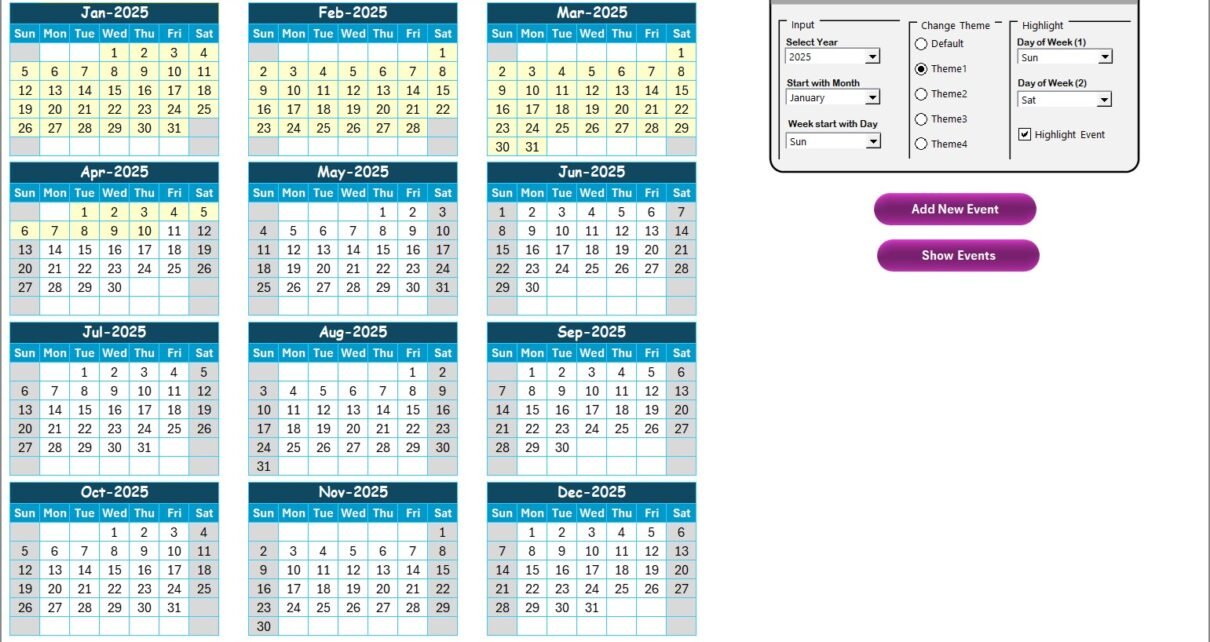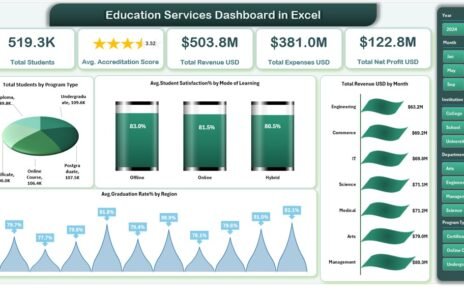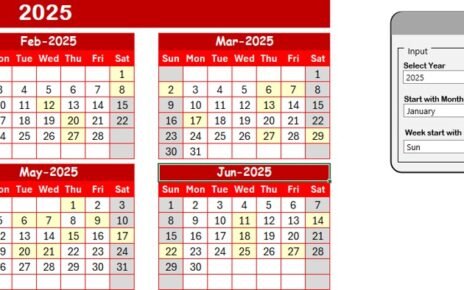Remote work has become an essential part of business operations across all industries, and the finance sector is no exception. Customer service teams in finance now rely heavily on structured schedules, seamless collaboration, and reliable tracking tools to keep operations running smoothly. However, managing work-from-home schedules, team availability, and client-facing tasks can quickly become complicated without the right system in place.
This is where the Finance Customer Service Remote Work Calendar in Excel comes in. It is a ready-to-use, dynamic template designed to streamline scheduling, track events, and ensure that finance professionals always stay on top of deadlines and customer commitments.
Click to Purchases Finance Customer Service Remote Work Calendar in Excel
In this detailed article, we’ll explore:
-
What the Finance Customer Service Remote Work Calendar is.
-
The structure of the calendar with its five worksheet tabs.
-
The advantages of using this template.
-
Opportunities for improvement.
-
Best practices for implementation.
-
And finally, answers to the most frequently asked questions.
By the end, you will clearly understand how this Excel-based solution can help your finance team stay organized and improve customer service performance in a remote work environment.
What Is the Finance Customer Service Remote Work Calendar in Excel?
The Finance Customer Service Remote Work Calendar in Excel is a pre-built scheduling tool that helps finance teams organize their workday, plan annual events, and keep track of customer service tasks in one centralized file. Instead of relying on manual schedules or scattered tools, this template consolidates everything into a single, interactive Excel workbook.
With built-in features such as:
-
Annual, monthly, and daily views,
-
Event management tools,
-
Color themes and highlighting options, and
-
Automated forms for adding, updating, and deleting events,
…this template ensures that every team member has the visibility they need to deliver excellent customer service, even while working remotely.
Structure of the Calendar
The template comes with five structured worksheets, each serving a unique purpose. Let’s take a closer look:
1. Home Sheet Tab
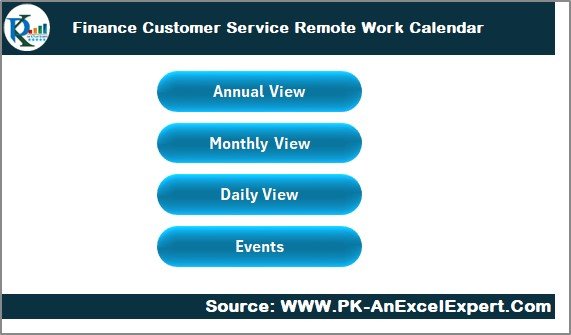
The Home sheet acts as the index page of the template. It contains four navigation buttons:
-
Annual View
-
Monthly View
-
Daily View
-
Events
With one click, users can jump directly to the desired section. This design makes navigation intuitive and saves time.
2. Annual View Sheet Tab
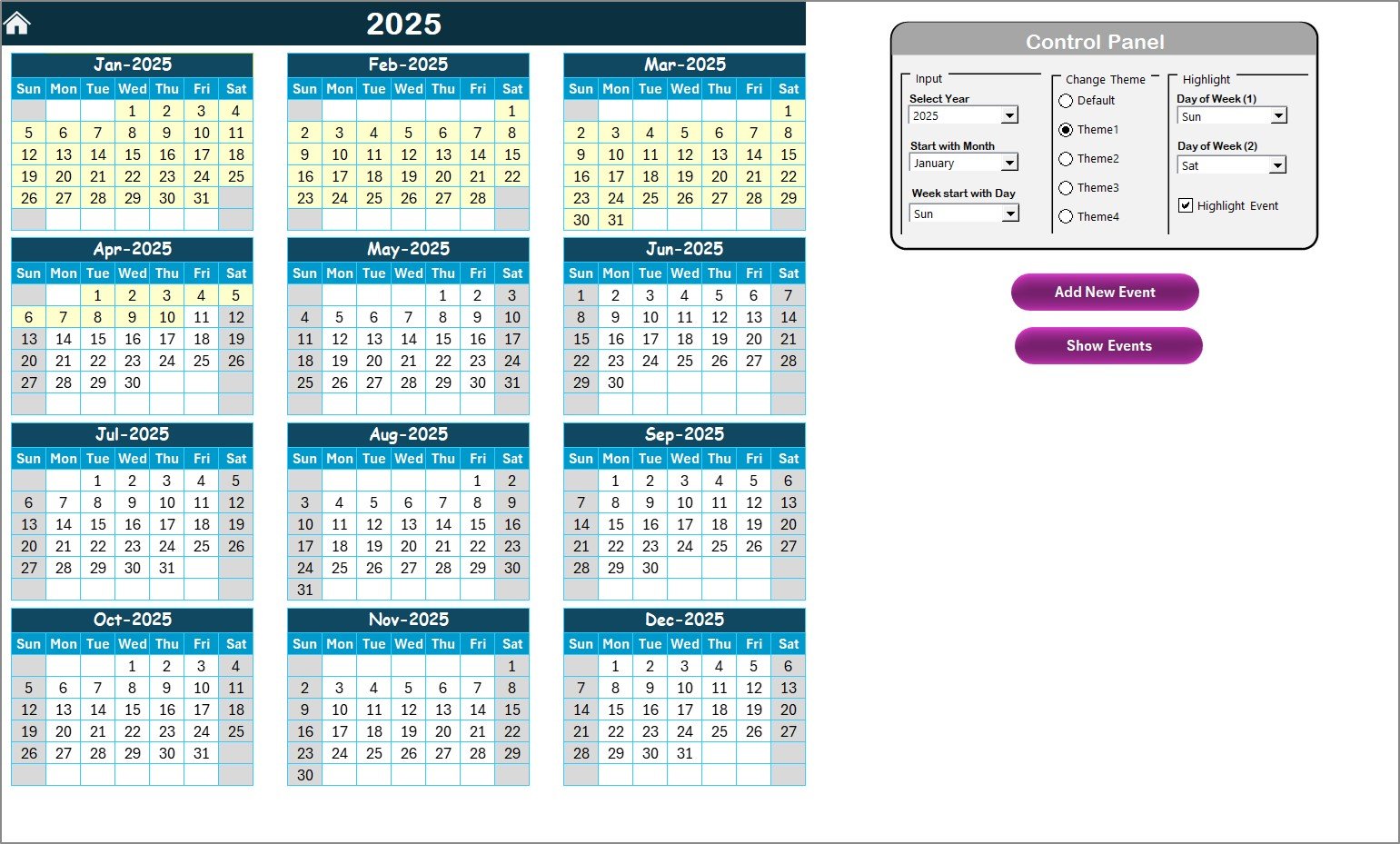
The Annual View provides a complete 12-month calendar layout.
Key Features:
-
Control Panel:
-
Input Group → Select the year, start month, and first day of the week.
-
Change Theme Group → Choose from five color themes to match your preference.
-
Highlight Group → Highlight specific weekdays (e.g., Saturdays and Sundays) or highlight events.
-
-
Add New Event Button: Quickly add events to specific dates.
-
Show Event Button: Instantly view the list of events on the selected date.
This sheet gives managers a bird’s-eye view of the entire year, making it easier to plan holidays, finance deadlines, and customer service rotations.
Click to Purchases Finance Customer Service Remote Work Calendar in Excel
3. Monthly View Sheet Tab
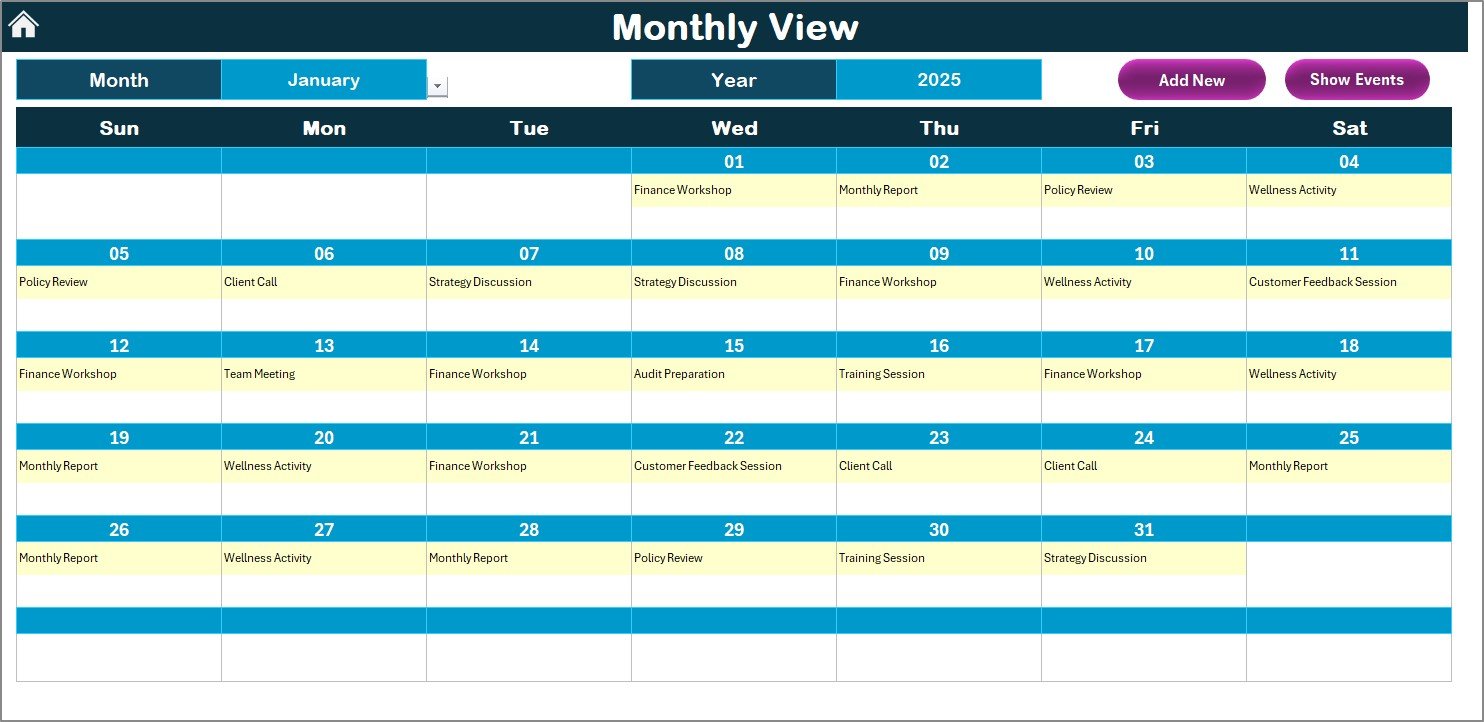
The Monthly View drills down into individual months. Users can:
-
Select the month and year at the top.
-
See events displayed directly on the calendar.
-
If more than one event occurs on the same day, the cell displays “more than 1…” to indicate multiple activities.
Additional Features:
-
Add New Event Button: Add events quickly without switching sheets.
-
Show Event Button: View detailed event lists for a chosen date.
This sheet ensures that employees can focus on short-term goals and customer service activities while keeping track of recurring tasks like reporting deadlines, client calls, or review meetings.
4. Daily View Sheet Tab
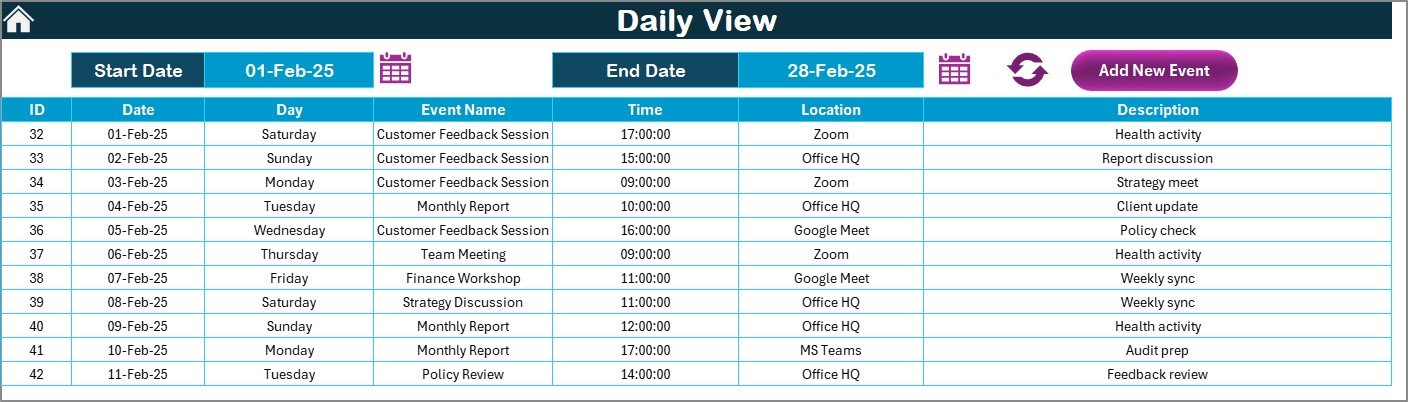
The Daily View offers a focused breakdown of events for a specific date range.
Features:
-
Custom Date Range: Enter start and end dates using the calendar picker.
-
Refresh Button: Update the view to reflect the most recent data.
-
Add New Event Button: Add events directly from this sheet.
This section is especially useful for customer-facing teams who need to stay aware of specific deadlines, meetings, and daily workload distribution.
5. Events Sheet Tab
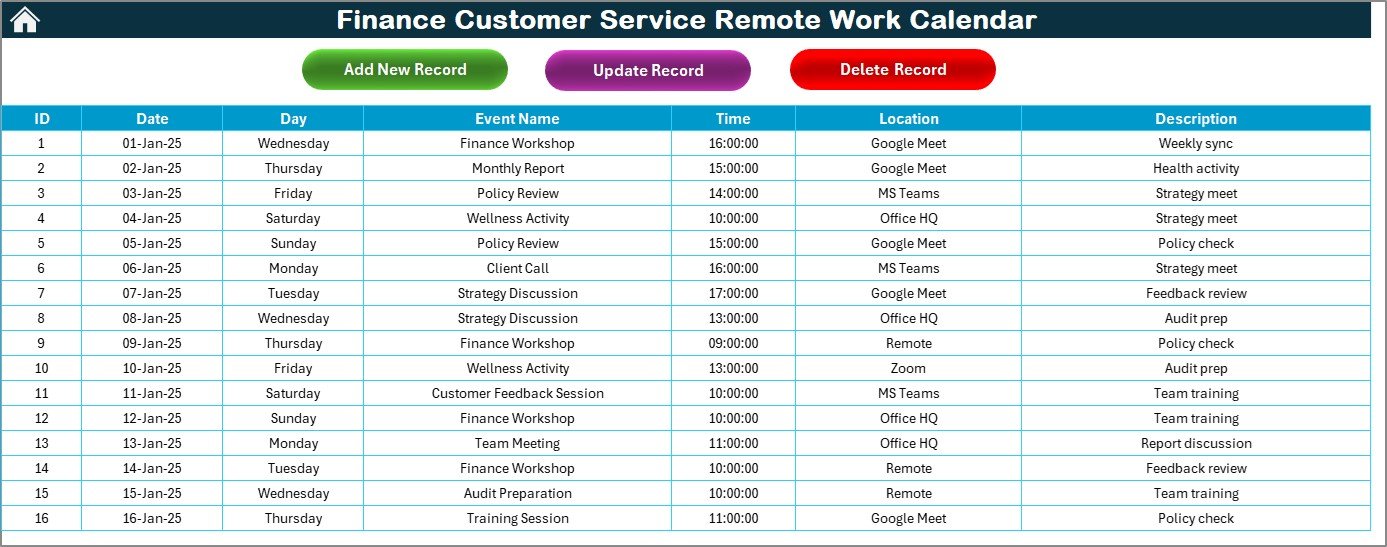
The Events Sheet is the database of all scheduled activities.
Fields Captured:
-
ID: Auto-generated number for tracking.
-
Date: Date of the event.
-
Day: Day of the week (e.g., Monday, Tuesday).
-
Event Name: Title of the event.
-
Time: Event timing.
-
Location: Place of occurrence (physical or virtual).
-
Description: Short details about the event.
Action Buttons:
-
Add New Record: Add a fresh event.
-
Update Existing Record: Edit event details with pre-filled data.
-
Delete Record: Remove outdated events.
This sheet serves as the master log, ensuring nothing is lost and every event is tracked in a structured manner.
Advantages of the Finance Customer Service Remote Work Calenda
Using this Excel template offers several benefits:
✅ Centralized Scheduling → All events and deadlines in one file.
✅ Improved Remote Collaboration → Remote teams stay aligned with the same calendar.
✅ Customization Options → Choose themes, highlight weekends, or adjust start dates.
✅ Ease of Use → No coding or advanced setup needed; Excel handles it all.
✅ Increased Productivity → Employees save time searching for tasks and focus more on clients.
✅ Data-Driven Tracking → Every event is logged, reducing chances of missing deadlines.
✅ Scalability → Works for small teams as well as large finance departments.
Opportunities for Improvement
While this calendar is powerful, there is always room for enhancement:
🔹 Mobile Compatibility: Converting the template into a mobile-friendly app would benefit employees on the go.
🔹 Integration with Outlook/Google Calendar: Automatic syncing could eliminate manual duplication of events.
🔹 Team Member Assignments: Adding a field for responsible persons per event would strengthen accountability.
🔹 Notification System: Automated reminders would further boost efficiency.
🔹 Cloud Collaboration: Hosting the file on SharePoint or Google Drive would allow real-time updates.
Best Practices for Using the Finance Customer Service Remote Work Calendar
To get the most out of this tool, follow these best practices:
-
Update Regularly: Always log new events immediately.
-
Assign Responsibilities: If possible, assign owners to each event for better accountability.
-
Use Color Themes Wisely: Choose a color scheme that highlights important events clearly.
-
Leverage Annual and Monthly Views: Use the annual view for long-term planning and the monthly view for tactical scheduling.
-
Back Up Data: Keep periodic backups of the Events sheet to avoid accidental loss.
-
Train the Team: Provide a short walkthrough so every employee knows how to add or update events.
-
Integrate With Meetings: Sync the calendar with weekly meetings to ensure alignment.
Conclusion
The Finance Customer Service Remote Work Calendar in Excel is more than just a scheduling tool—it’s a productivity booster for finance teams operating in a remote environment. With annual, monthly, and daily views, built-in event management, and customizable settings, this template makes it easier to manage customer service operations without missing a beat.
By adopting this calendar, finance teams can improve collaboration, ensure accountability, and deliver consistent customer service—even when working from different locations.
Frequently Asked Questions (FAQs)
1. What is the Finance Customer Service Remote Work Calendar in Excel?
It is a pre-designed Excel template that helps finance teams plan and track events, schedules, and customer service activities in one place.
2. Can I customize the calendar for my organization?
Yes. You can change themes, highlight specific days, and even add or update events easily.
3. How does the annual view help?
The annual view gives a complete picture of all events across 12 months, making it ideal for long-term planning.
4. Can multiple people use this calendar simultaneously?
If stored on a shared drive like OneDrive or Google Drive, multiple users can access it, but real-time editing may require Excel Online.
5. Do I need technical skills to use it?
No. The template is user-friendly and works with built-in Excel functions.
6. Can I track both personal and professional events?
Yes. You can log any type of event in the Events sheet, making it flexible for both work and personal use.
7. How does this improve remote work efficiency?
It centralizes schedules, improves visibility, and ensures that no deadlines or customer interactions are missed.
Visit our YouTube channel to learn step-by-step video tutorials
Click to Purchases Finance Customer Service Remote Work Calendar in Excel
Watch the step-by-step video tutorial: