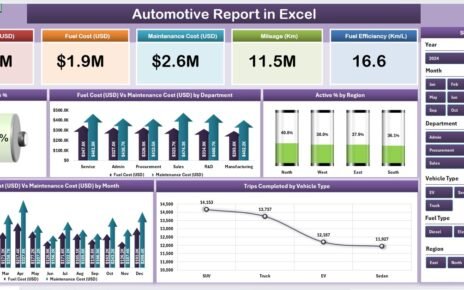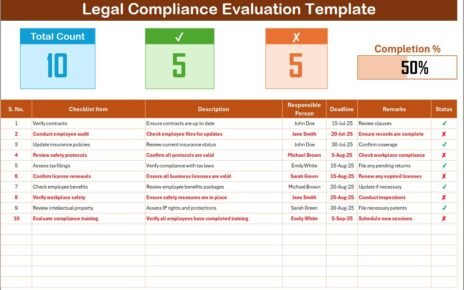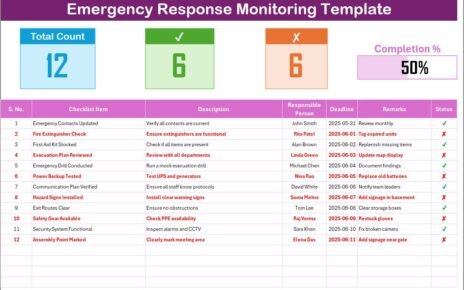In today’s fast-moving business world, finance and marketing departments face constant challenges in planning, executing, and tracking their strategies. With the rise of artificial intelligence (AI), teams now have tools that can simplify operations, improve decision-making, and increase efficiency. One such powerful tool is the Finance Marketing AI Implementation Calendar in Excel.
This ready-to-use calendar template combines structured scheduling with AI-driven insights. It helps businesses align finance and marketing activities, track performance, and manage important events effectively—all within the familiar environment of Excel.
In this article, we will explore:
-
What is a Finance Marketing AI Implementation Calendar in Excel?
-
Key features of this calendar template.
-
How each worksheet works.
-
Advantages of using this template.
-
Opportunities for improvement.
-
Best practices for managing finance and marketing events.
-
Practical use cases.
-
FAQs to answer common queries.
Let’s dive in.
What Is a Finance Marketing AI Implementation Calendar in Excel?
A Finance Marketing AI Implementation Calendar is a prebuilt Excel template designed to help organizations plan, track, and monitor finance and marketing events, campaigns, and activities. Unlike traditional static calendars, this template integrates AI-inspired automation features such as quick event entry, theme customization, and automatic highlighting of key days.
It provides finance and marketing teams with:
-
A single, centralized calendar for all activities.
-
Tools to schedule, manage, and analyze events.
-
Flexibility to switch between annual, monthly, and daily views.
-
Options to highlight weekends, important campaigns, or budget review days.
By using this calendar, organizations can align financial planning with marketing execution, reduce communication gaps, and ensure timely completion of tasks.
Key Features of the Finance Marketing AI Implementation Calendar
This template comes with five structured worksheets, each designed to make planning simple and effective. Let’s go through them one by one.
Home Sheet Tab
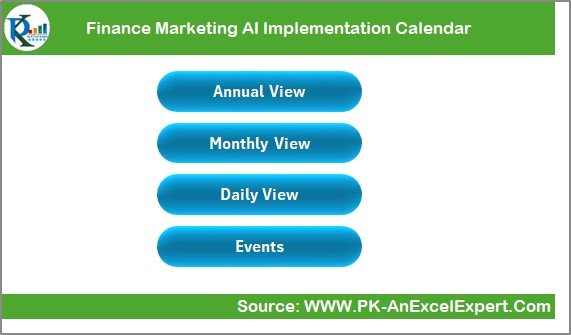
The Home sheet acts as the index page of the calendar. It provides easy navigation with buttons that allow users to quickly jump to other sections of the template.
-
Annual View Button – Instantly opens the yearly calendar.
-
Monthly View Button – Shows a detailed monthly calendar.
-
Daily View Button – Displays events for a specific day or range.
-
Events Button – Takes you to the master database of events.
This structure saves time and keeps navigation smooth, especially when managing multiple events.
Click to Purchases Finance Marketing AI Implementation Calendar in Excel
Annual View Sheet Tab
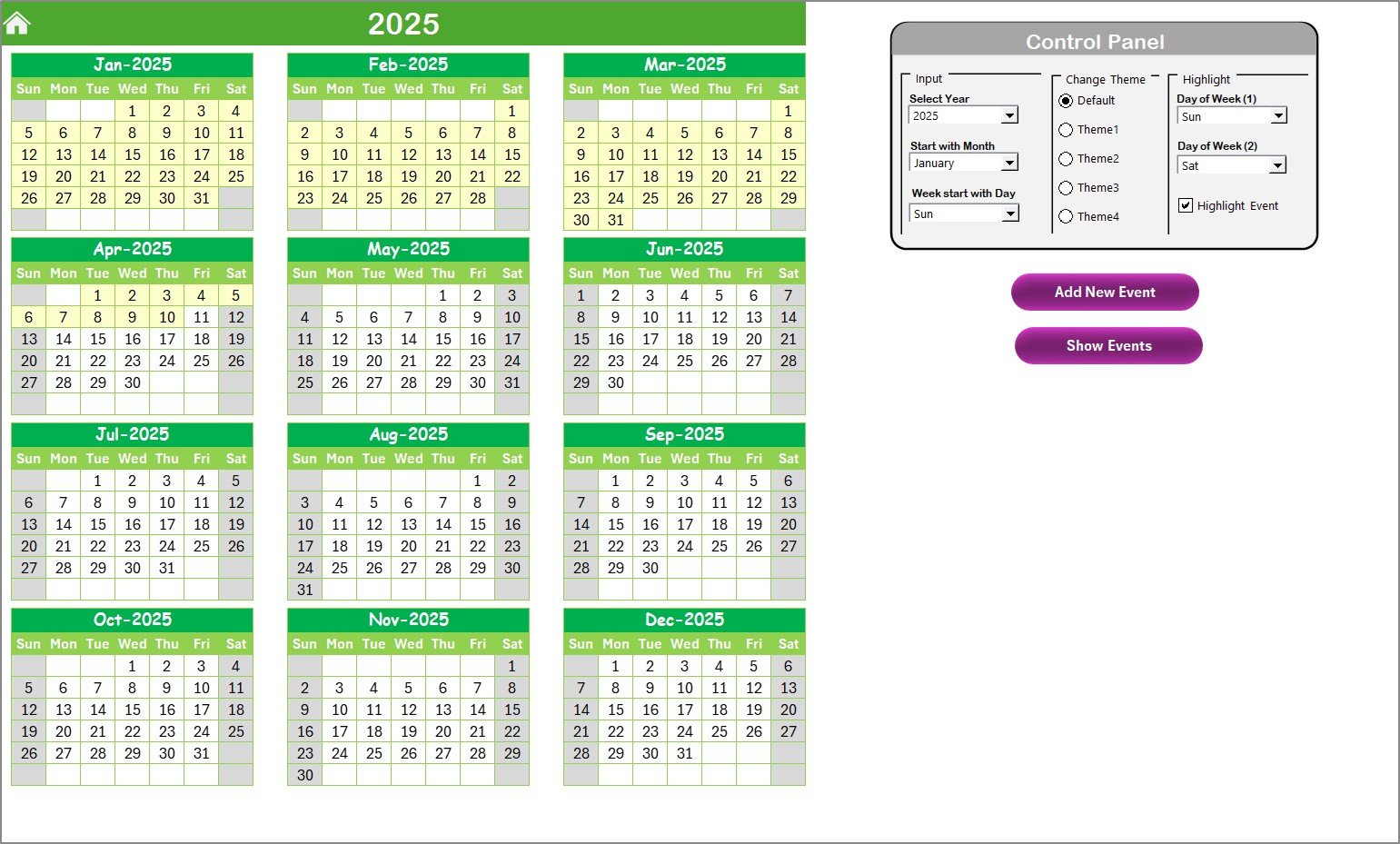
The Annual View provides a 12-month overview in one sheet. This is ideal for long-term planning such as yearly marketing campaigns, budget approvals, or financial audits.
It includes a control panel with three groups:
-
Input Group – Change the year, starting month, and the first day of the week.
-
Theme Group – Apply one of five color themes to customize the look of the entire workbook.
-
Highlight Group – Highlight specific weekdays such as Saturdays and Sundays or mark events with colors for quick identification.
Two useful buttons enhance functionality:
-
Add New Event – Allows users to add a new event directly to the selected date.
-
Show Event – Displays the list of events for that date.
This setup ensures you can see the bigger picture while still managing details efficiently.
Monthly View Sheet Tab
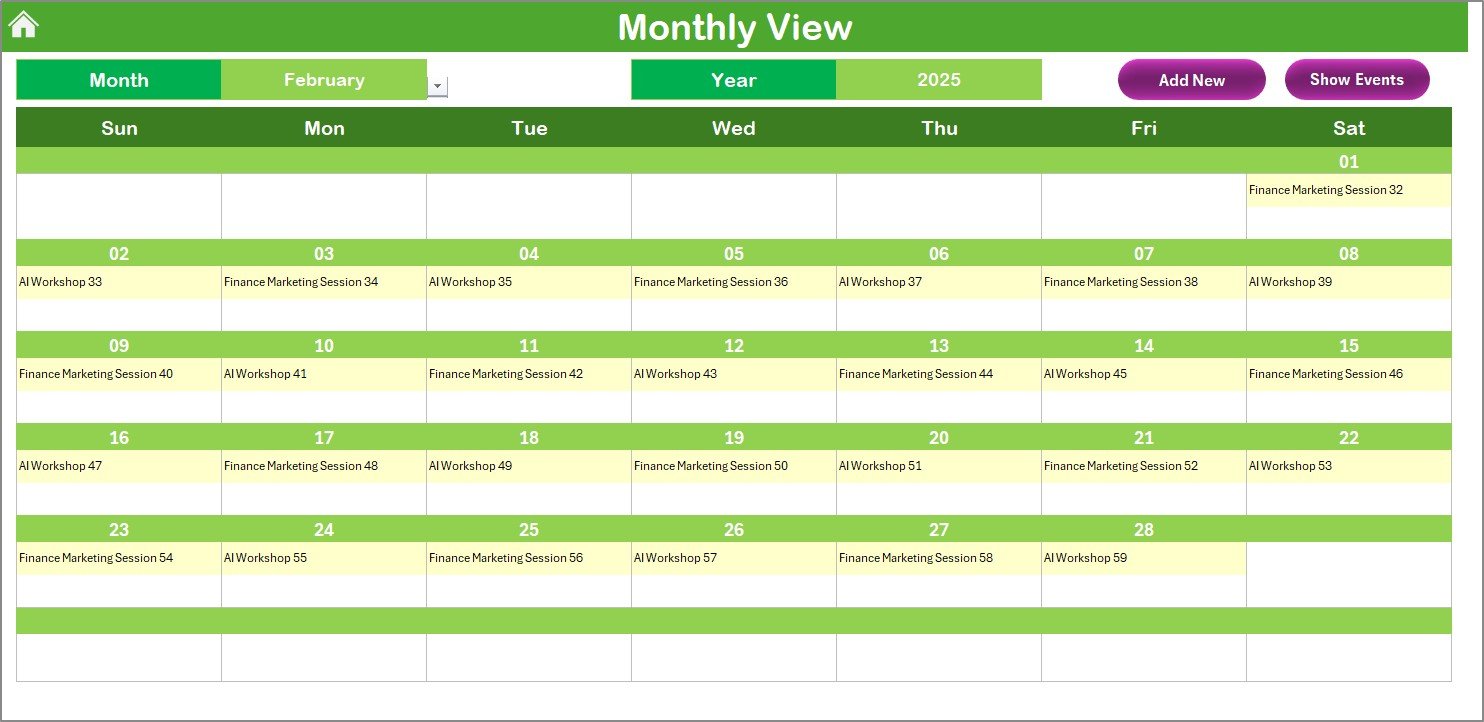
The Monthly View focuses on one selected month. It is useful when finance or marketing managers want to plan in detail.
-
Users can select the month and year at the top.
-
Events appear directly on the calendar.
-
If a date has more than one event, the calendar shows “more than 1…” to avoid clutter.
Two buttons make this view interactive:
-
Add New Event – Add activities like campaign launches, budget meetings, or AI tool training sessions.
-
Show Event – See all events scheduled on a particular date.
This sheet ensures daily activities stay aligned with monthly goals.
Daily View Sheet Tab
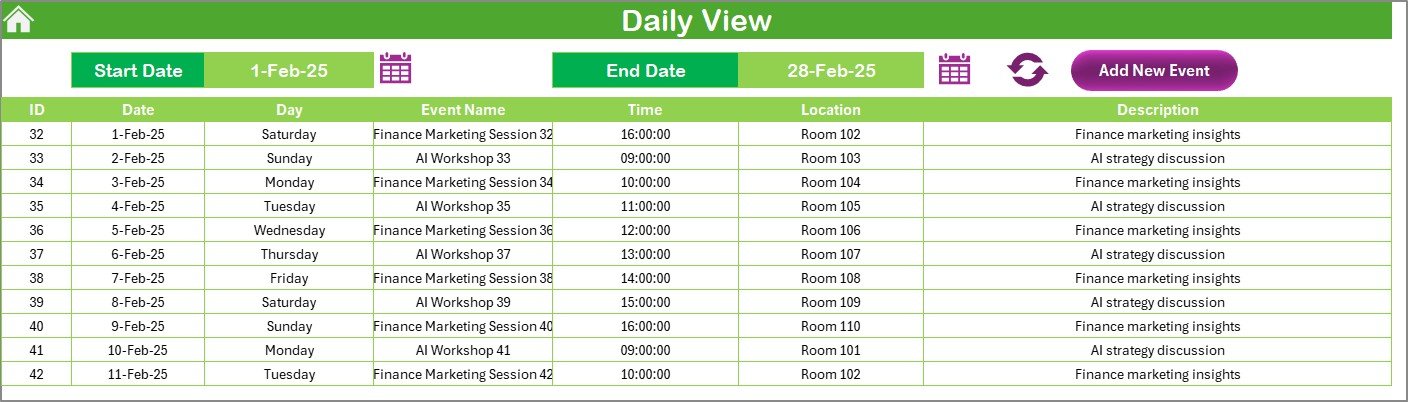
The Daily View provides the most detailed perspective. It allows users to focus on tasks within a specific date range.
-
A date picker lets you select the start and end dates.
-
Clicking on Refresh shows all events for that range.
-
A button to Add New Event makes it simple to update the schedule on the go.
This is perfect for day-to-day task management, such as checking team availability, tracking daily finance meetings, or planning marketing content schedules.
Click to Purchases Finance Marketing AI Implementation Calendar in Excel
Events Sheet Tab
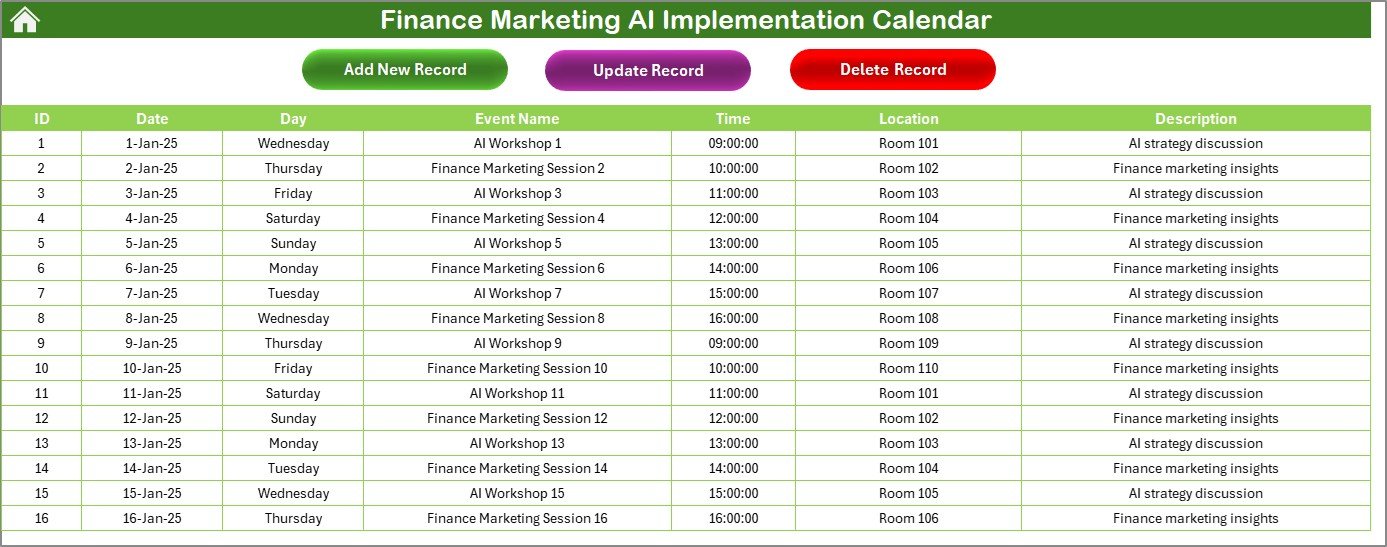
The Events sheet acts as the database for the entire calendar. All records are stored here with structured details.
Fields include:
-
ID – Auto-generated unique number.
-
Date – Event date.
-
Day – Day of the week.
-
Event Name – Title of the event.
-
Time – Scheduled time.
-
Location – Place or platform of the event.
-
Description – A short description for quick reference.
At the top, there are three powerful buttons:
-
Add New Record – Open a form to add new events.
-
Update Existing Record – Select an event by ID to update details.
-
Delete Record – Remove any event no longer needed.
This sheet keeps the entire system organized and acts as the backbone of the calendar.
Advantages of Finance Marketing AI Implementation Calendar in Excel
Using this calendar offers multiple benefits. Some of the key advantages include:
✅ Centralized Event Management – One platform for both finance and marketing activities.
✅ Improved Collaboration – Ensures finance and marketing teams work on the same schedule.
✅ Time Efficiency – Quick navigation and AI-like automation features save hours of manual work.
✅ Customization Options – Change themes, highlight weekends, and adjust year or start month easily.
✅ Scalability – Suitable for startups, SMEs, and large organizations.
✅ Error Reduction – Reduces missed deadlines by keeping everything in one structured file.
✅ Cost-Effective – No need for expensive software—Excel provides a budget-friendly solution.
Opportunities for Improvement
While the template is powerful, there are areas where it could be improved:
🔹 Integration with AI Tools – Adding direct connections with AI platforms like ChatGPT or Google AI for automated reminders.
🔹 Mobile Compatibility – Enhancing usability on mobile devices through Power Query or Power BI connections.
🔹 Notification System – Linking with Outlook or Gmail for automatic event reminders.
🔹 Dashboard Overview – Adding a summary dashboard to visualize event distribution and workload.
🔹 Collaboration Features – Using Microsoft 365 or Google Sheets to allow multiple users to edit simultaneously.
Best Practices for Using the Finance Marketing AI Implementation Calendar
To get the best results, follow these best practices:
📅 Keep the Events Sheet Updated – Always enter new events immediately to avoid missing deadlines.
🎯 Align Finance and Marketing Goals – Use the calendar to schedule events that support both departments.
🖌️ Use Theme Customization – Apply color themes for quick identification of departments or priority levels.
🕒 Set Time Blocks for Important Activities – Clearly mark budget meetings, campaign launches, or performance reviews.
🔄 Review the Calendar Regularly – Check annual, monthly, and daily views to stay aligned with long-term goals.
🔔 Highlight Key Dates – Use the highlight feature for weekends, deadlines, or campaign start days.
💡 Encourage Team Access – Share the file with finance and marketing leaders to promote collaboration.
Practical Use Cases of the Calendar
The Finance Marketing AI Implementation Calendar can be applied in different scenarios. Some examples include:
-
Finance Teams – Track quarterly budget reviews, annual audits, invoice approvals, and expense reporting deadlines.
-
Marketing Teams – Plan campaign launches, social media schedules, content marketing events, and client meetings.
-
Executives – Align financial forecasting with marketing investments.
-
Project Managers – Coordinate tasks between multiple departments.
-
Training & Development – Schedule AI training workshops for employees.
Conclusion
The Finance Marketing AI Implementation Calendar in Excel is more than just a scheduling tool. It is a structured, flexible, and user-friendly system that helps organizations align finance and marketing activities. With its annual, monthly, daily, and events views, it simplifies planning and ensures teams stay on the same page.
By adopting best practices, leveraging customization, and exploring integration options, companies can maximize the benefits of this template and take a big step toward AI-driven efficiency in finance and marketing.
Frequently Asked Questions (FAQs)
1. What is a Finance Marketing AI Implementation Calendar in Excel?
It is a ready-to-use Excel template designed to help finance and marketing teams schedule, track, and manage events efficiently.
2. Can I customize the themes in this calendar?
Yes. The template offers five color themes, allowing you to customize the look of the entire workbook.
3. How does the “Add New Event” button work?
You can select a date, click on the button, fill out the form, and submit it. The event will be added automatically to the calendar.
4. Can I highlight weekends or specific days?
Yes. The highlight feature allows you to select up to two weekdays, such as Saturday and Sunday, and mark them in a different color.
5. Is this calendar suitable for large organizations?
Absolutely. The template is scalable and works for startups, SMEs, and large enterprises.
6. Can I integrate this calendar with other tools?
While it is Excel-based, you can link it with Outlook, Power BI, or even Google Sheets for extended functionality.
7. Is technical knowledge required to use this template?
No. The template is user-friendly and comes with interactive buttons, making it simple even for non-technical users.
Visit our YouTube channel to learn step-by-step video tutorials