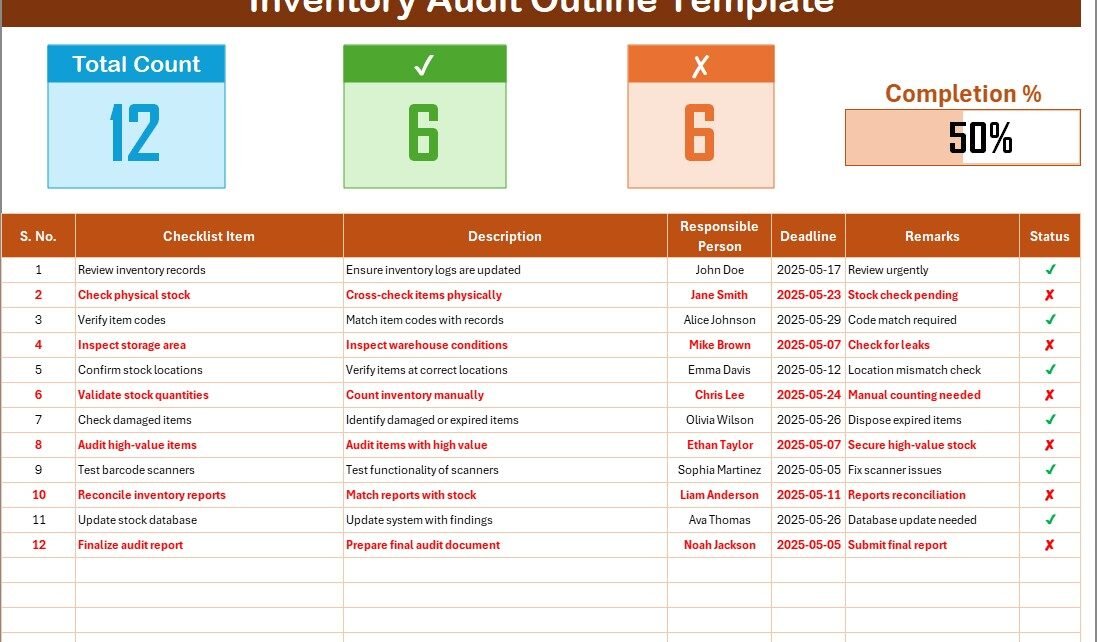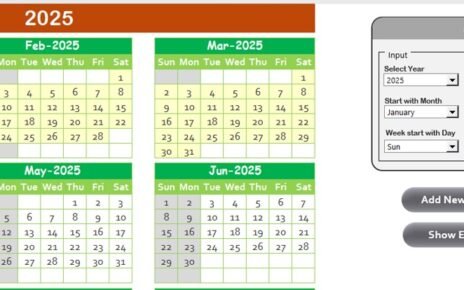Managing inventory effectively is crucial for every organization. Without a proper audit process, businesses can lose track of their stock, leading to financial losses and customer dissatisfaction. Fortunately, an Inventory Audit Outline in Excel can simplify and organize the entire process!
In this article, you will learn everything about creating and using an Inventory Audit Outline in Excel. We will walk you through its structure, benefits, best practices, and also answer some commonly asked questions. So, let’s dive right in!
Click to Purchases Inventory Audit Outline in Excel
What is an Inventory Audit Outline?
An Inventory Audit Outline is a checklist that helps businesses systematically verify and manage their stock records. It provides a clear structure to check items, confirm quantities, track responsible persons, and maintain updated records.
When you create this outline in Excel, it becomes even more powerful. Why? Because Excel allows for easy updates, automatic calculations, and real-time progress tracking.
Why Use an Inventory Audit Outline in Excel?
Using Excel for your inventory audit outline offers numerous advantages:
- Easy to update and manage
- Real-time progress tracking
- Automation with formulas
- Simple dropdown lists for selections
- Better collaboration across teams
Moreover, you don’t need to buy expensive software or spend weeks learning complicated systems. Excel provides a simple yet effective solution!
Key Features of the Inventory Audit Outline Checklist Template
We have created a ready-to-use Inventory Audit Outline Checklist Template in Excel to save your time and effort. Let me break down the key features for you.
1. Inventory Audit Outline Checklist Sheet Tab
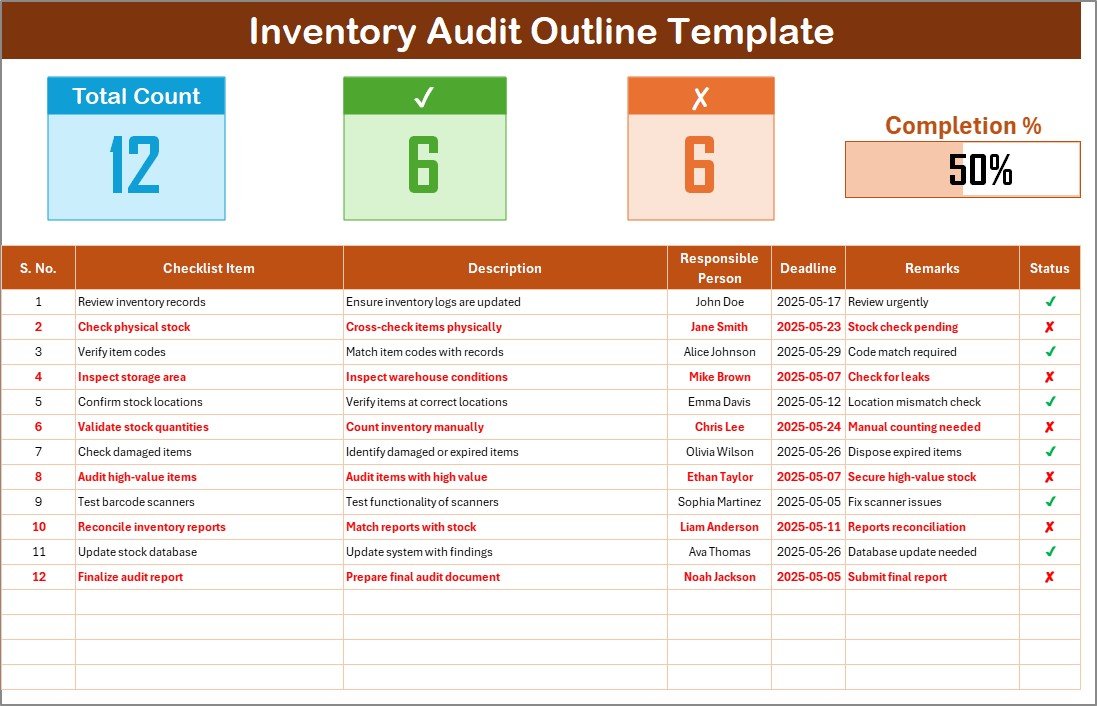
This is the main working sheet. Here, you will capture all audit-related information in an organized format.
Top Section:
- Inventory Audit Outline Cards: Display total checklist count, checked items count, crossed items count, and an attractive progress bar showing the completion percentage.
Checklist Table:
In the main table, you will find the following columns:
- Serial No.: Automatically generated to keep your list organized.
- Checklist Item: The audit item you need to verify.
- Description: A short description of the item or step.
- Responsible Person: The person accountable for that item.
- Deadline: The expected date for completion.
- Remarks: Any extra comments.
- Status: A dropdown where you can select either ✔ (checked) or ✘ (crossed).
2. List Sheet Tab
This sheet captures the unique list of Responsible Persons. It helps create a dynamic dropdown list in the main checklist table, making it much easier to assign tasks quickly and consistently.
How Does the Progress Bar Work?
The progress bar shows the percentage of items that have been checked. As you update the status for each item, the progress bar automatically updates itself. It provides an instant visual on how much work is completed and how much is pending.
This makes tracking incredibly simple and motivates the team to complete the audit on time.
How to Use the Inventory Audit Outline in Excel?
Getting started is easy! Just follow these steps:
- Download and open the template.
- Fill in the checklist items and descriptions.
- Assign responsible persons from the dropdown list.
- Set deadlines for each task.
- Update the status (✔ or ✘) as tasks are completed or skipped.
- Track the progress through the top section.
That’s it! Your inventory audit process is now smooth and trackable.
Click to Purchases Inventory Audit Outline in Excel
Advantages of Inventory Audit Outline in Excel
Still wondering why you should use it? Here are some solid reasons:
- 🔢 Structured Approach: It provides a clear and organized method to track every inventory item.
- 📊 Real-Time Tracking: Instantly see how much of the audit is completed.
- 📅 Deadline Management: Ensures all audit steps are completed on time.
- 👥 Better Accountability: Assign tasks to specific individuals for better ownership.
- 🦄 Easy Updates: Modify, add, or delete items anytime without affecting the rest of the checklist.
- 💪 Boost Efficiency: Focus on completing tasks rather than worrying about manual tracking.
Best Practices for Using Inventory Audit Outline in Excel
To make the most of your template, follow these best practices:
1. Keep Your Checklist Items Clear
Make sure each checklist item is easy to understand. Avoid using jargon or overly technical terms.
2. Set Realistic Deadlines
Allow enough time to complete each task without rushing. Proper deadlines ensure quality checks.
3. Assign Responsible Persons Thoughtfully
Select individuals who are best suited to verify specific items. This improves efficiency and reduces errors.
4. Regularly Update Status
Do not wait until the end. Update the status as soon as you complete a task. This keeps the progress bar accurate.
5. Review and Revise Periodically
Conduct regular reviews of your checklist. Add new items or adjust descriptions if necessary.
6. Protect Your Workbook
Lock specific cells or sheets to prevent accidental edits, especially if multiple people have access.
Common Mistakes to Avoid
While using an inventory audit checklist, avoid these common pitfalls:
- Ignoring deadlines: This can lead to last-minute confusion.
- Assigning too many items to one person: Spread the responsibility.
- Using vague checklist items: Always keep them specific and actionable.
- Not updating the status regularly: This affects tracking accuracy.
- Skipping regular reviews: Periodic reviews keep your checklist relevant and effective.
How Can You Customize the Inventory Audit Outline?
Customization is one of the strongest advantages of using Excel. You can:
- Add new columns if you need more details.
- Insert filters to view only specific items.
- Apply conditional formatting to highlight overdue tasks.
- Use color coding to differentiate priority items.
- Create pivot tables for summary reporting.
Conclusion
An Inventory Audit Outline in Excel is a game-changer for businesses looking to manage their inventory effectively. With a structured checklist, responsible assignments, and real-time tracking, it transforms a complicated audit into a smooth, manageable process.
Whether you are a small business or a large enterprise, using this ready-to-use checklist template can save you time, increase accountability, and ultimately improve your inventory management.
So, don’t wait! Implement the Inventory Audit Outline in Excel today and watch your audit process become more efficient and transparent than ever before.
Frequently Asked Questions (FAQs)
1. What is an Inventory Audit Outline?
An Inventory Audit Outline is a structured checklist that helps businesses verify and manage their inventory records systematically.
2. Why should I use Excel for Inventory Audit?
Excel provides a simple, flexible, and cost-effective way to manage inventory audits. It allows easy updates, real-time progress tracking, and collaboration.
3. How do I update the checklist status?
Simply select ✔ for completed tasks and ✘ for pending ones in the “Status” column.
4. Can I customize the Inventory Audit Outline template?
Yes, you can add new columns, apply filters, change colors, and even create pivot tables for better reporting.
5. How often should I update the checklist?
Ideally, update it in real-time as tasks are completed. This ensures your progress bar reflects the actual situation.
6. What if I want to assign multiple responsible persons to one item?
You can easily modify the “Responsible Person” column to allow multiple entries, separated by commas.
7. Is it possible to use the template for physical as well as digital inventory audits?
Absolutely! This template can work for any type of inventory, whether physical goods, digital assets, or service inventories.
8. How does the progress bar update?
The progress bar updates automatically based on the number of checked (✔) items divided by the total items.
9. Can I lock the sheets to prevent unauthorized changes?
Yes, you can protect the worksheet and allow editing only for specific cells where needed.
Click to Purchases Inventory Audit Outline in Excel
Visit our YouTube channel to learn step-by-step video tutorials