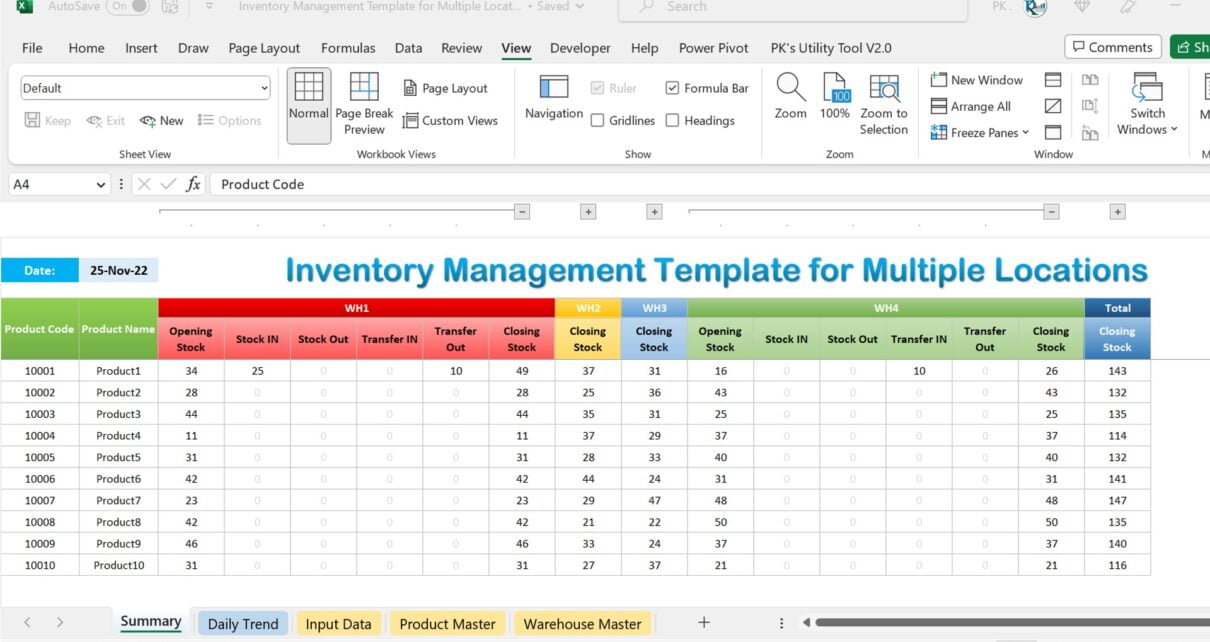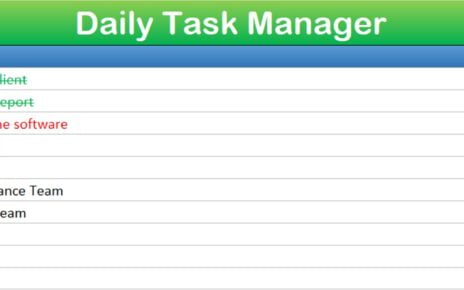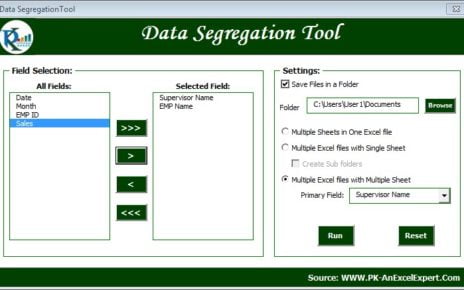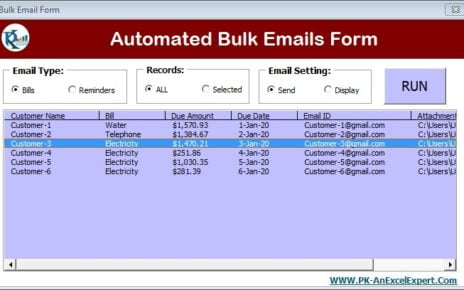Efficient inventory management is crucial for any business, especially when dealing with multiple locations or warehouses. Excel inventory management templates can streamline this process, making it easier to track, analyze, and control your stock across various locations. In this article, we’ll introduce you to an Inventory Management Template designed specifically for managing multiple locations in Excel. We’ll also explain how to use this template to optimize your inventory management process.
Advantages of Using Excel Inventory Management Templates
Using excel inventory management templates can offer numerous benefits to your business:
Simplified Data Entry and Organization
Excel inventory management templates simplify data entry and organization by providing pre-designed worksheets and fields tailored to inventory tracking. Users can quickly input data without worrying about formatting or creating complex formulas. This streamlined approach to data management saves time and increases productivity, allowing businesses to focus on other crucial aspects of their operations.
Centralized Information for Multiple Locations
Managing inventory across multiple locations can be challenging. With Excel inventory management templates, businesses can centralize their inventory data, making it easier to access and monitor stock levels at various warehouses. This centralized approach provides a comprehensive overview of inventory status, enabling businesses to make informed decisions regarding stock allocation and movement between locations.
Easy Analysis and Monitoring of Stock Levels
Excel inventory management templates offer easy analysis and monitoring of stock levels through built-in functions, filters, and charts. Businesses can quickly identify trends, such as product demand, stockouts, or excess inventory, and make necessary adjustments to maintain optimal stock levels. This timely and efficient analysis helps prevent lost sales opportunities and reduces the risk of overstocking, ultimately improving inventory management efficiency.
Streamlined Stock Transfers Between Locations
Transferring stock between multiple locations can be a complex and time-consuming process. Excel inventory management templates simplify this process by providing dedicated worksheets for recording and tracking stock transfers. By streamlining stock transfers, businesses can easily reallocate inventory to meet demand and minimize the risk of stockouts or excess stock.
Reduced Errors and Discrepancies in Data
Manual data entry and management can often lead to errors and discrepancies in inventory records. Excel inventory management templates reduce the likelihood of errors by automating calculations, organizing data in a consistent format, and providing validation rules for data entry. This improved data accuracy helps businesses maintain reliable inventory records, which is essential for effective inventory control.
Enhanced Decision-Making for Inventory Control
Effective decision-making is crucial for successful inventory control. Excel inventory management templates provide businesses with real-time data and insights to make informed decisions regarding stock levels, reorder points, and stock movement. By leveraging the power of Excel templates, businesses can optimize their inventory management processes, resulting in cost savings, improved efficiency, and enhanced customer satisfaction.
Template Overview:
Summary:
This worksheet displays the inventory status for each warehouse and product for a selected date. It includes opening stock, stock in, stock out, transfer in, transfer out, and closing stock.
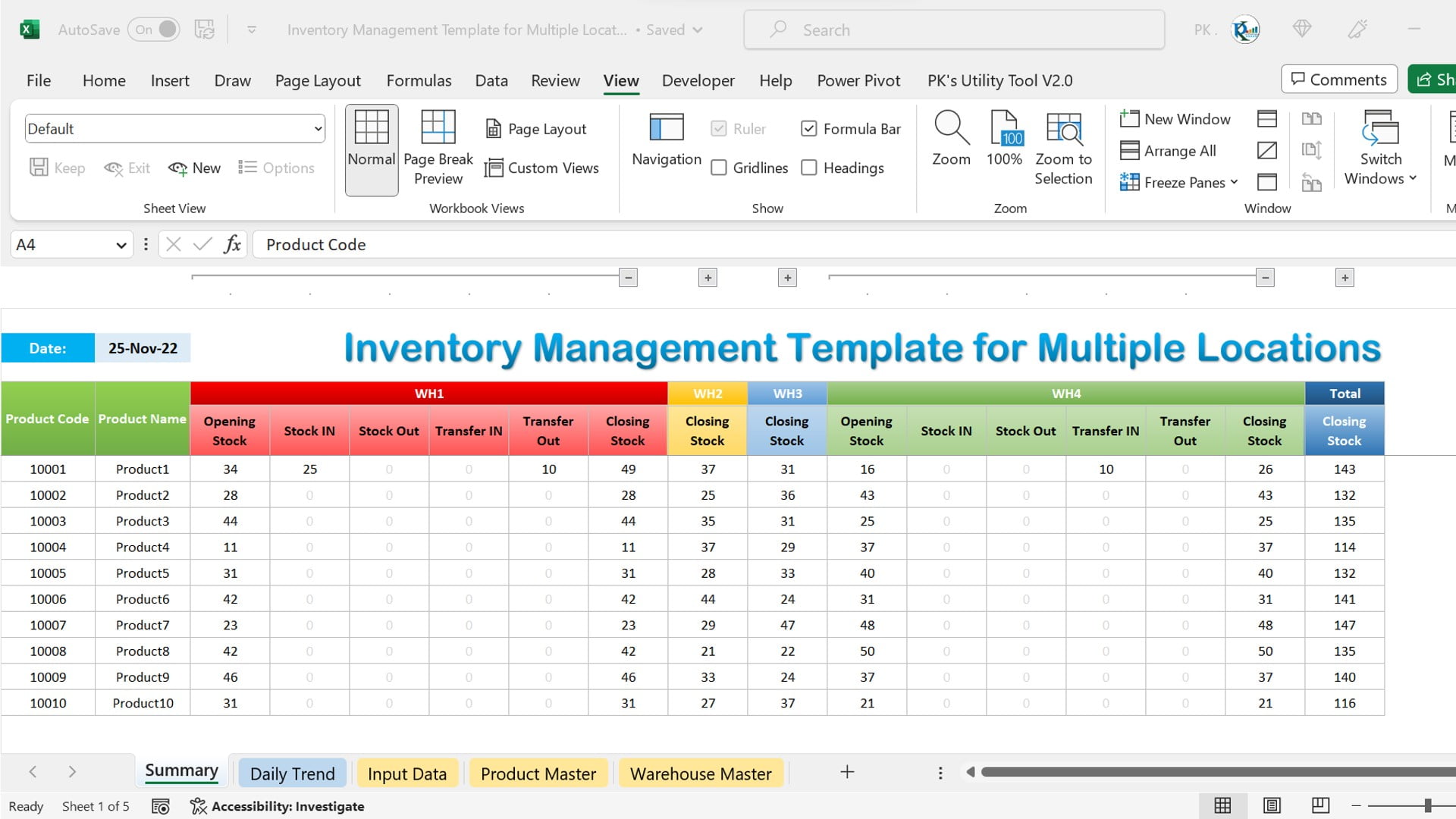
Daily Trend:
In this worksheet, you’ll find the date-wise closing stock for all products. You can change the month and warehouse from the drop-down menu.
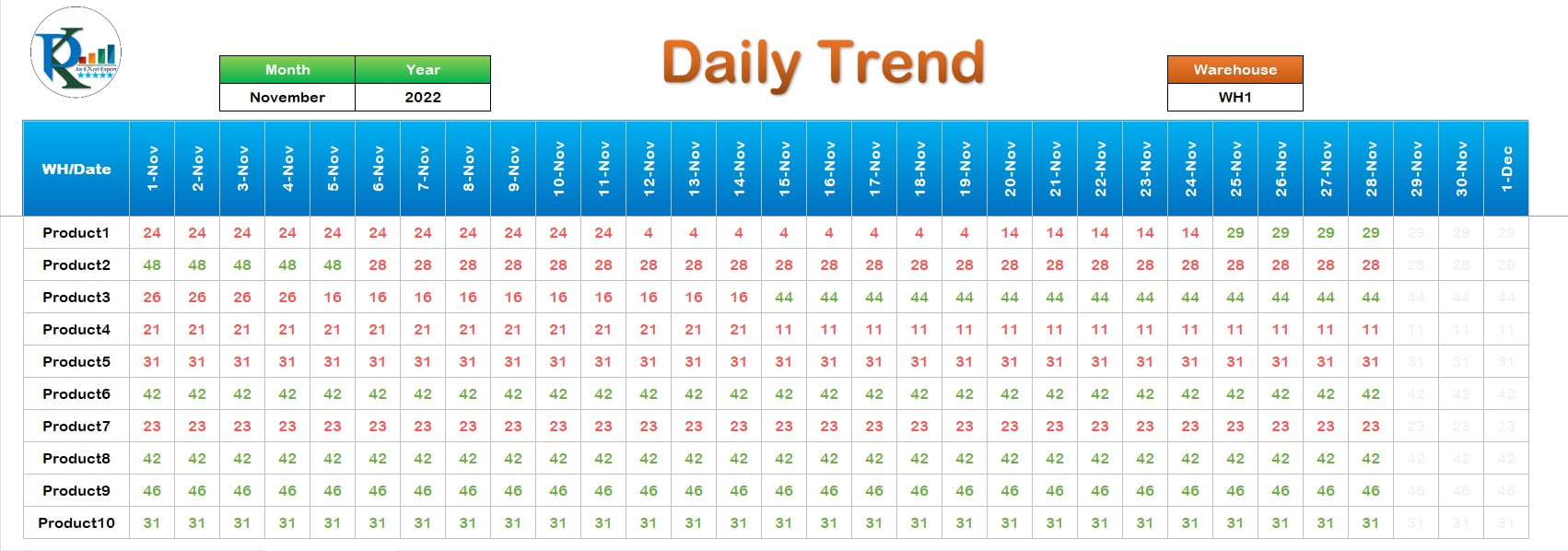
Input Data:
Use the Input Data sheet to enter daily transaction data, such as date, product code, warehouse, transaction type, quantity, and more.
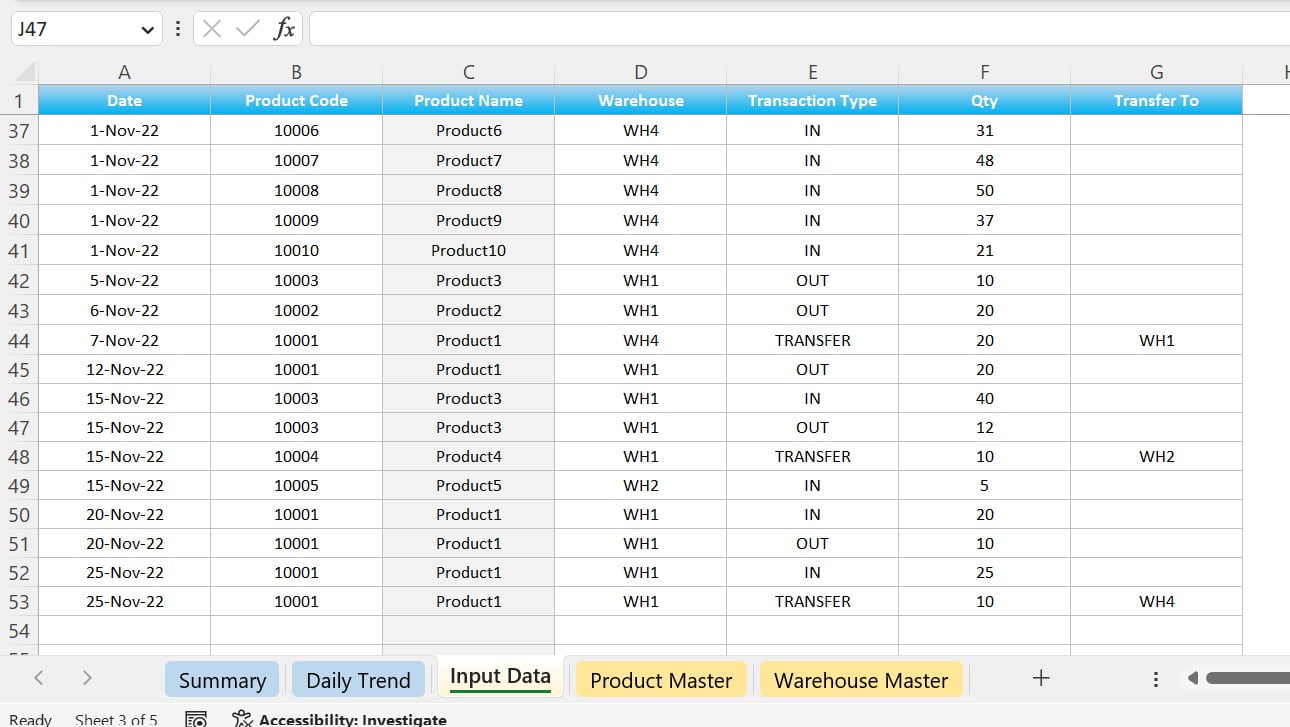
Product Master:
Maintain your product master data in this worksheet. Provide the product code, product name, and reorder level for each warehouse.
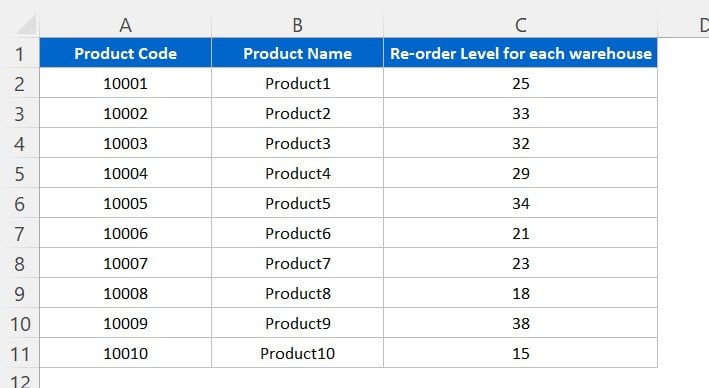
Warehouse Master:
This worksheet is where you maintain your list of warehouses or locations.
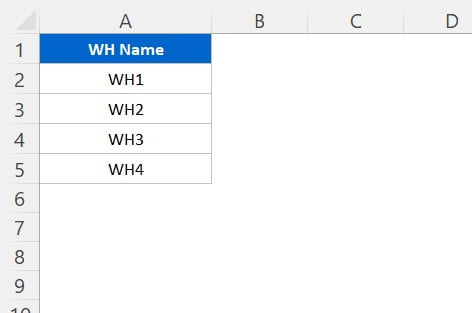
How to Customize and Use the Inventory Management Template
To make the most of this inventory management excel template free download, follow these steps:
- Download and open the template in Excel.
- Add your warehouse locations to the Warehouse Master worksheet.
- Input product information, including product codes, names, and reorder levels, in the Product Master worksheet.
- Enter daily transaction data in the Input Data worksheet.
- Use the Summary and Daily Trend worksheets to analyze inventory levels and make informed decisions.
Opportunity for Improvement: Integrating Automation and Analytics
While this inventory management template provides a solid foundation, there is always room for improvement. Consider integrating automation tools, such as Excel macros, to reduce manual data entry and improve accuracy. Additionally, you can incorporate data analytics and visualization features to gain deeper insights into your inventory performance and trends.
Final Thoughts
An excel template for inventory management across multiple locations can be a game-changer for businesses striving to optimize their stock management. By using our Inventory Management Template, you can streamline the process, reduce errors, and make informed decisions to improve your overall inventory management system. As you gain experience with the template, don’t hesitate to explore opportunities for further customization and automation to maximize its potential.
Best Practices for Effective Inventory Management
To fully optimize your inventory management process using our Excel template, consider implementing the following best practices:
Regularly Update Data:
Ensure that all transaction data is updated promptly and accurately. In doing so, you will provide yourself with a real-time understanding of your inventory status and help you make informed decisions.
Monitor Reorder Levels:
Use the Product Master worksheet to set reorder levels for each product and warehouse. Additionally, regularly review these levels to ensure you’re maintaining an optimal stock level and avoiding stockouts or excess inventory.
Conduct Periodic Audits:
Even with an efficient template, human errors can still occur. Therefore, it’s important to conduct periodic audits of your inventory records to identify discrepancies and rectify them.
Evaluate Supplier Performance:
Keep track of your suppliers’ performance to ensure you’re working with reliable partners. In this regard, evaluate factors such as lead time, product quality, and delivery accuracy.
Implement Demand Forecasting:
Lastly, enhance your inventory management by incorporating demand forecasting techniques. Analyzing historical sales data and market trends can help you predict future demand and adjust your inventory levels accordingly.
Additional Inventory Management Templates to Explore
While our Inventory Management Template for Multiple Locations is a powerful tool, you may also want to explore additional inventory management templates to address other aspects of your business:
- Inventory Aging Report: This template helps you analyze the age of your stock, allowing you to identify slow-moving items and develop strategies to reduce excess inventory.
- Inventory Turnover Ratio: Use this template to calculate your inventory turnover ratio, which indicates how efficiently your company is managing its inventory and generating sales.
- Inventory Valuation: This template helps you determine the value of your inventory at different stages, such as the cost of goods sold (COGS), ending inventory value, and gross margin.
- ABC Analysis: An ABC analysis template categorizes your inventory items based on their importance, helping you focus on high-value items and optimize inventory management.
Conclusion
In summary, our Inventory Management Template for Multiple Locations in Excel is a powerful and flexible solution for businesses managing stock across various locations. By following best practices, exploring additional templates, and continuously improving the template’s functionality through automation and analytics, you can optimize your inventory management process and drive your business’s success.
Visit our YouTube channel to learn step-by-step video tutorials
Watch the step-by-step video tutorial: