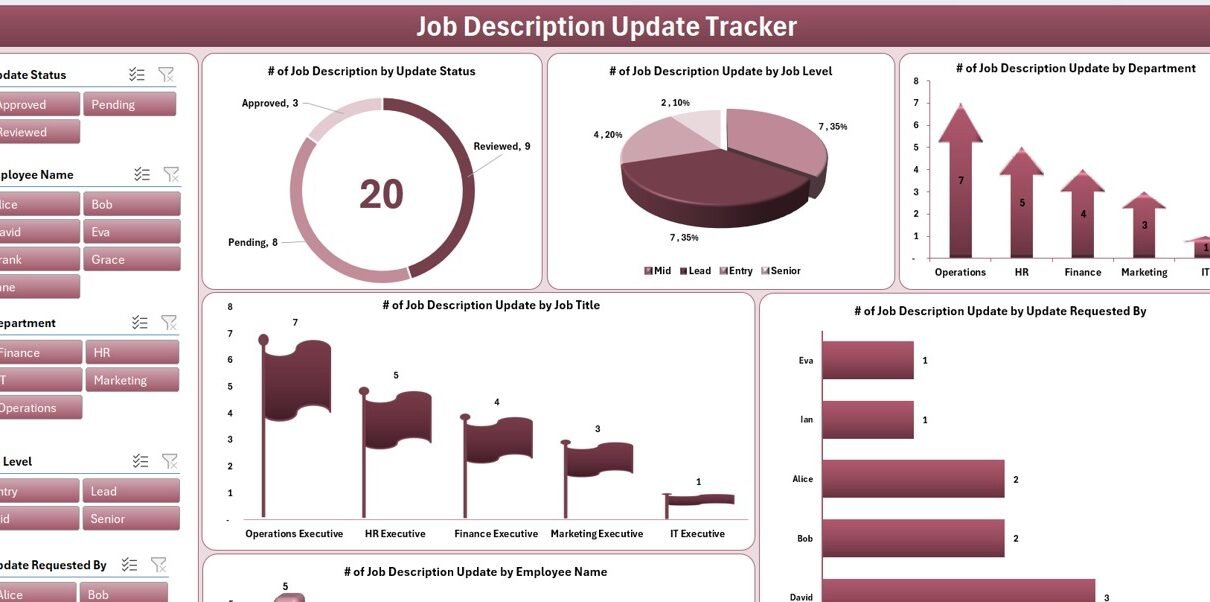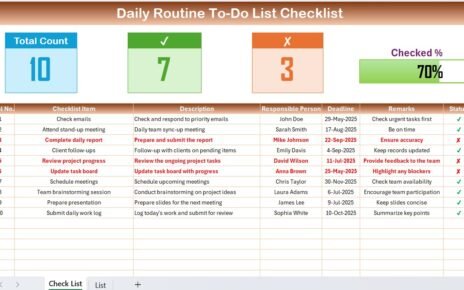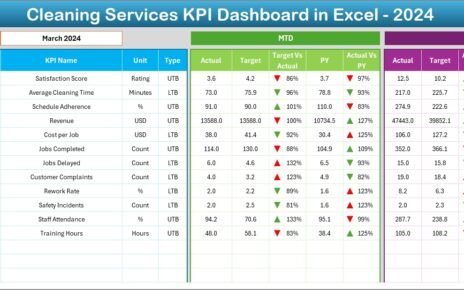In today’s dynamic work environment, job roles evolve faster than ever. Companies need a smart, centralized, and easy-to-use system to track and manage job description updates. That’s where the Job Description Update Tracker in Excel comes in.
This powerful tool, built with Excel and enhanced by VBA, allows HR teams and managers to efficiently monitor and update job descriptions. Whether you’re overseeing a large workforce or managing frequent updates, this tracker can be your go-to solution.
Let’s explore everything you need to know about this ready-to-use tracker — from key features and advantages to best practices and frequently asked questions.
Click to Purchases Job Description Update Tracker in Excel
What Is a Job Description Update Tracker in Excel?
A Job Description Update Tracker in Excel is a structured tool created using Excel and VBA that allows organizations to record, update, and manage job description changes. It includes a user-friendly login interface, interactive dashboard, data entry forms, and automated record management.
This tracker ensures transparency and accountability in job description updates while reducing manual work.
Why Do You Need a Job Description Update Tracker?
Job descriptions are the backbone of employee responsibilities, expectations, and performance evaluations. When they are outdated, it can lead to confusion, mismatched expectations, and compliance issues. This tracker helps:
-
Keep all job roles up-to-date
-
Streamline internal audits
-
Improve HR communication
-
Maintain clarity between employees and managers
Key Features of the Job Description Update Tracker Tool
This Excel-based tool is packed with intuitive features that simplify your entire tracking process. Here’s what you get:
Login Form
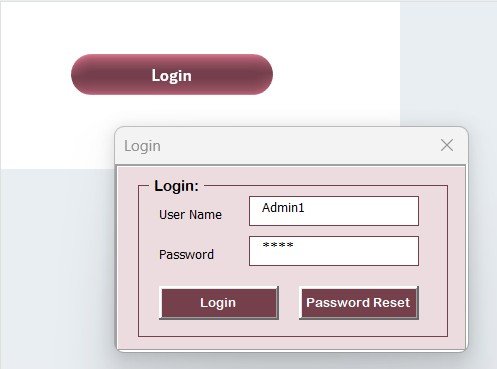
You can secure access to the tool with a login form.
-
Use User ID:
Admin1 -
Use Password:
abcd
Just press enter or click the login button to access the tool. This ensures authorized access and protects sensitive HR data.
Main Form – Your Control Center
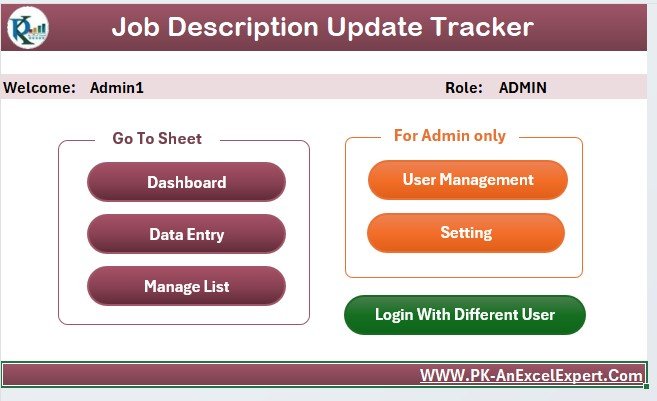
After login, the Main Form appears. From here, you can control every aspect of the tracker. It acts as the home screen to navigate all operations like record management, dashboard viewing, and user administration.
Dashboard Sheet – Visual Job Update Analysis
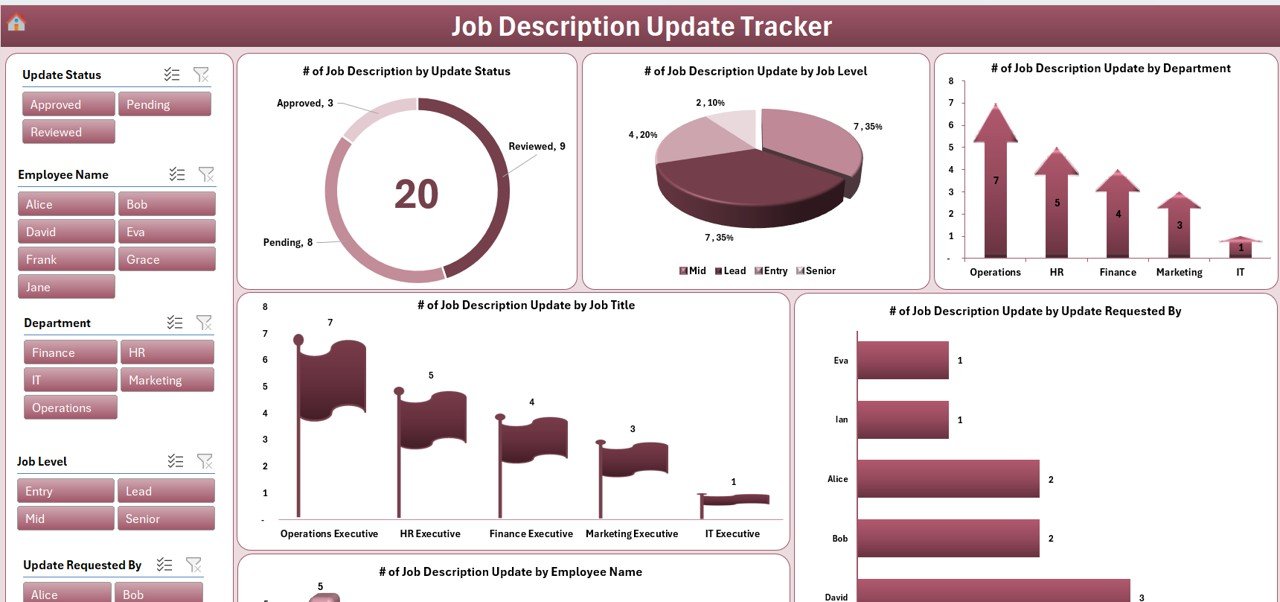
The Dashboard Sheet gives you a bird’s eye view of job description data. It includes:
🔘 6 Slicers to filter data quickly
🍩 Doughnut Chart – Job Descriptions by Update Status
🥧 Pie Chart – Job Descriptions by Job Level
📈 Arrow Chart – Department-Wise Job Descriptions
🚩 Flag Chart – Job Title-wise Breakdown
📊 Bar Chart – Update Requests by Requestor
👤 Chart – Job Descriptions by Employee Name
These charts allow you to easily analyze trends and identify pending updates at a glance.
Click to Purchases Job Description Update Tracker in Excel
Data Entry Sheet – The Heart of the Tracker
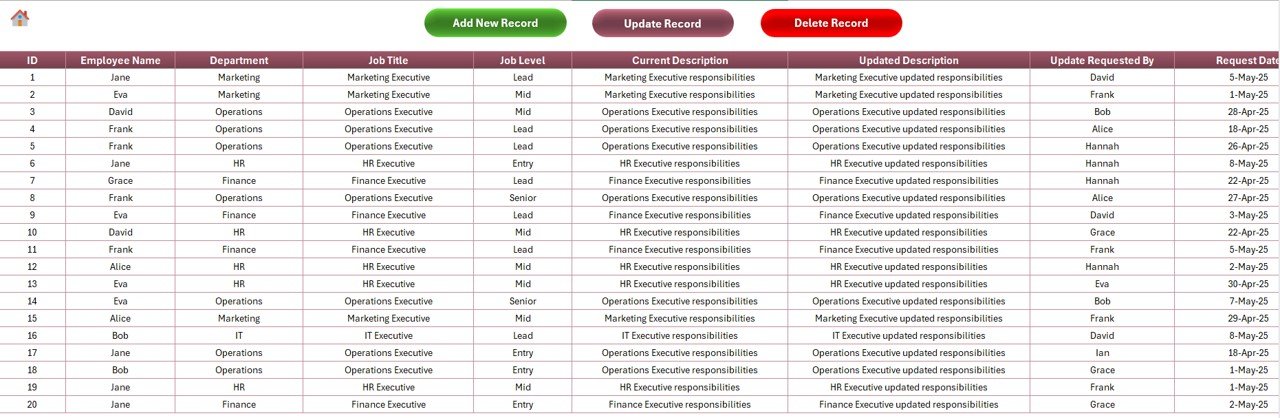
This sheet stores all your records in a structured format. Columns include:
-
ID
-
Employee Name
-
Department
-
Job Title
-
Job Level
-
Current Description
-
Updated Description
-
Requested By
-
Request Date
-
Review Date
-
Update Status
-
Remarks
At the top of this sheet, you’ll find three powerful buttons:
Add New Record
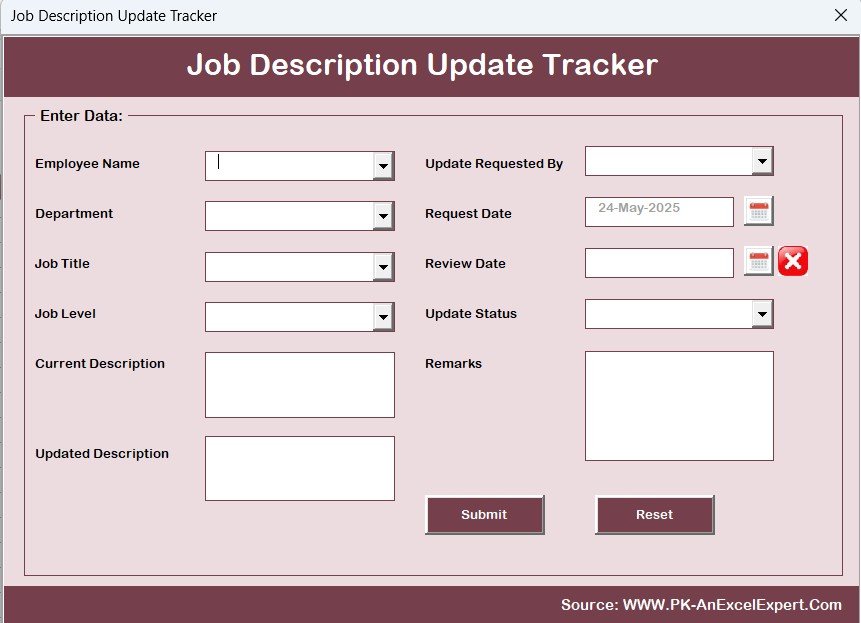
Clicking this opens a data entry form. Fill in the details and submit. The data will be saved in the sheet and the dashboard will automatically refresh.
Update Record
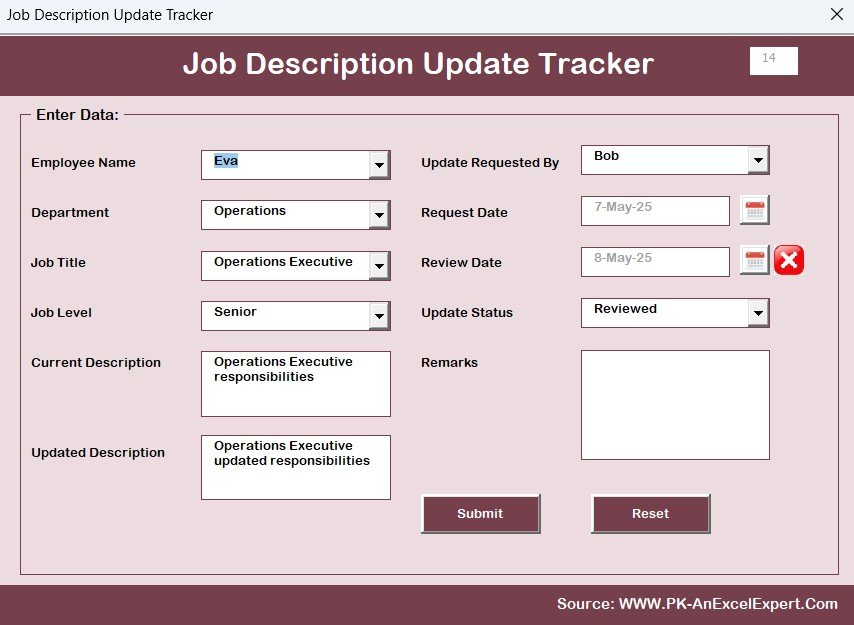
Select a record by its ID, click the Update button, and the form loads with pre-filled information. Make changes and submit.
Delete Record
Need to remove a record? Select its ID, hit Delete, and confirm. It’s that easy.
Manage List Sheet – Customize Dropdowns
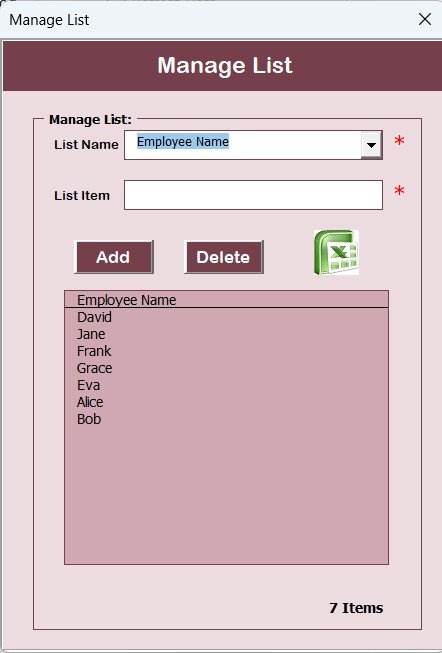
This sheet allows you to customize dropdowns used in the data entry form.
Manage lists for:
-
Employee Name
-
Department
-
Job Title
-
Job Level
-
Requested By
-
Update Status
You can add or delete items using dedicated buttons on this sheet. This feature keeps your data entry process clean and consistent.
Support Sheet – Pivot Backbone
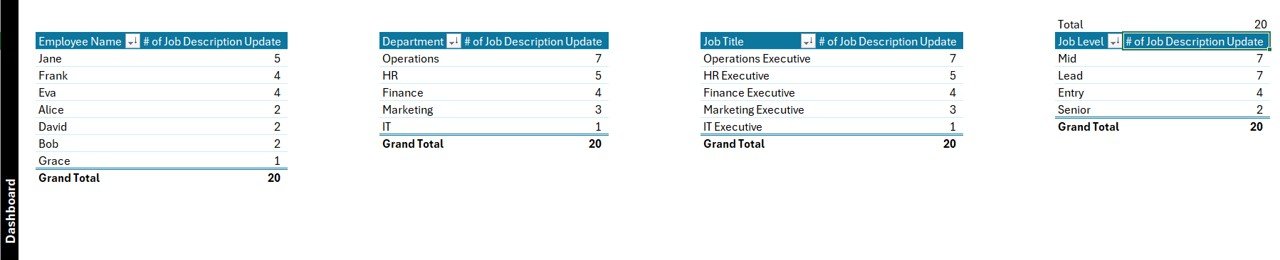
This hidden helper sheet contains pivot tables that power the dashboard visuals. You don’t need to modify this sheet—just let it do the background work.
User Management Panel
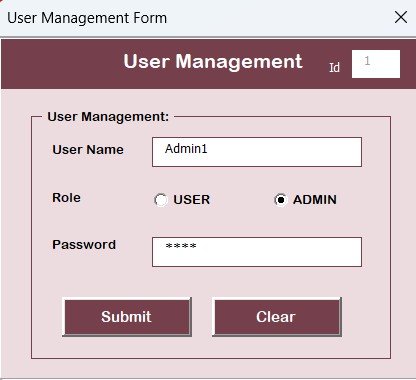
Click the User Management button on the Main Form to:
-
Add new users
-
Update existing user credentials
-
Delete users
-
Change passwords
This makes the tool scalable for teams with multiple HR personnel.
Settings Sheet
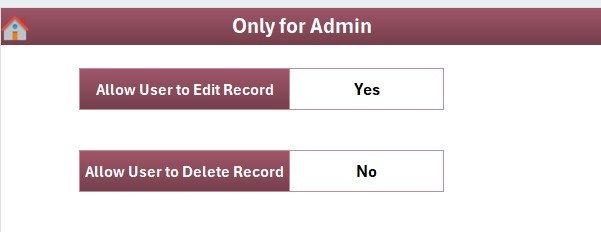
Use this sheet to configure internal settings, including default values, validation settings, and more. This offers you flexibility without tampering with the VBA code.
Login with Multiple Users
Click to Purchases Job Description Update Tracker in Excel
The tracker supports multiple user logins. Each user can have individual credentials, improving both security and accountability.
Advantages of Using a Job Description Update Tracker in Excel
✅ Centralized Job Description Management
Track all updates in one place—no more scattered documents or email trails.
✅ Time-Saving Automation
Add, edit, or delete records through forms. The dashboard updates in real time.
✅ Secure Access Control
User logins prevent unauthorized access to sensitive job data.
✅ Clear Visualization
With charts and slicers, HR can make data-driven decisions fast.
✅ Ready-to-Use Template
No need to build from scratch. It’s plug-and-play.
✅ Fully Customizable
You can adjust lists, fields, and logic to suit your HR policies.
Best Practices for Using the Job Description Update Tracker
To get the most out of this tool, follow these practical tips:
✔️ Use Consistent Naming
Always use consistent job titles and department names across all entries. This ensures clean reports and accurate filtering.
✔️ Set Review Deadlines
Encourage departments to review and approve updates within a certain time frame to avoid delays.
✔️ Regular Dashboard Monitoring
Make it a habit to check the dashboard weekly. This helps HR identify backlogs and pending approvals.
✔️ Secure User Access
Only give login credentials to authorized HR team members. Change passwords periodically.
✔️ Backup Regularly
Export and save your data weekly or monthly to avoid accidental data loss.
How Can This Tool Help HR Teams?
This tool simplifies job management processes. HR professionals can now:
-
Track job evolution and organizational changes
-
Ensure compliance with internal policies
-
Respond to role clarification requests quickly
-
Improve transparency across departments
-
Maintain accurate and audit-ready records
How to Get Started with the Job Description Tracker
-
Download the file and unzip it
-
Open the Excel file and enable macros
-
Login with credentials
-
Navigate to the Main Form
-
Start adding or updating job records
In just a few clicks, your HR team can gain control over a process that otherwise takes hours manually.
Conclusion
Managing job descriptions doesn’t need to be complex. With the Job Description Update Tracker in Excel, you gain a simple, visual, and efficient way to keep your roles aligned with actual responsibilities. It’s more than just a spreadsheet — it’s a smart HR assistant.
You can track changes, maintain history, visualize data, and improve overall organizational clarity with this one powerful tool.
Frequently Asked Questions (FAQs)
❓ What makes this tool better than using a simple Excel sheet?
This tracker includes forms, login security, slicers, dashboards, and automation — making it much more dynamic and efficient than a regular sheet.
❓ Can I customize the dropdowns in the data entry form?
Yes! You can edit the Manage List sheet to modify dropdown options such as department names, job levels, or employee names.
❓ Is this tool suitable for small companies?
Absolutely. This tracker is ideal for small to medium businesses that want to manage job descriptions without investing in expensive HR systems.
❓ How many users can use this tool?
You can add multiple users with unique credentials via the User Management Panel.
❓ Do I need VBA knowledge to use it?
No. The tool is pre-programmed. You only need to enable macros and follow the built-in forms.
❓ How can I reset the password?
Use the User Management feature to change or reset user passwords securely.
❓ Will the dashboard update automatically?
Yes. Every time you add, update, or delete a record using the form, the dashboard updates automatically.
❓ Can I hide or lock sheets?
Yes, you can hide sheets like the Support Sheet and lock them to prevent accidental changes.
❓ Is it safe to share this file with other HR team members?
Yes, as long as you manage access with individual user logins and passwords, your data will remain secure.
Visit our YouTube channel to learn step-by-step video tutorials
Click to Purchases Job Description Update Tracker in Excel
Watch the step-by-step video tutorial: