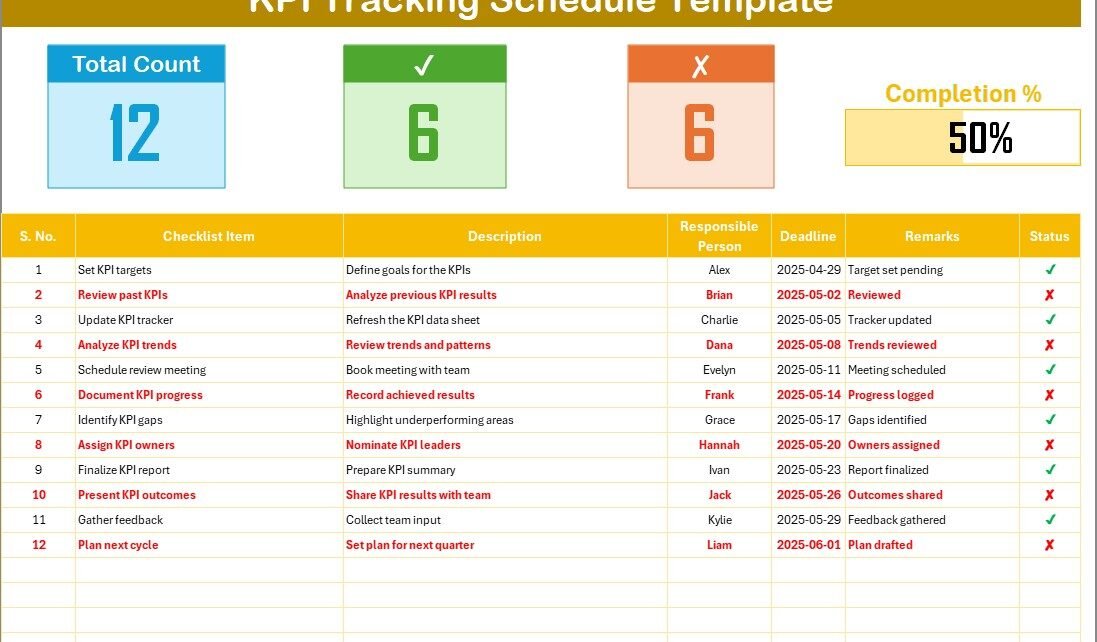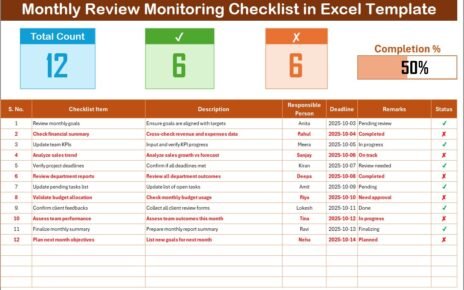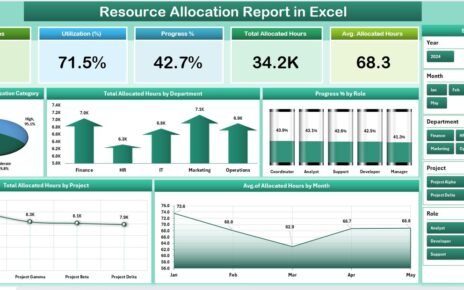In today’s fast-paced business environment, staying on top of your performance goals is non-negotiable. Whether you are managing a small team or overseeing an entire organization, tracking Key Performance Indicators (KPIs) consistently can make or break your success.
While many tools are available, Excel remains one of the most powerful, flexible, and accessible platforms for KPI tracking. In this article, we will explore how to create a dynamic KPI Tracking Schedule in Excel, and how this simple tool can transform your workflow.
Let’s dive in and see how you can set up a KPI tracking system that actually works!
Click to Purchases KPI Tracking Schedule in Excel
What is a KPI Tracking Schedule?
A KPI Tracking Schedule is a structured checklist that helps businesses and individuals monitor, track, and assess their key performance indicators over time.
Instead of tracking KPIs sporadically or manually updating multiple files, the schedule allows you to have a centralized system where you can:
-
Track targets versus actuals
-
Monitor completion status
-
Ensure accountability by assigning responsible persons
-
Set deadlines and reminders
Thus, a KPI Tracking Schedule not only boosts productivity but also improves strategic decision-making by keeping everyone aligned toward organizational goals.
Overview of KPI Tracking Schedule Checklist Template in Excel
To simplify the KPI tracking process, we have designed an easy-to-use KPI Tracking Schedule Checklist Template in Excel. This ready-to-use template is structured with user-friendly layouts and smart features that make tracking a breeze.
Here’s what’s included:
1. KPI Tracking Schedule Checklist Sheet
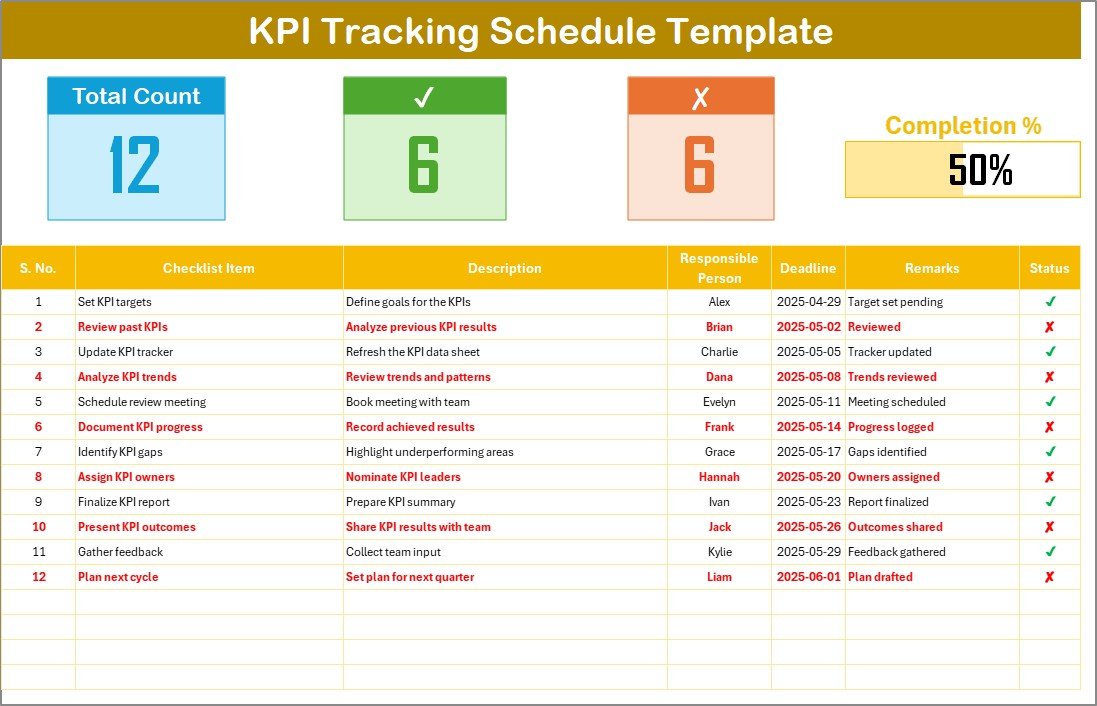
This is the main sheet where you will spend most of your time. It has two key sections:
Top Section: Quick Performance Cards
At the top, we have added 3 performance cards:
-
Total Count: Displays the total number of KPIs listed.
-
Checked Count: Shows the number of KPIs completed or achieved (✔).
-
Crossed Count: Indicates the KPIs not achieved (✘).
-
Progress Bar: Visually represents the percentage of KPIs achieved.
This top section helps you quickly see how your team or department is performing without needing to analyze rows and rows of data.
Checklist Table: Action-Oriented Tracking
The checklist table is the backbone of this template. It includes:
-
Serial No.: Automatically numbered entries.
-
Checklist Item: KPI description or short name.
-
Description: A brief explanation of the KPI.
-
Responsible Person: Who is accountable for this KPI?
-
Deadline: When the KPI must be achieved.
-
Remarks: Additional notes or observations.
-
Status: Mark as ✔ (achieved) or ✘ (not achieved).
Just updating the status will automatically update the top section KPIs count and the progress bar.
2. List Sheet Tab
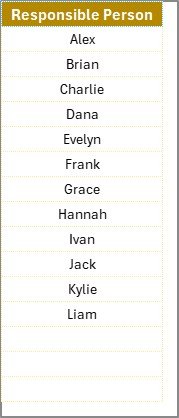
In the second sheet, we have created a simple list of unique Responsible Persons.
This list helps populate drop-down options in the main checklist, so you do not have to manually type names each time.
As a result, data entry becomes faster, cleaner, and error-free.
Advantages of KPI Tracking Schedule in Excel
✅ Centralized Monitoring: Manage all KPIs from one simple dashboard.
✅ Enhanced Accountability: Assign tasks to responsible individuals clearly.
✅ Quick Progress Insights: Get real-time progress tracking with visual cards.
✅ Simple Status Update: Just a click on ✔ or ✘ updates all performance metrics.
✅ Customization Flexibility: Easily add, remove, or modify KPIs without technical skills.
✅ Low Cost, High Impact: No expensive tools required—Excel gets the job done!
✅ Improved Decision-Making: Identify bottlenecks or successful strategies quickly.
How to Create a KPI Tracking Schedule in Excel?
Setting up your own KPI Tracking Schedule is easier than you think! Follow these simple steps:
Step 1: Define Your KPIs
Clearly define the KPIs you want to track.
Ask yourself:
-
What are the top goals for my team?
-
How will I measure success?
-
What is the timeline for each KPI?
Step 2: Create Your Checklist Table
Using Excel, create a simple table with columns:
Click to Purchases KPI Tracking Schedule in Excel
-
Serial No.
-
Checklist Item
-
Description
-
Responsible Person
-
Deadline
-
Remarks
-
Status (✔ or ✘)
You can use Data Validation to add a drop-down menu for the Responsible Person and Status fields.
Step 3: Build the Summary Cards
At the top of the sheet, create formulas to calculate:
-
Total number of KPIs
-
Number of ✔ (completed KPIs)
-
Number of ✘ (pending KPIs)
-
Progress percentage (using simple percentage formula)
Add a progress bar using Conditional Formatting based on the percentage.
Step 4: Design the List Sheet
In another sheet, maintain a list of Responsible Persons. Then, connect this list to the drop-down in the main table to ensure consistent names.
Step 5: Review and Finalize
Double-check the template for errors, update sample data if necessary, and you’re ready to roll!
Best Practices for KPI Tracking Schedule in Excel
💡 Define Clear KPIs: Avoid vague goals. Instead, set measurable, specific KPIs.
💡 Assign Clear Responsibility: Ensure every KPI has an accountable person.
💡 Set Realistic Deadlines: Unrealistic targets often lead to demotivation.
💡 Review Progress Regularly: Check the checklist weekly or bi-weekly.
💡 Keep It Simple: Do not overcomplicate your checklist with too many columns.
💡 Celebrate Small Wins: Whenever a KPI is completed, recognize and celebrate the achievement!
💡 Update Status Promptly: Do not wait until the last minute to update KPI statuses.
Common Mistakes to Avoid While Tracking KPIs
❌ Tracking Too Many KPIs: Focus only on what truly matters.
❌ Lack of Ownership: KPIs without assigned owners often get ignored.
❌ Ignoring Deadlines: Regularly monitor upcoming deadlines to stay proactive.
❌ Not Reviewing Progress: Set a cadence for KPI reviews—monthly at least!
❌ Complex Templates: Overdesigned templates discourage regular usage.
Why Excel is Perfect for KPI Tracking?
You might wonder: Why Excel when there are so many project management tools?
Here’s why:
-
Universally Available: No need to purchase or install new software.
-
Highly Customizable: You can tweak your template anytime as per your needs.
-
Offline Access: No internet? No problem. Excel works offline too.
-
Visual Charts: Easily turn your KPIs into graphs or dashboards.
-
Integration Friendly: Excel files can easily integrate with other systems like Power BI or Google Sheets.
Conclusion: Take Control of Your Goals with KPI Tracking in Excel
Tracking KPIs does not need to be complicated or overwhelming.
With a simple and smart KPI Tracking Schedule Template in Excel, you can stay organized, focused, and proactive toward achieving your goals.
Remember: Consistency beats intensity. It’s not about tracking everything but about tracking the right things, every single time.
So why wait?
Start using your KPI Tracking Schedule today, and watch your productivity and results skyrocket! 🚀
Frequently Asked Questions (FAQs)
1. What is the KPI Tracking Schedule in Excel?
It is a structured Excel checklist that helps you monitor, track, and update your KPIs efficiently. It includes key elements like checklist items, responsible persons, deadlines, and status updates.
2. How do I update the status in the KPI Tracking Template?
Simply select ✔ if the KPI is achieved or ✘ if not achieved in the status column.
The top performance cards and progress bar will automatically update!
3. Can I add more KPIs later to the checklist?
Absolutely!
You can insert new rows in the checklist table and update the serial number accordingly. The formulas will adjust automatically.
4. Is Excel enough for serious KPI tracking?
Yes, especially for small to medium-sized businesses. Excel offers flexibility, real-time updates, and visual tools like graphs without the need for expensive software.
Visit our YouTube channel to learn step-by-step video tutorials